4 Configuring OCNADD
This section provides the information for configuring Oracle Communications Network Analytics Data Director (OCNADD) for various services.
OCNADD offers the following interface to configure the solution:
- A web-browser based Graphical User Interface (GUI)
For more information on configurations using GUI, see Configuring OCNADD Using CNC Console.
4.1 Configuring OCNADD Using CNC Console
OCNADD provides a console interface using the highly secure GUI service, which allows you to use an interactive interface for interacting with the other OCNADD services.
This chapter describes how to configure different services in Oracle Communications Network Analytics Data Director (OCNADD) or access OCNADD dashboards using Oracle Communications Cloud Native Configuration Console (CNC Console).
It also describes how to configure different global and service parameters in OCNADD, create and manage data feeds, data filters, and monitor alarms using the CNC Console.
OCNADD Console Interface
This section provides an overview of the CNC Console, which includes an interface to help in creating data feeds, data filters, and access dashboards in OCNADD.
You can use OCNADD integration with CNC Console, only after logging successfully into the CNC Console application. To log in successfully into CNC Console, ensure that the CNC Console installation steps are complete. For more information about GUI installation, see "Installing OCNADD GUI" section of Oracle Communications Network Analytics Data Director Installation, Upgrade, and Fault Recovery Guide
Note:
Before logging in to the OCNADD Console, create a user and password. Using these login details, you can log in to the OCNADD Console application. For more information about creating a user and password, see Oracle Communications Cloud Native Configuration Console Installation Guide.- Open a web browser and enter the URL:
http://cncc-core-ingress-gateway.cncc.svc.cluster.local:port number/and press Enter.Note:
port number is thecncc-iam-ingress-portnumber.The login page opens.
- Enter the Username and Password.
- Click Sign In.
- On the Welcome page, select the required instance from the
Please Select Instance drop-down field.
This opens the Console home page for the selected instance.
- To use OCNADD services integrated with the Console, click Data Director in the left navigation pane.
4.1.1 OCNADD Users
With the introduction of access control, OCNADD users are now classified into the following two categories, each possessing a different access level.
- Read/Write User:
- This type of users can add the configurations and modify or delete configurations specifically created by them.
- They can view, modify, and remove configurations created by other users initiated by other users.
- Modification or addition of OCNADD Global configurations (such as Ingress filter, L3/L4 Global configuration, etc.) is allowed for Read/Write users.
- Read User:
- This type of users can view all configurations within OCNADD.
Create OCNADD Users
For information about creating OCNADD users, see Oracle Communications Cloud Native Configuration Console User Guide.
OCNADD Access Control Metrics
Following is the access control metrics for the respective users for different functionalities and features:
Table 4-1 OCNADD Access Control Metrics
| Features | Read/Write | Read |
|---|---|---|
| Standard Feed Create | ✓ | X |
| Standard Feed Edit | ✓ | X |
| Standard Feed Delete | ✓ | X |
| User can view his created standard feeds | ✓ | NA |
| User can view other users created standard feeds | ✓ | ✓ |
| User can modify other users created standard feeds | ✓ | X |
| User can delete other users created standard feeds | ✓ | X |
| Kafka feed Create | ✓ | X |
| Kafka Feed Edit | ✓ | X |
| Kafka feed Delete | ✓ | X |
| User can view his created Kafka feeds | ✓ | NA |
| User can view other users created Kafka feeds | ✓ | ✓ |
| User can modify other users created Kafka feeds | ✓ | X |
| User can delete other users created Kafka feeds | ✓ | X |
| Correlation feed Create | ✓ | X |
| Correlation feed Edit | ✓ | X |
| Correlation feed Delete | ✓ | X |
| User can view his created correlated feeds | ✓ | NA |
| User can view other users created correlated feeds | ✓ | ✓ |
| User can modify other users created correlated feeds | ✓ | X |
| User can delete other users created correlated feeds | ✓ | X |
| Egress Filter Creation | ✓ | X |
| Egress Filter Edit | ✓ | X |
| Egress Filter Delete | ✓ | X |
| User can view his created Egress filter | ✓ | NA |
| User can view other users created Egress filter | ✓ | ✓ |
| User can modify other users created Egress filter | ✓ | X |
| User can delete other users created Egress filter | ✓ | X |
| Ingress Filter Creation | ✓ | X |
| Ingress Filter Edit | ✓ | X |
| Ingress Filter Delete | ✓ | X |
| Ingress Filter view | ✓ | ✓ |
| Global L3L4 creation | ✓ | X |
| Global L3L4 edit | ✓ | X |
| Global L3L4 delete | ✓ | X |
| Global L3L4 view | ✓ | ✓ |
| Alarm Clear | ✓ | X |
| KPI Settings | ✓ | ✓ |
| View of Help Document | ✓ | ✓ |
| View of About Page | ✓ | ✓ |
| Data Director Dashboard View | ✓ | ✓ |
| NF Dashboard View | ✓ | ✓ |
| Redundancy Creation for worker group | ✓ | X |
| Redundancy Edit for worker group. | ✓ | X |
| Redundancy config view for worker group | ✓ | ✓ |
| Sync for mate worker group | ✓ | X |
4.1.2 Centralized Deployment and Worker Groups
OCNADD supports centralized deployment starting from release 23.4.0.
Centralized deployment allows the separation of the configuration and administration pods from the traffic processing pods.
The management group of pods is responsible for configuration and administration, health monitoring, alarms, and user interaction for the individual worker groups.
The worker group represents traffic processing functions and services and provides features like aggregation, filtering, correlation, and feeds for third-party applications.
Note:
Metrics and alarms are generated for each of the worker groups separately. Each centralized OCNADD site supports a fixed number of worker groups.4.1.2.1 Selecting a Worker Group
Note:
The ability to choose a worker group is exclusively accessible in a centralized deployment, and it is not accessible in a non-centralized deployment.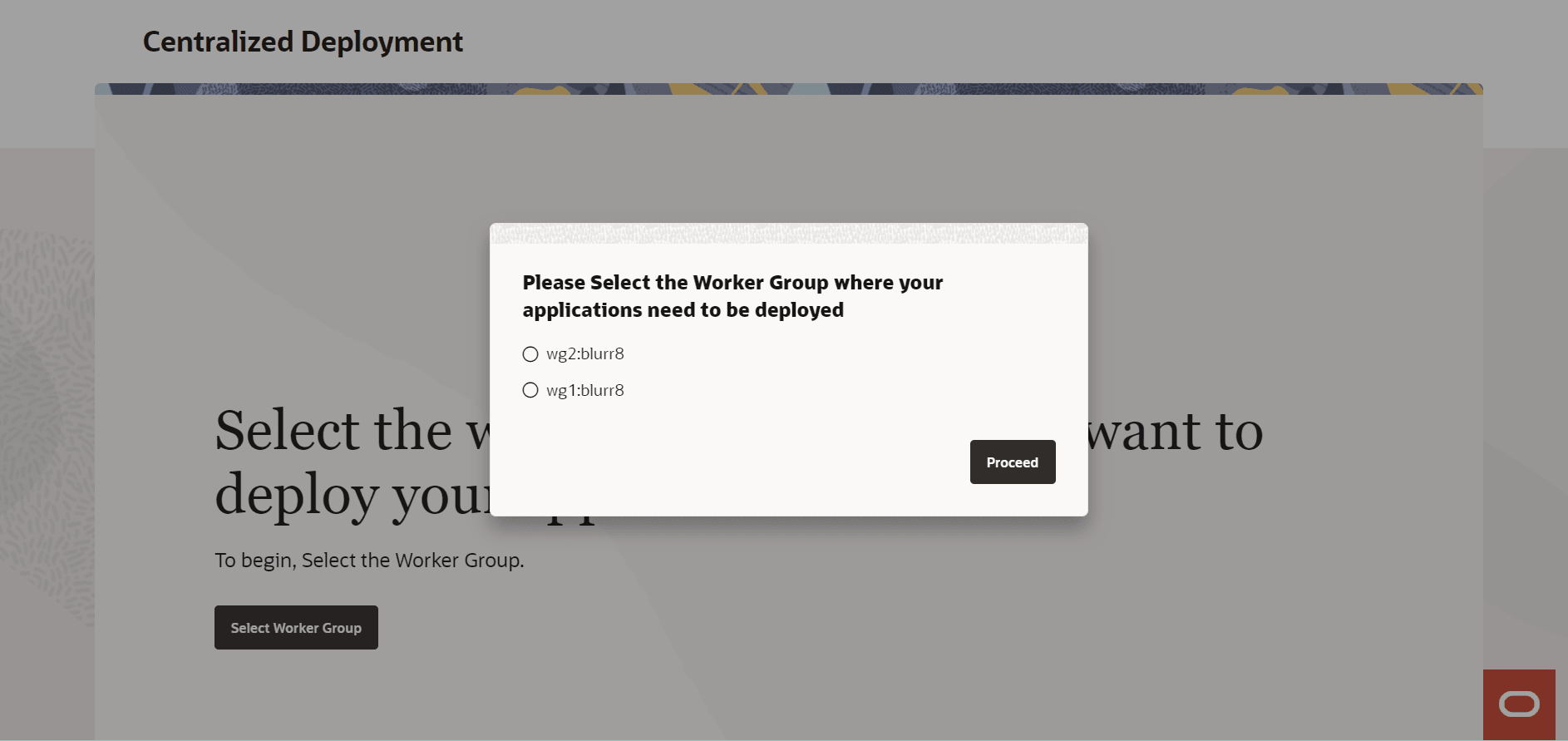
To select a worker group:
- When you log into CNC Console, you are immediately redirected to
Centralized Deployment page where you must click
Select Worker Group.
This opens a dialog box with the options to choose the specific worker group to deploy your applications.
Note:
In a non-centralized deployment or with only a single worker group created, it shows the default worker group in the dialog box, which you need to select. - Select the required worker group and click
Proceed.
This opens the Data Feeds page if any feeds are already created in that worker group. Otherwise, it will redirect you to the Create Data Feed page.
Note:
- You cannot navigate to other pages until you select a worker group.
- When you add a new worker group from the backend, you can see the newly added worker group only after logging out and logging in again.
4.1.2.2 Switching Worker Group
This section describes how to switch between available worker groups in a centralized deployment.
If multiple worker groups are available, you can switch between worker groups in the same session.
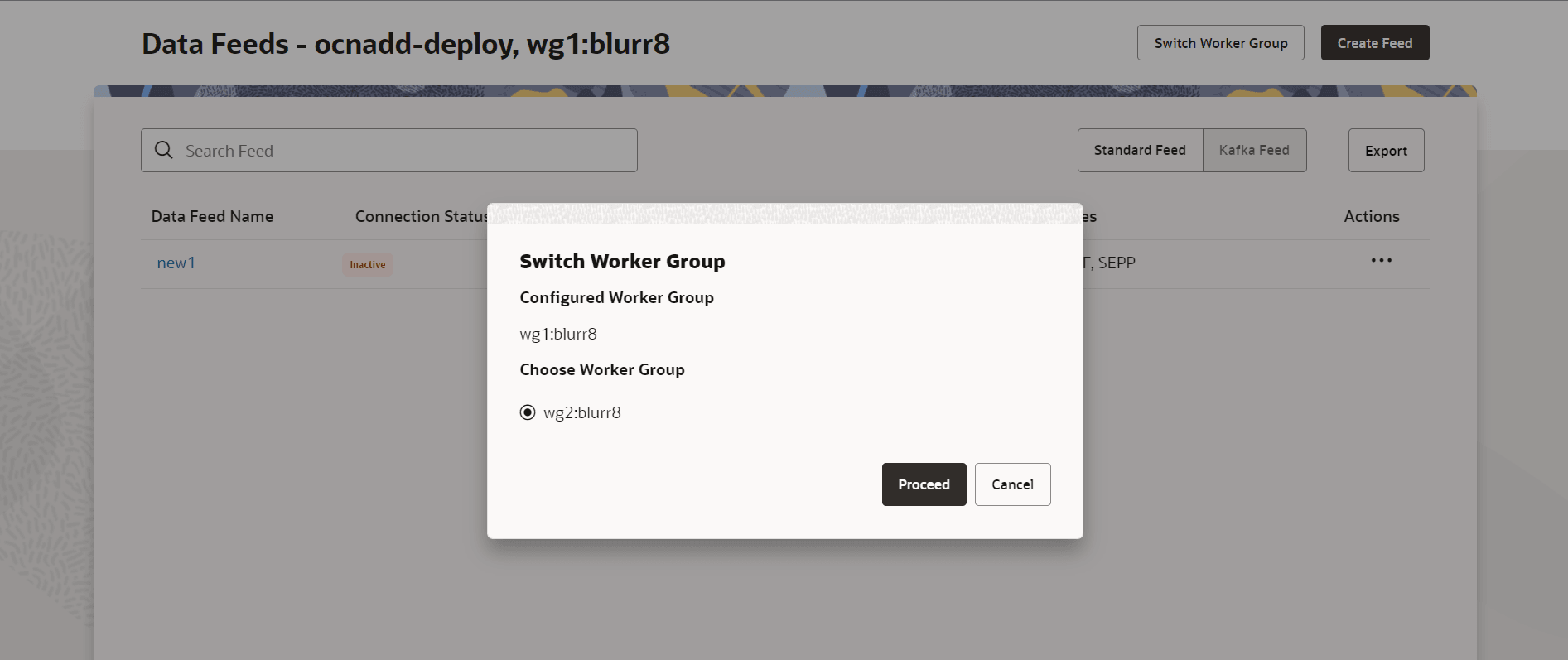
To switch between available worker groups:
- Navigate to the Data Feeds page by clicking Data Feeds at the bottom of the page or by clicking 5G Data Feeds on Ask Oracle page.
- Click Switch Worker Group, second at the top
right corner of the page.
This opens a dialog box with the options to choose a worker group.
Note:
Switch Worker Group button is displayed only in a centralized deployment. - Select the required worker group and click
Proceed.
This switches to the Data Feeds page and the entire dashboard of the selected worker group. If no feeds are created in the selected worker group, it will redirect you to the Create Data Feed page.
Note:
- You can also switch worker group when you log in to CNC Console. If you are already in a session, first log out of OCNADD and CNC Console and log in again to switch worker group using this option.
- When you log into CNC Console, you are immediately redirected to Centralized Deployment page where you must click Select Worker Group. This opens a dialog box with the option to choose the specific worker group.
4.1.3 Home Page Display and Operations
After Selecting a Worker Group, GUI displays the OCNADD home page as the default landing page.
The following screen capture shows an illustration of the OCNADD home page:
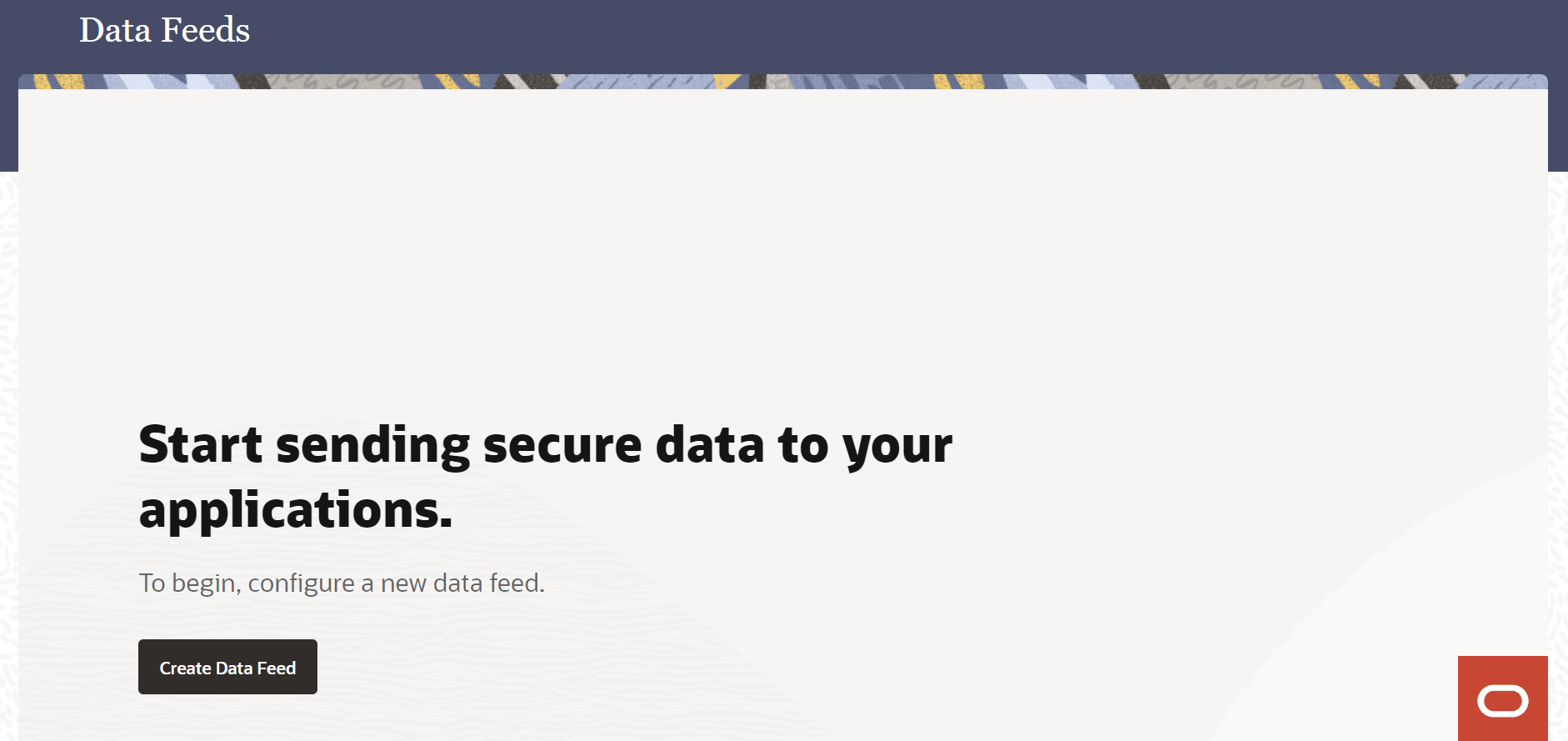
The home page consists of the following option:
Create Data Feed button
Use this button to create new feeds. For more information about creating data feeds, see Data Feeds.
Note:
OCNADD shows the above home page as the default landing page when no data feeds have been created previously. However, once you create at least one data feed, the home page switches to the Data Feeds page as default landing page, which lists all the available data feeds.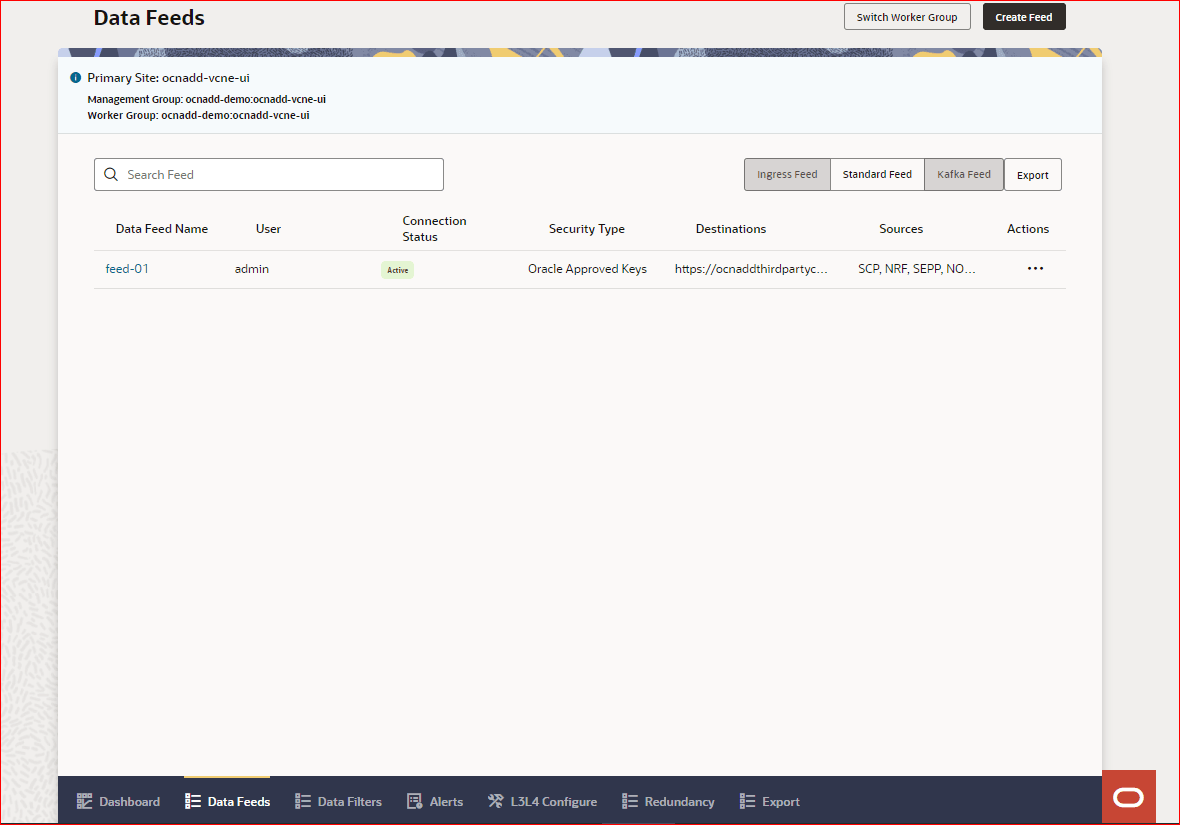
- Create Feed button
Use this button at the top right-hand side of the page to create new feeds. For more information about creating data feeds, see Data Feeds.
- Switch Worker Group button
Use this button to switch between available worker groups. For more information about switching worker groups, see Switching Worker Group.
- Ingress Feed button
This button opens the list of existing ingress feeds.
- Standard Feed button
This button opens the list of existing standard feeds.
- Kafka Feed button
This button opens the list of existing Kafka feeds.
Note:
Kafka Feed is enabled only when OCNADD services are on Transport Layer Security (TLS). For more information, see Kafka Feed. - Export button
This button downloads the respective CSV file containing the existing feeds of Standard Feed or Kafka Feed.
- Dashboard icon
This icon at the bottom of the page opens the Dashboard view where you can view and manage various OCNADD metrics, KPIs, alarms, Ingress and Egress Gateway traffic, and so on.
- Data Feeds icon
This icon at the bottom of the page opens the existing Data Feeds page.
- Data Filters icon
This icon at the bottom of the page opens the Data Filters page.
- Alarms icon
This icon at the bottom of the page navigates you to the OCNADD alams page to view the alarms. For more details about the page, see Alarms.
- L3L4 Configure icon
This icon at the bottom of the page navigates you to the Synthetic Data Feeds page where you can see the list and details of existing synthetic data feeds. For more information, see L3L4 Configure
- Global L3L4 button
This button is located at the top-right corner on the Synthetic Data Feeds page. It takes you to the Global L3L4 Configuration page.
- Create Standard Feed button
This button is located at left side of the Global L3L4 button at top-right corner on the Synthetic Data Feeds page. It takes you to the Create Data Feed wizard.
- Global L3L4 button
- Ask OracleUse the
 icon to go to the Ask Oracle page. This page contains the shortcuts
to the following actions:
icon to go to the Ask Oracle page. This page contains the shortcuts
to the following actions:
- Create Standard Feed
- Create Kafka Feed
- Create Ingress Feed
- Create Correlation Configuration
- Create Export Configuration
- Create Feed on Template
- Create New Filter
- 5G Data Feeds
- 5G Data Filters
- Dashboard
- L3L4 Configure
- Alarms
- KPI Settings
- Switch Worker Group
The Ask Oracle option also allows you to view the following details in About section:- Information about the OCNADD release including version, release number, and product name
- Copyright information
- OCNADD GUI Help
- Selected worker group name
4.1.4 OCNADD Dashboard
This chapter describes how to use the OCNADD dashboard to view metrics, KPIs, critical alarms, major alarms and minor alarms, as well as Ingress and Egress Gateway traffic.
Caution:
OCNADD Dashboard is not supported on OCI deployment.To view the dashboard, click the Dashboard icon at the bottom of the page or click Dashboard on the Ask Oracle page.
- KPI Settings: Use this button to set up a dynamic dashboard where you can
visualize Data Director and NF-specific KPIs.
Note:
You can switch between the dynamic views on the dashboard by using the following two options:- Select xDR: Use this drop-down to
choose the xDR you want to visualize KPIs for.
Note:
This option is available only for Network Function dashboard. - Select Dashboard: Use this
drop-down to switch between Network Function Dashboard and Data Director Dashboard views.
Note:
The drop-down is only available when both the dashboards are enabled in the KPI Settings. Otherwise, the drop-down is not displayed. Only the enabled dashboard is shown.
- Select xDR: Use this drop-down to
choose the xDR you want to visualize KPIs for.
Data Director Dashboard
This dashboard allows monitoring of major, minor and critical alarms that need to be resolved. It provides clickable buttons for each severity, major, minor, and critical, which display the number of active alarms for each category and redirects to the corresponding alarm list.
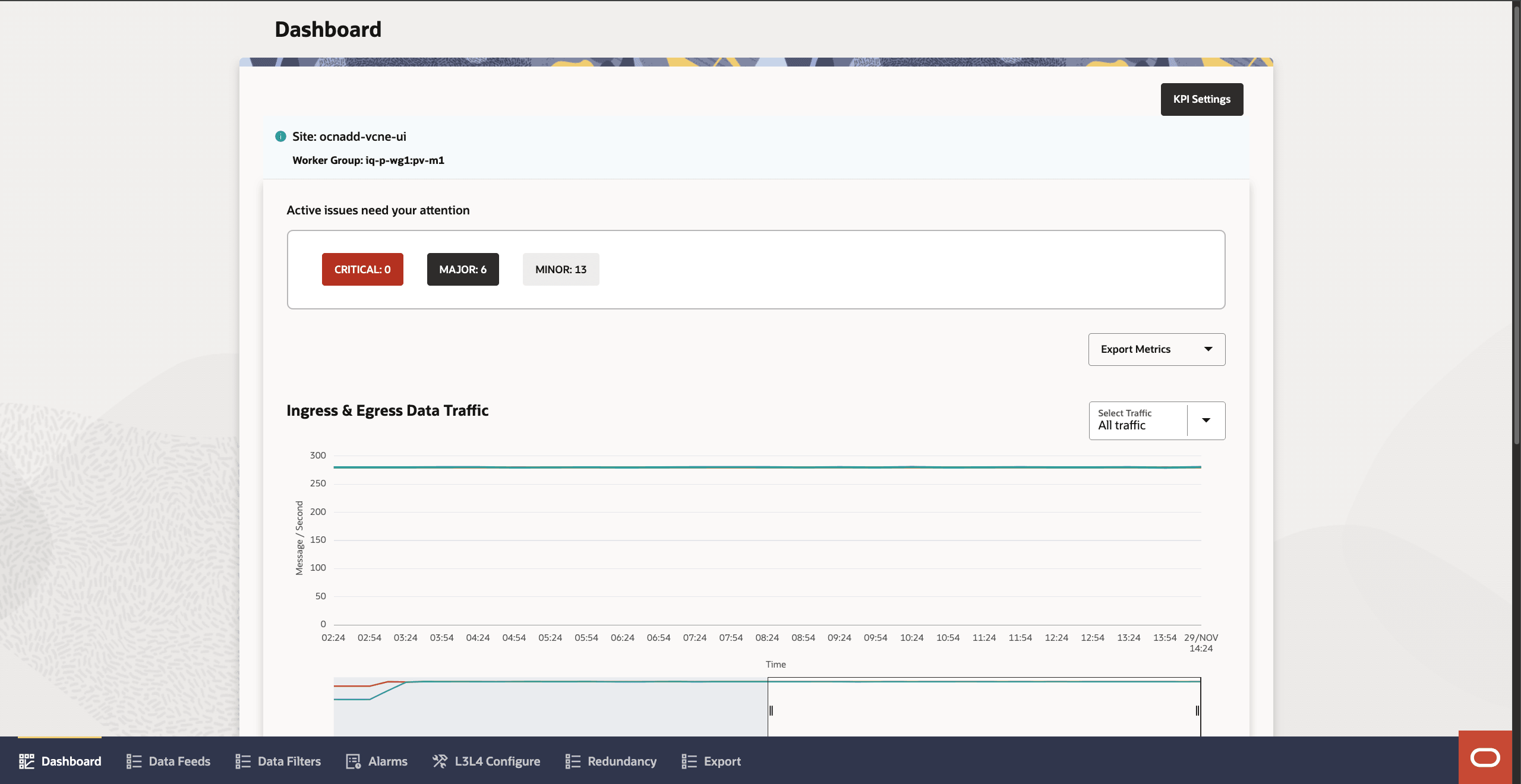
The dashboard also allows monitoring Ingress and Egress Data Traffic, MPS based on NF type and Aggregate, Average Message Size per NF, Disk IO, and All Microservices Details based on the configurations done in KPI Settings. Using the dashboard, you can check the details of all the metrics and alarms related to a specific microservice.
- Active Issues: The dashboard provides clickable buttons for
each severity, major, minor, and critical, under the title Active Issues Need
Your Attention. Each button displays the number of raised and updated
alarms for each category and redirects users to the corresponding alarm list.
For more details about OCNADD alerts and respective actions, see OCNADD Alerts.
- Use Export Metrics drop-down to export
selected metrics as CSV files. The following options are available to under
Export Metrics drop-down:
- Ingress & Egress
- MPS based on NF
- Avg Msg Size
- Disk IO
- Ingress & Egress Data Traffic
- Use the Select Traffic drop-down to
apply traffic filters for monitoring. This drop-down provides the
following options:
- All traffic
- Ingress traffic
- Egress traffic
- Use the Select Traffic drop-down to
apply traffic filters for monitoring. This drop-down provides the
following options:
- NF type & Aggregate Based MPS
- Use Select NF drop-down to choose
the Network Function (NF) for monitoring the Message Per Second (MPS).
This drop-down provides the following options:
- All
- NRF
- SCP
- SEPP
- BSF
- PCF
- NON_ORACLE
- Use Select NF drop-down to choose
the Network Function (NF) for monitoring the Message Per Second (MPS).
This drop-down provides the following options:
- Average Message Size per NF
- Use Select NF drop-down to choose the
NF for monitoring the average message size. This drop-down provides the
following options:
- All
- NRF
- SCP
- SEPP
- BSF
- PCF
- NON_ORACLE
- Use Select NF drop-down to choose the
NF for monitoring the average message size. This drop-down provides the
following options:
- Disk IO
- Use Select Interval drop-down to choose the monitoring interval for Read or Write speed.
- Use Select IO drop-down to select
the type of Disk IO. This drop-down provides the following options:
- All
- Read
- Write
- All Microservices Details
- Use this table to monitor the following details of each
microservice:
- Connection Status: Defined using different color notations.
- CPU Utilization: Defined using a horizontal progress bar. Hover over the progress bar to view the CPU utilization numbers.
- Memory Utilization: Defined using a horizontal progress bar. Hover over the progress bar to view the CPU utilization numbers.
- Click on a microservice name to open more details page
displaying the following options:
- View details of CPU, Memory, and Storage utilization by the microservice in numbers.
- Click Export Metrics to download the microservice-specific metrics.
- Use All instances drop-down to filter the graphical view of Overall CPU utilization
- Use < and > on top-left corner to navigate to the details page of the next or previous microservice.
- Click X on top-right corner to close the details page and go back to the dashboard.
- Use this table to monitor the following details of each
microservice:
Network Function Dashboard
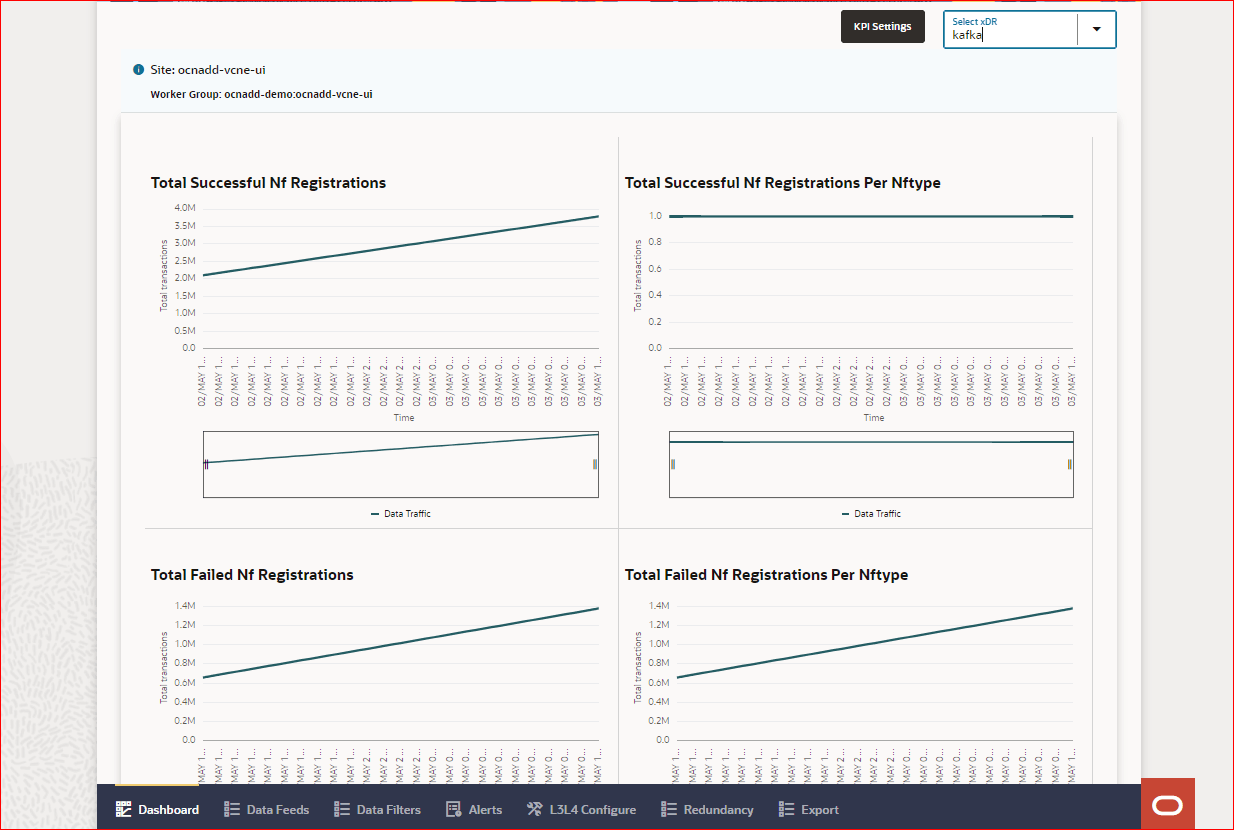
Note:
- You can select and view up to six metrics on this dashboard. If selected KPI count is less than six, there is an option to add new KPI in xDR configuration by going to the KPI Settings page from the dashboard. Click Select KPI to select new KPIs.
- To select metrics in KPI Settings, you need to setup these metrics first while creating xDR in Correlation Configurations
4.1.4.1 KPI Settings
Note:
This option is used to generate xDR reports for eligible Kafka Feed with Correlation Configurations.- Navigate to the dashboard by clicking the Dashboard icon at the bottom of the page or clicking Dashboard on the Ask Oracle page.
- On the dashboard, click KPI Settings, third button from top right corner.
Note:
You can also navigate directly to the KPI Settings page by clicking KPI Settings on the Ask Oracle page.- Data Director Dashboard: This section is used to configure the existing dashboard to visualize KPIs on global OCNADD level.
- Network Function Dashboard: This section is used to configure NF-specifc dashboard to visualize KPIs for specific xDR.
Data Director Dashboard
You get the following options in the Data Director Dashboard section:
- Do you want to activate the Data Director
Dashboard?: Use this switch to enable or disable Data Director
Dashboard.
Note:
The switch is only activated if the Network Function Dashboard is enabled using the Do you want to activate the Network Function Dashboard? switch. Otherwise, the control of this switch is disabled and it remains in the enabled state. You cannot disable both Data Director Dashboard and Network Function Dashboard simultaneously. At least, one of these two dashboards is always enabled. - Choose Metrics: Select one or multiple metrics to display on the dashboard using the check boxes.
- Start Time and End Time: Select specific date and time frame of selected metrics.
- Set Metric Interval: Set interval of each
metric.
Note:
By default, it is set to 30 Minutes. The maximum interval you can set is 24 Hours. - Set Refresh Rate: Set refresh rate of each
metric.
Note:
By default, it is set to 0.5 Minutes. The maximum refresh rate you can set is 30 Minutes. - Submit: Click Submit
at the top-right corner of the page to save the changes, or proceed to the next
section where you can configure Network Function Dashboard.
Submitting will redirect you the Dashboard page, where you can visualize the configured metrics.
Network Function Dashboard
- Do you want to activate the Network Function
Dashboard?: Use this switch to enable or disable Network
Function Dashboard.
Note:
The switch is only activated only the Data Director Dashboard is enabled using the Do you want to activate the Data Director Dashboard? switch. Otherwise, the control of this switch is disabled and it remains in enabled state. You cannot disable both Data Director Dashboard and Network Function Dashboard at the same time. At least, one of these two dashboards is always enabled. - Select xDR: Select the xDR for which you
want to configure the KPIs.
This enables the KPIs configured for the particular xDR while creating the Correlation Configurations.
- Registration KPIs, Deregistration KPIs, and Total Transactions: You can select up to 6 enabled KPIs from these three categories.
- Start Time and End Time: Select specific date and time frame of selected KPIs.
- Set KPI Interval: Set interval of each KPI.
Note:
By default, it is set to 30 Minutes. The maximum interval you can select is 24 Hours. - Set Refresh Rate: Set refresh rate of each
KPI.
Note:
By default, it is set to 0.5 Minutes. The maximum refresh rate you can set is 30 Minutes. - Select NF Type: Select the NF whose KPIs you want to visualize on the dashboard.
- Select Response Code: Select the response code.
- Select Cause: Select the cause.
Note:
Applicable to Total Transactions only. - Select Service Name: Select service name.
Note:
Applicable to Total Transactions only. - Submit: Click Submit
at the top-right corner of the page to save the changes.
Submitting will redirect you the Network Function Dashboard page, where you can visualize the configured metrics and KPIs for particular xDRs.
- Select xDR on Network Function Dashboard: Use this drop-down to choose the xDR you want to visualize KPIs for.
- Select Dashboard: Use this drop-down to
switch between Network Function Dashboard and
Data Director Dashboard views.
Note:
The two options are only available when both the dashboards are turned on. Otherwise, this drop-down shows only the turned on dashboard name in the option.
4.1.5 Data Feeds
This section describes how to use the OCNADD to view, create, edit, clone, and delete data feeds.
The Data Feeds page allows you to perform the message data feed related configurations. It also allows you to switch between worker groups.
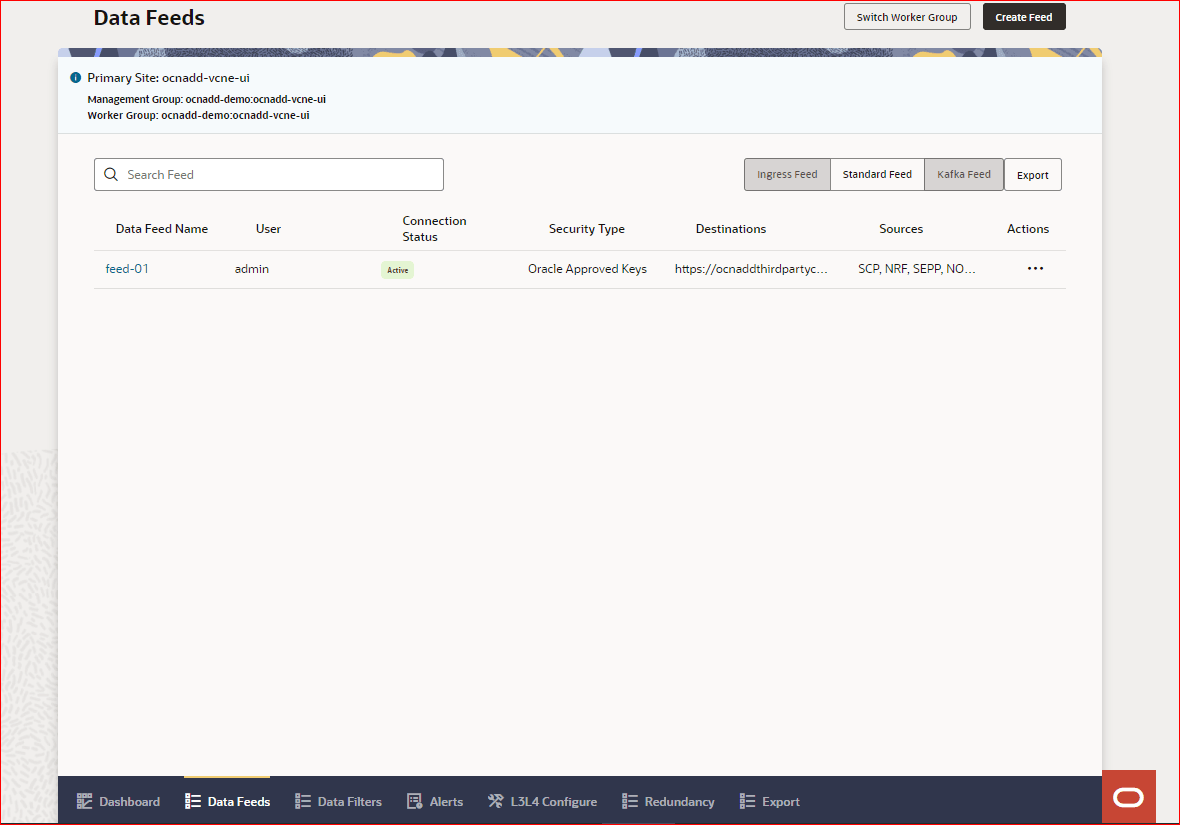
- Table with details of existing data feeds, if any
- Table with details of Correlation Configurations, if any. This table is available for Kafka feeds only.
This table provides the following options:
Table 4-2 Data Feed Page Options
| Option Name | Description |
|---|---|
| Switch Worker Group | To switch between available worker groups. |
| Create Feed | To create data feeds. |
| Search Box | Search data feeds using data feed name. |
| Ingress Feed | View the list of existing ingress feeds. |
| Standard Feed | View the list of existing standard data feeds. |
| Kafka Feed | View the list of existing Kafka consumer feeds. |
| Export | To export ingress feed, standard feed, or Kafka consumer feed in a CSV file. |
4.1.5.1 Standard Feed
To view the list of standard data feeds, click Standard Feed.
4.1.5.1.1 Creating Standard Feed
This section describes how to create a standard data feed using the OCNADD console. The configurations include proving application details, adding destinations, selecting Transport Layer Security (TLS), creating synthetic packet, L3L4 mapping, selecting data source, and handling failure.
The Data Feeds page displays the Create Feed button to create a data feed.
- Navigate to Data Feeds page.
- Click Create
Feed.
This opens a dialog box with the option to select the type of feed you want to create.
- Select the Standard Feed option.
- Click Proceed to open Create Data
Feed wizard.
Follow the steps below in the Create Data Feed wizard:
- Step 1: Provide Application Details
- Step 2: Add Destination & Distribution Plan
- Step 3: Create Synthetic Packet (Available only for Synthetic Feeds)
Note:
This step is conditional. It is available only for synthetic feeds. For more information, see Step 3. - Step 4: L3L4 Mapping (Available only for Synthetic Feeds)
Note:
This step is conditional. It is available only for synthetic feeds. For more information, see Step 4. - Step 5: Choose Data Source(s)
- Step 6: Handle Failure
4.1.5.1.1.1 Step 1: Provide Application Details
This section describes how to provide application details in Create Data Feed wizard to create standard feed using the OCNADD console.
- Enter application information and select connection type using the
following options:
Table 4-3 Application info and connection type
Option Name Detail Application Name Enter the name of the destination application. The name should not start with a capital letter and should not contain special characters other than -. Connection Type Select one of the following drop-down items: - HTTP2
- H2C
- TCP
- TCP_SECURED
Does your application require synthetic data? This switch is updated based on the selected Connection Type. Note: It is only enabled for TCP and TCP_SECURED connection types.
Do you want to include meta data? Enable this switch to include or skip metadata. The switch indicates if the outbound packet from the OCNADD should contain the optional metadata. By default, the switch remains enabled. Do you want to include NF metadata? Enable this switch to include or skip metadata. It determines whether the outbound packet from the OCNADD should contain optional metadata. By default, the switch is enabled. Do you want to include DD metadata? Enable this switch to include or skip Data Director (OCNADD) metadata. The switch determines whether the outbound packet from the OCNADD should contain optional internal metadata. The default value is false, meaning it is disabled by default. If the OCNADD metadata configuration is not present, it will also be treated as disabled. - Select security level using the following options:
Note:
Only one Select security level type can be selected at a time. Also, the options available to select from is automatically updated as per the selected Connection Type.Table 4-4 Select security level
Connection Type Available Security Level Options HTTP2 - Oracle Approved TLS: TLS cipher is selected automatically from an Oracle approved Cipher Suite during the handshake with the peer.
- Static Key TLS: The data is
transferred to HTTP/2 peer using a Static Key
Cipher.
If Static Key TLS is selected, the following options are available to select from the Select Static Cipher drop-down:
- TLS_RSA_WITH_AES_128_GCM_SHA256
- TLS_RSA_WITH_AES_256_GCM_SHA384
H2C No TLS: The data is transferred to HTTP/2 peer over cleartext TCP. TCP No TLS: The data is transferred to HTTP/2 peer over cleartext TCP. TCP_SECURED - Oracle Approved TLS: TLS Cipher is selected automatically from an Oracle approved Cipher Suite during the handshake with the peer.
- Static Key TLS: The data is
transferred to HTTP/2 peer using a Static Key
Cipher.
If Static Key TLS is selected, the following options are available to select from the Select Static Cipher drop-down:
- TLS_RSA_WITH_AES_128_GCM_SHA256
- TLS_RSA_WITH_AES_256_GCM_SHA384
- Click Continue to save application details and move to Step 2: Add Destination & Distribution Plan. To leave the wizard and discard the changes, click Cancel.
4.1.5.1.1.2 Step 2: Add Destination & Distribution Plan
This section describes how to add destinations and distribution plan in Create Data Feed wizard to create standard feed using the OCNADD console.
- Add destination and distribution plan
using the following options:
Table 4-5 Add Destination & Distribution Plan
Field Name Description Add destinations Provide the destination URL in the Enter URL Address or IP Address field. The URL can start with the http,https,tcp, ortcpsprotocols.Note: The URL protocol automatically populates on the configuration of the Create Synthetic Packet switch and the TLS option.
Use the Plus or Delete button to add or remove destinations.
If multiple destinations are configured, the option to select the Select distribution type is enabled.
If the Select distribution type selected is Weighted Load Balancing. The user can assign load factors to each destination individually. The load factor is a percentage value between 0 to 100. The sum total of the load factors assigned to each destination must be 100%.
Select Network Definition Attachment The option is available only when the Cloud Native Load Balancer (CNLB) is enabled for the consumer adapter. The user can select the Network Definition Attachment (NAD) by using search icon and selecting the configured network attachment definition available. Note:
The NADs are created at the time of CNE installation. The user should carefully select the egress NADs that are created for the communication between Data Director and third-party application endpoints. For more information on CNLB feature, see Oracle Communications Network Analytics Data Director User Guide.Select distribution type When multiple destinations are configured, the user can select the distribution type by using Load Balancing Type drop-down menu. The options available are: - Round Robin: This option is selected by default.
- Weighted Load
Balancing: When multiple destinations
are configured, the user can assign load factors to
each destination. The sum total of the load factors
assigned to each destination must be 100%.
Note: The maximum number of destination endpoints allowed is “2”.
- Click Continue to save destination and distribution plan and move to Step 3: Create Synthetic Packet (Available only for Synthetic Feeds). To leave the wizard and discard the changes, click Cancel.
4.1.5.1.1.3 Step 3: Create Synthetic Packet (Available only for Synthetic Feeds)
This section describes how to create synthetic packet in Create Data Feed wizard to create standard feed using the OCNADD console.
Note:
This step is only available for synthetic feeds if all the following conditions met:- When Does your application require synthetic data? switch is enabled in the Provide Application Details page, which is updated based on the selected Connection Type on the same page.
- The Does your application require synthetic data? switch is enabled only when the Connection Type is either TCP or TCP_SECURED.
- Enter the following information on the Create Synthetic
Packet page:
Table 4-6 Create Synthetic Packet
Option Name Description Device Details Enter the following device-related details: - Mac Source
- Mac Destination
Network Details Source Details- Source IP
- Source Port
Destination Details- Destination IP
- Destination Port
Handshake Synthetisation Do you want to Add the Connection Message?
By default, it is enabled, which means that the Handshake messages of both TCP and HTTP2 connections will be included in the first message pair (Request and Response) of each new connection, forming the synthetic packet sent to the application. Synthetic Packet segmentation Do you want to segment the Synthetic packet?
Enable on to segment the synthetic packets. Note:
By default, this feature is turned off. When the user enables it, they will be prompted with an input box to enter the segmentation length value. The default is set to 1400, and it can be adjusted within the range of 1000 to 5000.Do you want to allow L3L4 Mapping Rule? Enable or disable to allow or deny L3L4 Mapping Rule, respectively. If allowed, a new page, L3L4 Mapping, is added to the right sidebar links.
Note: This option is available for synthetic feeds only.
- Click Continue to create synthetic packet information and move to Step 4: L3L4 Mapping (Available only for Synthetic Feeds). To leave the wizard and discard the changes, click Cancel.
4.1.5.1.1.4 Step 4: L3L4 Mapping (Available only for Synthetic Feeds)
This section describes how to perform L3L4 mapping at the feed level in Create Data Feed wizard to create standard feed using the OCNADD console.
Note:
This step is available only for synthetic feeds if all the following conditions met:- When the Does your application require synthetic data? switch is enabled on the Provide Application Details page, which is updated based on the selected Connection Type on the same page.
- The Do you want to allow L3L4 Mapping Rule? switch is enabled on the Create Synthetic Packet page.
- Enter the information on the L3L4 Mapping
page for RxRequest, TxRequest,
RxResponse, and TxResponse
tables:
Table 4-7 L3L4 Mapping
Option Name Description Address The following rows are available for this column. - Source IP
- Destination IP
- Source Port
- Destination Port
Preference The following value is available to select from a drop-down list: - Data Director
Priority Select one of the following options from the drop-down list: - Data Director
- Metadata
Rule 1 Select one of the following options from the drop-down list: - consumer-fqdn
- producer-fqdn
- api-name
- feed-source-nf-fqdn
- message-direction
- consumer-id
- producer-id
- user-agent
- source-ip
- destination-ip
- ingress-authority
- egress-authority
- previous-hop
Rule 2 Select one of the following options from the drop-down list: - consumer-fqdn
- producer-fqdn
- api-name
- feed-source-nf-fqdn
- message-direction
- consumer-id
- producer-id
- user-agent
- source-ip
- destination-ip
- ingress-authority
- egress-authority
- previous-hop
- none
Least Priority Address There are two types of fields. - Enter IP
- Enter Port
Note:
- <Optional>Export: You can use this option to download feed level L3L4 configuration as a CSV file.
- <Optional>Drag and Drop: You can use this option to upload feed level L3L4 configuration as a CSV file.
- Click Continue to create L3L4 mapping and move to Step 5: Choose Data Source(s). To leave the wizard and discard the changes, click Cancel.
4.1.5.1.1.5 Step 5: Choose Data Source(s)
This section describes how to choose data source(s) in Create Data Feed wizard to create standard feed using the OCNADD console.
- Select one or multiple data sources from the following options in
the Choose Data Source(s) page:
Table 4-8 Choose Data Source(s)
Option Name Description Service Communication Proxy (SCP) Select this option if the data must come from SCP, which allows securing and managing 5G networks by providing routing control, resiliency, and observability to the core network. Network Repository Function (NRF) Select this option if the data must come from NRF, which allows 5G NFs to register and discover one another through a standard API. NRF is also a critical component required to implement the new Service Based Architecture (SBA) in the 5G core. Security Edge Protection Proxy (SEPP) Select this option if the data must come from SEPP, which acts as a security gateway by enabling secure Interconnect between 5G networks. It ensure end-to-end confidentiality and integrity between the source and the destination networks. Binding Support Function (BSF) Select this option if the data must come from BSF, which helps operator to determine Policy and Accounting information for each active mobile device data session. Policy Control Function (PCF) Select this option if the data must come from PCF, which helps operator to governing the behavior of network and responsible for managing policies that regulate various aspects of the network. Non-Oracle Network Function Select this option to allow connectivity and data processing from various Non-Oracle network functions in 5G networks. - Click Continue to save data source(s) information and move to Step 6: Handle Failure. To leave the wizard and discard the changes, click Cancel.
4.1.5.1.1.6 Step 6: Handle Failure
This section describes how to handle failures in OCNADD standard data feed connections. You can configure the failure management scenarios in the Create Data Feed wizard using the OCNADD console.
- Select any of the following options to determine the behavior of
OCNADD if the data cannot reach your application:
Note:
This option is not available for synthetic data feeds.Table 4-9 Handle Failure - OCNADD Behavior
Option Name Description Do not try again Specifies that Data Director reaches out just one time if the data cannot reach the external application Keep trying Specifies that Data Director continually reaches out to the external application until it successfully connects to it. - Select any of the following options to determine how OCNADD resumes the sending of data after reconnection if a failure occurs.
Table 4-10 Handle Failure - Resuming services
Option Name Description Resume from point of failure Specifies that Data Director resumes from point of failure if a failure occurs. This reduces the chance of losing data. Proceed with latest data Specifies that Data Director proceeds with latest data transfer once the connection is established. This might result in data loss. - Click Submit to create data feed with the selected configurations. To leave the wizard and discard the changes, click Cancel.
4.1.5.1.2 Editing Standard Data Feed
This section describes how to edit a standard data feed using the OCNADD console.
- Navigate to Data Feeds page.
- Click Standard Feed.
The Data Feeds page opens listing all the existing standard feeds.
- To edit a standard data feed, click the Ellipsis Points under the Actions column.
- Select Edit to update the fields or options
for the selected data feed. This opens the Edit Data Feed
page.
The edit page can also be accessed by clicking on the data feed name.
- Click on Edit icon to open a drawer where you can edit the selected data feed configurations.
- After performing the modifications, click Save
Changes.
Note:
Click Cancel to discard the changes.
4.1.5.1.3 Cloning Standard Data Feed
This section describes how to clone a standard data feed using the OCNADD console.
- Navigate to Data Feeds page.
- Click Standard Feed.
The Data Feeds page opens listing all the existing standard feeds.
- To clone a data feed, click Ellipsis Points under the Actions column.
- Click Clone to create a clone of the
selected data feed. This creates a clone of the selected data feed.
The clone has all the configurations similar to the data feed from which it is created.
4.1.5.1.4 Deleting Standard Data Feed
This section describes how to delete data feeds using the OCNADD console.
- Navigate to Data Feeds page.
- Click Standard Feed.
The Data Feeds page opens listing all the existing Standard feeds.
- Click Ellipsis Points under the Actions column to delete a data feed.
- Click Delete to delete the data feed. This opens a dialog box to confirm the deletion.
- On the dialog box, click Delete. This deletes the data feed permanently.
4.1.5.2 Kafka Feed
To view the list of Kafka feeds, click Kafka Feed on list data feeds.
Prerequisite:
- Kafka Feed is enabled only when OCNADD services are on TLS.
- Create ACL user prior to creating Kafka feeds.
- OCNADD supports creation of up to two Kafka feeds only.
For more information, see External Kafka Feeds section in "OCNADD Features" chapter.
4.1.5.2.1 Creating Kafka Feed
This section describes how to create a Kafka feed using the OCNADD console.
The Data Feeds page displays the Create Feed button to create a data feed.
- Navigate to Data Feeds page.
- Click Create
Feed.
This opens a dialog box with the option to select the type of feed you want to create.
- Select the Kafka Feed option.
- Click Proceed to open
Create Kafka Feed wizard.
Follow the steps below in the Create Kafka Feed wizard:
4.1.5.2.1.1 Step 1: Provide Application Details
This section describes how to provide application details in Create Kafka Feed wizard to create Kafka feed using the OCNADD console.
- Enter application information using the following options on the
Provide Application Details page:
- Feed Name: Enter a feed name.
- Feed Type: Select Feed Type from the following
drop-down options:
- Aggregated
- Filtered
- Correlated
- Correlated Filtered
Note:
It is mandatory to enable intra TLS for Kafka and create Kafka feed configuration with Correlated or Correlated Filtered Feed Type to consume xDR (Extended Detailed Record) from OCNADD using Correlation Configurations. - ACL User: Enter a valid ACL user name.
- Host Name: Enter a specific host IP. To allow all hosts, leave this option blank.
- Number of Partitions: It ranges from 1-500. Default value is set at 10.
- Retention Time: It ranges from 60-21,600. Default value is set at 300.
Note:
When the Feed Type is Aggregated and you have already created the "Main" topic at the time of OCNADD installation, then the Number of Partitions and Retention Time fields are disabled. For more information about "MAIN" topic, see Oracle Communications Network Analytics Data Director Installation, Upgrade, and Fault Recovery Guide. - Click Submit to create Kafka feed with the selected configurations. To leave the wizard, click Cancel.
4.1.5.2.2 Editing Kafka Feed
This section describes how to edit a Kafka feed using the OCNADD console.
To edit Kafka feeds:
- Navigate to Data Feeds page.
- Click Kafka Feed.
The Data Feeds page opens listing all the existing Kafka feeds.
- To edit a Kafka feed, click Ellipsis Points under the Actions column.
- Click Edit icon to update the fields or options
for the selected Kafka feed. This opens the Edit Data Feed
page.
The edit page can also be accessed by clicking on the data feed name.
- Click on Edit icon to open a drawer where you can
edit the selected data feed configurations.
Note:
Currently, you can edit only ACL User and Host Name fields. - After performing the modifications, click Save
Changes.
Note:
Click Cancel to discard the changes. - Click Kafka Data Feeds to go back to Data Feeds page showing the lists of Kafka feeds and Correlation Configurations.
4.1.5.2.3 Cloning Kakfa Feed
This section describes how to clone a Kafka feed using the OCNADD console.
Note:
You can clone a Kafka feed only if its Feed Type is set as Aggregated.- Navigate to Data Feeds page.
- Click Kafka Feed.
The Data Feeds page opens listing all the existing Kafka feeds.
- To clone a Kafka feed, click Ellipsis Points under the Actions column.
- Click Clone to create a clone of the selected Kafka feed. This creates a clone of the selected feed.
The clone has all the configurations similar to the Kafka feed from which it is created.
4.1.5.2.4 Deleting Kafka Feed
This section describes how to delete Kafka feeds using the OCNADD console.
- Navigate to Data Feeds page.
- Click Kafka Feed button.
The Data Feeds page opens listing all the existing Kafka feeds.
- Click Ellipsis Points under the Actions column to delete a Kafka feed.
- Click Delete to delete the Kafka feed. This opens a dialog
box to confirm the deletion.
Note:
When a correlation is associated with a specific Kafka feed, you must remove the correlation configuration linked to that feed before attempting to delete the feed itself. Failing to do so will trigger a warning message, indicating that the deletion of the Kafka feed is not possible at this time. - On the dialog box, click Delete. This deletes the Kafka feed permanently.
Note:
For more information about Kafka Feed, see External Kafka Feeds section in "OCNADD Features" chapter.4.1.5.3 Ingress Feed
To view the list of ingress feeds, click Ingress Feed.
4.1.5.3.1 Creating Ingress Feed
This section describes how to create a ingress feed using the OCNADD console.
The Data Feeds page displays the Create Feed button to create a data feed.
- Navigate to Data Feeds page.
- Click Create
Feed.
This opens a dialog box with the option to select the type of feed you want to create.
- Select the Ingress Feed option.
- Click Proceed to open Create Ingress Adapter Feed page.
- On Create Ingress Adapter Feed page, click
start to open Create Ingress Adapter
Feed wizard.
Follow the steps below in the Create Ingress Adapter Feed wizard:
4.1.5.3.1.1 Step 1: Provide Feed Details
This section describes how to provide feed details in Create Ingress Adapter Feed wizard to create ingress feed using the OCNADD console.
- Configure the following options:
Table 4-11 Enter Feed Information
Option Name Detail Feed Name Enter the name of the destination application. The name should not start with a capital letter and should not contain special characters other than -. Data Type Select one of the following drop-down items: - ORACLE
- NON_ORACLE
Connection Type This field defines the protocol type used to establish connectivity between non-Oracle NFs and the ingress adapter for exchanging information. Select one of the following drop-down items:
- HTTP2
- H2C
Select Network Definition Attachment The option is available only when the Cloud Native Load Balancer (CNLB) is enabled for the consumer adapter. The user can select the Network Definition Attachment (NAD) by using search icon and selecting the configured network attachment definition available. Note:
The NADs are created at the time of CNE installation, the user should carefully select the ingress NADs that are created for the communication between non-oracle NFs and Data Director. For more information on CNLB feature, see Oracle Communications Network Analytics Data Director User Guide.Connection Mode This field defines the secure mode of connection for establishing connectivity and transmitting information with non-Oracle NFs. If Connection Type is HTTP2, the available connection modes are:
- TLS
- MTLS
Note:
No connections modes are applicable if Connection Type is selected as H2C. - Select security level using the following options:
Note:
Only one option can be selected at a time. Also, the options available to select from is automatically updated as per the selected Connection Type.Table 4-12 Select Security Level
Connection Type Available Security Level Options HTTP2 - Oracle Approved TLS: TLS cipher is selected automatically from an Oracle approved Cipher Suite during the handshake with the peer.
- Static Key TLS: The data is
transferred to HTTP/2 peer using a Static Key
Cipher.
If Static Key TLS is selected, the following options are available to select from the Select Static Cipher drop-down:
- TLS_RSA_WITH_AES_128_GCM_SHA256
- TLS_RSA_WITH_AES_256_GCM_SHA384
H2C No TLS: The data is transferred to HTTP/2 peer over cleartext TCP. - If you have selected the Data Type as
ORACLE, Click Submit to save
your changes. Else, if you have selected NON_ORACLE, you
will see more steps being added to the wizard. Click
Continue to save application details and move to
Step 2: Message Mapping.
Note:
To leave the wizard and discard the changes, click Cancel.
4.1.5.3.1.2 Step 2: Message Mapping
Note:
This step is only available for NON_ORACLE data type. If Data Type selected is ORACLE, the wizard completes at Step 1: Provide Feed Details.- Configure the following options:
Table 4-13 Provide Header, Message, and Metadata Details
Field Name Description Header Name This identifier is used to retrieve SBI message header information when it is located in the MESSAGE_BODY. Payload Name This identifier is used to retrieve payload information from the incoming request body. Metadata Location Determine the location of metadata information within incoming requests. The available options are:
- MESSAGE_HEADER: Metadata will be located in the headers section of incoming request messages.
- MESSAGE_BODY: Metadata will be found in the message body for mapping purposes.
Note:
The default value is MESSAGE_HEADER.Metadata Name This identifier is used to retrieve metadata information when it is located in the MESSAGE_BODY. Note:
This field is enabled only when Metadata Location is set as MESSAGE_BODY.Header Location This field selects the location for the 5G SBI message header and map. Note:
This field is not configurable at the moment. It will contain the default value, MESSAGE_BODY.Header Format It specifies the format of the SBI message header information within MESSAGE_BODY. Note:
This field is not configurable at the moment. It will contain a default value.Metadata Format The format of metadata information within MESSAGE_BODY. Note:
This field is not configurable at the moment. It will contain a default value. - Click Continue to save ingress header and message details and move to Step 3: Metadata Mapping. To leave the wizard and discard the changes, click Cancel.
4.1.5.3.1.3 Step 3: Metadata Mapping
Note:
This step is only available for NON_ORACLE Data Type. If Data Type selected is ORACLE, the wizard completes at Step 1: Provide Feed Details.- Configure the following options:
Table 4-14 Provide Ingress Metadata Details
Option Name Description Correlation ID Enter Correlation ID attributes name as per non-Oracle NF message. Time Stamp Enter Time Stamp ID attributes name as per non-Oracle NF message. Message Direction Enter message direction (Ingress and Egress) combined with message type information. Hop ID Enter Hop ID. It is an optional field. Consumer ID Enter Consumer ID. It is an optional field. Consumer Fqdn Enter Consumer FQDN. It is an optional field. Producer ID Enter producer ID. It is an optional field. Producer Fqdn Enter producer FQDN. It is an optional field. Rerouter Cause Enter rerouter cause. It is an optional field. - Click Continue to save ingress metadata details and move to Step 4: Feed Source Mapping. To leave the wizard and discard the changes, click Cancel.
4.1.5.3.1.4 Step 4: Feed Source Mapping
This section describes how to perform ingress feed source mapping in Create Ingress Adapter Feed wizard to create ingress feed using the OCNADD console.
Note:
This step is only available for NON_ORACLE data type. If Data Type selected is ORACLE, the wizard completes at Step 1: Provide Feed Details.- Configure the following fields for Feed Source NF
Type, Feed Source NF Instance ID,
Feed Source NF FQDN, and Feed Source NF
Pod Instance ID:
Table 4-15 Feed Source Mapping
Option Name Description Ingress Attribute This is the field name present in custom headers of non-Oracle NFs requests. The ingress feed will map the received value for this field in the request to the Data Transfer Object (DTO) supported by Oracle. Do you want to include host address mapping This toggle is utilized when the ingress attribute name does not match with the fields in the custom headers of incoming requests from non-Oracle NFs. When:
- Enabled: The value for mapping will be retrieved from the feed source host address map using the IP address reported for the "x-forwarded-for" header parameter. If this header parameter is not present, the source IP of the ingress message will be used.
- Disabled: The value for mapping will not be looked for in the feed source host address map.
Note:
- By default, it is disabled in all cases.
- This switch is not configurable at the moment for Feed Source NF Pod Instance ID. It will contain the default value, which is disabled.
Default Value Enter the default attributes name for Feed Source NF details as per 5G NF Message. This value is not considered when there is no match between ingress attributes name and Host Address mapping. Note: This field is required for Feed Source NF Type, while it is optional in rest of the cases.
- Click Continue to save ingress feed source mapping details and move to Step 5: Feed Source Host Address Mapping. To leave the wizard and discard the changes, click Cancel.
4.1.5.3.1.5 Step 5: Feed Source Host Address Mapping
This section describes how to perform feed source host address mapping in Create Ingress Adapter Feed wizard to create ingress feed using the OCNADD console.
Note:
This step is only available for NON_ORACLE data type. If Data Type selected is ORACLE, the wizard completes at Step 1: Provide Feed Details.- Configure the following options:
Table 4-16 Feed Source Host Address Mapping
Option Name Description IP Adress IP Address of the feed source NF NF Type Type of the feed source NF NF Instance ID Instance ID of the feed source NF NF FQDN FQDN of the feed source NF - Click Add Extra Mapping to add more mappings.
Note:
As of now, you can add up to four mappings. Click Remove Mapping to delete configured mapping. - Click Submit to save Adapter Feed
configuration. To leave the wizard and discard the changes, click
Cancel.
Note:
The Submit button is not enabled if user does not provide required details in all the fields.
4.1.5.3.2 Editing Ingress Feed
This section describes how to edit an ingress feed using the OCNADD console.
- Navigate to Data Feeds page.
- Click Ingress Feed.
The Data Feeds page opens listing all the existing Ingress Feeds.
- To edit an ingress feed, click the Ellipsis Points under the Actions column.
- Select Edit to update the fields or options for the Ingress feed.
- Click on Edit icon to open a drawer where you
can edit the selected ingress fed configurations. This opens the Edit
Ingress Adapter Feed page.
Note:
This is the same guided process as explained for Creating Ingress Feed. - After performing the modifications, Click Save
Changes to save Ingress Adapter Feed modifications.
Note:
Click Cancel to discard the changes and leave the wizard.
4.1.5.3.3 Deleting ingress Feed
This section describes how to delete ingress feeds using the OCNADD console.
- Navigate to Data Feeds page.
- Click Ingress Feed.
The Data Feeds page opens listing all the existing ingress feeds.
- Click Ellipsis Points under the Actions column to delete a ingress feed.
- Click Delete to delete the ingress feed. This opens a dialog box to confirm the deletion.
- On the dialog box, click Delete. This deletes the ingress feed permanently.
4.1.5.4 Correlation Configurations
This section describes how to create and edit Correlation Configurations using the OCNADD console.
Correlation provides capability to correlate messages of a network scenario that can be represented by a transaction, call, or a session. It generates a summary record, which is known as Extensible Data Records (xDR).
Note:
Prerequisites for Correlation Configurations and generating xDR:- OCNADD must be running in TLS Mode.
- Create Kafka feed configuration with Correlated or Correlated Filtered Feed Type to consume xDR data from OCNADD using Correlation Configurations. For more information, see Step 1: Provide Application Details.
4.1.5.4.1 Creating Correlation Configurations
This section describes how to create a Correlation Configuration using the OCNADD console.
The Data Feeds page displays the Create Feed button to create a data feed.
- Navigate to Data Feeds page.
- Click Kafka Feed at the top right side before Export drop-down.
- Scroll down to
Correlation Configurations
section and click Create Correlation
Config to open Create
Correlation Configuration wizard. You
can also open the Create Correlation
Configuration wizard and
Correlation Configurations
list directly from the Ask Oracle
page.
Note:
The Create Correlation Config button on the Data Feeds page is enabled only when eligible Kafka feeds exist for Correlation Configuration. Otherwise, it appears as disabled. - Follow the steps below in the Create Correlation Configuration wizard.
4.1.5.4.1.1 Step 1: Select Correlation Details
This section describes how to select correlation details in Create Correlation Configuration wizard using the OCNADD console.
- Select Configuration Name from the list of
prepopulated names.
Note:
This list contains the names of those Kafka feeds that have Feed Type as Correlated or Correlated Filtered. For more information, see Step 1: Provide Application Details. - Select Data Stream Start Point from the following
list:
- EARLIEST: Select this to start data stream from beginning or resume data stream from the point of failure.
- LATEST: Select this to proceed data stream from the current offset.
Note:
By default, it is set to LATEST. - Click Continue to save correlation details and move to Step 2: Select xDR Type Related Info. To leave the wizard and discard the changes, click Cancel.
4.1.5.4.1.2 Step 2: Select xDR Type Related Info
This section describes how to select xDR type related information in Create Correlation Configuration wizard using the OCNADD console.
- Select xDR Type from the following list of
supported xDR types:
Note:
By default it is set to SUDR.- SUDR: Select this to generate xDR for each message received in the correlation service.
- TDR: Select this to generate xDR for
each transaction in the correlation service. This will enable user to
Select Optional xDR Content at Step 4: Select Source Feed Correlation Criteria.
On selecting TDR option, you must perform the following additional steps:
- Select Correlation Mode from
the following list:
- CORRELATION_ID
- CORRELATION_ID+PRODUCER_ID+CONSUMER_ID
- CORRELATION_ID+PRODUCER_FQDN+CONSUMER_FQDN
- CORRELATION_ID+FEED_SOURCE_NF_INSTANCE_ID
- Enter Max Transaction Wait
Time: It is the maximum duration (in
millisecond) to wait for response message for a transaction. The
range is 2000-60000.
Note:
By default it is set to 30000. - Select KPIs from a list of
available supported KPIs.
Note:
These are the KPIs which you can see in the KPI Settings and later in Network Function Dashboard.
- Select Correlation Mode from
the following list:
- Select Include Message with xDR from the following list
of supported messages to decide if OCNADD will include a message with xDR. If
yes, then which part of message:
- NONE: Select to include only xDR.
- METADATA_HEADERS_DATA: Select to include xDR with complete message.
- HEADERS_DATA: Select to include xDR with HEADERS frame content and DATA frames content
- HEDAERS: Select to include xDR with HEADERS frame content
- DATA: Select to include xDR with DATA frame content.
- Click Continue to save xDR Type Related Info and move to Step 3: Select Optional xDR Contents. To leave the wizard and discard the changes, click Cancel.
4.1.5.4.1.3 Step 3: Select Optional xDR Contents
This section describes how to select optional xDR (Extended Detailed Record) in Create Correlation Configuration wizard using the OCNADD console.
- Select Optional xDR Contents from a list of supported xDR contents.
- Store xDR in Database: Select Do
you want to store the xDR in DB option to enable the option to
store xDR in database.
- Retention Time in Data Base: If Store xDR in Database switch is enabled, use this field to enter duration (in minutes) for which you want to store xDR in the database.
- Click Submit to create Correlation Configuration. To leave the wizard and discard the changes, click Cancel.
4.1.5.4.1.4 Step 4: Select Source Feed Correlation Criteria
This parameter allows the user to apply a set of rules for TDR correlation of xDRs. The xDRs will be generated based on the selected applicable correlation criteria.
Currently, only one criteria is supported for SCP NF, which specifies that SCP-originated model-d messages will be discarded in the TDR xDRs.
4.1.5.4.2 Editing Correlation Configurations
This section describes how to edit a Correlation Configuration using the OCNADD console.
- Navigate to Data Feeds page.
- Click Kafka Feed at the top right side
before Export drop-down.
The Data Feeds page opens listing all the existing Kafka feeds and Correlation Configurations.
- Scroll down to Correlation Configurations section and click Ellipsis Points under the Actions column.
- Click Edit icon to update the fields or
options for the selected Correlation Configuration. This opens the
Edit Correlation Configurations page.
The edit page can also be accessed by clicking on the Configuration Name.
- Click on Edit icon to open a drawer where you can edit the selected Correlation Configuration.
- To edit the Source Feed Correlation Criteria, choose the source NF type and Source Criteria to include correlation criteria, or uncheck the source NF type and Source Criteria to exclude correlation criteria from the configuration.
- After performing the modifications, click Save
Changes.
Note:
Click Cancel to discard the changes. - Click Correlation Configurations to go back to Data Feeds page showing the lists of Kafka feeds and Correlation Configurations.
4.1.5.4.3 Deleting Correlation Configurations
This section describes how to delete a Correlation Configuration using the OCNADD console.
- Navigate to Data Feeds page.
- Click Kafka Feed at the top right side
before Export drop-down.
The Data Feeds page opens listing all the existing Kafka feeds and Correlation Configurations.
- Scroll down to Correlation Configurations section and click Ellipsis Points under the Actions column.
- Click Delete to delete the selected Correlation Configuration. This opens a dialog box to confirm the deletion.
- On the dialog box, click Delete to remove the selected Correlation Configuration permanently. Click Cancel if you want to discard the action.
4.1.6 Data Filters
This section describes how to use the OCNADD to view, create, edit, and delete data filters.
The Data Filters page allows you to view the configured data filters, modify, create, or delete data filters. To open this page, click the Data Filters icon at the bottom of the homepage or click 5G Data Filters on the Ask Oracle page.
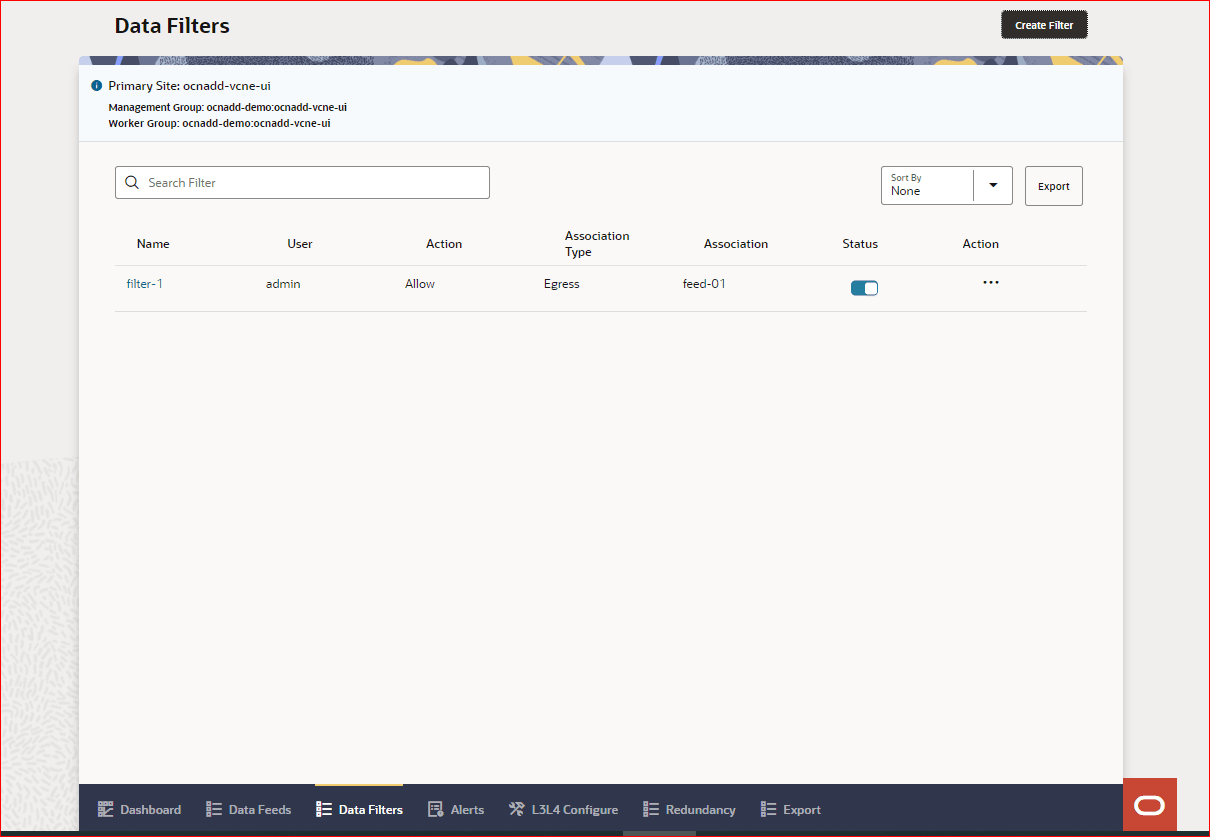
Use the Search option to search by Filter Name.
Use the Sort By option to sort data filters based on different parameters.
Use Export option to download the CSV file of the data filters.
Use the Ellipsis Points in the Action column to Edit or Delete a filter.
The Status of a filter can be changed by enabling the Status switch for the filter. If the status is changed, a notification appears on the screen indicating the change.
4.1.6.1 Create Filter
This section describes how to create a data filter using the OCNADD console.
To create a new data filter, click Create Filter on the Data Filters page or click Create New Filter on the Ask Oracle page.
To create a data filter, enter the following information:
- Add a Filter Name. The name should not contain capital letters or special characters except for hyphen.
- Select the Filter Type from the drop-down list. The available options are Egress and Ingress. The default filter type is Egress.
- Select the Association. If the Filter Type is configured as Egress, the data feeds created by the user are the options available to select for Association and you can associate a maximum of two filters with same application in case of filter chaining. If the Filter Type is configured as Ingress, select NRF or SEPP or SCP or BSF or PCF or NON_ORACLE as the Association.
- The Action is automatically populated based configured Filter Type. If the Filter Type is Ingress, the Action is DENY. If the Filter Type is Egress, you can select the Action as ALLOW or DENY.
- Use the Filter Condition drop-down list to
select condition.
If the Filter Type is Egress, the available options are:
- path
- user-agent
- supi
- consumer-id
- producer-id
- consumer-fqdn
- producer-fqdn
- message-direction
- reroute-cause
- feed-source-nf-type
- feed-source-nf-fqdn
- feed-source-nf-instance-id
- feed-source-pod-instance-id
- method
Note:
When message-direction is added in single or combination filter, transaction filter is not applied. Each message is evaluated separately with configured filter rule and filter condition.If the Filter Type is Ingress, the available options are:
- consumer-id
- producer-id
- consumer-fqdn
- producer-fqdn
- reroute-cause
- feed-source-nf-type
- feed-source-nf-fqdn
- feed-source-nf-instance-id
- feed-source-pod-instance-id
Note:
- A maximum of four Filter Conditions can be specified.
- Click Add Condition to add a filter condition.
- Click Remove Condition to remove a filter condition.
- With some filter conditions, you get a list of available values for
selection based on the message feed. There is also an option to enter the values
manually by using the More Value field. Use
+ and - buttons to add or remove
filter condition values.
Note:
Extra validation for supi Filter Condition:Enter values starting with "imsi-", "nai-", "gci-", or "gli-", ensuring you use a comma. Then, add the headers like PATH, LOCATION, MESSAGE_BODY, or 3GPP_SBI_DISCOVERY_SUPI. Here's an example:imsi-value, PATH nai-value, LOCATION gci-value, MESSAGE_BODY gli-value, 3GPP_SBI_DISCOVERY_SUPI - Select the Status from the drop-down list. The options available are ACTIVATE and DEACTIVATE. The default status is ACTIVATE.
- The Filter Rule option appears only when more than one condition is specified for the filter. Use this option to specify the filter rule.
- Click Create on the top-right corner of the screen to create the filter.
On successful creation of the filter, the filter is listed on the Data Filters page.
4.1.6.2 Editing Data Filter
Note:
Ensure that the filter is deactivated before updating (edit or change) the filter type.This section describes how to edit a data filter using the OCNADD console.
- Click Data Filters icon at the bottom of the page or click 5G Data Filters on the Ask Oracle page. The Data Filters List page opens, this page lists all the existing data filters.
- To edit a data filter, click Ellipsis Points under the Actions column.
- Select Edit icon to update the fields or options for the
selected data filter. This opens the Edit Data Filter
page.
The edit page can also be accessed by clicking on the data filter name.
- Click Edit to edit the selected data filter configurations.
- After performing the modifications, click Save Changes.
Note:
Click Cancel to discard the changes.
4.1.6.3 Deleting Data Filter
This section describes how to delete a data filter using the OCNADD console.
- Click the Data Filters icon at the bottom of the page. The page lists all the existing data filters.
- Click Ellipsis Points under the Actions column to delete a data filter.
- Select Delete to delete the data filter. This opens a dialog box to confirm the deletion.
- On the dialog box, click Delete. This deletes the data filter permanently.
Note:
For more information about Data Filtering feature, see Data Filtering section in "OCNADD Features" chapter.4.1.7 Alarms
This chapter describes how to use OCNADD to view Alarms.
To view the alarms, click the Alarms icon at the bottom of the page or select Alarms from the navigation menu. This open the Alarms page with alarm details in a tabular format.
By default, the alarms page displays raised or updated critical and major alarms. Alarms are color-coded by severity; red for critical, orange for major, grey for minor, and blue for informational alarms.
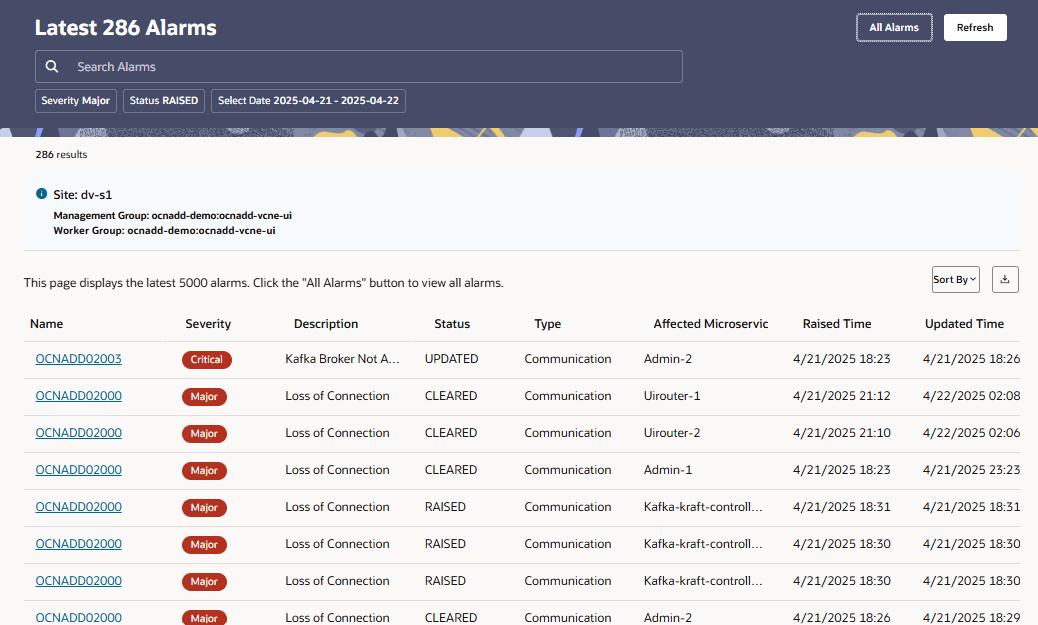
Note:
It will display only latest 1000 alarms for each severity.- Click the View All Alarms button to display all alarms,
regardless of severity or status.
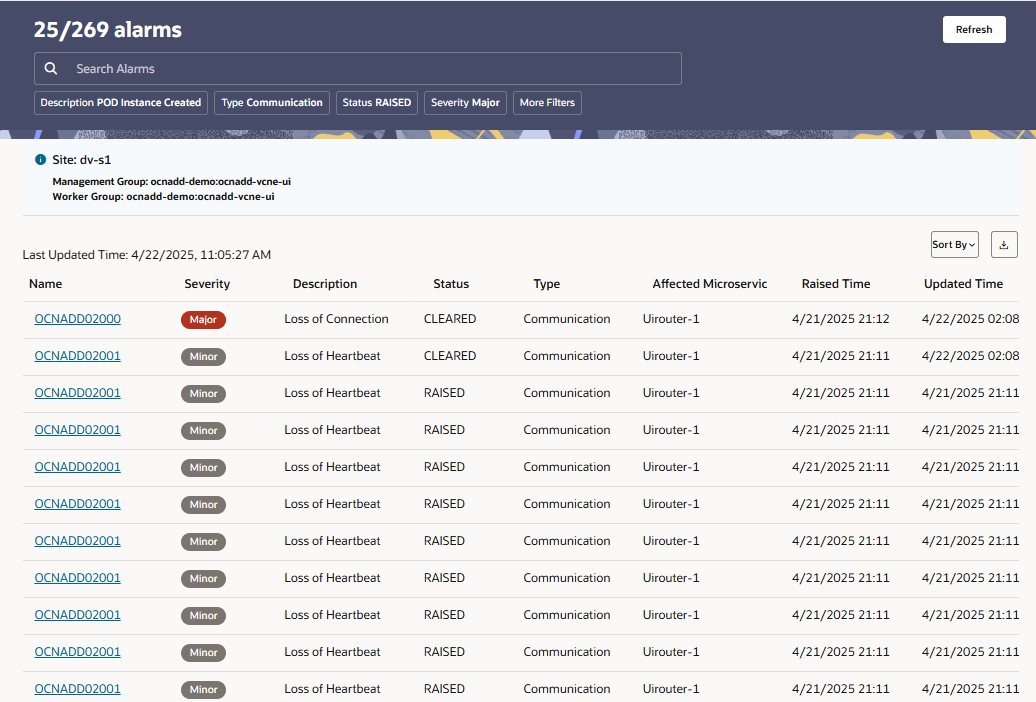
- Use Refresh to refresh the table of alarms.
- Alarms can be filtered by a specific timestamp by selecting a Start
Date and End Date.
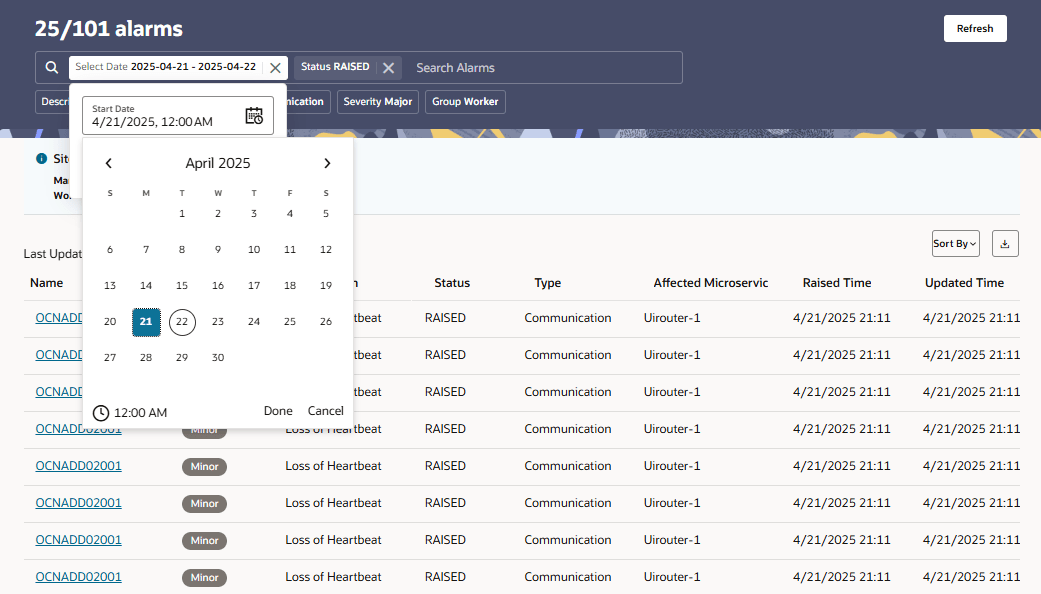
- Alarms can be filtered based on the following options below the search
box:
- Description
- Type Status
- Severity
- Start Date - End Date
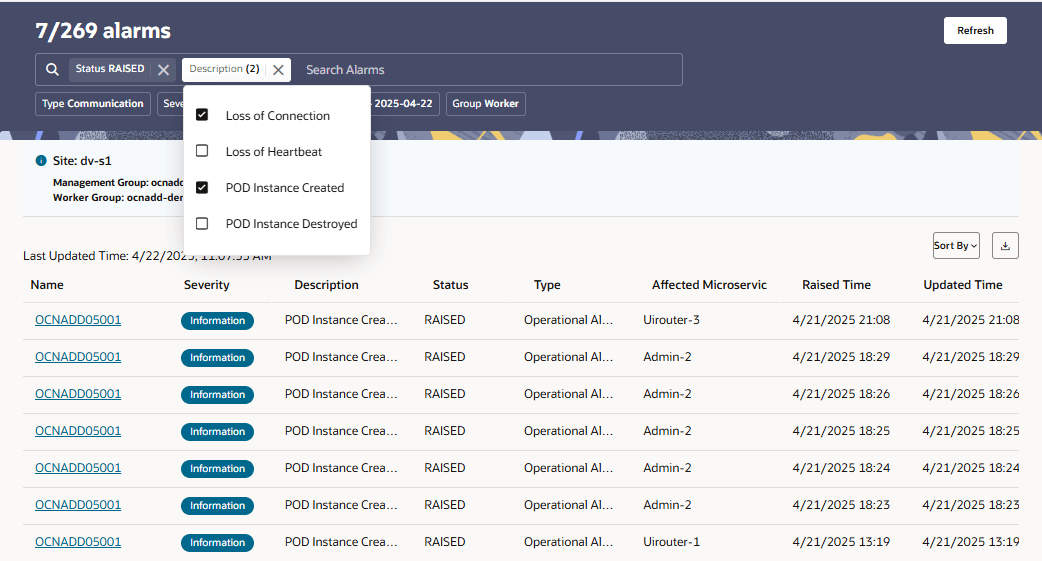
- Click the Export button to export the alarm
details as a CSV file.
Note:
It will export only the latest 1000 alarms of each severity.
To access the list of OCNADD alarms, see Oracle Communications Network Analytics Data Director User Guide.
4.1.8 L3L4 Configure
This chapter describes how to use L3L4 Configure section to perform various configurations related to L3L4 mapping and synthetic data feeds.
To view L3L4 Configure, click L3L4 Configure at the bottom of the page on the Ask Oracle page or navigation list. This opens the Synthetic Data Feeds page with the listing of all the existing synthetic data feeds.
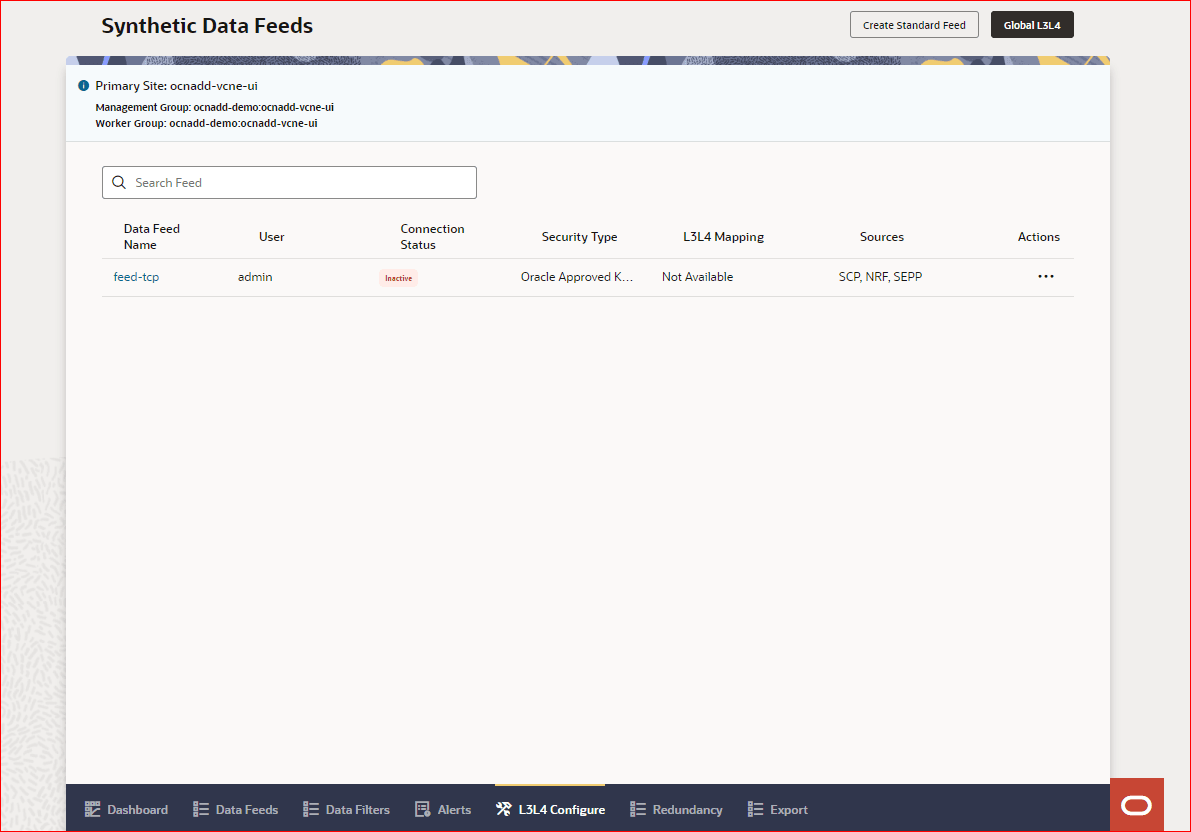
Click Global L3L4 to configure Global L3L4 mapping.
Click Create Standard Feed to open Create Data Feed wizard for standard feeds.
Use the Search feed option to search for a synthetic data feed using Data Feed Name.
4.1.8.1 Editing Feed Level L3L4 Configuration
This section describes how to edit feed level L3L4 configuration or add feed level L3L4 mapping to the existing synthetic feeds in OCNADD console.
- Click Configure icon at the bottom of the page on the Ask Oracle page or navigation list. The Synthetic Data Feeds page opens listing all the existing synthetic data feeds.
- To edit a data feed, click Ellipsis Points under the Actions column.
- Select Edit Feed L3L4 to update the fields
or options for the selected data feed. This opens the Edit
<data-feed-name> Feed for L3L4 Mapping page.
The edit page can also be accessed by clicking on the synthetic data feed name.
Note:
- Ensure that Do you want to allow L3L4 Mapping Rule? switch is enabled to view or edit the L3L4 Mapping configurations.
- If the feed already has some existing L3L4 configurations, the switch remains enabled and you can see existing L3L4 configuration parameters.
- If you don't want to map L3L4 to the existing feed, you can disable the switch, and L3L4 mapping will be removed from the existing feed.
- Edit the selected data feed configurations by modifying the options as shown in Step 4: L3L4 Mapping (Available only for Synthetic Feeds).
- After performing the modifications, click Save
Changes.
Note:
Click Cancel to discard the changes. - <Optional>You can use Export button to download your feed level L3L4 configuration in a CSV file.
- <Optional> You can also use Drag and Drop option to import your feed level L3L4 configuration using the CSV file.
4.1.8.2 Configuring Global L3L4 Mapping
The Global L3L4 configuration allows you to include the configured or desired L3 and L4 information in every message of the synthetic packet feed
To configure Global L3L4 mapping:
- Click the Configure icon at the bottom of the page on the Ask Oracle page or navigation list. The Synthetic Data Feeds page opens listing all the existing synthetic data feeds.
- Click Global L3L4 at the top-right corner of the
page.
This opens Global L3L4 Configuration page. This page has two components:
- A form to create a mapping rule
- L3L4 preview pane, which shows a list of configured rules with their details.
Note:
- You can create a maximum of one Global L3L4 configuration in OCNADD.
- You can create upto 500 global mapping rules for a Global L3L4 configuration.
- Use the following options create a Global Mapping Rule:
Table 4-17 Create a Global Mapping Rule
Option Name Description Select Attribute1 Select from the following drop-down list: - consumer-fqdn
- producer-fqdn
- api-name
- feed-source-nf-fqdn
- message-direction
- consumer-id
- producer-id
- user-agent
- source-ip
- destination-ip
- ingress-authority
- egress-authority
- previous-hop
- none
Note: OCNADD does not support more than two attributes in each row.
Enter or Select value Enter value of the selected Attribute1 Note: This value is case-sensitive
Select Attribute2 Select from the following drop-down list: - consumer-fqdn
- producer-fqdn
- api-name
- feed-source-nf-fqdn
- message-direction
- consumer-id
- producer-id
- user-agent
- source-ip
- destination-ip
- ingress-authority
- egress-authority
- previous-hop
- none
Enter or Select value Enter value of the selected Attribute2 Note: This value is case-sensitive
Enter IP Address Enter IP Address. Note: This is a mandatory field.
Enter Port Enter Port number. Note: This is a mandatory field.
Add Click to create your Global Mapping Rule. Note: This button will be enabled once you enter all the required values in the form correctly.
Once you click Add the preview of the rule created will be added to the preview pane.
Update Click to update your existing Global Mapping Rule. Remove Click to remove your selected Global Mapping Rule. Reset Click to revert the changes done to the selected Global Mapping Rule. Drag and Drop You can use this option to upload a CSV file for creating your Global L3L4 configuration. Note: Ensure that you follow the supported format while creating your CSV file. You can download the CSV template by clicking on the download button at the top-right side of the page.
Export You can use this option to download Global L3L4 configuration as a CSV file. - After performing the configurations or modifications, click Apply to save the changes.
- Use Action drop-down list to Delete or Reset the Global L3L4 Configuration.
- Click Configure at the top-left corner to go back to Synthetic Data Feeds page.
Note:
For more information about L3L4 Mapping feature, see L3-L4 Information for Synthetic Packet Feed section in "OCNADD Features" chapter.4.1.9 Redundancy
This chapter describes how to use Redundancy functionality for a particular worker group to process the data at different OCNADD site in case of any sites failure.
To view Redundancy menu, click Redundancy at the bottom of the page on the Ask Oracle page or navigation list.
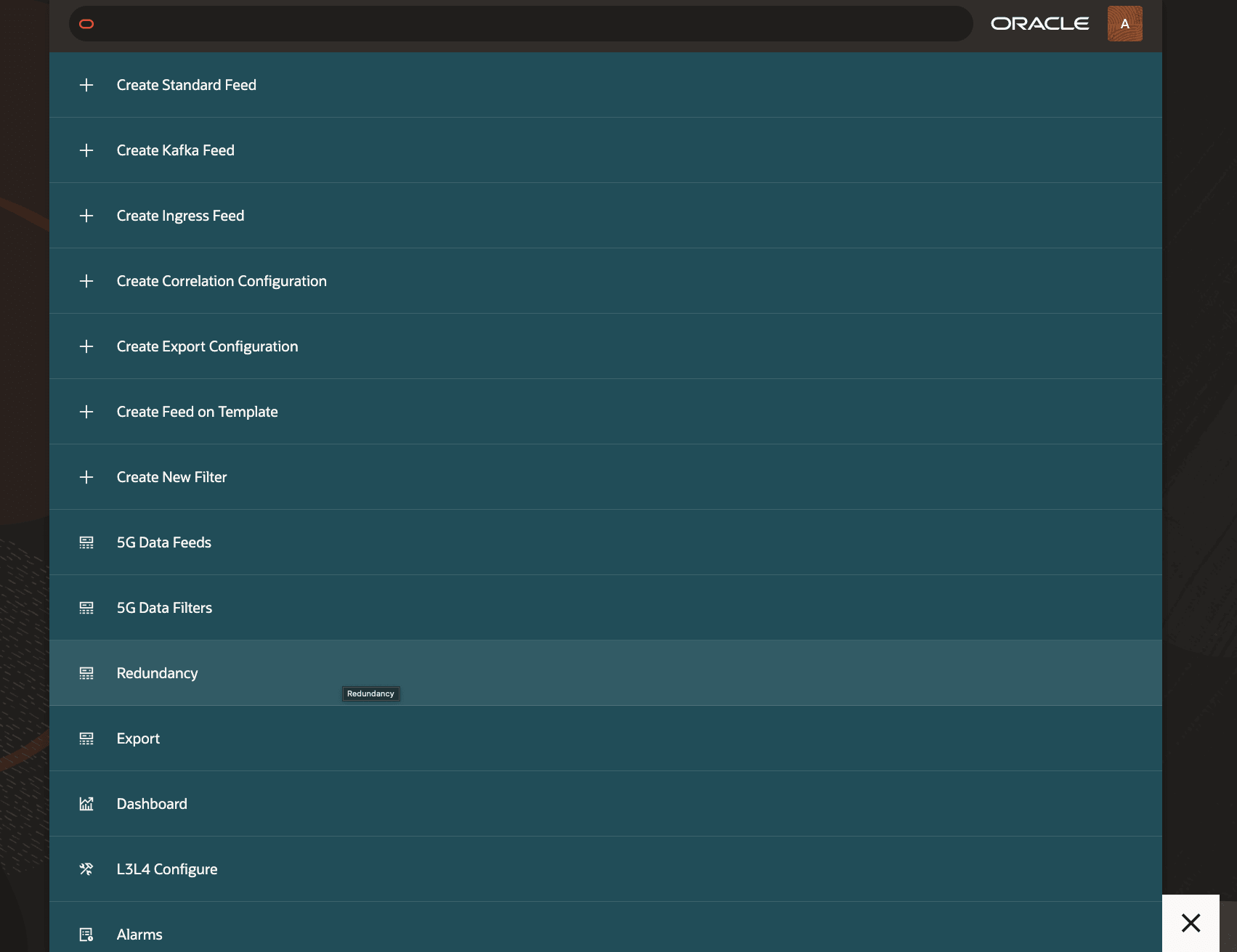
Note:
To view Redundancy menu, Redundancy must be enabled from the backend by setting the value of theocnaddredundancyagent.enabled parameter to true.
For more information, see Two-Site Redundancy.
This opens the Redundancy Configuration page with the
listing of all the existing sites. 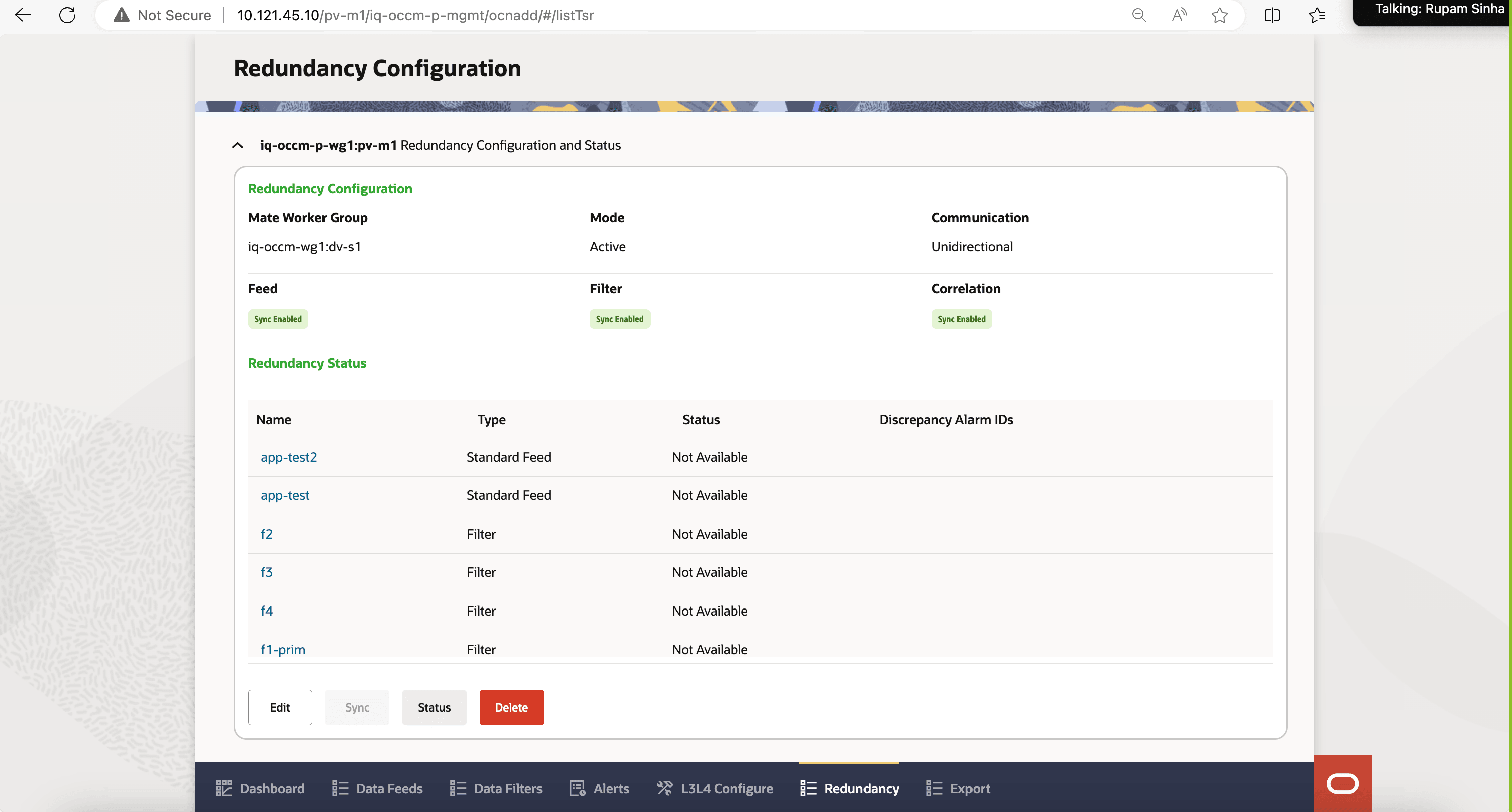
4.1.9.1 Create Redundancy Configuration
This section describes how to create mate configuration for a worker group on a site.
- Click Redundancy at the bottom of the page on the Ask Oracle
page or navigation list.
This opens the Redundancy Configuration page with the listing of all the existing sites.
- On Redundancy Configuration page, expand the site to see worker groups available in the site.
- Expand the worker group for which you want to configure
redundancy.
If Redundancy configuration does not exist for the worker group, the Create button will be displayed after expanding the worker group.

- Click Create to configure redundancy for the
worker group.
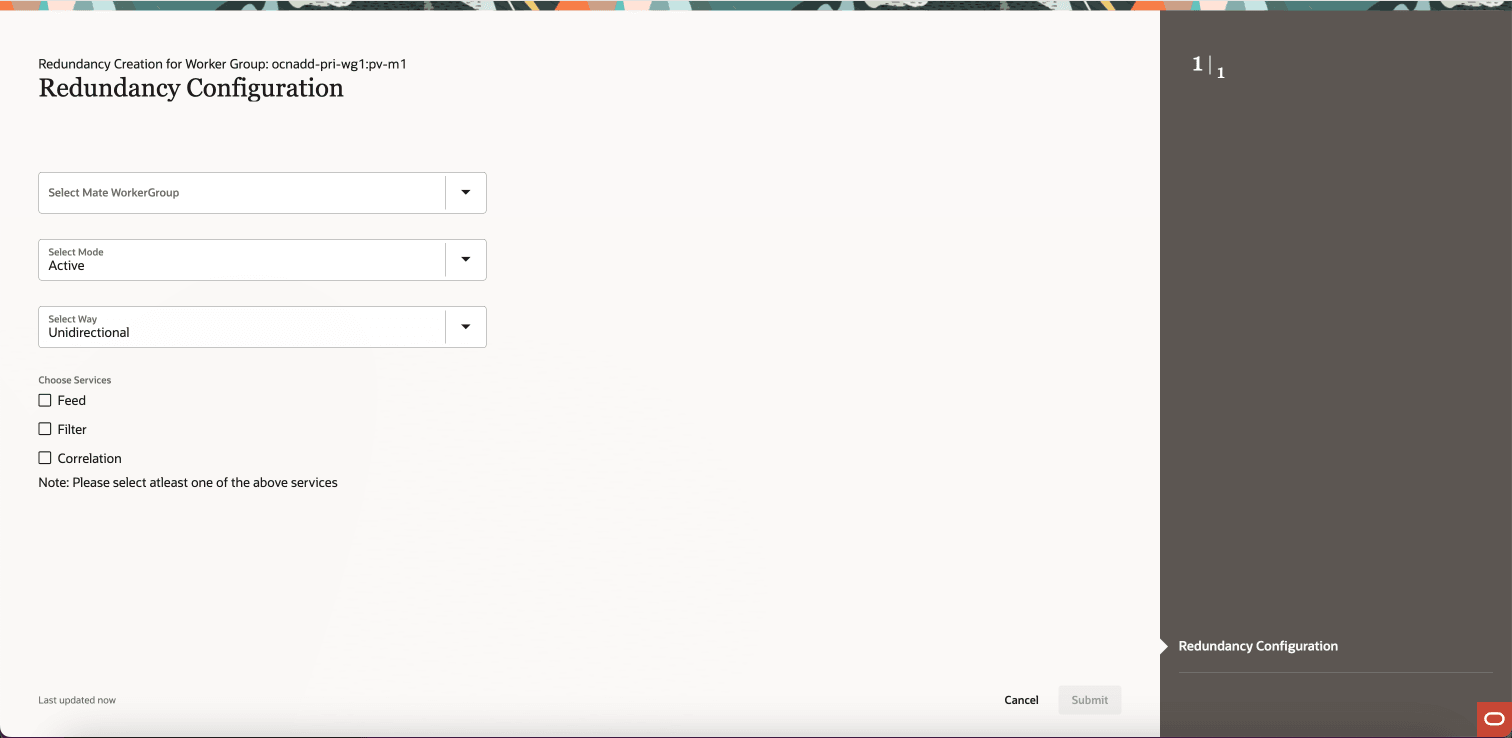
- Select Mate WorkerGroup: Select a mate worker group available in the drop-down list. If there are no mate available, then all the fields will be disabled.
- Select Mode: Select a mode available in the drop-down list. This field denotes the mode in which the two mate worker groups will be configured. For example, Active or Standby.
- Select Way: Select a way available in the
drop-down list. The available choices are as follows:
- Unidirectional: Configuration synchronization occurs from the primary to the secondary worker group, that is, from the worker group in the primary site to the worker group in the secondary site.
- Bidirectional: Configuration synchronization can occur in both directions, either from the primary to the secondary or vice versa.
Note:
The Way for Standby Mode will always be Unidirectional - Choose Services: Select at least one service for redundancy
configuration. The available choices are as follows:
- Feed: Boolean value indicating whether the Consumer Feed configuration should be synchronized by the mate redundancy agent or not.
- Filter: Boolean flag indicating whether the Filter configuration should be synchronized by the mate redundancy agent or not.
- Correlation: Boolean variable indicating whether the Correlation configuration should be synchronized by the mate redundancy agent or not.
- Click Submit to create Redundancy Configuration. To leave the wizard and discard the changes, click Cancel.
- <Optional>After submitting, if the request is succeed, the success page opens. Click View Redundancy to see the configuration.
4.1.9.2 View Redundancy Configuration
This section describes how to view mate configuration for a worker group on a site.
- Click Redundancy at the bottom of the page on
the Ask Oracle page or navigation list.
This opens the Redundancy Configuration page with the listing of all the existing sites.
- On Redundancy Configuration page, expand the site to see worker groups available in the site.
- Expand the worker group for which you want to view
the mate configuration.
If mate configuration exist for the worker group, it will expand the view where you can see the configuration for that particular worker group along with Redundancy Status.
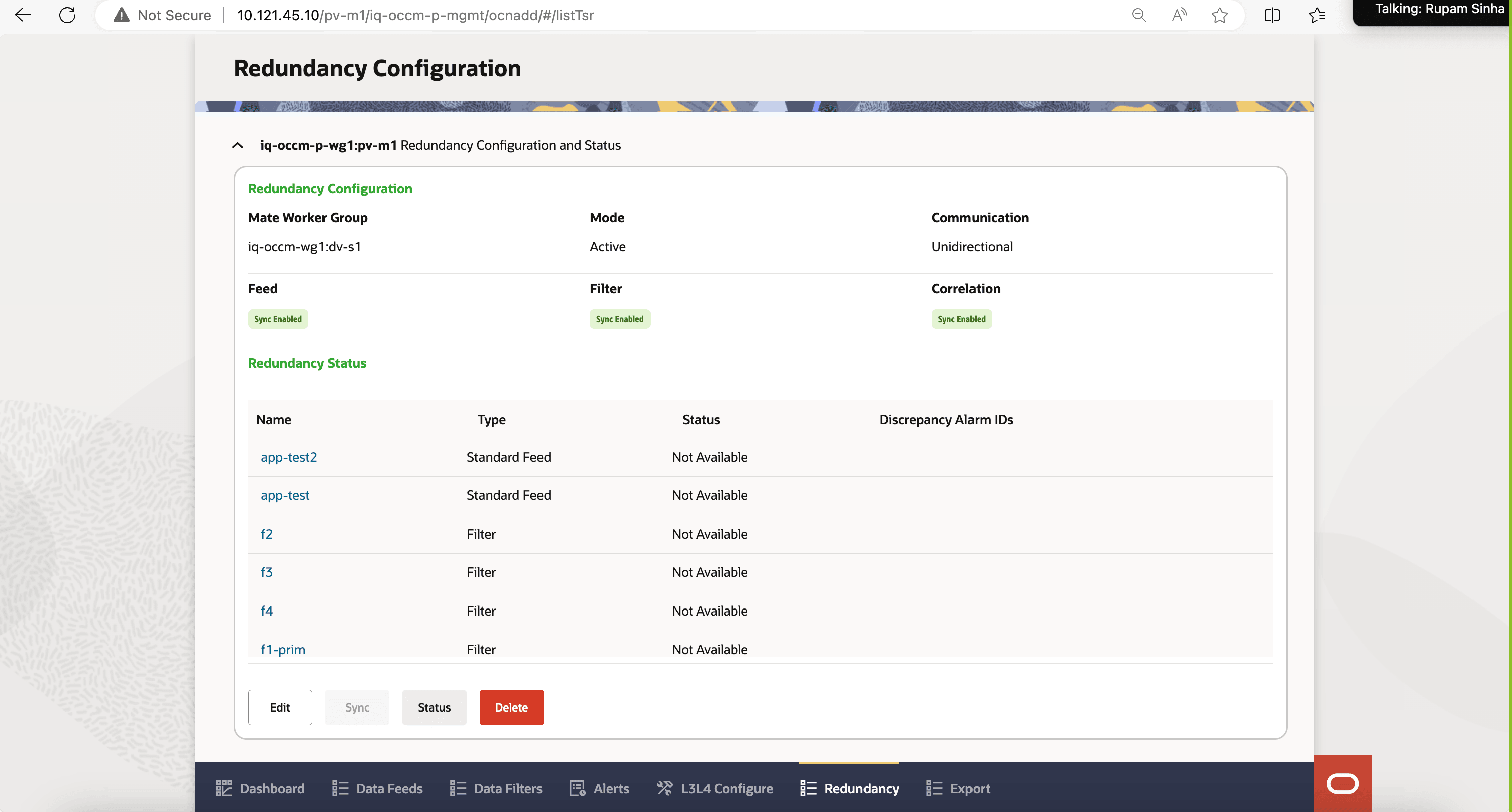
- By default the status report in the Redundancy
Status table is not available. Click
Status button to view the
status of the mate configuration.
The Redundancy Status table has the following columns: Name, Type, Status and Discrepancy Alarm IDs.
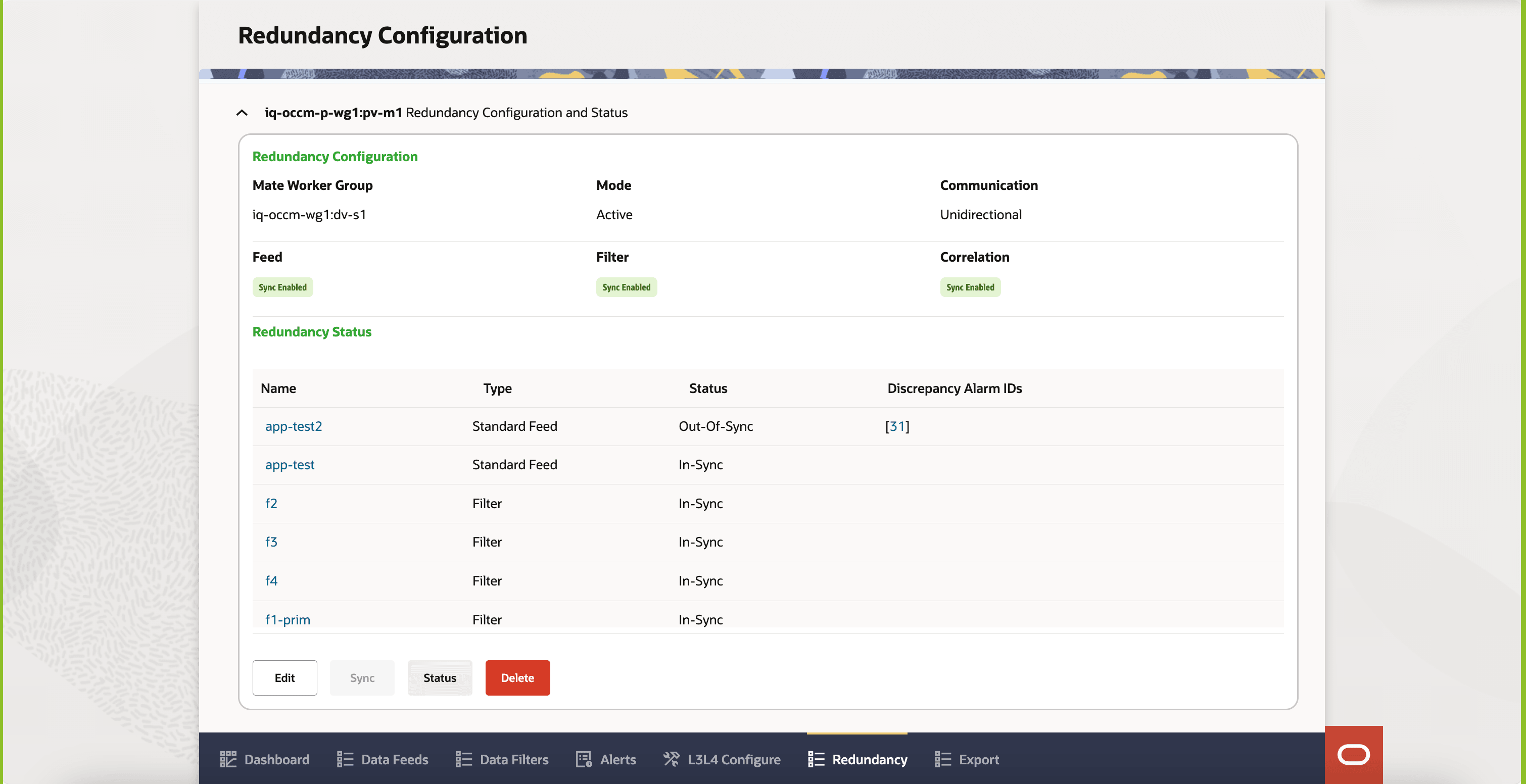
4.1.9.3 Edit Redundancy Configuration
This section describes how to edit mate configuration for a worker group on a site.
- Click Redundancy at the bottom of the page on the Ask Oracle
page or navigation list.
This opens the Redundancy Configuration page with the listing of all the existing sites.
- On Redundancy Configuration page, expand the site to see worker groups available in the site.
- Expand the worker group for which you want to view the mate
configuration.
If mate configuration exists for the worker group, the Edit, Sync, Status, and Delete buttons will be displayed after expanding the worker group.
- Click Edit to edit the mate configuration.
- After performing the modifications, click
Submit to save the changes. Click
Cancel to discard the changes.
Clicking Submit will update the preconfigured mate configuration for that worker group.
4.1.9.4 Delete Redundancy Configuration
This section describes how to Delete mate configuration for a worker group on a site.
- Click Redundancy at the bottom of the page on the Ask Oracle
page or navigation list.
This opens the Redundancy Configuration page with the listing of all the existing sites.
- On Redundancy Configuration page, expand the site to see worker groups available in the site.
- Expand the worker group for which you want to delete the mate
configuration.
If mate configuration exists for the worker group, the Edit, Sync, Status, and Delete buttons will be displayed after expanding the worker group.
- Click Delete to open a dialog box to confirm deletion.
- Click Delete in the dialog box to delete the mate configuration.
4.1.9.5 Synchronize Redundancy Configuration
This section describes how to synchronize mate configuration between the two mated worker group pairs.
- Click Redundancy at the bottom of the page on the Ask Oracle
page or navigation list.
This opens the Redundancy Configuration page with the listing of all the existing sites.
- On Redundancy Configuration page, expand the site to see worker groups available in the site.
- Expand the worker group for which you want to synchronize mate
configuration.
If mate configuration exists for the worker group, the Edit, Sync, Status, and Delete buttons will be displayed after expanding the worker group.
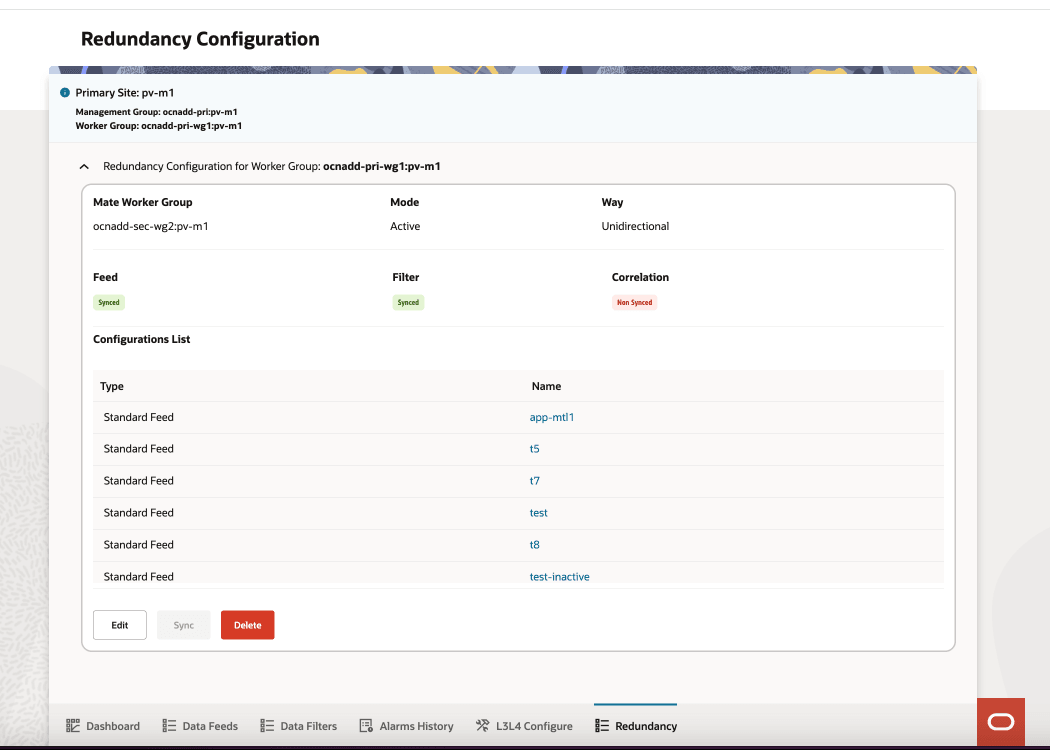
- Click Sync to invoke a manual sync up
between the two mated worker group pairs.
You will be notified by a toaster denoting whether the sync process is successful or not.
The "Sync" option initiates manual synchronization between the two mated worker group pairs. The table below lists the factors that enable synchronization between worker groups from different sites.
Table 4-18 Sync Process
| SITE | MODE | WAY | SYNC |
|---|---|---|---|
| Primary Site | ACTIVE | Bidrectional | ON |
| ACTIVE | UniDirectional | OFF | |
| STANDBY | Unidirectional | OFF | |
| STANDBY | Bidrectional | INVALID | |
| Secondary Site | ACTIVE | Bidrectional | ON |
| ACTIVE | UniDirectional | ON | |
| STANDBY | Unidirectional | ON | |
| STANDBY | Bidrectional | INVALID |
4.1.10 Export Configuration
This chapter describes how to use Export configuration for filtering data before sending it to the monitoring system.
To view export configuration, click Export at the
bottom of the page on the Ask Oracle page or navigation
list.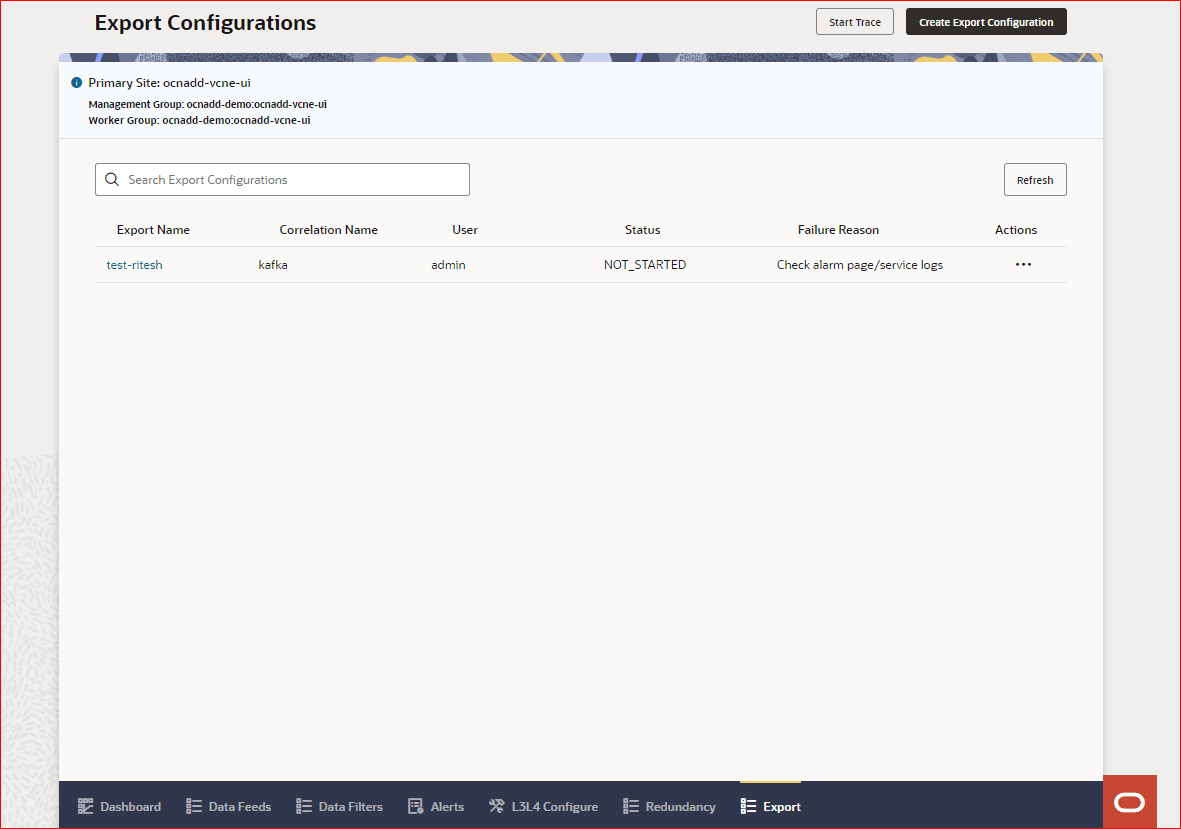
This opens the Export Configuration List page with the list of all the existing export configurations.
4.1.10.1 Create Export Configuration
This section describes how to create export configuration.
- Click Export at the bottom of the page on the Ask Oracle
page or navigation list.
This opens the Export Configurations page with the listing of all the export configurations.
- Click Create Export Configuration to create
a new export configuration.
This opens the guided process of Export Configuration with the following steps:
4.1.10.1.1 Basic Details
- Enter information using the following options on the
Basic Details page:
- Configuration Name: Enter a configuration name.
- Correlation Feed Name: Select the name of CORRELATED
or CORRELATED_FILTERED ACL feed configuration from the following
drop-down options:
- CORRELATED
- CORRELATED_FILTERED
Note:
- To view the correlation feed in this list:
- It is mandatory to enable intra TLS for Kafka and create Kafka feed configuration with Correlated or Correlated Filtered Feed Type to consume xDR (Extended Detailed Record) from OCNADD using Correlation Configurations.
- It is mandatory to select xDR Type as TDR in Step 2: Select xDR Type Related Info while Creating Correlation Configurations.
- It is mandatory to enable the Store xDR in Database switch in Step 3: Select Optional xDR Contents while Creating Correlation Configurations.
- If the feeds are deleted, you can also do a manual entry of the configuration name.
- Export Type: Select export type. The available
options are:
- CSV: Only xDR records will be converted to CSV format and transferred to the configured file location.
- PCAP: Only xDR record's message will be
converted to PCAP format and transferred to the configured file
location.
Note:
If Export Type is selected as PCAP:, a new page, <Optional> Advance Export Details, is added to the right sidebar links in the guided process
- Start Time: Enter the time from when the xDR records
fetch starts from the database for export.
Note:
Start Time should be either past time or current time. - End Time: Enter the time when data export needs to
be stopped.
Note:
When end time is not provided, then the data will be exported continuously to external file storage. - Interval (Minute): Periodic data export interval in minutes. It ranges from 1-15. Default value is set as 5.
- Click Continue to save basic details and move to the next step, Storage Details. To leave the wizard, click Cancel.
4.1.10.1.2 Storage Details
- Enter information using the following options on the
Storage Details page:
- File Name: Enter a file name for export.
- File Location: Enter location of the external file storage server where OCNADD will export the data.
- User Name: Enter username of the user who is performing the export configuration.
- Max File Size (MB): Enter maximum file size to be exported. By default, it is set to 10.
- Do you want to apply filter on export: Use the
switch to enable or disable filters on the export.
Note:
If this switch is enabled, an additional step, <Optional> Filter Details, is added to the guided process.
- If filter is enabled, Click Continue to save
storage details and move to the next step, <Optional> Filter Details. Else, Click Submit to save the details and create
export configuration.
Note:
To discard the changes and leave the wizard, click Cancel.
4.1.10.1.3 <Optional> Filter Details
Note:
This step is only available when Do you want to apply filter on trace switch is enabled in the Storage Details step.- Enter information using the following options on the
Filter Details page:
- Action: Select action from the following options:
- Allow
- Deny
- Filter Condition: Use the drop-down list to select
from the following filter condition options:
- method-type
- status-code
- xdr-status
- path
- user-agent
- supi
- consumer-fqdn
- producer-fqdn
- feed-source-nf-type
- feed-source-nf-fqdn
- feed-source-nf-id
- consumer-nf-type
Note:
If Filter Condition selected is feed-source-nf-type, an additional drop-down, Choose Value, is enabled where you can select from the following NF Types:- SCP
- NRF
- SEPP
- BSF
- PCF
- NON_ORACLE
- More Value: With some filter conditions, you get a
list of available values for selection based on the selected option.
There is also an option to enter the values manually by using the
More Value field. Use
+ and - buttons to add
or remove filter condition values.
Note:
- A maximum of four Filter Conditions can be specified.
- Click Add Condition to add a filter condition.
- Click Remove Condition to remove a filter condition.
- Action: Select action from the following options:
- Click Submit or Continue to save the storage details and create export configuration, or move to the next step, <Optional> Advance Export Details, respectively. To leave the wizard, click Cancel.
On successful creation of the export configuration, the export configuration is listed on the Export Configuration page.
4.1.10.1.4 <Optional> Advance Export Details
Note:
This step is only available when Export Type is set as PCAP while configuring the Basic Details.To provide advance export details, enter information using the following options on the Advanced Export Details page:
- Want to infer data from synthetic feed?: Use the Synthetic Feed
Name drop-down to select from available synthetic feeds.
Note:
- If the value selected from the Synthetic Feed Name drop-down is any of the available synthetic feeds, then the form below will be automatically filled using the values fetched from the selected synthetic feed. This form will be non-editable and Do you want to allow L3L4 Mapping Rule switch will be enabled by default.
- If the value selected from the Synthetic Feed Name drop-down is "none", then enter the information in the form as described below.
- Mac Source: Enter Mac address of the source.
- Mac Destination: Enter Mac address of the destination.
- Ethernet Type: Currently, this field is not configurable. The set default value is IPv4
- Source IP: Enter IP address of the source.
- Destination IP: Enter IP address of the destination.
- Source Port: Enter port number of the destination.
- Destination Port: Enter port number of the destination.
- Do you want to allow L3L4 Mapping Rule: Enable or disable the switch to allow or deny L3L4 Mapping Rule, respectively. If allowed, a new page, <Optional> L3L4 Details, is added to the right sidebar links in the guided process.
- Click Save or Continue to save filter details and create export configuration, or move to the next step, <Optional> L3L4 Details, respectively. To leave the wizard, click Cancel.
4.1.10.1.5 <Optional> L3L4 Details
This section describes how to perform L3L4 mapping at the feed level in Export Configuration wizard.
Note:
This step is only available when the following conditions are met:- Export Type is set as PCAP while configuring the Basic Details.
- Do you want to allow L3L4 Mapping Rule switch is enabled while configuring <Optional> Advance Export Details.
- Enter the information on the L3L4 Mapping
page for RxRequest, TxRequest,
RxResponse, and TxResponse
tables:
Table 4-19 L3L4 Mapping
Option Name Description Address The following rows are available for this column. - Source IP
- Destination IP
- Source Port
- Destination Port
Preference The following value is available to select from a drop-down list: - Data Director
Priority Select one of the following options from the drop-down list: - Data Director
- Metadata
Rule 1 Select one of the following options from the drop-down list: - consumer-fqdn
- producer-fqdn
- api-name
- feed-source-nf-fqdn
- message-direction
- consumer-id
- producer-id
- user-agent
- source-ip
- destination-ip
- ingress-authority
- egress-authority
- previous-hop
Rule 2 Select one of the following options from the drop-down list: - consumer-fqdn
- producer-fqdn
- api-name
- feed-source-nf-fqdn
- message-direction
- consumer-id
- producer-id
- user-agent
- source-ip
- destination-ip
- ingress-authority
- egress-authority
- previous-hop
- none
Least Priority Address There are two types of fields. - Enter IP
- Enter Port
- Click Save to L3L4 details and create export configuration. To leave the wizard, click Cancel.
4.1.10.2 Trace Criteria for xDR
This section describes how to configure trace criteria for xDR.
Note:
Trace configuration can neither be created, updated, or deleted from backend. It can be configured using GUI. Once configured it will persist until the GUI session expiry. After expiry, user needs to create it again from the GUI.- Click Export at the bottom of the page on the Ask Oracle
page or navigation list.
This opens the Export Configurations page with the listing of all the export configurations.
- Click Create Trace to create a new trace
configuration.
This opens the guided process of Trace Configuration with the following steps:
4.1.10.2.1 Trace Details
- Enter information using the following options on the
Trace Details page:
- Configuration Name: Enter a configuration name.
- Correlation Feed Name: Select the name of CORRELATED
or CORRELATED_FILTERED ACL feed configuration from the following
drop-down options:
- CORRELATED
- CORRELATED_FILTERED
Note:
- To view the correlation feed in this list:
- It is mandatory to enable intra TLS for Kafka and create Kafka feed configuration with Correlated or Correlated Filtered Feed Type to consume xDR (Extended Detailed Record) from OCNADD using Correlation Configurations.
- It is mandatory to select xDR Type as TDR in Step 2: Select xDR Type Related Info while Creating Correlation Configurations.
- It is mandatory to enable the Store xDR in Database switch in Step 3: Select Optional xDR Contents while Creating Correlation Configurations.
- If the feeds are deleted, you can also do a manual entry of the configuration name.
- Start Time: Enter the time from when the xDR records
fetch starts from the database for data export.
Note:
Start Time should be either past time or current time. - Duration (Seconds): Enter the duration of time (in
seconds) for data retrieval from database for trace configuration.
Note:
Range is 30-300 and default value is set as 60. - Records: The number of xDR records will be sent at a
time from export service to OCNADD GUI service.
Note:
Range is 10-5000 and default value is set as 200. - Do you want to apply filter on trace: Use the switch
to enable or disable filters on the trace.
Note:
If this switch is enabled, an additional step, <Optional> Trace Filter Details, is added to the guided process.
- In Do you want to apply filter on trace is enabled, click Continue to save trace details and move to the next step, <Optional> Trace Filter Details. Else, click Start Trace to start tracing. To leave the wizard, click Cancel.
4.1.10.2.2 <Optional> Trace Filter Details
Note:
This step is only available when Do you want to apply filter on trace switch is enabled in the Trace Details step.- Enter information using the following options on the
Filter Details page:
- Action: Select action from the following options:
- Allow
- Deny
- Filter Condition: Use the drop-down list to select
from the following filter condition options:
- method-type
- status-code
- xdr-status
- path
- user-agent
- supi
- consumer-fqdn
- producer-fqdn
- feed-source-nf-type
- feed-source-nf-fqdn
- feed-source-nf-id
- consumer-nf-type
- More Value: With some filter conditions, you get a
list of available values for selection based on the selected option.
There is also an option to enter the values manually by using the
More Value field. Use
+ and - buttons to add
or remove filter condition values.
Note:
- A maximum of four Filter Conditions can be specified.
- Click Add Condition to add a filter condition.
- Click Remove Condition to remove a filter condition.
- Action: Select action from the following options:
- Click Submit to save the details and start tracing. To leave the wizard, click Cancel.
Note:
On successful creation of the trace configuration, the GUI will start tracing and navigate the user to the tracing page. To update the trace or view the trace configuration repeat above steps to see the tracing page.