6 Voice Gateways
The Oracle® Intelligent Communication Orchestration Network Voice Gateway enables speech intelligence and AI-powered Bot services to seamlessly integrate with voice services.
About Voice Gateways
The Oracle® Intelligent Communication Orchestration Network uses a voice gateway to connect telephony to Intelligent Virtual Assistants (IVA) to enable any IVA or Chatbot platform to use telephony without the need for businesses to develop and implement a telephony stack as part of the platform.
The Voice Gateway provides capabilities to interwork between the VoIP telephony protocols used by the PSTN and Communications Services with Intelligent Voice Agents through their APIs.
The voice gateway supports Voice Gateway Markup Language to enable more natural sounding and customizable synthesized speech for your IVA system. You can control the pronunciation, intonation, and other parts of speech synthesis to provide a more natural experience for your customers.
The voice gateway also provides text-to-speech capability to enable storing and reusing previously generated speech. Reused speech can speed the verbal response time from the IVA system to provide a better experience for the caller.
- The incoming call goes to the carrier.
- The carrier routes the call to Oracle through a SIP trunk to the voice gateway.
- The voice gateway translates between voice and text iterations.
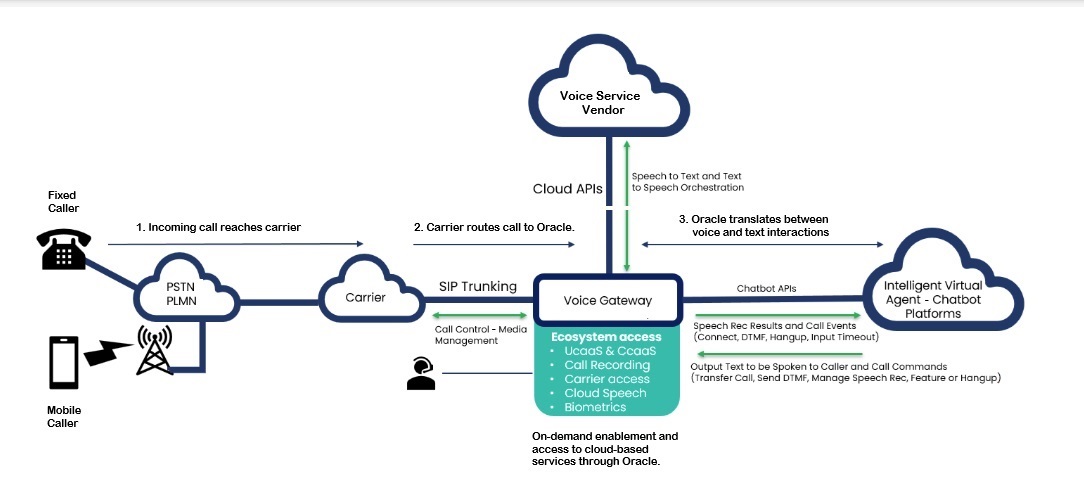
The Oracle® Intelligent Communication Orchestration Network voice gateway removes the complexity of handling voice-based telephone interactions by converting phone calls into a series of API interactions with the IVA and Bot Platform.
Note:
Oracle® Intelligent Communication Orchestration Network supports only one configured voice gateway at a time. When you want to use a different voice gateway, you must delete the one in use before configuring the new one.Advanced Call Control
The Oracle® Intelligent Communication Orchestration Network advanced call control supports SIP header Integration and Metadata Persistence.
SIP Header Integration and Metadata Persistence
To support the exchange of call-related metadata with other SIP-based platforms, the voice gateway enables the Intelligent Virtual Assistant (IVA) to retrieve information from, or insert information into, SIP headers exchanged in the call setup and transfer process during SIP signaling.
Inbound Calls
When configured to do so, the voice gateway can retrieve values stored in specified SIP headers in a SIP INVITE during the establishment of an inbound call. The voice gateway can send the values to the IVA at the beginning of a new interaction. For example, you might want to make a specified SIP header available to the IVA for interaction logs, Call Detail Records, or to identify the call when interacting with other systems.
Outbound Calls, Conference Calls, and Transfers
When configured to do so, the IVA can request the voice gateway to set one or more SIP headers to specified values when initiating an outbound call, transfer, or conference. The voice gateway can send the values in the initial SIP message associated with the action and pass information about the call to another platform to help identify the call or to provide call context information. For example, in a call center you might want to insert a unique call identifier and some context information to link the inbound call to the IVA and a call transferred to an agent together and ensure that any context or state information is available in the IVA. The information might inform the agent that the caller has been authorized and what the call is about.
Call Transfer
The Oracle® Intelligent Communication Orchestration Network provides the ability to transfer a call to another telephone number or human agent to assist with the interaction.
Overt Transfers
- The Intelligent Virtual Assistant (IVA) cannot handle the caller's request.
- The IVA cannot understand the caller due to poor call quality, background noise, or other impediments.
- The caller asks to speak to a human agent.
To support the need to transfer calls, the voice gateway enables the IVA to initiate a transfer to a specified destination with the ability to use SIP headers to send attached metadata to the recipient of the transferred call.
The voice gateway also provides the ability for the IVA to remain an active participant in the call after completing the call transfer. The IVA can continue monitoring the call and perform analytics, sentiment monitoring, or provide the human agent with information to assist with handling the call.
Blind Transfers
The voice gateway supports transferring a call from the initial recipient to another party without confirming the ability of the next recipient to receive the call or providing a verbal hand off to the caller before connecting the call to the new party.
- send attached metadata to the recipient to help provide an informed hand off.
- specify a secondary action if the hand off is unsuccessful, rather than dropping the call.
IVA Initiated Hangup
The Oracle® Intelligent Communication Orchestration Network voice gateway supports the ability for the Intelligent Virtual Assistant (IVA) to disconnect a call at any time during the call.
When configured to do so, the voice gateway can also provide the reason why the IVA disconnected a call.
Speech Services Integration
The Oracle® Intelligent Communication Orchestration Network voice gateway can integrate and coordinate the speech services required to convert voice-based interactions to and from text-based Intelligent Virtual Assistants.
The Oracle® Intelligent Communication Orchestration Network voice gateway supports major cloud-based speech services, multiple languages, and access to custom speech models that you might already use. Customers may configure the voice gateway to use their own accounts they established with the speech services providers.
Speech to Text (STT)
Speech-to-Text is the process where the voice gateway transcribes a voice stream into a text-based format that contains spoken words. The Oracle voice gateway integrates real-time streaming with supported STT engines to minimize the delays sometimes occurring with Cloud-based STT services.
Grammar and Context Hints
The Oracle voice gateway allows Intelligent Virtual Assistants that provide such support to include metadata in the form of hints to the speech to text engine to aid the recognition process.
Text to Speech (TTS)
The text to speech process Oracle® Intelligent Communication Orchestration Network provides converts a string of text into a computer generated stream of speech. Intelligent Virtual Assistants depend on text to speech operations to convert text-based output into speech they can use in voice-based telephony interactions.
Voice Gateway Markup Language
- VGML enables you to tell the Oracle® Intelligent Communication Orchestration Network to do something.
- SSML enables you to tell the STT and TTS platforms to do something.
- VGML can pass SSML through to the SST and TTS platforms.
Caching
The Oracle® Intelligent Communication Orchestration Network voice gateway supports the ability to cache text to speech output. Caching enables the platform to use speech previously generated by the text to speech engine for use in common Intelligent Virtual Assistant output. In this way, the platform does not need to request and wait for common output for each use, which can speed up the interaction with the caller.
Voice Gateway Details Page
When you click the Name of a Voice Gateway on the Services page, Oracle® Intelligent Communication Orchestration Network displays the Voice Gateway Details page. The page displays tables with information about the Voice Gateway with an actions menu for each table.
Each table includes an Add button and the page displays the View Configuration button.
Voice Bots
| Voice Bot Name | The name configured for the Voice Bot. |
| Provider | The name of the company that provides the Voice Bot. |
| Platform | The name of the Voice Bot service. |
| Speech Engine | The name of the speech engine provider. |
| Voice Channels | The number of channels available for the Voice Bot. |
| Numbers | The number of number blocks assigned to the Voice Bot. |
| Status | The life cycle state of the Voice Bot. Active | Paused | Processing. |
| Date Added | The date when the Voice Bot was added. |
| Actions | The only action is Delete. |
Add Voice Bot button—Click to display the Select Voice Bot page, where you can add a Voice Bot.
Number Blocks
| Starting Number | The first phone number in the number block. Click the number to open the Number Block drawer where you can view all the numbers in the block and their status. |
| Block Size | The number of phone numbers in the number block. For Mobile phone numbers, the only block size is 1. For Landlines, block sizes include 1, 10, and 100. |
| Type | The type of telephone connection, either Mobile or Landline. |
| Site Name | The name of the site hosting the number block. Click the site name to launch the Site Details page, where you can edit the site attributes and perform actions on the number blocks. |
| Voice Bot Name | The name you configured for the Bot. |
| Status | The life cycle state of the number block. Active | Inactive | Paused | Processing. |
| Date Added | The month, day, and year the number block was added. |
| Actions | The actions available for the number block. Actions in black are available for the number block. Actions in gray are not. Available actions depend on the status. Actions: Pause | Split Block | Merge Block | Move to Service | Move to Site | Remove from Service | Remove from Account. |
Add Number Blocks button—Click to display the Select Number Blocks page, where you can select existing number blocks, add new ones, and select a voice bot. Note that the page displays only number blocks not assigned to a service.
View Configuration
When you click the View Configuration button, Oracle® Intelligent Communication Orchestration Network opens the Voice Gateway drawer where you can edit the Service Name and reset the Number of Voice Channels.
Voice Gateway Management
After you add voice gateways to Oracle® Intelligent Communication Orchestration Network you can manage them through the Services page.
Connect the Microsoft Azure AI Bot Service
When you want to add the Microsoft Azure AI Bot Service to a Voice Gateway already connected to the Oracle® Intelligent Communication Orchestration Network , use the following procedure.
- Review the following procedure in advance, so you can collect the necessary information from your Microsoft Azure AI Bot Service profile before you begin.
Connect the Microsoft Copilot Studio Bot
When you want to add the Microsoft Copilot Studio Bot to a Voice Gateway already connected to the Oracle® Intelligent Communication Orchestration Network , use the following procedure.
- Review the following procedure in advance, so you can collect the necessary information from your Microsoft Copilot Studio profile before you begin.
Connect the Google Dialogflow CX or ES Voice Bot to a Voice Gateway
When you want to add the Google Dialogflow CX or ES Voice Bot to a Voice Gateway already connected to the Oracle® Intelligent Communication Orchestration Network , use the following procedure.
- Review the following procedure in advance, so you can collect the necessary information from your Google DialogFlow profile before you begin.
- Confirm that the Voice Gateway you want to add the Voice Bot to is already connected to Oracle® Intelligent Communication Orchestration Network .