5 Services
The Services page displays a map of the services that you connected through the Oracle® Intelligent Communication Orchestration Network . The connections include SIP trunks to PSTN carriers, on-premises devices, UCaaS and CCaaS providers, and voice gateways.
Services Page Display and Operations
In the Oracle® Intelligent Communication Orchestration Network , you configure Services as logical objects that connect carriers to the voice, video, and media streaming services you use. The Services page provides tools to configure and manage SIP Trunk connections.
The Services page initially displays no information because there are no SIP Trunk Services configured. As you configure SIP Trunk Services, the page builds and displays a map of your services with a table listing attributes for each one. The following screen capture shows an example of the Services map with carriers on the left and media services on the right. The map will show all your connections, but you may have to move it with your mouse to see them all when there are many. The Services page displays the menu icon at the top-left and the Add Service button at the top-right.
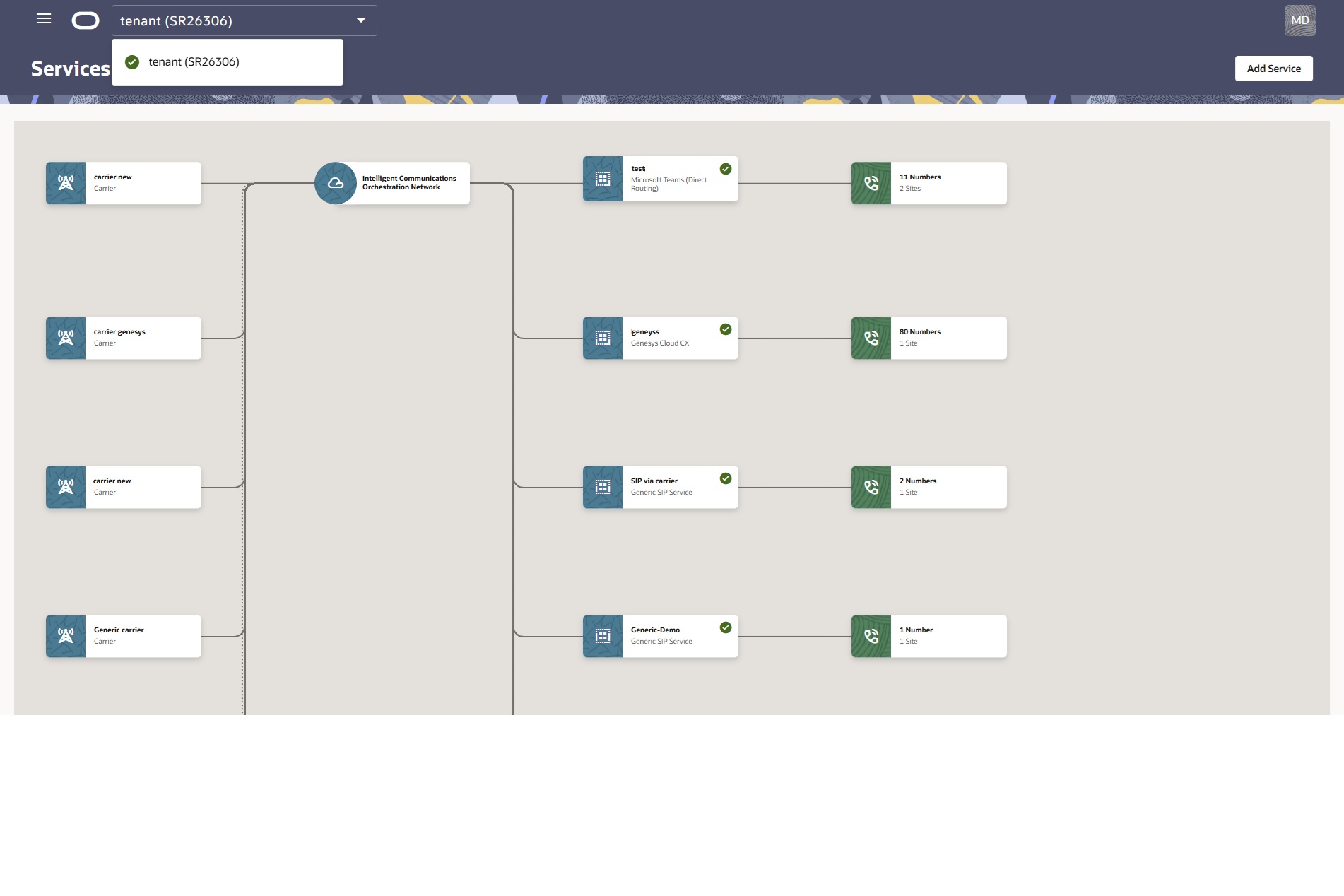
SIP Trunk Services Table Columns
Service Name—The name you created for the service.
Profile—The communication type profile you selected for the service. For example, Carrier Service, and Generic SIP Service.
Group (Optional)—The group of trunks you created to provide redundancy to help overcome service outages. By combining multiple trunks into a single group with various endpoints that automatically switch to a backup trunk when the active trunk becomes unavailable, you can achieve continuous operation during a service interruption.
Sites—The number of sites associated with the service.
Numbers—The total number of phone numbers associated with the service.
Status—The state of the service, such as New | Feasibility Checked | Reserved | Active | Inactive | Pre-Suspended | Suspended | Processing | Paused | Terminated.
Date Added—The date you added the service.
Actions—The Actions menu located at the end of each row. Use to Pause or Delete individual services for non-carriers. For carriers, only Delete is available.
Voice Gateways Table Columns
Service Name—The name you created for the service.
Voice Channels—The number of voice channels you set.
Voice Bots—The number of voice bots configured for the voice gateway.
Sites—The number of sites associated with the voice gateway.
Numbers—The total number of phone numbers associated with the voice gateway.
Status—The state of the voice gateway, such as New | Feasibility Checked | Reserved | Active | Inactive | Pre-Suspended | Suspended | Processing | Paused | Terminated.
Actions—The Actions menu located at the end of each row. Use to Pause or Delete individual voice gateways.
Action Buttons
The Services page displays the following buttons for adding services:
Add Service—Use to add individual services. The button launches the work flow where you select a service profile, assign number blocks, and configure service settings.
Add Service Group—Use to launch the work flow where you select a service profile, select a carrier trunk, assign number blocks, and configure service settings.
Actions on the Services Page
On the Services page, you can use the following actions to manage the services you use with Oracle® Intelligent Communication Orchestration Network .
Pause—Use to temporarily prevent active Services from transmitting or receiving call traffic.
Resume—Use to enable a paused Service to resume transmitting and receiving call traffic.
Add Services—Use to add services one-by-one. Click to display the Select Your Service Profile page where you select a communication service. When you click the communication service, Oracle® Intelligent Communication Orchestration Network displays a unique profile of attributes for you to set for the selected service. You can return to edit the profile at any time.
Service Groups—Use to create groups of communication services bundled to provide redundancy for business continuity during an outage or other event. Click to display the Service Group Details drawer.
Add Services
The high-level process for adding services to Oracle® Intelligent Communication Orchestration Network is similar regardless of the service you select, but some of the configuration fields vary from one service to another. Use the following topics to see the details of the configuration for the service you want to add.
Note:
After you provision a service, please allow up to 24 hours for all DNS services to resolve the URL.- The Process for Connecting Services
- Connect the Carrier Service
- Connect the Cisco WebEx Calling or Contact Center Service
- Connect the Generic SIP Service
- Connect the Genesys Cloud CX Service
- Connect the Microsoft Teams (Direct Routing) Service
- Connect the NICE CXone Mpower Service
- Connect a Voice Gateway
The Process for Connecting Services
Connecting services to your Oracle® Intelligent Communication Orchestration Network deployment requires a multi-step process that varies in details depending on the service you select.
- Go to the Services page—Click Add Service. Oracle® Intelligent Communication Orchestration Network displays the Select Service Profile page.
- Select a service profile—Select the service you want and click Continue. Oracle® Intelligent Communication Orchestration Network displays the Set Up a Service page, which varies according to the service selected.
- Follow the guided set up work flow—Complete the steps provided in the navigation pane to the right of the set up pane. Each time you complete a step and click Continue, the work flow advances to the next step.
Note:
After you provision a service, please allow up to 24 hours for all DNS services to resolve the URL.The following screen capture shows an example of the Select Your Service Profile page with a list of services and descriptions. When you click a service and click Continue, Oracle® Intelligent Communication Orchestration Network displays the next page in the work flow.
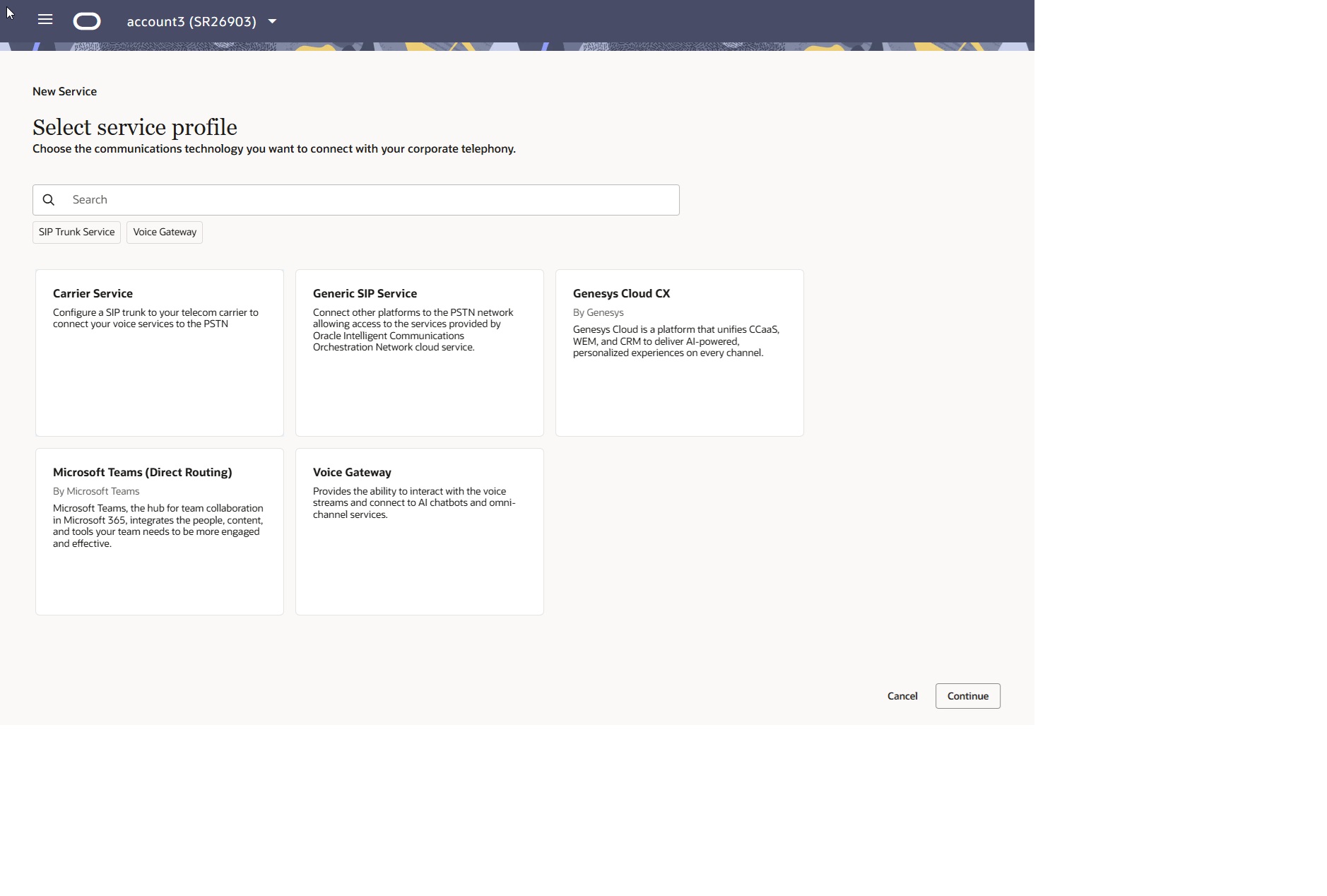
Add a Service Group
You might want to create a group of services to provide redundancy during a service outage to support continued communications for business continuity. Within the service group, you can set the fail over priority. See Add Service Groups.
Connect the Carrier Service
Use the Carrier service to increase flexibility and scalability compared to traditional phone lines. Carrier service may reduce costs and can enhance your business continuity plan by enabling alternate call routing during an outage.
You can connect a SIP trunk from Oracle® Intelligent Communication Orchestration Network to your telecom carrier to connect your voice services to the Public Switched Telephone Network.
Note:
After you provision the service, please allow up to 24 hours for all DNS services to resolve the URL.Connect the Cisco WebEx Calling or Contact Center Service
Use the following procedure to connect the Cisco WebEx Calling Service to the Cisco WebEx Contact Center Service to the Oracle® Intelligent Communication Orchestration Network .
- Review the following procedure in advance, so you can get the necessary information from the WebEx Control Hub before you begin. For example, you need the outbound proxy address, the WebEx line or port number, the trunk group (OTG-DTG), and the destination trunk group.
Connect the Generic SIP Service
Use the Generic SIP Service with Oracle® Intelligent Communication Orchestration Network instead of traditional phone lines for cost reduction, scalability, and integration with communication channels such as video, messaging, and voice.
- Prepare a list of number blocks to add, if needed.
To connect a communications service for use with Oracle® Intelligent Communication Orchestration Network you must select the service, assign number blocks to the service, and configure the service settings.
Note:
After you provision the service, please allow up to 24 hours for all DNS services to resolve the URL.Connect the Genesys Cloud CX Service
Use the Genesys Cloud CX Service to take advantage of the Cloud’s scalability and flexibility and to help keep control of your carrier costs. Genesys Cloud CX helps simplify global deployments and meet regional regulations.
- Prepare a list of number blocks to add, if needed.
To connect the Genesys Cloud CX service with Oracle® Intelligent Communication Orchestration Network , you must select the service, assign number blocks to the service, and configure the service settings.
Note:
After you provision the service, please allow up to 24 hours for all DNS services to resolve the URL.Connect the Microsoft Teams (Direct Routing) Service
Use the Microsoft Teams Direct Routing Service to connect to your existing phone system to enable users to make and receive calls with their existing phone numbers within your existing infrastructure.
- Configure your Microsoft Teams account to generate the appropriate Outbound URI validation key. You must enter the key in the following procedure.
- Prepare a list of number blocks to add, if needed.
To connect a service for use with Oracle® Intelligent Communication Orchestration Network you must select a service, assign number blocks to the service, and configure the service settings. In step 5, if the Assign Number Blocks page displays no numbers, or no numbers you want, click Add New Numbers.
Note:
After you provision the service, please allow up to 24 hours for all DNS services to resolve the URL.Connect the NICE CXone Mpower Service
Use the NICE CXone Service for voice and data connectivity that enables your contact center to communicate over the internet with your carrier's network.
Connect a Voice Gateway
Oracle® Intelligent Communication Orchestration Network provides the option to use a Voice Gateway and Voice Bots for your call center. You can add a Voice Bot now, in this procedure, or you can add one later.
- Add any number blocks you want to assign to the voice gateway you will choose in the following procedure, if they are not already listed. Number blocks must be assigned to a site other than Inventory.
After you click Add Service on the Services page, the user interface guides you through the process to add a Voice Gateway and, optionally, a Voice Bot. To add a Voice Bot, you must enter the same Secret Key and Bot ID you set when you established the Voice Bot service with the provider.
Services Management
After you add Services to Oracle® Intelligent Communication Orchestration Network , you can manage them through the Services page.
Edit Services
When you want to update or edit the attributes of a Service, you can do so from the Services page.
Allow a few moments for the update to take effect after you perform this procedure. You may need to refresh the page.
Pause Services
When you want to temporarily prevent a Service from transmitting or receiving calls, you can pause the Service.
- Confirm that the Service status is Active.
Allow a few moments for the Status to change after you perform this procedure. You may need to refresh the page.
Resume Services
When you want to resume a paused service, you can do so from the Services page.
- Confirm that the Service status is Paused.
Resume reactivates the Service and enables call transmission and reception. Allow a few moments for the Status to change after you perform this procedure. You may need to refresh the page.
Delete Services
When you want to delete a Service from your deployment, you can do so from the Services page.
Caution:
You cannot recover a deleted Service.Add Service Groups
To provide business continuity in a service outage, you can deploy Services to Oracle® Intelligent Communication Orchestration Network in groups to support continued communications with redundancy.
- Confirm that your deployment includes multiple services.
Edit Service Groups
When you want to edit an Oracle® Intelligent Communication Orchestration Network Service Group, use the following procedure by way of the Services page.
In the following procedure you can perform any combination of steps 2, 3, and 4. You do not need to change every setting. You can change only one setting, if that serves your purpose.
Delete Service Groups
When you want to delete a Service Group from Oracle® Intelligent Communication Orchestration Network , use the following procedure by way of the Services page.
When you delete a service group, Oracle® Intelligent Communication Orchestration Network removes all services from the group.
View and Update a Service Configuration
To view or update a service configuration in Oracle® Intelligent Communication Orchestration Network , go the Services page and perform the following procedure.
You can update any of the attributes in the Carrier drawer, unless the service is paused. You can only view a paused service.