4 Number Blocks
After setting up accounts and sites, you can begin adding number blocks to Oracle® Intelligent Communication Orchestration Network . The Numbers Blocks page displays the Add Number Blocks button, a table of your number blocks, and Search capability. You can add and manage number blocks from the page.
Number Blocks Page Display and Operations
The Number Blocks page displays a table listing all your number blocks along with search filters, the Add Number Blocks button, and links to the Number Blocks, Sites, and Services pages. You can also perform actions on the number blocks, depending on their status.
The following screen capture shows an example of the Number Blocks page.
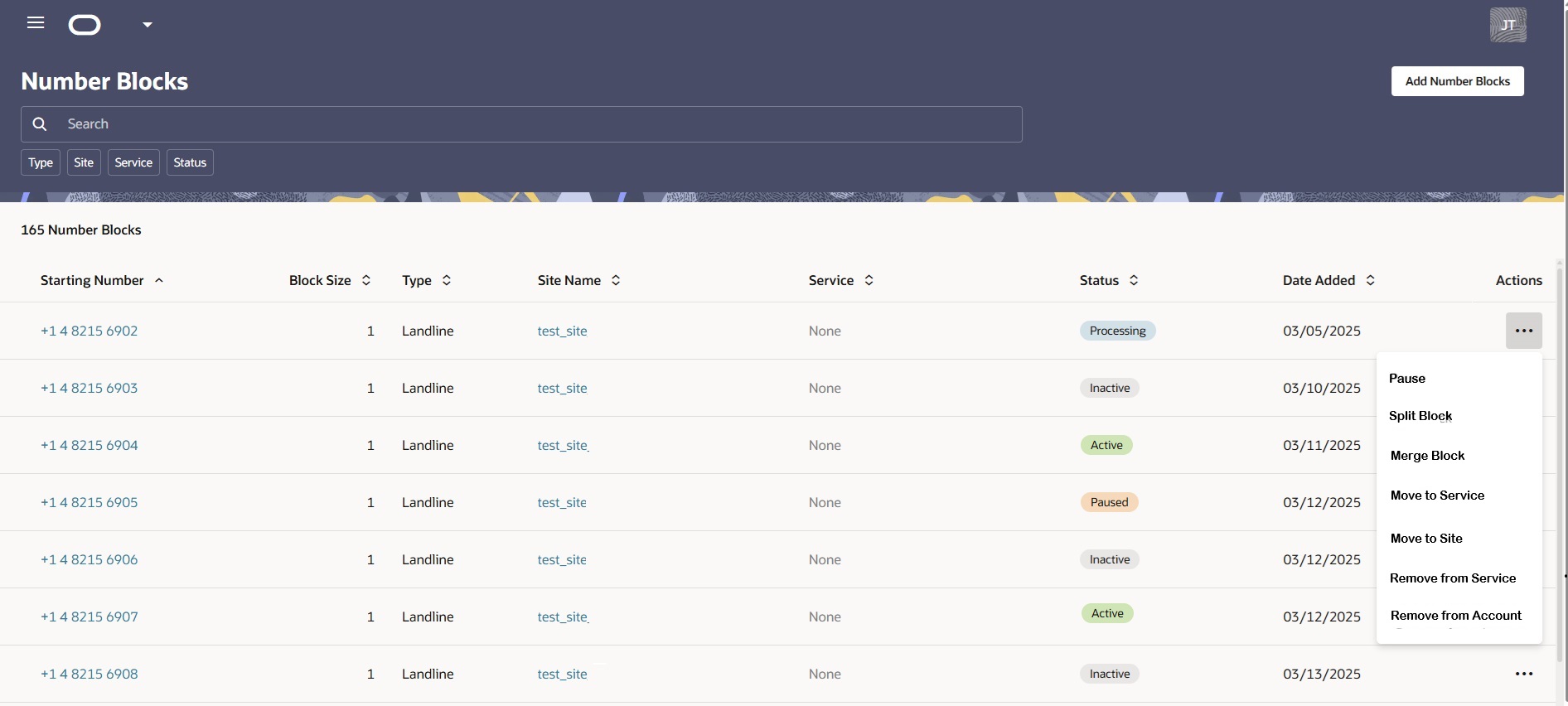
- Menu Icon—Click to display the navigation menu for the other pages. Click the X to close the menu.
- Add Number Blocks—The Add Number Blocks button initiates a three-step guided process. Click Continue to step through the process, which concludes with clicking the Submit on the last step. You can also step through the guided process by clicking the list steps listed in the right pane. You can proceed to the next step only when you satisfy the requirements of the active step.
Filter Chips for Search
To refine the information displayed on the Number Blocks page, use the filter chips located below the Search field to narrow your search. You can use the displayed filter chips or type a site name or service name in the Search field. Click a default filter chip to move it into the Search field and see the options for further refinement. When you type in the Search field, the resulting filter custom filter chip does not offer any further options when you right-click. You can add multiple filter chips to the Search field, including combining the default chips with custom chips.
| Filter Name | Description |
|---|---|
| Type | Supported phone types: Landline | Mobile |
| Site | A list of all of your sites by name. Includes the default Inventory site for unassigned number blocks. |
| Service | A list of all your services by name. |
| Status | The status of each number block: Active | Inactive | Processing | Paused. |
Column Descriptions
| Column Name | Description |
|---|---|
| Starting Number | The first phone number in the number block. Click the number to open the Number Block drawer where you can view all the numbers in the block and their status. |
| Block Size | The number of phone numbers in the number block. For Mobile phone numbers, the only block size is 1. For Landlines, block sizes include 1, 10, and 100. |
| Type | The type of telephone connection, either Mobile or Landline. |
| Site Name | The name of the site hosting the number block. Click the site name to launch the Site Details page, where you can edit the site attributes and perform actions on the number blocks. |
| Service | The name of the service hosting the site. Click the Service name to launch the Service Details page, where you can work with number blocks, link to other sites, and perform actions on number blocks. |
| Status | The life cycle state of the number block. Active | Inactive | Paused | Processing |
| Date Added | The month, day, and year the number block was added. |
| Actions | The actions available for the number block. Actions in black are available for the number block. Actions in gray are not. Available actions depend on the status. Actions: Pause | Split Block | Merge Block | Move to Service | Move to Site | Remove from Service | Remove from Account. |
Number Blocks Status Descriptions
| Status | Description |
|---|---|
| Inactive | The number has been configured, but is not yet assigned or associated with a service. You cannot set an INACTIVE number to ACTIVE until you assign it to a service. You can assign an INACTIVE number to any site, including Inventory. You can remove an INACTIVE number from an account. |
| Processing | The system is in the process of making a change to the number. Allow a few moments after you make a change for the Number Blocks page to display the new status. You cannot PAUSE, move, or remove a number that is PROCESSING from a service or an account. |
| Active | The number is assigned to a service that is running. You can PAUSE an ACTIVE number that is assigned to an ACTIVE service. You cannot PAUSE an ACTIVE number when the service it is assigned to is PAUSED. You cannot remove an ACTIVE number from an account. |
| Paused | The number is temporarily prevented from receiving or routing calls until you set it to ACTIVE. You cannot move a PAUSED number to a service or remove a PAUSED number from service. You can move a PAUSED number to any existing site. |
Add Number Blocks Button
Add Number Blocks—Click to launch the Add Number Blocks drawer, where you can, Add Number Blocks Manually.
Actions on the Number Blocks Page
To help you manage your number blocks, Oracle® Intelligent Communication Orchestration Network provides the following actions on the menu displayed when you click the ellipses at the end of each row on the Number Blocks page.
Pause—Use to temporarily stop a number from receiving and routing calls. You can select PAUSE only when the number block is ACTIVE. When you pause the number, its status changes from ACTIVE to PAUSED on the Number Blocks page. When PAUSED, the number remains provisioned and you can reset it to ACTIVE any time.
Set to Active—Use to reactivate a PAUSED number. When you reactivate a number, Oracle® Intelligent Communication Orchestration Network changes its status from PAUSED to ACTIVE on the Number Blocks page. Note: You cannot set a PAUSED number block to ACTIVE when the associated service is PAUSED.
Split Block—Use to split a number block into two sub-blocks. You can only split a number block when the block size is larger than 1.You can only split a number block into two sub-blocks, but the sub-blocks can be different sizes. The total size of both sub-blocks must equal the size of the parent block. Each sub-block must be 1 or greater (Oracle® Intelligent Communication Orchestration Network does not support a sub-block size of zero). You can further divide sub-blocks.
Merge Block—Use to merge an ACTIVE or INACTIVE number block with another number block from the same parent number block. You cannot merge number blocks from different parent number blocks. Merge Block is only available when the target number block was previously split from a larger number block.
Move to Service—Use to move an unassigned (INACTIVE) number block to a service that uses the same hosting carrier. You cannot move a number block to a PAUSED service.
Remove from Service—Use to remove a number block assigned to a service. You can keep the number block in the existing site or move it to the Inventory site. You cannot remove the last number from an active service. You can optionally add a new number to the service. You cannot remove the number assigned as the CLI Default Identifier (which is defined in the service configuration) from the service, but you can edit the service configuration.
Move to Site—Use to assign a number block to an existing site. You cannot move an ACTIVE number block to the Inventory site. You can move an INACTIVE number block to any site.
Remove from Account—Use to remove INACTIVE number blocks from an account.
Number Blocks Management
After you add Number Blocks to Oracle® Intelligent Communication Orchestration Network , you can manage them through the Number Blocks page.
Add Number Blocks Manually
You can add number blocks manually, one-by-one, to Oracle® Intelligent Communication Orchestration Network anytime from the Add Number Block drawer that you access from the Numbers page.
Use the following procedure to add number blocks manually to one of your sites or to the default Inventory site for assignment at another time. Note that Oracle® Intelligent Communication Orchestration Network will not allow you to add a new number block that overlaps an existing number block.
When you enter the country dial code for Australia in step 5, the Add Number Blocks drawer displays the SZU field.
Add Number Blocks from a .csv File
When you want to add multiple number blocks at the same time, you can import them in a .csv file that you prepare in advance using the Oracle® Intelligent Communication Orchestration Network template.
- If you do not have the necessary .csv file prepared, Download the Number Blocks .csv Template and prepare it before performing this procedure. For example, enter the Country Dial Code, Starting Number, and Block Size for each number block you want to import. The template provides examples.
Download the Number Blocks .csv Template
When you want to add many number blocks to a site at once, you can import a file containing all the numbers rather than by adding them one-by-one. The numbers must be in a specified format in a .csv file before performing the import procedure. The Oracle® Intelligent Communication Orchestration Network provides a .csv template that you can download and prepare in advance.
Perform the following procedure before you perform the Add Number Blocks from a .csv File procedure. You need the prepared file ready to go during the Add Number Blocks from a CSV File procedure.
- Select or drag and drop the .csv file in the Add Number Blocks from a .csv File procedure.
Pause the Use of a Number Block
When you want to temporarily suspend the use of a number block, use the Pause action from the Numbers Block page.
When you pause a number block, Oracle® Intelligent Communication Orchestration Network cannot receive or route calls to the numbers in the block. You can reactivate the number block any time.
Set a Paused Number Block to Active
When you want to activate a paused number block, use the Set to Active action from the Numbers Block page. When you activate a paused number block, Oracle® Intelligent Communication Orchestration Network can resume receiving and routing calls to the numbers in the block.
Split Number Blocks
When you want to split a number block, for example to retire a set numbers or reassign a set of numbers to different services, you create two number blocks from one.
Note:
You can Merge Number Blocks when you no longer want them split, but the blocks you merge must be from the same original block.About Merging Number Blocks
The Oracle® Intelligent Communication Orchestration Network allows you to split and merge number blocks. The number blocks you want to merge must be adjacent and from the original block that you split. You cannot merge any of the numbers into a different number block.
Suppose you have a number block of 112230-112239, which is ten numbers.
First, you split the block into 112230-112232 (three numbers) and 112233-112239 (seven numbers).
Next, you split the seven number block into 112233-112236 (four numbers) and 112237-112239 (three numbers)
- 112230-112232
- 112233-112236
- 112237-112239
Suppose you try to merge block 112230-112232 with block 112237-112239 .
The system will display a warning message that you cannot merge those blocks because they are not adjacent.
Merge Number Blocks
After you split number blocks, you can merge some or all of the numbers you split off back into the original block.
The number blocks you want to merge must be adjacent and from the original block. You cannot merge any of the numbers into a different number block.
Move Number Blocks to a Service
You can move number blocks from one communications service to another, for example, from Carrier Service to MS Teams.
The service you move the number block to must use the same carrier.
Move Number Blocks to Another Site
You can move number blocks from one site to another, for example, when you relocate your offices from one municipality to another.
Note:
You cannot move a number when it is the last number assigned to the service or when it is assigned as the CLI default identifier.Remove Number Blocks from Active Use
When you want a Service to temporarily avoid using certain number blocks, you can remove the number blocks from active use while maintaining their assignment to the Service. You can also move number blocks that you no longer want assigned to a Service into the Inventory for future assignment, including reassignment to the Service where they were once assigned.
In the following procedure, you can choose to keep number blocks that you remove from service on the current site or you can move them to your inventory.
Remove Number Blocks from an Account
You can remove inactive number blocks from an account and return them to the provider. For example, you might want to return inactive number blocks to reduce your usage and costs. Removing numbers from an Account removes them from Oracle® Intelligent Communication Orchestration Network .
- If the any of numbers you want to remove were split from the original number block, you must merge them all back into the original number block. You can only remove a whole number block.
- Confirm that the number you want to remove is in the INACTIVE state.
Removing a number block cancels the numbers and returns them to the provider. You cannot recover a removed number block.