3 Sites
A site is an object you create in Oracle® Intelligent Communication Orchestration Network that contains information about the physical location using the service. The Sites page lists the sites you create and provides tools for adding and managing sites.
Sites Page Display and Operations
The Oracle® Intelligent Communication Orchestration Network Sites page displays a map of your sites and a table listing attributes for each one. You can add new sites and edit existing sites from the page. On the linked Sites Details page, you can perform management actions.
The sites map shows all your sites, but you may need to move the map with your mouse or scroll in or out to see some sites when there are many. A pin represents each site on the map. Hover over the pin to view the name of the site.
The following screen capture shows an example of the Sites page with pins on the map.
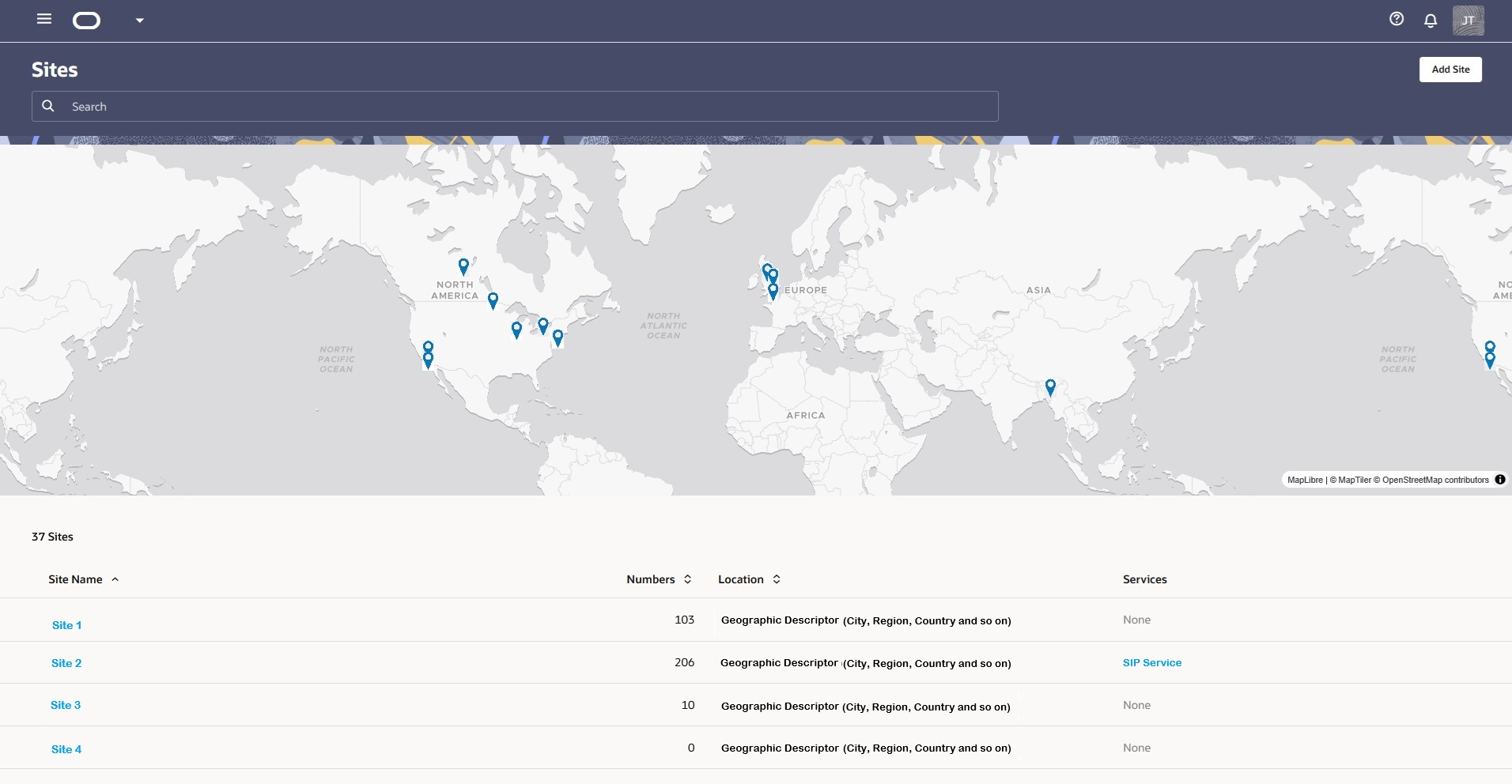
Table Columns
| Column | Description |
|---|---|
| Site Name | The name of the site as a link. Click the link to view the Site Details page. |
| Numbers | The count of numbers assigned to the site. |
| Location | The physical location of the site. |
| Services | The services associated with numbers for the site. |
Below the map, the page lists the sites you created with information about each one. To see the more details about a site or to edit the details, click the Site Name in the table to display the Site Details Page.
Note:
You cannot delete the Inventory site.You can move number blocks to and from the Inventory site. To move an assigned number to the Inventory site, you must first remove it from the Service it is assigned to because numbers in Inventory cannot be assigned to a Service. Note that you do not need to move number blocks that are out-of-service on another site to the Inventory site for storage. Such number blocks can remain assigned to another site while out-of-service.
- Menu Icon—Click to display the navigation menu. Click the X to close the menu.
- Add Site—- Click to display the New Site drawer where you specify a new site name, description, address, and primary contact. You can either find the address in the table or enter it manually. When the address is in the list, Oracle® Intelligent Communication Orchestration Network completes the individual address fields with the selected address. Either way, all address fields are always displayed.
Site Details Page
Oracle® Intelligent Communication Orchestration Network displays the Site Details page when you click a Site Name on the Sites page. On the Site Details page you can view site information, edit site attributes, take actions on the numbers assigned to the site, add number blocks, link to Services, and perform actions on number blocks.
The following screen capture shows an example of the Site Details page.
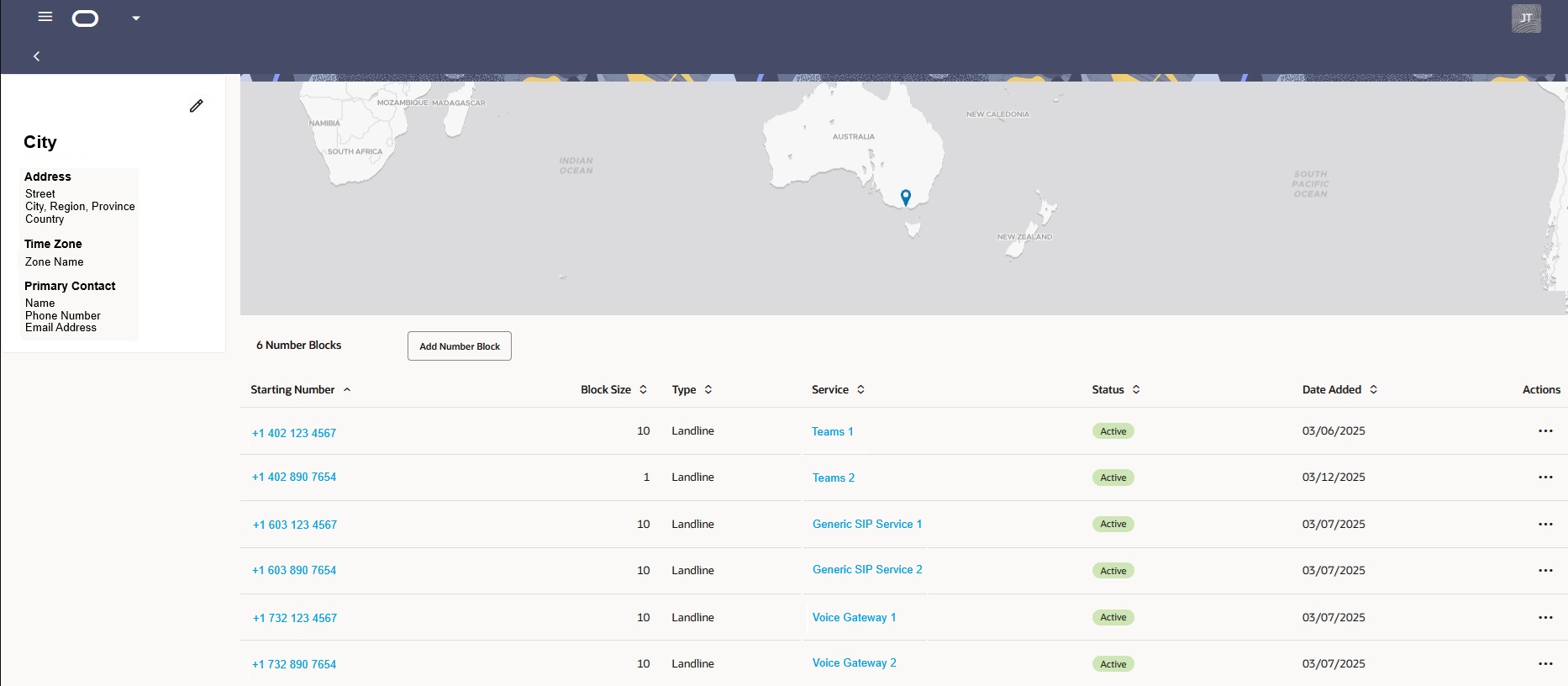
The left pane displays the geographic and contact information, plus the edit icon. Click the edit icon to open the Site Details drawer where you can edit the site attributes.
The right pane displays the Add Number Block button, links to the details of each Starting Number listed on the site, links to each Service listed on the site, and Actions you can perform on each number block.
Actions on the Site Details Page
On the Site Details page, you can use the following actions to manage the number blocks associated to the selected site.
Click the Actions menu at the end of any row.
Pause the Use of a Number Block—Use to temporarily stop the number from receiving and routing calls. The number remains provisioned and you can reset it to ACTIVE any time. You can select PAUSE only when the number block is ACTIVE. When you pause the number, its status changes from ACTIVE to PAUSED on the Number Blocks page.
Split Number Blocks—Use to split a number block into two sub-blocks. You can only split a number block when the block size is larger than 1.You can only split a number block into two sub-blocks. Sub-blocks can be different sizes, but the total size of both sub-blocks must equal the size of the parent block. Each sub-block must be 1 or greater (Oracle® Intelligent Communication Orchestration Network does not support a sub-block size of zero). You can further divide sub-blocks greater than 1.
Merge Number Blocks—Use to merge a number block with a contiguous number block from the same parent number block. You cannot merge number blocks from different parent number blocks. Merge Block is only available when the target number block was previously split from a larger number block.
Move Number Blocks to a Service—Use to move number blocks to a service. You cannot move a number block to a PAUSED service.
Move Number Blocks to Another Site—Use to assign a number block to an existing site. You cannot move an ACTIVE number block to the Inventory site. You can move an INACTIVE number block to any site.
Remove Number Blocks from Active Use—Use to remove a number block assigned to a service from your call traffic. You can keep the number block in the existing site or move it to the Inventory site. You cannot remove the last number from an active service. Doing so will disable the service. You can optionally add a new numbers to the service. You cannot remove the number assigned as the CLI Default Identifier (which is defined in the service configuration) from the service, but you can edit the service configuration.
Remove Number Blocks from an Account—Use to remove INACTIVE number blocks from an account.
Sites Management
After you add Sites to Oracle® Intelligent Communication Orchestration Network , you can manage them through the Sites page, where you can also add new sites.
Add Sites
When you want to add one or more sites to your Oracle® Intelligent Communication Orchestration Network deployment, the user interface can guide you through the process from the Sites page.
- If you want to import phone numbers to the new site in bulk, download and prepare the .csv template, otherwise you manually add number blocks one at a time.
- If you want to inventory phone numbers for employees who work from home or other off site locations, Oracle recommends that you do not create a site for each employee. Rather, assign their numbers to a nearby office, for example, and make the office the site.
- Search for an address by entering some or all of the address in the Address field. Oracle® Intelligent Communication Orchestration Network attempts to find one that matches. When you click the search result you want, the drawer displays more fields for you to complete. If Oracle® Intelligent Communication Orchestration Network finds no match, click Manually Enter Address.
- Click Manually Enter an Address and the drawer displays more fields for you to complete.
Edit Sites
When you want to update Site attributes in your Oracle® Intelligent Communication Orchestration Network deployment, open the Site Details drawer from the Sites page to make your changes.
Delete Sites
When you no longer need an Oracle® Intelligent Communication Orchestration Network site, you can delete it by way of the Site Details page.
- Ensure that no number blocks are assigned to the site. You cannot delete a site with associated numbers.
- The system is designed so that you can delete a Site when no number blocks are
assigned to the Site. In the scenario where you deleted a split number block,
the system will not let you delete the Site. Deleting a sub-block corrupts the
entire block. You must merge the number block back to its original size before
deleting.
Caution:
You cannot recover a deleted site.