6 Managing Bulk Load from the LSMS
This chapter describes how to initiate and manage an electronic bulk download at the LSMS. Bulk loading completely replaces an LNP database at a network element. Electronic bulk loading from the LSMS is available only if certain optional features are installed at the LSMS and at the network element.
Introduction
This chapter describes the features required for electronic bulk load and how to initiate and manage electronic bulk load from the Local Service Management System (LSMS). Bulk loading completely replaces an LNP database (all subscription version, number pool block, NPA Split, Translation Type Service, default Global Title Translation, and override Global Title Translation data) at a network element.
When to Perform a Bulk Load
Bulk loading is required when the network element is being initialized for one of the following reasons:
-
Bringing the network element into the system for the first time
-
Modifying the network element’s area of service by reconfiguring EMS routing
-
The network element’s LNP database is corrupted and cannot be recovered using other synchronization methods
For information about procedures that may be used instead of bulk loading, see Choosing a Synchronization Procedure.
Bulk Load Restrictions
A maximum of two bulk loads (of different network elements) can be performed simultaneously. For more information about the maximum number of synchronization operations that can occur simultaneously, see Maximum Number of Simultaneous Synchronization Operations.
Bulk Load Overview
Bulk loading is the process of extracting the LNP database from the LSMS and sending the extracted data over a communications link to the network element, where it is loaded into the main LNP database. The bulk load fully replaces the network element’s main LNP database.
Figure 6-1 illustrates how data is sent to a network element before, during, and after a bulk load.
Figure 6-1 Bulk Load Timeline

The bulk load stages occur as follows:
T1 Initial bulk load stage begins: The LSMS user and network element operator decide to initiate a bulk load as a result of:
-
One of the reasons listed in Introduction.
-
Receiving a notification that NE database maintenance is required. For more information, see Notifications that Database Maintenance Is Required and Choosing a Synchronization Procedure.
To start the bulk load at the LSMS, see Managing Bulk Load from the LSMS.
During the bulk load, the network element’s LNP database is cleared (all LNP database entries are deleted), and the entire LSMS LNP database is downloaded to the network element.
Some differences between the LSMS and NE databases (such as capacity) may cause the NE to reject some of the downloaded commands. These rejections would also during a normal update. All commands rejected by the network element are recorded in the bulk load log file (see Bulk Load Log File) and can be viewed by clicking the View Log button on the Bulk Load dialog (see Figure 6-4).
At any time during this stage, the LSMS user can choose to abort the bulk load. If aborted, this operation can be either restarted or terminated.
T2 Automatic resynchronization stage begins: As soon as the previous stage completes, the LSMS automatically begins a resynchronization to update the network element with any updates received from NPACs or any data locally provisioned since stage T1.
This stage can also result in download commands being rejected by the NE. All commands rejected by the network element are recorded in the bulk load log file (see Bulk Load Log File) and can be viewed by clicking the View Log button on the Bulk Load dialog (see Figure 6-4).
When this stage is complete, the user has the option to commit or discard the LNP data downloaded to the network element. If the user chooses to commit the changes, the DBTS is set to the time that this stage began. If the user chooses to discard the changes, the network element’s LNP database is left in a Database Maintenance Required (DMR) state.
T3 Network element database distribution stage begins: If the LSMS user chooses in the previous stage to commit the data downloaded to the NE’s database, the ELAP operator copies the newly restored ELAP RTDB to the mate ELAP, and then distributes the data to the Service Module cards as described in Distributing the LNP Database after LSMS-Based Operation or RTDB Copy.
T4 Automatic resynchronization stage begins: At this stage, the bulk load procedures are complete, and the LSMS and network element reconnect and begin the normal automatic resynchronization described in Automatic Resynchronization Process. During this stage, the LSMS sends all NPAC updates or locally provisioned data updates that have occurred since stage T2.
T5 Normal operations resume.
Managing Bulk Load from the LSMS
This section describes how to perform a bulk load, view bulk load log files, and understand bulk load error messages.
Bulk Load Procedure
Use the following procedure to manage a bulk load from the LSMS user interface.
Note:
Before starting this procedure, contact unresolvable-reference.html#GUID-4DCE85D7-E15B-482F-B188-B54BBCAD7463 to be available for assistance if any problems are encountered while performing this procedure.Support ELAP Reload Via Database Image Function
The Support ELAP Reload via Database Image (SERVDI) function performs bulk data downloads (BDD) that significantly reduces the time needed to reload an ELAP database.
The SERVDI function is executed on the LSMS system and creates an ELAP RTDB image file directly from the LSMS LNP databases. See Figure 6-8. The SERVDI download file must be transferred to the ELAP system backup directory. Once transferred, the file is activated by using the Restore RTDB on ELAP process in the ELAP GUI.
Figure 6-8 ELAP Reload Via DB Image Function
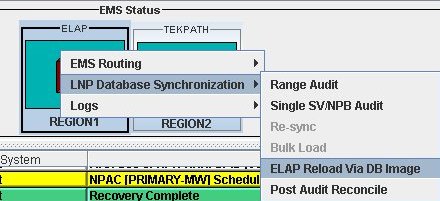
Note:
Although the SERVDI is run from the Active LSMS, the SERVDI backup is normally taken from the standby LSMS. If Standby LSMS is not available, the SERVDI takes the backup from the Active LSMS.SERVDI Bulk Download
Use the following procedure to perform an ELAP bulk download from the LSMS.
Note:
SERVDI is part of the optional LNP feature. Contact unresolvable-reference.html#GUID-4DCE85D7-E15B-482F-B188-B54BBCAD7463 for more information.Note:
The LSMS bulk download SERVDI creates the bulkload file, but cannot send it to the active ELAP unless the Secure Shell Keys (SSKs) have been exchanged. The procedure for exchanging the keys is part of the ELAP configuration procedure, and is illustrated in Copy RTDB from Remote. After the key exchange procedure is complete, the SERVDI bulk download can be sent from the LSMS to the active ELAP.Bulk Load Log File
This section describes the following topics:
Viewing the Bulk Load Log File
After a resynchronization has begun, you can view the electronic bulk load log file by clicking the View Log button. The browser window displays the log file LsmsBulkload.log.<MMDD>. The file is located in the directory /usr/local/LSMS/logs/<CLLI>. <CLLI> is the Common Language Location Identifier of the network element receiving the bulk load. < MMDD> is the timestamp that contains month and day that the file was created.
You can also use one of the following methods to open the window shown in Figure 6-16 to browse for this log:
-
Select Logs > Other... from the main menu of the LSMS Console window.
-
Click on the LSMS Console window’s EMS Status icon that corresponds to the network element receiving the bulk load so that the icon is highlighted. Right-click and select Logs > LNP Database Synchronization > Bulk Load.
The Open Log Files window displays.
Figure 6-16 Open Log Files Window

LsmsBulkload.log.<MMDD> that corresponds to the month and day you desire.
Note:
Log files are maintained for seven days and then automatically removed from the LSMS.Bulk Load Log File Contents
When a bulk load is started, the bulk load log file for that day is appended (if this is the first bulk load of the day, the file is created). For each bulk load performed on that day, the bulk load log file contains information similar to the information displayed on the Bulk Load main window, such as start and end times for the bulk load, and numbers of successes and failures in various LNP categories.
The bulk load log file contains the following sections:
-
Header Section
-
Bulk Load Section
-
Resynchronization Section
-
Summary Section
-
Download Commit/Discard Section
Refer to Appendix C of LNP Database Synchronization User's Guide for more information on these sections.
Figure 6-17 shows an example of a bulk load log file.
Figure 6-17 Example Bulk Load Log File














