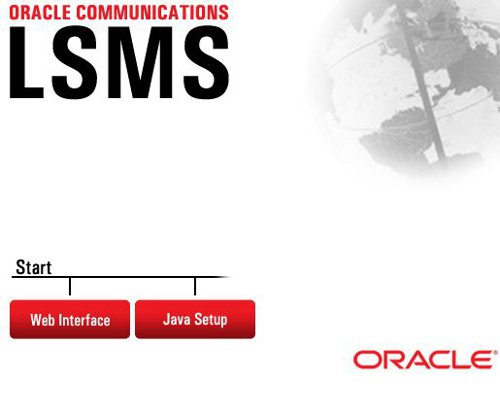2 Database Administration Overview
This chapter contains LSMS overview information, an overview of database functions, describes the use of the LSMS command line, and how to start, use, and exit the LSMS GUI.
Introduction
Local Number Portability (LNP) allows a subscriber to change location, service provider, or service while keeping the same directory number. Number portability ensures that subscribers receive the same freedom of choice for local service as they have with long-distance service providers.
These changes in telephone service enable LNP:
- When a subscriber is granted LNP service, the subscriber’s telephone number is "ported" into various LNP databases that contain routing information. The official repository for LNP database information is contained in government-controlled Number Portability Administration Centers (NPACs). Currently, eight regional NPACs serve the United States and Canada.
- Central office and tandem switches no longer will use only a telephone number’s NPA-NXX code (area code and local exchange code) to determine where a call should be delivered. Routing information is stored in LNP databases, which must be queried when any call is made to an NPA-NXX that contains one or more ported numbers.
Figure 2-1 shows an overview of how an LSMS serves as an interface between NPAC Service Management Systems (SMSs) and network elements (central office or tandem switches). The LSMS maintains a service provider’s LNP data so that it is not necessary for each network element (NE) to have a direct connection with each NPAC. This figure shows the maximum number of NPACs and network elements supported by Oracle's LSMS.
Figure 2-1 LNP Configuration

The LSMS application receives LNP data from the NPAC, stores the data, and transfers the data to the correct NE. LSMS supports the following NPACs:
- Midwest
- MidAtlantic
- Northeast
- Southeast
- Southwest
- Western
- WestCoast
- Canada
When connected to multiple NPACs, LSMS keeps the data for each NPAC separate. Each NPAC can access data only in its corresponding regional database.
The LSMS is composed of hardware and software components that interact to create a secure and reliable LNP system. These components and their functions are discussed in this chapter.
Overview of Database Functions
The main function of the LSMS is to provision LNP data to the EAGLE system. To perform this task, the LSMS maintains active connections with one or more NPAC region servers and one or more EAGLE nodes. While it is the goal of the LSMS to maintain active connections to each NPAC server and EAGLE node as nearly full-time as possible, the more important goal is to reliably forward the data from the NPAC to the EAGLE as quickly as possible. To that end, a number of protective problem detection and recovery mechanisms are built into the LSMS design. Several of these protections actually allow for the termination of application connectivity in order to gracefully restore full connectivity and guarantee total recovery of data.
In these situations, the LSMS proactively terminates and automatically re-establishes application connectivity with the NPAC and EAGLE nodes:
-
If the LSMS detects network level connectivity failures with either the NPAC or EAGLE, the respective LSMS processes terminate the socket level connection and then reconnect. This disconnect and reconnect occurs in a matter of seconds. Built in resynchronization mechanisms ensure data recovery. The data transmission is delayed by the time required to disconnect and reconnect, but the automatic execution of the recovery procedures prevents data loss.
-
If the LSMS detects critical internal errors that would cause system outages, the LSMS processes are designed to terminate and allow the LSMS sentry process to restart them. This is done only for significant internal errors that jeopardize internal LSMS communications. Once the sentry process restarts the LSMS processes, resynchronization provides full data recovery. The restart time for processes by sentry consists of the detection time plus the restart time. Processes typically are restarted within 30 seconds.
The following sections describe the functions provided by Oracle's LSMS.
Receiving LNP Data from an NPAC
LNP data are the physical records with telephone number (TN) information about the subscriber. (LNP data is also referred to as subscription version information.)
LNP data includes:
- Subscription data – The subscriber’s telephone number information.
- Network data – Routing information for the service provider’s network.
- Service provider data – The service provider’s LSMSID. LSMS identifies itself to the NPAC using a service provider ID. The service provider ID is that of the LSMS owner, such as Telephone Company A.
Typically, a third party not affiliated with any of the telecommunication service providers administers an NPAC. When a customer has a number ported to the new service provider, the current service provider sends the customer LNP data from a local service order administration (LSOA) to the NPAC. From there, the NPAC sends the LNP data to each service provider’s LSMS. Each LSMS stores all subscription version information received from an NPAC in a database.
The LSMS software maintains the internal data on the service provider’s network. The data includes:
- Intermediate or final Global Title Translation (GTT) information for database services
- Six-digit default GTT (GTT for nonported numbers in a ported NPA-NXX)
- List of ported NPA-NXX requiring message relay service at each node
- Services (translation types) requiring message relay
Administering LNP Data
After receiving the LNP data from the NPAC, LSMS:
- Stores the data on the LSMS database
- Translates the data for Custom Local Area Signaling Services (CLASS), Line Information Database (LIDB), Calling Name Delivery Service (CNAM), Inter-Switch Voice Mail (ISVM), and optionally, Wireless Short Message Service Center (WSMSC).
- Administers the translation type and its alias for the services
- Determines which NE should receive the LNP data
Transferring LNP Data to Service Providers
Service providers use network elements to manage LNP data. Each network element has its own element management system (EMS) or operating system. Oracle's EAGLE LNP solution, for example, relies upon a proprietary high-speed multi-processor EMS. LSMS distributes subscription records to a network element based on its area of portable service (AOPS).
Service providers store the LNP data on the LNP-STP database for their subscribers. When a subscription version has to be created or updated on the LNP-STP, LSMS compares the NPA-NXX of the telephone number with the LNP-STP AOPS. When a match is found, the subscription version is downloaded to that LNP-STP.
Supporting Additional Service Providers
LSMS is configured to support as many as 32 supported-service providers (entities who buy access to the LNP service from the LSMS owner and use this functionality to support LNP in their own networks). Customers have the option to configure additional SPIDs in blocks of 16 to a maximum of 512 SPIDs.
NPAC administrators assign a unique ID for each supported-service provider. The name, address, and location of the service provider in LSMS, along with the network provider’s address, are manually configured in the LSMS.
For each supported-service provider, LSMS assigns a service provider ID and translates and interprets its data before sending it.
For each supported-service provider, LSMS administers a default six-digit GTT. The default GTT is specific to each service provider for the six supported services per NPA-NXX. The default GTT can be a final GTT or a nonfinal GTT. LSMS downloads this data to all LNPs defined in the supported-service provider network.
NPA-NXX Support
The LSMS supports a maximum of 300,000 NPA-NXXs across all regions.
Handling NPA Splits
LSMS administers information regarding NPA-NXX splits. An LSMS user creates a split in the appropriate region ahead of time by entering the Permissive Dialing Period (PDP) start and end dates. When the split is automatically activated as the start date is reached, LSMS checks for the old NPA-NXX to be split in each TN Filter. If the old NPA-NXX or the NPA containing the old NPA-NXX is present in the TN Filter, the new NPA-NXX is added to the TN Filter.
The NPAC updates its own records and does not automatically send the updated split information to LSMS. The automatic activation on the LSMS keeps the LSMS and NPAC records synchronized and prevents incorrect results during an NPAC audit.
Logs and Reports
LSMS logs all request/response transactions between the NPAC and LSMS, maintaining a separate transactions log for each NPAC. The NPAC transactions log contains key data elements. All transactions logs related to the subscription version store the telephone number, subscription ID, and LRN.
LSMS logs all alarms, such as link failures, association failures, database failures, and data provisioning failures.
Exception logs help to identify the following situations where data provisioning is incorrect:
- Transaction commands sent to the EAGLE but rejected
The LSMS maintains logs from the past seven days as well as the current day. These logs are deleted after seven days. If needed, you can back up any or all transactions logs using standard backup procedures. These logs can be retrieved for reporting based on a key or time range.
Synchronizing LSMS and Network Element Data
The LSMS/EAGLE LNP system provides a variety of methods to keep the LNP databases at the LSMS and at the network elements synchronized. For more information, refer to the LNP Database Synchronization User's Guide.
Security Issues
LSMS offers security by controlling which users can access various functions through login management. Security between the NPAC and LSMS is provided by keys, as described in the Configuration Guide.
Permission Groups
The LSMS system administrator is responsible for creating user accounts by assigning users to permission groups.
For more information about non-configurable permission groups:
- See GUI Function Access
- Refer to the Alarms and Maintenance Guide
For information about configurable permission groups, refer to the following manuals:
-
Alarms and Maintenance Guide
-
Configuration Guide
Managing LSMS Functions
Number Pooling EDR
The Number Pooling Efficient Data Representation (EDR) feature allows ported telephone numbers (TNs) to be assigned to different service providers in a more efficient manner. Before the availability of this feature, TNs were assigned to service providers (also known as block holders) in 10,000 number increments (blocks) on an NPA-NXX basis.
Not all service providers required 10,000 TNs, resulting in many unused telephone numbers being held in reserved status. Number pooling, which refers to the assignment of a block of 1000 TNs (NPA-NXX-X) of an NPA-NXX to another service provider, eliminates this inefficiency by allocating telephone numbers on a smaller block basis. These smaller blocks, each of which corresponds to 1000 TNs, are called number pool blocks (NPBs).
In addition, the number pooling data for a particular block of TNs is stored as a single object rather than as multiple subscription versions. This method increases interface and database efficiencies.
The LSMS continues to support the existing required transaction rates over the NPAC-LSMS interface, where a NPA-NXX-X pool block object is equivalent to one transaction and one TN.
All functions that the LSMS performs to manage TNs are also performed similarly for NPBs.
SPID Security for Locally Provisioned Data
This optional feature is activated by Oracle customer service using secure activation procedures.
In LSMS releases previous to LSMS 5.0, any user was able to log in using any Service Provider Identifier (SPID) that was defined on the LSMS. The user was able to view any data for any SPID, and depending on which user privileges were assigned to that username, might even be able to change data associated with any SPID.
Beginning with LSMS Release 5.0, LSMS offered an optional feature that allowed the LSMS administrator to assign only certain usernames to be allowed to log on with a specified SPID. In addition, the LSMS administrator can assign a username to be given access to all SPIDs; such a user is called a “golden user.”
This feature is especially useful for LSMS customers that act as service bureaus, offering LSMS services to other service providers. The service bureau may administer locally provisioned data for a client and may choose to allow the client to administer or view its own data without allowing that client to view or change data belonging to other clients.
Types of Data Protected by SPID Security
Association of a username with a SPID allows the LSMS system administrator to restrict access to the following types of locally provisioned data:
-
Default global title translation (GTT)
-
Override GTT
-
GTT Groups
-
Telephone number (TN) filters
-
Assignment of GTT groups and TN filters to an EMS (element management system). For more information about GTT groups, see Enhanced LSMS Filters.
Accessibility to these types of data are protected by SPID security for any access method (for example, through the GUI, through input data by file, audit, and reconcile).
For information about activating the SPID security feature and assigning usernames to SPIDs, refer to the Alarms and Maintenance Guide.
Wireless Short Message Service Center (WSMSC) Support
This feature is activated by Oracle customer service using secure activation procedures.
NPAC Support
NPAC supports the ability to send Subscription Versions (SVs) or Number Pool Blocks (NPBs) to the LSMS in different formats. The original format includes four services (CLASS, CNAM, ISVM and LIDB). With the wireless option enabled, the SVs and NPBs format will also include Wireless Short Message Service Center for a total of five services (CLASS, CNAM, ISVM, LIDB, WSMSC). The format selected will apply to all records being sent from the NPAC, whether all the services are populated or not.
Activating the WSMSC Feature
The LSMS supports the ability to receive WSMSC data from some NPACs and not from others; therefore, this feature is activated on a regional basis. Also, full activation of this feature requires coordination with the activation of the related feature on the EAGLE.
To activate the feature the LSMS customer should contact Oracle customer service. After Oracle customer service has activated the feature, using secure activation procedures, the LSMS customer should contact the NPAC to update their regional profiles.
Note:
When the WSMSC feature is activated, an import of NPAC subscription version data is required in order to update the LSMS database. Additionally, if the feature to send WSMSC data to the ELAP is activated, then a bulkload to the ELAP is also required.Processing WSMSC Data
When the WSMSC feature has been activated at the LSMS, the LSMS performs the following functions:
-
When the NPAC region has been notified that it may send WSMSC data, the LSMS determines whether WSMSC data is present in an SV or NPB update from the NPAC, and, when WSMSC data is present, decodes the data (DPC and SSN) and stores it in the LSMS database
-
Makes WSMSC data available to be viewed through the GUI and recorded in reports
-
Allows the user to provision WSMSC data in Global Title Translation (GTT) data:
-
For Default GTT, the user can specify TT, DPC, SSN, XLAT, RI, and NGT WSMSC data
-
For Override GTT, the user can specify TT, DPC, SSN, XLAT, RI, NGT, and RGTA WSMSC data
-
Custom TN Filters
The Custom TN Filters feature is included as a standard feature and provides improved usability and performance. The user can specify one or more Custom TN filters and then associate the Custom TN filter with one or more EMS.
Enhanced LSMS Filters
This optional feature is activated by Oracle Customer Service using secure activation procedures.
LSMS provides, as a standard feature, an efficient filtering mechanism as described in Custom TN Filters. In addition, beginning with LSMS Release 5.0, LSMS offered this optional feature, Enhanced LSMS Filters, which provides the following enhancements to the Custom TN Filters:
-
Regional TN filters
-
GTT groups
To apply any filter (including a standard Custom TN filter) to an EMS, select .
Figure 2-2 Modify EMS Routing

Regional TN Filters
Once the Enhanced LSMS Filters optional feature has been activated, TNs can be filtered by either of the following, but not by both:
- Custom TN filter —When a custom TN filter is assigned to an EMS, the LSMS forwards to the EMS only transactions that contain the NPA or NPA-NXX specified in the custom TN filter (for more information, see Custom TN Filters)
- Regional TN filters—When regional TN filters are assigned to an EMS, the LSMS forwards to the EMS only NPAC transactions received from the specified regions
Once the Enhanced LSMS Filters optional feature has been activated, the NPAC Region(s) field will be selectable in the Modify EMS Routing window. To select one or more NPAC regions to apply to this EMS:
GTT Groups
GTT groups allow locally provisioned data to be filtered to EMSs similar to how a Custom TN filter or Regional TN filters allow NPAC data to be filtered to EMSs. After the Enhanced LSMS Filters optional feature has been activated, filtering can be applied to the following locally provisioned data:
-
Default GTT (DGTT)
-
Override GTT (OGTT)
All Default GTT data or Override GTT data must be defined as belonging to a group, as indicated in Figure 2-3.
Figure 2-3 Create Default GTT Window

- For customers who do not have the Enhanced LSMS Filters feature activated, only one group can be defined:
- For customers who upgrade from a previous release of LSMS, all existing DGTT and OGTT entries in the database are assigned to a group whose name is
default, that group name appears by default in every GTT Group field, and every new DGTT or OGTT entry is assigned to that group. - Customers who install LSMS for the first time must define one group, using the window shown in Figure 2-4 and a name of their choice; that group name appears by default in GTT Group fields used for other functions, and every Default GTT and Override GTT entry created must be assigned to that group.
Figure 2-4 Create GTT Group Window

- For customers who upgrade from a previous release of LSMS, all existing DGTT and OGTT entries in the database are assigned to a group whose name is
-
Customers who have the Enhanced LSMS Filters feature activated can define additional groups:
- For customers who upgrade from a release previous to LSMS 5.0, all existing DGTT and OGTT entries in the database are assigned to a group whose name is
default, additional groups may be defined, and every new DGTT or OGTT entry must be assigned to one of the defined groups. - If Release 6.5 or later is your first installation of LSMS, you must use the window shown in Figure 2-4 to define at least one group, using name(s) of your choice. Also, every Default GTT and Override GTT entry created must be assigned to one of the defined groups.
- For customers who upgrade from a release previous to LSMS 5.0, all existing DGTT and OGTT entries in the database are assigned to a group whose name is
After GTT groups have been created, the user must assign one (and only one) GTT group for each EMS, using the EMS Routing window Figure 2-2. The LSMS then forwards only DGTT and OGTT entries that belong to the specified group to that EMS.
LSMS to TekPath Audit
Data contained in the TekPath Route Director (TekPath) should be the same as the data provisioned from the LSMS. If the LSMS and TekPath LNP databases become unsynchronized, the LSMS LNP database is used as the master database to synchronize the TekPath LNP database. The LSMS to TekPath audit can be used as a general maintenance tool to help customers maintain the integrity of their databases.
The LSMS to TekPath audit supports range audits and complete data audits, and it functions similarly to the LSMS to ELAP audit. However, the LSMS to TekPath audit does not support default GTT or override GTT audits, because those audits are not applicable to TekPath. The LSMS to TekPath audit compares data in the LSMS LNP database to the TekPath LNP database. When the audit is complete, the LSMS customer has the option to reconcile database discrepancies.
Figure 2-5 EMS Status Pane with Network Element Type Displayed

Figure 2-6 Create LNP System EMS Window with TekPath Configuration Option

Using Login Sessions
Login sessions are used for the following user functions:
- To use the command line:
- To access the
lsmsmgrtext interface, which is used for configuring and maintaining the LSMS system - To enter LSMS commands (generally used for managing LSMS applications); for more information, refer to the Alarms and Maintenance Guide.
- To access the
- To use the graphical user interface (GUI), which is generally used for:
- Configuration (for more information, refer to the Configuration Guide)
- Database administration
-
Synchronization of the LSMS LNP database with the LNP databases at network elements (for more information, refer to the LNP Database Synchronization User's Guide)
Support of Multiple Users
The LSMS allows, as a standard feature, a maximum of eight simultaneous users. The Support for Additional Users optional feature enables you to have a maximum of 25 simultaneous users. A user is defined as:
lsmsmgruser (a user who logs in as thelsmsmgruser to start thelsmsmgrtext interface)- GUI user (a user who has logged into the active server GUI over the web)
Establishing Login Sessions
From any network-connected terminal, you can establish a variety of sessions with the active server or with a specific server by:
- Displaying the
lsmsmgrtext interface of either the active server or of a specific server - Displaying the command line of either the active server or a specific server for entering commands; see “Logging In to LSMS Server Command Line”.
- Displaying the GUI by using a web browser; see “Starting a Web-Based LSMS GUI Session”
Logging In to LSMS Server Command Line
You can log into the LSMS active server or into a specific server from any terminal that has a Secure Shell (ssh) client installed.
Note:
If your terminal does not already have ssh installed, PuTTY (Oracle does not make any representations or warranties about this product) is an open sourcessh utility for Windows that you can download from the web.
You must have a user ID and password before you can log in to LSMS.
Logging in from One Server to the Mate’s Command Line
Sometimes it may be necessary to have access to the command line interfaces for both servers. You can log into each server separately using ssh, or you can use ssh to go back and forth between servers.
To log in from one server’s command line to the mate server’s command line:
Starting an LSMS GUI Session
The LSMS offers a web-based graphical user interface (GUI). The GUI can be run:
- On a PC with Microsoft® Windows installed, using Microsoft Internet Explorer (version 8.0, 9.0, 10.0, or 11.0)
A 32-bit installation of Windows uses 32-bit Internet Explorer and 32-bit Java. A 64-bit installation of Windows includes both the 32-bit and 64-bit Internet Explorer. If you are using the 32-bit Internet Explorer, 32-bit Java is required, and if you are using the 64-bit Internet Explorer, 64-bit Java is required. You can check the Internet Explorer version by clicking on . If 64-bit Edition is displayed as shown in the following example, you are using the 64-bit edition. If 64-bit Edition is not displayed, you are using the 32-bit edition.
Figure 2-8 About Internet Explorer

-
On a Linux workstation, using Mozilla Firefox
The GUI is accessible from any machine that can access the network on which the LSMS resides.
Note:
When you have completed logging into the LSMS GUI, the session has these operating characteristics:- Pressing the Back button from the browser from which the GUI was launched terminates that GUI session. To reopen the GUI, you must click the Refresh button and begin the login process again.
- Pressing the Refresh button from the browser from which the GUI was launched terminates that GUI session. To reopen the GUI, you must begin the login process again.
- You cannot use a browser window that was started by selecting File > New > Window from the browser window to launch another LSMS GUI session.
- If the GUI is idle for an extended period, you may receive Server not responding or Invalid Session ID errors; close the existing GUI session and start a new GUI session.
The HTTPS support on LSMS feature allows you to configure the protocol(s) used for the GUI:
- Secure Hypertext Transfer Protocol (HTTPS)
- Hypertext Transfer Protocol (HTTP)
- Both HTTPS and HTTP
Both HTTPS and HTTP are enabled by default. HTTPS supports encryption of data exchanged between the web server and the browser, thus facilitating data privacy. HTTP is not encrypted/secure, allowing data to be captured by any network analyzer and viewed.
A script (/usr/TKLC/lsms/bin/httpConfig.pl) is provided to toggle between protocols or to check what is currently enabled. The script can be run by the lsmsadm user with one of the following parameters:
- https
- Results in HTTPS being enabled and HTTP being disabled.
- http
- Results in HTTP being enabled and HTTPS being disabled.
- both
- Results in both HTTPS and HTTP being enabled. This is the default.
- status
- Displays whether HTTPS and HTTP are enabled or disabled.
Note:
After changing the protocol, the GUI must be refreshed to reflect the changes. A GUI notification will be displayed.To start the GUI:
Inactivity Timeout
The Automatic Inactivity Logout (inactivity timeout) feature, when activated, logs out LSMS GUI and command line users after a preset period of inactivity occurs. For more information, refer to the Configuration Guide.
Logging in to the LSMS Console Window
After one or more SPIDs have been defined, use the following procedure to log in to the LSMS console.
Modifying Title Bar in LSMS Console Window
After you successfully log in to LSMS, the console window displays. If the /usr/TKLC/lsms/config/LSMSname file exists and contains a (0–30 character) unique LSMS name, the name is displayed in the title bar along with the SPID and user name. If the file does not exist or is empty (null), no name will be displayed and the title bar will look as before—displaying only the SPID and user name.
Navigating the GUI
To navigate through the GUI, select your menu choices by using the mouse pointer.
The main user interface of the GUI is the LSMS Console Window. The principle components of this window are described in the following paragraphs.
Note:
The release versions of the LSMS software that appear in some of the GUI window illustrations of this manual are representational only and may not correspond to this manual’s actual release. The release version identified at the top of an actual GUI session window indicates the LSMS software version currently in operation.Note:
When you pause or stop the mouse over a data entry field or a status icon, the LSMS GUI displays a tool tip that explains how to use the field. Figure 2-32 shows an example of an LSMS tool tip.Figure 2-32 Example Tool Tip

- Main Menu Bar – This component contains the main GUI menu items. Refer to Figure 2-35 to see which items are accessible from the main menu bar.
- Pull-Down Menus – These menus appear when a main menu item is selected.
- NPAC Status Area (General Description) – This area displays the state of the association between each of the NPAC regions and the LSMS (see Figure 2-31).
Note:
The active NPAC regions only are shown when you initially display the LSMSGUI.Each of the eight NPAC regions that can be supported by the LSMS is represented by a status icon in the NPAC status area. If support for a given region has not been purchased, the icon for that region either displays with white color and the text Inactive or is hidden (see Displaying Icons for Inactive NPACs.
Each icon contains:
- Regional name
- A database symbol displaying one of the following colors to indicate the status of the association with the NPAC:
- Green—The NPAC agent is associated with either the primary or secondary NPAC
- Red—The NPAC agent is not associated with either the primary or secondary NPAC
- White—The NPAC region has not been activated
- One of the following text strings to clarify further the status of the association:
- Primary—The LSMS is connected to the primary NPAC (icon is green)
- Secondary—The LSMS is connected to the secondary NPAC (icon is green)
- Not Connected—The LSMS is not connected to the NPAC (icon is red)
- No Agent—The NPAC agent for this region is not running (icon is red)
- Inactive—The region is not activated (icon is white)
Displaying Icons for Inactive NPACs
When the LSMS GUI is first opened, only icons for active NPAC regions display. Icons for inactive regions can be displayed or hidden by right-clicking anywhere in the NPAC status area where there is no NPAC region icon.
The pop-up menu shown in Figure 2-33 displays, listing all the inactive regions. If the checkbox next to the region name is checked, the corresponding inactive NPAC region icon is currently displayed in the NPAC status area; if it is not checked, the corresponding NPAC region icon is hidden.
Figure 2-33 Inactive NPAC Regions Pop-up Menu
NPAC Status Icon Pop-up Menus
NPAC status pop-up menu items can be accessed by clicking on any NPAC region icon (except inactive ones) to highlight it and then right-clicking on the icon. Depending on the state of the association with the NPAC, some menu items may be nonselectable (grayed-out), as described in Table 2-2.
Figure 2-34 NPAC Pop-up Menu
Table 2-2 NPAC Icon Pop-up Menu Selectability
| Menu Item | Selectable: |
|---|---|
|
Logs |
Always |
|
Associate |
Only when the NPAC icon text shows Not Connected |
|
Abort |
Only when the NPAC icon text shows Primary or Secondary |
EMS Status Area (General Description)
The EMS status area displays the state of the connection between the LSMS and each Element Management System (EMS) that is configured on the LSMS. If more than eight EMSs are configured, the EMS status area contains two rows for icons.
- Each EMS status icon displays the following:
- Text to indicate the COMMON LANGUAGE® Location Identifier (CLLI™) code of the EMS
- Signal Transfer Point (STP) element symbol displaying one of the following colors to indicate the status of the association with the EMS:
- Green—The LSMS is connected to both EMSs that have this CLLI code
- Yellow—The LSMS is connected to a single EMS that has this CLLI code
- Red—The LSMS is not connected to either EMS that has this CLLI code
- Text to indicate the CLLI code of the EMS
EMS Status Icon Pop-up Menus
Menu items can be accessed by clicking on any EMS status icon to highlight it and then right-clicking on the icon.
Note:
All actions you perform using the popup menu are applied to the EMS you select.Notification Area
The notification area is similar to the notification area available in previous releases, except for the following:
The notification area is now displayed in table form, with headings marking the following fields of the notification:
- Severity of the event, which can be one of the following (the severity is also indicated by use of color as indicated):
- CLEARED (Green)
- CRITICAL (Red)
- MAJOR (Yellow)
- EVENT (White)
- Time stamp for the time that the event was generated
- Event number (some notifications do not contain an entry for this field)
- System that generated the error, as follows:
- For EMS notifications, the CLLI code
- For NPAC notifications, the affected region
- For all other types of notifications, “LSMS”
- Message text description of the error
Note:
Notification Area messages cannot be deleted from a GUI session.
Field Syntax for the LSMS GUI
The LSMSGUI includes several different types of data fields. Table 2-3 lists the characters allowed in each type of LSMS GUI field.
Table 2-3 Characters Allowed by LSMS GUI Field Types
| Type of Field | Valid Characters |
|---|---|
|
numeric |
0 through 9 |
|
lowercase |
a through z |
|
uppercase |
A through Z |
|
punctuation |
~!@#$%^&*()_+{}|[]\-=‘;’´:”,./<>? |
|
file characters |
-,. |
|
letter characters |
lowercase and uppercase |
|
alphanumeric |
letter and numeric |
|
character |
letter, numeric, and punctuation |
|
filename |
alphanumeric and file characters |
GUI Structure
The GUI windows are structured as shown in Figure 2-35. To follow the flow, start at LSMS Login.
Note:
The Admin, Configure, and Keys menu items are not shown in Figure 2-35; for information about access to those menus, refer to the Configuration Guide.Figure 2-35 LSMS GUI Structure

GUI Function Access
Access to the various LSMS GUI functions is determined by the permission group assigned by the system administrator. For more information, refer to Configuration Guide and Alarms and Maintenance Guide.
The following tables show the functions each permission group can access. Inaccessible functions are deselected (grayed-out) on the actual menus.
Note:
For information about the Admin, Configure, and Keys LSMS menu items, refer to Configuration Guide.Table 2-4 User/Session GUI Access by Permission Group
| User/Session GUI Functions | User/Session GUI Access by Permission Group X = This GUI function is accessible to the indicated permission group. | ||||
|---|---|---|---|---|---|
| Default Permission Groups | |||||
| lsmsadm | lsmsuser | lsmsview | lsmsall | lsmsuext | |
|
Web GUI Welcome |
X |
X |
X |
X |
X |
|
LSMS Login |
X |
X |
X |
X |
X |
|
LSMS Console Main Menu |
X |
X |
X |
X |
X |
|
User/Session |
X |
X |
X |
X |
X |
|
Change User |
X |
X |
X |
X |
X |
|
Change Service Provider ID |
X |
X |
X |
X |
X |
|
View Active User Sessions |
X |
X |
|||
|
Terminate User Session |
X |
X |
|||
|
Preferences |
X |
X |
X |
X |
X |
|
Show Tool Tips |
X |
X |
X |
X |
X |
|
Exit/Logout |
X |
X |
X |
X |
X |
Table 2-5 NPAC GUI Access by Permission Group
| NPAC GUI Functions | NPAC GUI Access by Permission Group X = This GUI function is accessible to the indicated permission group. | ||||
|---|---|---|---|---|---|
| Default Permission Groups | |||||
| lsmsadm | lsmsuser | lsmsview | lsmsall | lsmsuext | |
|
NPAC |
X |
X |
X |
X |
|
|
Resync NPAC Data |
X |
X |
|||
|
Service Provider Network |
X |
X |
X |
X |
|
|
View |
X |
X |
X |
X |
|
|
Service Provider LRN |
X |
X |
X |
X |
|
|
Create |
X |
X |
|||
|
View |
X |
X |
X |
X |
|
|
Delete |
X |
X |
|||
|
Service Provider NPA-NXX |
X |
X |
X |
X |
|
|
Create |
X |
X |
|||
|
View |
X |
X |
X |
X |
|
|
Delete |
X |
X |
|||
Table 2-6 LSMS GUI Access by Permission Group
| LSMS GUI Functions | LSMS GUI Access by Permission Group X = This GUI function is accessible to the indicated permission group. | ||||
|---|---|---|---|---|---|
| Default Permission Groups | |||||
| lsmsadm | lsmsuser | lsmsview | lsmsall | lsmsuext | |
|
LSMS |
X |
X |
X |
X |
X |
|
EMS Routing |
X |
X |
X |
X |
X |
|
Modify |
X |
X |
X |
||
|
View |
X |
X |
X |
X |
X |
|
TN Filter |
X |
X |
X |
X |
X |
|
Create |
X |
X |
X |
||
|
Modify |
X |
X |
X |
||
|
View |
X |
X |
X |
X |
X |
|
Delete |
X |
X |
X |
||
|
GTT Group 1 |
X |
X |
X |
X |
X |
|
Create |
X |
X |
|||
|
Modify |
X |
X |
|||
|
View |
X |
X |
X |
X |
X |
|
Delete |
X |
X |
|||
|
Default GTT |
X |
X |
X |
X |
|
|
Create |
X |
X |
X |
||
|
Modify |
X |
X |
X |
||
|
View |
X |
X |
X |
X |
|
|
Delete |
X |
X |
X |
||
|
Override GTT |
X |
X |
X |
X |
|
|
Create |
X |
X |
X |
||
|
Modify |
X |
X |
X |
||
|
View |
X |
X |
X |
X |
|
|
Delete |
X |
X |
X |
||
|
TN/NPB Query |
X |
X |
X |
X |
X |
|
NPA Split 2 |
X |
X |
X |
X |
X |
|
Input Data By File |
X |
X |
X 3 |
||
|
LNP Database Synchronization 4 |
X |
X |
X |
X |
X |
|
Audit |
X |
X |
X |
X |
X |
|
Resync |
X |
X |
X |
||
|
Bulkload |
X |
X |
X |
||
|
1 Users belonging to the “lsmsuext” permission group are only authorized to access Default TT/SSN values for GTT groups assigned to the login SPID. 2 Users belonging to the “lsmsuser” or “lsmsall” permission groups are authorized to create, modify, view, and delete NPA Splits. Users belonging to the “lsmsadm”, “lsmsview”, and “lsmsuext” permission groups are authorized only to view NPA Split information. 3 Users belonging to the “lsmsuext” group are authorized to use the Input by File operation for downloading all data types except for NPA Splits. 4 LNP database synchronization can be performed only for EMSs in which the login user and SPID are authorized. |
|||||
Table 2-7 Reports GUI Access by Permission Group
| Reports GUI Functions | Reports GUI Access by Permission Group X = This GUI function is accessible to the indicated permission group. | ||||
|---|---|---|---|---|---|
| Default Permission Groups | |||||
| lsmsadm | lsmsuser | lsmsview | lsmsall | lsmsuext | |
|
Reports 1 |
X |
X |
X |
X |
X |
|
Service Provider Administrative Data |
X |
X |
X |
X |
X |
|
Service Provider Network Data |
X |
X |
X |
X |
X |
|
EMS Configuration Data |
X |
X |
X |
X |
X |
|
Default GTT Data |
X |
X |
X |
X |
X |
|
Override GTT Data |
X |
X |
X |
X |
X |
|
NPA Split Data |
X |
X |
X |
X |
X |
|
LSMS Subscriptions by LRN Data |
X |
X |
X |
X |
X |
|
LSMS Subscriptions by Service Provider Data |
X |
X |
X |
X |
X |
|
LSMS Number Pool Blocks by LRN Data |
X |
X |
X |
X |
X |
|
LSMS Number Pool Blocks by Service Provider Data |
X |
X |
X |
X |
X |
|
Service Provider Data |
X |
X |
X |
X |
X |
|
Permission Group Data |
X |
X |
X |
X |
X |
| 1 Generated reports and logs only contain data that the login SPID has authorization to access. The permissions associated with Reports also apply to the Reports command of the LSMS Report Generation Feature. | |||||
Note:
Only the permission group that created a report has the ability to view that report from the Reports menu. This is the permission group that has logged onto the command line, not the permission group logged into the GUI.
Table 2-8 Logs GUI Access by Permission Group
| LOGS GUI Functions | Logs GUI Access by Permission Group X = This GUI function is accessible to the indicated permission group. | ||||
|---|---|---|---|---|---|
| Default Permission Groups | |||||
| lsmsadm | lsmsuser | lsmsview | lsmsall | lsmsuext | |
|
Logs1 |
X |
X |
X |
X |
X |
|
Security |
X |
X |
|||
|
NPAC Transactions |
X |
X |
X |
X |
X |
|
Local Data Transactions |
X |
X |
X |
X |
X |
|
NPA Split |
X |
X |
X |
X |
X |
|
Activity |
X |
X |
X |
X |
X |
|
Alarm |
X |
X |
X |
X |
X |
|
CMIP |
X |
X |
X |
X |
X |
|
Event |
X |
X |
X |
X |
X |
|
Trace |
X |
X |
X |
X |
X |
|
Other |
X |
X |
X |
X |
X |
| 1 Generated reports and logs only contain data that the login SPID has authorization to access. The permissions associated with Reports also apply to the Reports command of the LSMS Report Generation Feature. | |||||
Table 2-9 Popup Menus GUI Access by Permission Group
| Popup Menus GUI Functions | Popup Menus GUI Access by Permission Group X = This GUI function is accessible to the indicated permission group. | ||||
|---|---|---|---|---|---|
| Default Permission Groups | |||||
| lsmsadm | lsmsuser | lsmsview | lsmsall | lsmsuext | |
|
NPAC Status Popup Menu |
X |
X |
X |
X |
X |
|
Associate |
X |
X |
|||
|
Abort |
X |
X |
|||
|
Logs1 |
X |
X |
X |
X |
X |
|
Activity |
X |
X |
X |
X |
X |
|
CMIP |
X |
X |
X |
X |
X |
|
Event |
X |
X |
X |
X |
X |
|
Transactions |
X |
X |
X |
X |
X |
|
Measurement Logs |
X |
X |
X |
X |
X |
|
Show NPAC Regions Menu |
X |
X |
X |
X |
X |
|
EMS Status Popup Menu |
X |
X |
X |
X |
X |
|
EMS Routing |
X |
X |
X |
X |
X |
|
Modify |
X |
X |
X |
||
|
View |
X |
X |
X |
X |
X |
|
LNP Database Synchronization 2 |
X |
X |
X |
X |
X |
|
Audit3 |
X |
X |
X |
X |
X |
|
Resync |
X |
X |
X |
||
|
Bulkload |
X |
X |
X |
||
|
Logs |
X |
X |
X |
X |
X |
|
Transactions |
X |
X |
X |
X |
X |
|
Rejected Transactions |
X |
X |
X |
X |
X |
|
LNP Database Synchronization |
X |
X |
X |
X |
X |
|
Measurement Logs |
X |
X |
X |
X |
X |
|
LSMS Query Language (LQL) |
X |
X |
X |
X |
X |
|
1 Generated reports and logs only contain data that the login SPID has authorization to access. The permissions associated with Reports also apply to the Reports command of the LSMS Report Generation Feature. 2 LNP database synchronization can only be performed for EMSs in which the login user and SPID is authorized. 3 Users belonging to the "lsmsuser", "lsmsall", and "lsmsuext" permission groups are authorized to audit and reconcile discrepancies found by the audit. Users belonging to the "lsmsadm" and "lsmsview" permission groups are authorized only to perform an audit. |
|||||
GUI Button Functionality
- When there is a change in the data and OK is clicked:
- GUI updates the value in the database
- GUI displays a message that the update is successful
- GUI closes the Menu/Window
- When there is no change in the existing data and OK is clicked:
- GUI returns an error that there is nothing to update
- GUI does not close the Menu/Window
- When there is no data entered and OK is clicked the GUI returns an error.
- When there is a change in the data and Apply is clicked:
- GUI updates the value in the database
- GUI displays a message that the update is successful
- GUI does not close the Menu/Window
- When there is no change in the existing data and Apply is clicked:
- GUI returns an error that there is nothing to update
- GUI does not close the Menu/Window
- If Cancel is clicked the open Menu/Window is closed.
Data Entry Dialogs
The following action buttons are included at the bottom of most data entry screens:
- OK - Enables you to perform the indicated operation and automatically close the dialog. If a data entry error is encountered, the dialog remains open.
- Apply - Enables you to perform the indicated operation but the dialog remains open, allowing you to perform additional operations.
- Cancel - Enables you to cancel this operation. Any changes made to the data fields since the last "Apply" action (or since the screen was created, if no "Apply" action was performed) are discarded.
User/Session Menu
The User/Session menu item contains:
Figure 2-36 LSMS User/Session Menu
- Change User - Selecting this option enables you to exit the LSMS GUI, and displays the login screen again.
A confirmation dialog displays before you exit, enabling you to return to the GUI without exiting.
-
Change Service Provider ID - Selecting this option prompts you for a new service provider ID.
An authorization check is automatically performed before switching you to the newly requested service provider ID.
-
Preferences - Selecting this option enables you to enable or disable the tool tips, which provide interactive help, by checking or unchecking the Show ToolTips checkbox. Preferences are not maintained between login sessions.
Figure 2-37 Preferences Menu Item

-
Exit/Logout - Selecting this option enables you to exit the LSMS GUI. A confirmation dialog displays before you exit, enabling you to return to the GUI without exiting.