3 Downloading Installation Package
This chapter describes how to download Oracle Communications Network Data Analytics Function (OCNWDAF) package.
3.1 Installation Package Download
This section provides information about how to download OCNWDAF package.
- Log in to My Oracle Support using the appropriate credentials.
- Click Patches & Updates to locate the patch.
- In the Patch Search console, select the Product or Family (Advanced) option.
- Enter Oracle Communications Cloud Native Core - 5G in the Product field. Select the product from the Product drop-down
- From the Release drop-down, select "Oracle Communications Network Data Analytics Function <release_number>" Where, <release_number> indicates the required release number of OCNWDAF.
- Click Search.
The Patch Advanced Search Results displays a list of releases.
- Select the required patch from the list. The Patch Details window appears.
- Click Download. The File Download window appears.
- Click the <p********_<release_number>_Tekelec>.zip file.
- Extract the release package zip file.
Package is named as follows:
nwdaf-pkg-<marketing-release-number>.zip
For example: nwdaf-pkg-23.2.0.0.zip
To download the package from the edelivery portal, perform the following steps:
- Login to the edelivery portal with your credentials. The following screen appears:
Figure 3-1 edelivery portal
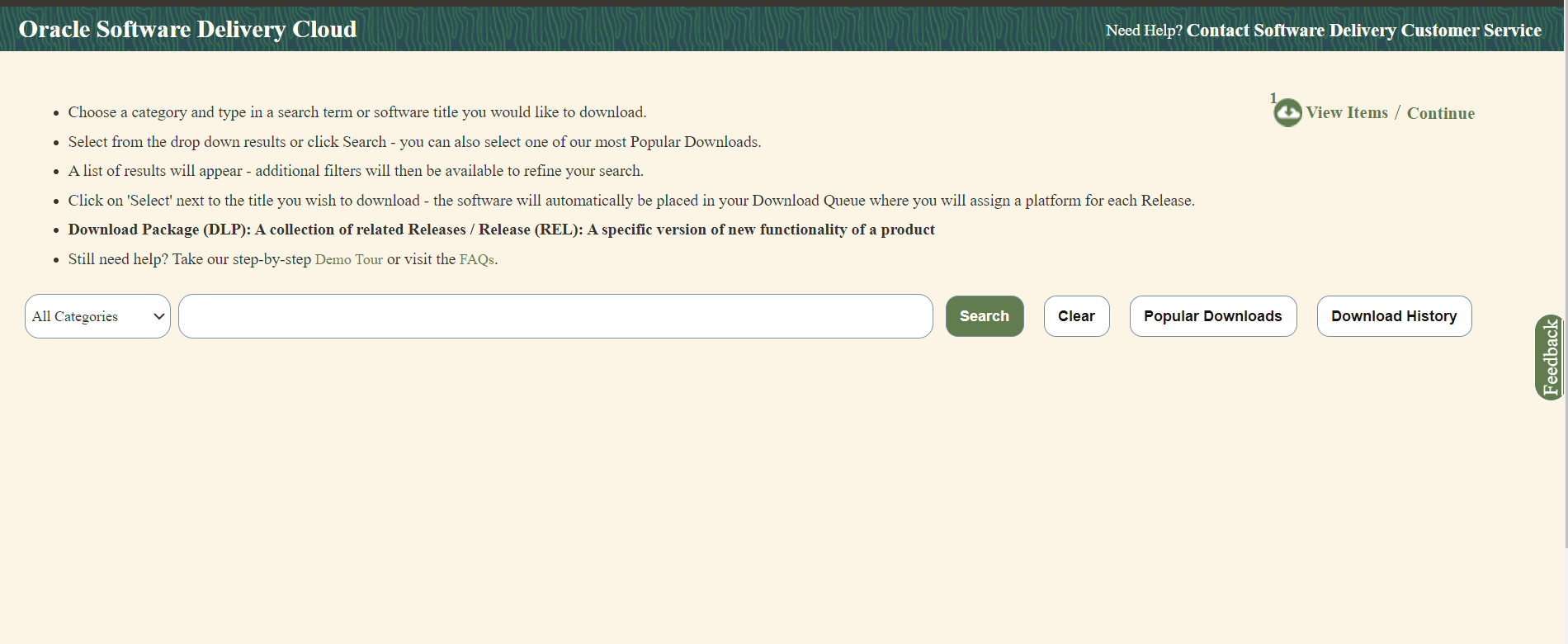
- Select the Download Package option, from All Categories drop down list.
- Enter Oracle Communications Network Data Analytics Data Function in the search bar.
- List of release packages available for download are displayed on the screen. Select the release package you want to download, the package automatically gets downloaded.
Untar the Package ZIP File
Run the following command to untar or unzip the OCNWDAF package zip file to the specific repository:
tar -xvf nwdaf-pkg-<marketing-release-number>.tgzor
unzip nwdaf-pkg-<marketing-release-number>.zip# Root
- images
- tar of images
- sha 256 of images
- troubleshooting/
- nfDataCapture.sh
- ocn-nwdaf-helmChart/
- helmChart
- templates
- charts
- values.yaml
- charts.yaml
- nwdaf-pre-installer.tar.gz
- simulator-helmChart
- templates
- charts
- values.yaml
- charts.yaml
- nwdaf-ats/
- ocn-ats-nwdaf-tool
-ngnix
-templates
- ocnwdaf_tests
-data
-features3.2 Pushing the Images to Customer Docker Registry
The OCNWDAF deployment package includes ready-to-use docker images (inside the images tar file) and Helm charts to help orchestrate containers in Kubernetes. The communication between service pods of OCNWDAF are preconfigured in the Helm charts.
Table 3-1 Docker Images for OCNWDAF
| Service Name | Docker Image Name | Image Tag |
|---|---|---|
| NWDAF Analytics Info Service | ocn-nwdaf-analytics | 23.2.0.0.0 |
| NWDAF Configuration Service | ocn-nwdaf-configuration-service | 23.2.0.0.0 |
| NWDAF Data Collection Service | ocn-nwdaf-data-collection-service | 23.2.0.0.0 |
| NWDAF MTLF Service | ocn-nwdaf-mtlf-service | 23.2.0.0.0 |
| NWDAF Subscription Service | ocn-nwdaf-subscription-service | 23.2.0.0.0 |
| AMF NF Simulator Service | ocn-amf-simulator-service | 23.2.0.0.0 |
| SMF NF Simulator Service | ocn-smf-simulator-service | 23.2.0.0.0 |
| NRF NF Simulator Service | ocn-nrf-simulator-service | 23.2.0.0.0 |
| OAM Simulator Service | ocn-oam-simulator-service | 23.2.0.0.0 |
| Mesa Simulator Service (Data Generator) | mesa-simulator | 23.2.0.0.0 |
| cap4c ML model controller | cap4c-model-controller | 23.2.0.0.0 |
| cap4c ML model executor | cap4c-model-executor | 23.2.0.0.0 |
| cap4c stream analytics | cap4c-stream-analytics | 23.2.0.0.0 |
| kafka to mysql serializer | cap4c-kafka-ingestor | 23.2.0.0.0 |
| Reporting service | nwdaf-cap4c-reporting-service | 23.2.0.0.0 |
| kafka | nwdaf-cap4c-kafka | 3.4.0 |
| nwdaf-cap4c-scheduler | nwdaf-cap4c-scheduler-service | 23.2.0.0.0 |
| nwdaf-cap4c-spring-cloud-config-server | nwdaf-cap4c-spring-cloud-config-server | 23.2.0.0.0 |
| nwdaf-portal | nwdaf-portal | 23.2.0.0.0 |
| nwdaf-portal-service | nwdaf-portal-service | 23.2.0.0.0 |
| redis | nwdaf-cap4c-redis | 7.0.4 |
| zookeeper | nwdaf-cap4c-zookeper | 3.8.0 |
| nwdaf-cap4c-initial-setup-script | nwdaf-cap4c-initial-setup-script | 23.2.0 |
| ocats-nwdaf | ocats-nwdaf | 23.2.0.0.0 |
| ocats-nwdaf-notify | ocats-nwdaf-notify | 23.2.0.0.0 |
| Helm Test | nf-test | 22.2.0 |
| geo redundancy agent | ocn-nwdaf-geo-redundacy-agent | 23.1.0.0.0 |
| nwdaf-egress-gateway | ocingress_gateway | 23.1.3 |
| nwdaf-ingress-gateway | ocegress_gateway | 23.1.3 |
| nrf client configuration server | oc-config-server | 22.4.0 |
| nrf client app info | oc-app-info | 22.4.0 |
| nrf client perf info | oc-perf-info | 22.4.0 |
| nrf client | nrf-client | 22.4.0 |
To push the images to customer docker registry, perform the following steps:
- Verify the package content, checksums of tarballs in the
Readme.txtfile. - If the images of the above services are already present in the artifact, then proceed with the Preinstallation tasks.
- (Optional) If the images of the above services are not present in the artifact, then the user has to run the following commands to manually load, tag, and push the images. Run the following command:
docker load --input <image_file_name.tar>Example:docker load --input images - Push the Docker images to the docker repository, run the following command:
docker tag <image-name>:<image-tag> <docker-repo>/<image-name>:<image-tag>docker push <docker_repo>/<image_name>:<image-tag>Note:
It is recommended to configure the docker certificate before running the push command to access customer registry through HTTPs, otherwise, docker push command may fail. - Verify if the image is loaded correctly by running the following command. Run the following command:
docker images - (Optional) Push the Helm charts to the Helm repository. Run the following command:
helm cm-push --force <chart name>.tgz <Helm repo>
Untar the Preinstaller
To extract the nwdaf-pre-installer.tar.gz file outside the /helmchart directory, run the following command:
tar xzC <path to extract> -f nwdaf-pre-installer.tar.gzVerify the file structure of the extracted file:
- etc/
- nwdaf-cap4c-spring-cloud-config-prod-properties/
- kafka-topics.txt
- scripts/
- util/
- kubernetes-util.sh
- helm-util.sh
- generic-util.sh
- prepare-dependencies.sh