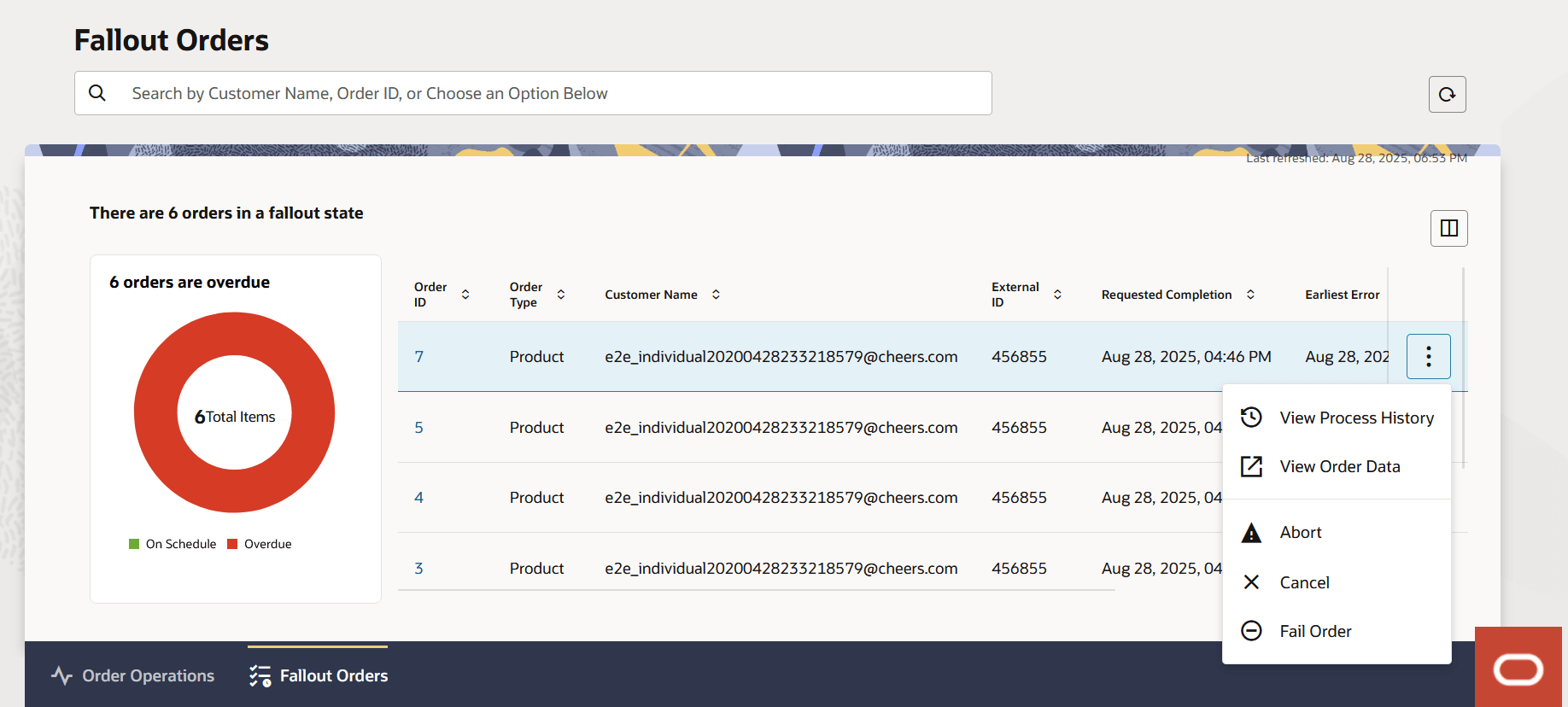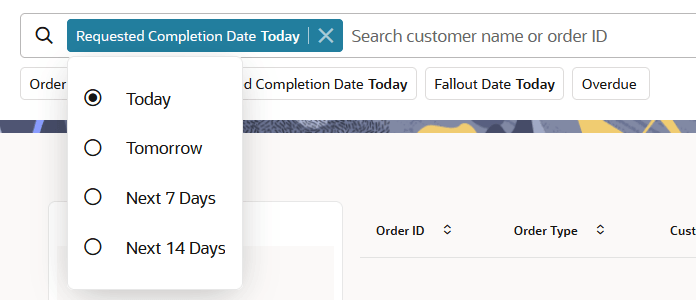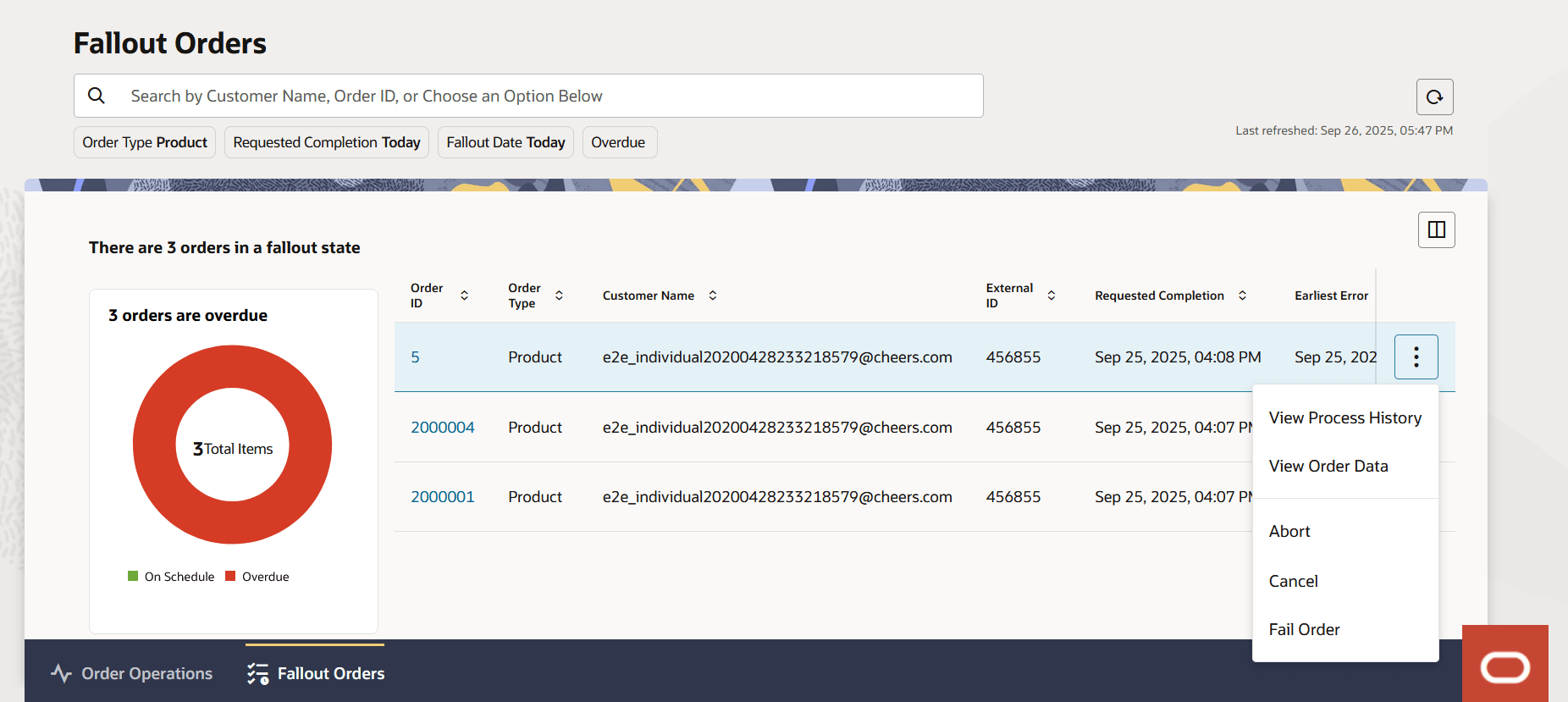3 Managing Fallout Orders
This chapter describes how you can use the Fallout Orders page to monitor and manage orders that have entered a fallout state during order fulfillment. These orders require user intervention due to errors or exceptions raised during the orchestration process.
On the landing page, click Fallout Orders to open the Fallout Orders page. If you are on the Operations Dashboard, you can also click the Fallout Orders tab below the bar chart to switch to the Fallout Orders page.
Note:
This page is only visible if you have the OSM_FALLOUT role assigned.About the Fallout Orders Page
- Search and Filter: You can search for a specific order or filter orders using filter chip options such as, Order Type, Requested Completion Date, Fallout Date, and Overdue status.
- Fallout Impact Visualization: You can view the total number of orders in fallout and the ones that are overdue in a chart.
- Fallout Actions: You can invoke order-level actions to diagnose fallout and resolve errors.
About Details of Fallout Orders
The Fallout Orders page displays details about all orders, both TMF and non-TMF, that are waiting for user intervention as a result of issues during fulfillment. The page displays fallout orders and their details only if your cartridge leverages the simplified fallout exception management capabilities. Specifically, automation plugins must have emitted a fallout exception using the automation APIs. For information about fallout exception management, see OSM Concepts and OSM Modeling Guide.
The data displayed in the Fallout Orders table is received from the OSM Fallout Exception Management API.
For a Freeform cartridge, the values for the Order Type, Customer Name, and External ID columns would be blank.
For TMF cartridges, the values for these fields is resolved from data on the Hosted Specification inside a cartridge.
The following image illustrates the Fallout Orders dashboard, showing the actions you can take for each order.
The following table provides descriptions of the data fields displayed on the Fallout Orders page.
Table 3-1 Data Field Descriptions
| Data Field | Description |
|---|---|
| OrderID | Unique ID of the OSM order experiencing fallout exception(s). |
| OrderType | Type of order (only for TMF cartridges). |
| Customer Name | Customer name (only for TMF cartridges). |
| ExternalId | External ID provided to OSM at the time of order creation (only for TMF cartridges). |
| Requested Completion Date | Date and timestamp of Requested Completion Date. |
| Earliest Error | Date of the first fallout exception that occurred on this order. |
| Total Errors | Total number of fallout exceptions on this order. |
| State | Processing if any of the fallout exceptions for this order is currently undergoing a resolution action. Open if none of the fallout exceptions for this order is undergoing a resolution action. |
| Status | Shows if the order is On Schedule or Overdue. |
By default, the page displays all orders that are currently in fallout. Use the Search box, filter chips, and the provided options to search for specific fallout orders and filter the results.
Click ![]() (Refresh icon) to refresh the results.
(Refresh icon) to refresh the results.
Click ![]() (Column Picker icon) to choose and reorder the columns you want to view
on the page. In the Columns dialog box, select the columns you want to include in the
page. Drag the columns up or down to arrange the columns in the order you want to view
in the page. Click the Restore Defaults button to restore the columns displayed
and the sequence in which they are arranged by default.
(Column Picker icon) to choose and reorder the columns you want to view
on the page. In the Columns dialog box, select the columns you want to include in the
page. Drag the columns up or down to arrange the columns in the order you want to view
in the page. Click the Restore Defaults button to restore the columns displayed
and the sequence in which they are arranged by default.
Searching for Orders
You can search for fallout orders using multiple ways.
You can search for fallout orders by typing in the Search box. As you type, a suggestion list is displayed below the Search box. Suggestions for Customer Name or Order ID are available. However, text can only be matched to customer name for TMF orders.
By default, if you enter an alphanumeric or alphabetic value within the Search box, the page retrieves a match against a customer name. If you type a numeric value, the page retrieves a match against an order ID.
Note:
Numeric values must be an exact match to an Order ID to return a result. Search does not return partial matches.If you search against customer name, you can also conduct a wildcard search. Wildcard searches only return results for TMF orders.
- Contains: You can also retrieve fallout orders where the customer’s name contains the text you have entered in the Search bar. For this, insert the percent symbol before as well after your text and press Enter. This retrieves all orders where the customer’s name contains the text that you have entered.
- Start with: You can retrieve specific fallout orders where the customer’s name starts with the text that you have entered in the Search bar. For this, insert the percent symbol after the text and press Enter. This retrieves all orders where the customer’s name starts with the text you have entered.
- End with: You can retrieve fallout orders where the customer’s name ends with the text that you have entered in the Search bar. For this, insert the percent symbol before the text and press Enter. This retrieves all orders where the customer’s name ends with the text that you have entered.
You can also apply preset filters to retrieve and view a specific set of orders by using the provided filter. You can use a single filter or a combination of multiple filters.
-
Order Type: Click this filter chip to retrieve only TMF product orders or only TMF service orders. The Search box is filled with the filter chip and the page lists only that type of orders that is already specified within the filter chip.
Clicking the filter option opens a drop-down list, using which you can choose one of the two TMF order types - Product or Service. The page then displays only the type of orders you select.
-
Requested Completion Date: Click this filter chip to retrieve and view orders by a specific requested completion date or for a specific duration. The Search box is filled with the filter chip and the page displays the orders based on the selection already specified within the filter chip.
By default, the filter chip is set to retrieve orders that have the requested completion date as the current date. Clicking the chip opens a drop-down list, using which you can make a selection. The available options are: Today, which is the current day that is local to your time zone, Tomorrow, which is the day after the current day that is local to your time zone, the Next 7 days that are local to your time zone, and the Next 14 days that are local to your time zone.
-
Fallout Date: Click this filter chip to retrieve and view orders that have a specific fallout date or for a duration. The Search box is filled with the filter chip and the page lists orders for the fallout date or duration that is already specified within the filter chip.
By default, the filter chip is set to retrieve orders that have the fallout date as the current date that is local to your time zone. Clicking the chip opens a drop-down list, using which you can make a selection. The available options are: Today, which is the current day that is local to your time zone, Yesterday, which is the day before the current day that is local to your time zone, the Last 7 days that are local to your time zone, and the Last 14 days that are local to your time zone.
-
Overdue: Click this filter chip to retrieve and view orders that are overdue. The Search box is filled with the filter chip and the page lists orders that are overdue.
Note:
Within a login session, the dashboard remembers the selected filter chips and the sorting applied on the columns in the fallout orders table.About the Pie Chart
The pie chart represents the number of fallout orders that are on schedule and overdue.
- Overdue: Indicates that an order has not been processed and fulfilled by the requested completion date.
- On Schedule: Indicates that the processing of an order is on schedule.
Clicking on the colored portion of the pie chart brings up the list of orders that match the selected portion - In Fallout and Overdue or In Fallout and On Schedule.
Order Level Fallout Actions
You can define and use automated fallout actions on the Fallout
Orders page. A fallout operator can associate a fallout
exception with an action and submit it. Actions can be used at the
Fallout Orders page or at the Fallout Details page
using the ![]() Action Icon.
Action Icon.
Once a fallout action is completed, the associated fallout exception moves to the Completed state and is removed from the Fallout Order Details page. For more information about the actions, see OSM Concepts.
The following table lists the automated actions can be used for fallout exceptions at the order level.
Table 3-2 Order Level Fallout Actions
| Action | Description |
|---|---|
| View Process History | Review the process history of the order. Does not affect the fallout exception or order. |
| View Order Data | Inspect detailed order data. Does not affect the fallout exception or order. |
| Abort Order | Stops the order processing immediately. All open fallout exceptions are closed with state Completed and the order state transitions to Aborted (TMF order state becomes Failed, if applicable). |
| Cancel Order | Stops further progress on the order. Undoes all work done on the order so far, based on cartridge configuration. All open fallout exceptions are closed with the state Completed and the order state transitions to Cancelled (TMF order state becomes Cancelled, if applicable). |
| Fail Order | Stops further progress on the order and marks the order as Failed for upstream handling. All open fallout exceptions are closed with state Completed and order state transitions to Failed (TMF order state becomes Failed, if applicable). |
Note:
To see updated data on the Fallout Orders page and the Fallout Order Details, you need to refresh your screen.About the Fallout Orders Details Page
The Fallout Order Details page provides a detailed view of all fallout exceptions associated with a selected order. This page displays all the active fallout exceptions on the order that you have selected. It does not provide a list of the resolved fallout exceptions.
From this page, you can initiate task level actions to diagnose and resolve fallout exceptions.
About Details of Fallout Tasks
Table 3-3 Fallout Error Data Fields
| Data Field | Description |
|---|---|
| ErrorID | This is the unique ID of the fallout exception. |
| Product | This is the product specification name. |
| Error Category | This is the FulfillmentFunction (from orchestration plan) + “: ” + category (Order Creation data). |
| Created | This is the creation date and the timestamp. |
| Last Updated | This is the timestamp of the most recent update made to the fallout exception. |
| Related Task | This is the task that raised the fallout exception. |
| State | This shows fallout exception state. The state can be either Open or Processing. |
| Description | This is the message supplied by the cartridge developer when raising the fallout exception. |
| Recent Action | This column will have the last action performed on this task. This is hidden from the default view. |
Task Level Fallout Actions
You can define and use automated fallout actions on the Fallout Details page. These enable you to modify the task details. The actions you take here only update the task information and do not impact the fallout exception or the order itself.
The following table lists the automated actions can be used for fallout exceptions at the task level.
Table 3-4 Task Level Fallout Actions
| Action | Description |
|---|---|
| View Process History | Review the process history of the order. Does not affect the fallout exception or order. |
| View Task Data | Inspect detailed order data. Does not affect the fallout exception or order. |
| Edit Task Data | Enables you to modify the task details. This action only updates the task information and does not impact the fallout exception or the order progression. |
| Retry Task | The fallout exception is resolved and the task is retried. This may result in a new fallout exception, if the issue persists. If the issue does not persist, OSM will proceed with the order. |
| Fail Task | Marks the Product or Service Order items involved in this task as Failed, stopping the processing of their associated tasks or components.The current fallout exception is closed with the state Completed. This action is applicable only to TMF Orders. |
| Force Complete | The fallout exception will be closed and task will be marked with the state Completed, allowing OSM to proceed with order processing. If the task has more than one exit status, you will be asked to pick the desired exit status. This action is meant to be used after using Edit Task Data to bypass the workings of the task. |