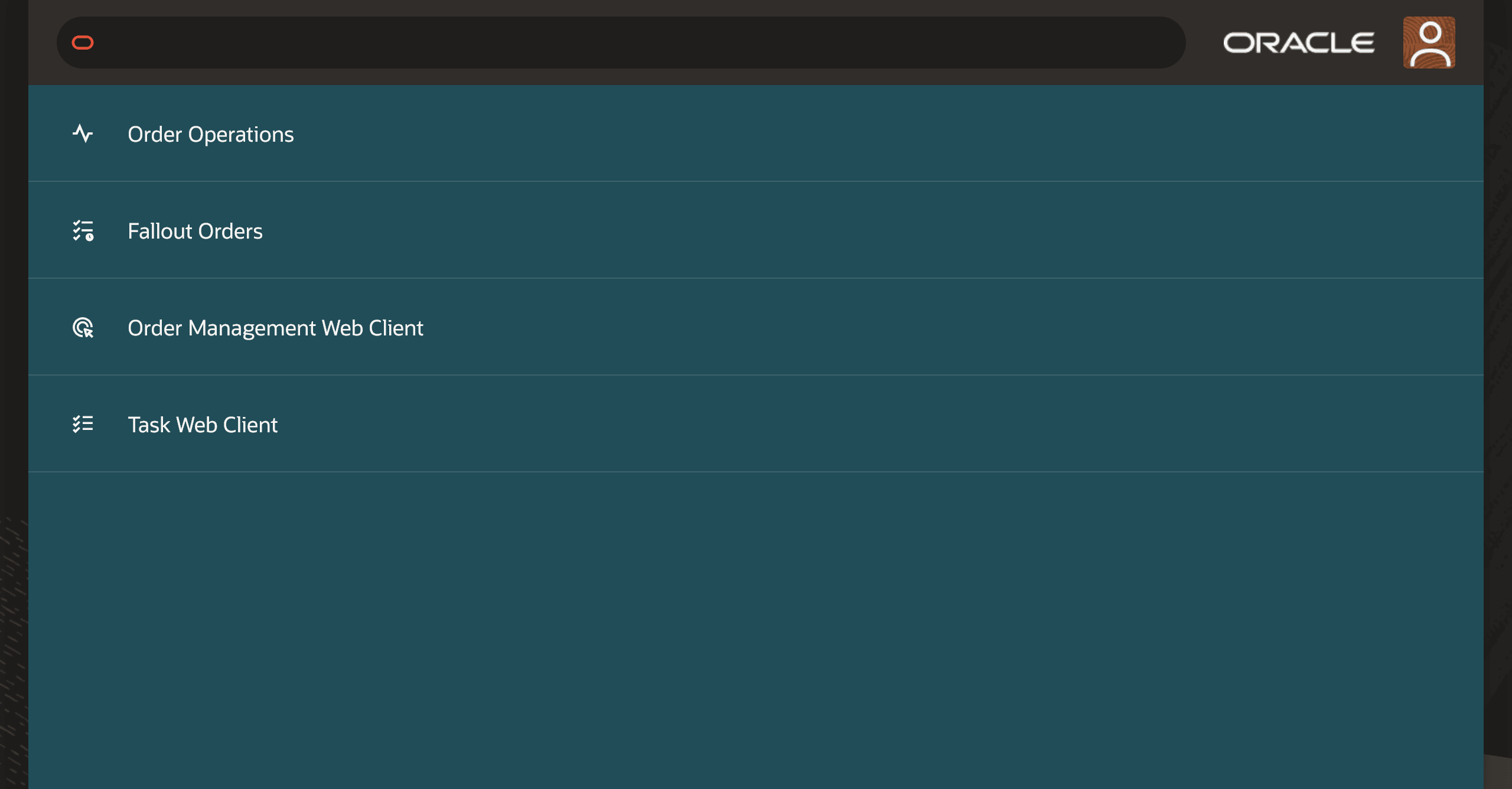1 Getting Started
This chapter describes how to get started with the Order Operations and Fallout Management User Interface and provides an overview of how you can use the Graphical User Interface (GUI). With this GUI you can monitor order volumes in real-time and manage fallout orders in your Oracle Communications Order and Service Management (OSM) cloud native deployment.
Overview of the Order Operations and Fallout Management UI
The Order Operations and Fallout Management user interface (UI) is used for monitoring and managing orders that are experiencing fallout exceptions in the OSM system. You can log in to the UI if you have the required roles provisioned. You can view real-time data on all orders in fallout. This includes critical details such as, order ID, order type, customer name, requested completion date, earliest error, total errors, state, and status. The UI features dashboards and charts to help you identify overdue orders and track the overall impact of fallout events.
By using the Fallout Orders dashboard, you can search for and filter orders using filter chips, and access relevant order-level actions to diagnose and resolve fallout exceptions. The dashboard allows you to undertake remediation actions, such as retrying tasks, failing orders, or force completing tasks. You can also navigate to related detail pages to analyze individual fallout incidents, review worklists, and track the process history of each order, supporting fallout management and resolution activities.
Prerequisites
The following are the prerequisites for accessing the Fallout Order Dashboard:
- Provisioning User Roles
- Logging in to the User Interface
About User Roles
- OMS_Client
- OSM_FALLOUT
OMS_Client Role
- Order Operations
- Order Management Web Client
- Task Web Client
OSM_FALLOUT Role
This is an optional role that extends the OMS_Client role to enable access to the Fallout Orders Dashboard. This role can be assigned to those users who are working on fallout analysis and resolution. If you have the OMS_Client role and not the OSM_FALLOUT role, you will be able to log in to the OSM GUIs but you will not see the Fallout Orders Dashboard on the landing page. Additionally, the Fallout Orders tab within the Order Operations Dashboard will be hidden.
Logging in to the User Interface
Log in to the Order Operations and Fallout Management UI using the URL and credentials that your administrator configured. See OSM Cloud Native Deployment Guide for instructions about setting up the user interface. Once you have the URL and the credentials, open a web browser and log in to the Order Operations and Fallout Management UI.
https://project.instance.osm.org:port/OrderManagement/osm-landingpage/Note:
For information about configuring the UI on https, see OSM Cloud Native Deployment Guide.For project, instance,
and port details, check with your administrator. Depending
on the project specification, your administrator may have configured a custom domain
name, instead of osm.org.
About the User Interface
After logging in, the user interface displays the landing page.
Note:
The menu options available on the Landing Page are role-based. For more information, see About User Roles.- Order Operations: Opens the Order Operations dashboard. This dashboard displays a bar chart, line graph, order metrics for a specified duration, Refresh icon, and an Alerts icon.
- Fallout Orders: Opens the Fallout Orders page. This page displays orders in fallout and their details. You can search for a specific set of orders or a specific order using different filters. You can navigate to the Worklist page and the Process History - Summary Table page of the OSM Task Web client to view the details of an order at the point of fallout and the process history summary of an order. You can also undertake remediation actions against a complete order experiencing fallout or on individual fallout exceptions.
- Order Management Web Client: Opens the Order Management Web client. This client enables you to perform order management and administration tasks. See OSM Order Management Web Client User's Guide for instructions about using this client application.
- Task Web Client: Opens the Task Web client. This client application enables you to create, view, edit, track, and report on orders and tasks in the OSM system. See OSM Task Web Client User's Guide for instructions about using this client application.
From within any of these applications, click ![]()
Description of the illustration askoracle.png (Ask Oracle icon) to navigate back to the landing page.
Finding Help
In the user menu, located at the top-right corner of the landing page, click Help to open the user's guides of OSM web clients and other documentation about OSM. Click About to view the version of the OSM application that you are currently logged into.
Session Timeout
If you have the application open in two separate browser windows or tabs, and one of them is kept idle, a pop-up window appears on the one that is left idle after 80% of the configured session timeout duration is reached. If you do not click the OK button, or refresh the page on the idle browser window, when the time runs out, you will be logged out of the application on both the windows.
Your administrator can configure the duration for session timeout. See OSM Cloud Native Deployment Guide for details.
Note:
When using multiple sessions, if one of the session times out, or if you log out in one, a session timeout popup is displayed in the other session window. Click OK and then proceed to login again. If you do not acknowledge the pop-up, other windows or tabs may appear blank. If you are not able to login again, close all open tabs and login again to fix the error.