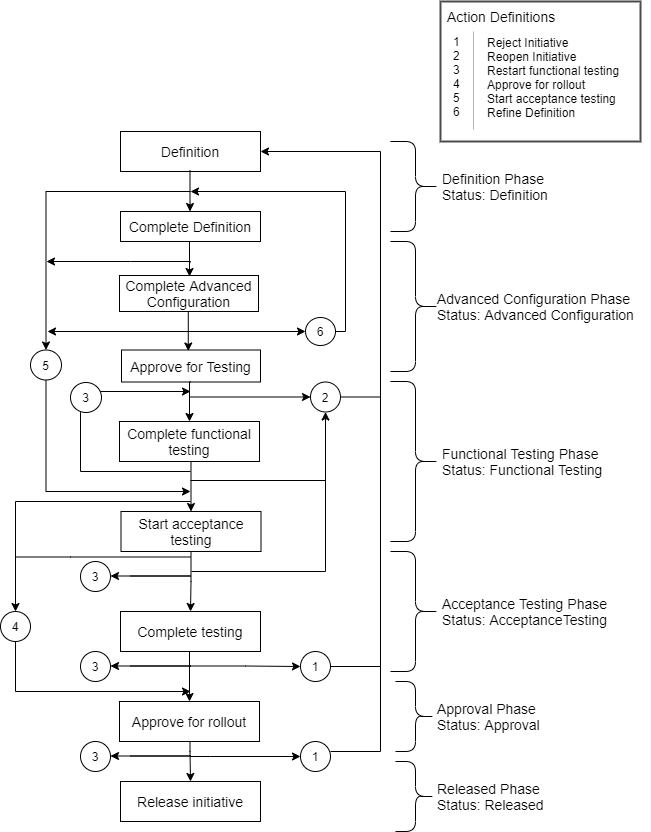2 Managing Your Design Process with Initiatives
Use initiatives to organize and track your work in Oracle Communications Service Catalog and Design - Solution Designer.
Topics in this document
About Initiatives
Everything you create and manage in the Solution Designer application is part of an initiative, including PSR models, data elements, specifications, and domains. Having an initiative is a prerequisite to any work you do in the Solution Designer application. Initiatives represent the solution development process that contains a set of capabilities that must be delivered in a given phase of OSS transformation.
Initiatives follow a lifecycle that resembles the development lifecycle of a release, a process to manage your team's work from initial design definition through final approval and release. The contents of an initiative are not available to other initiatives until you release the initiative. You can update the contents such as service model, technology model, Customer Facing Services (CFS), Resource Facing Services (RFS), resources, and data elements, when an initiative is not released. After an initiative is released, you can revise its models, specifications, and reuse domains, and data elements. See "Revising Service Specifications" and "Revising PSR Models" for details.
A service catalog administrator manages the lifecycles of initiatives. Initiative allows various personas to define the solution and publish the artifacts to run-time systems during various testing cycles and eventually to production. Initiatives have the following phases, which you can adapt to your business process:
-
Definition: Design definition is in progress.
-
Advanced Configuration: You can write the implementation code for advanced policies in the extended designer class by downloading the generated Design Studio Workspace and importing it in Design Studio Eclipse environment.
-
Functional Testing: Functional testing is in progress. You can publish the initiative and perform functional testing by generating the cartridges and deploying it in the respective application such as Oracle Communications Unified Inventory Management (UIM).
-
Acceptance Testing: Acceptance testing is in progress by deploying the generated cartridges in UIM and provisioning them.
-
Approval: Approval for rollout is in progress. After an approver reviews the initiative contents and the test results, it is approved for release.
-
Released: The initiative and its contents are released to production.
You can complete each phase or revert to its previous phase. See "Lifecycle of Initiatives" for more information.
Creating Initiatives
You create an initiative using the Initiatives application.
To create an initiative:
-
In the Solution Designer landing page, click the Initiatives application.
-
In the Initiatives application's landing page, click Create Initiative. The Create Initiative General Information page appears.
-
Enter the following details.
- Name: Name of the initiative.
- Planned Release Date: The date by when the initiative is planned for release.
- Description: A description about the initiative.
-
Click Create.
The initiative is created.
Viewing Initiatives
Only a service catalog administrator can view initiatives.
-
In the Solution Designer landing page, click the Initiatives application.
-
In the Initiatives application's landing page, search for an initiative. You can filter the list by
- Initiative Name: Name of the initiative.
- Status: The current status of the initiative.
- Last Updated: The last updated date of the initiatives.
-
Select an initiative to view or edit it.
The Initiative details page opens. The initiative details page displays the information about the initiatives in different tabs. See "Updating Initiatives" for information on the different tabs.
Updating Initiatives
Only a service catalog administrator updates and manages initiatives.
-
In the Solution Designer landing page, click the Initiatives application.
-
In the Initiatives application's landing page, search for an initiative. You can filter the list by Initiative Name, Status, and Last Updated.
-
Select the initiative.
The initiative details page opens.
Initiative Details
-
General Information tab: View or update the general information of an initiative.
-
Lifecycle tab: View or manage the lifecycle of an initiative. You transition the initiative from one phase to another phase.
You can discard an initiative only in the Lifecycle tab of the Initiatives application, when viewing or editing the initiative.
See "Lifecycle of Initiatives" for more information. -
Publishing tab: View the status of the Publish operation, download the test and production cartridges when the Publish operation succeeds, and view the log when the Publish operation fails. You can also download the Design Studio workspace which can be imported in to the Design Studio eclipse environment to implement advanced design and assign policies. See "Publishing Initiatives" for details on how to publish an initiative to the test workspace and the production workspace.
-
Initiative Items tab: View the list of initiative items such as domains, service models, technology models, CFSs, RFSs, resources, locations, and data elements. You can filter the initiative items to display only those items with errors or display all the initiative items. Select All items to display all the initiative items irrespective of the errors. Select Items with errors to display only those items with errors.
In the Initiative Items tab, you can perform the following actions:
- Select an initiative item to view or update it.
- View the list of errors for initiative items by clicking View Errors. View Errors is displayed only when there are errors for that initiative item.
- Click Delete to delete an initiative item.
-
Transition History tab: View the history of the transitions between different phases of an initiative. You can view the comments that were provided while transitioning from one phase to the other. It shows the following information:
- State: The current state of the transition. For example, Complete testing, Approve for testing, Start acceptance testing, Reopen initiative, Reject, Complete functional testing, and so on.
- Transition: The phases, from the start phase to
the end phase along with its status.
The following is an example of transition:
Functional Testing/Complete to Acceptance Testing/In progress
This means that the functional testing phase of the initiative is complete and the acceptance testing is in progress. - User Name: The user who transitioned the initiative.
- Transition on: The date and time when the initiative is transitioned.
- Comments: The comments that are provided during the transition.
Lifecycle of Initiatives
Initiatives follow a lifecycle, from definition to release. You must have the service catalog administrator role to use the Initiatives application to manage each phase in the initiative lifecycle.
You transition the initiative from one phase to another in the Lifecycle tab in the Initiatives application. When you transition an initiative from one phase to another, you can enter appropriate comments for each action that you perform. For example, in the Mobile Service example, if you want to reject an initiative, you can do so and specify the reason for rejection as Add few scenarios in functional testing in the comments field. The functional testing team views the rejection reason in the comments column in the Transition History tab and adds the corresponding scenarios and repeats the functional testing phase.
Figure 2-1 explains the lifecycle of an initiative.
Table 2-1 describes the actions that can be performed in an initiative and their description.
Table 2-1 Actions in Lifecycle of an Initiative
| Action | Description |
|---|---|
| Definition |
The initial phase when an initiative is created. You define the initiative items such as domains, PSR models, CFSs, RFSs, resources, data elements, and locations. The status of the initiative is Definition. |
| Complete definition |
Completes the definition of an initiative and moves the initiative to advanced configuration. After defining the models and their items, click Complete definition in the Lifecycle tab and confirm to complete the definition. After completing the definition, publish it to a test workspace to generate Design Studio workspace. The status of the initiative is Advanced Configuration. |
|
Complete advanced configuration |
Enables UIM developers to write customized code for the defined advanced policies for the initiative. You can publish the initiative to generate Design Studio workspace which the developer can download. You can import the workspace in Design Studio and make the necessary changes. After you click Complete advanced configuration, the initiative moves to approve for testing. You cannot edit the initiative's content or publish it to a test workspace until testing is approved. The status of the initiative is Advanced Configuration. |
| Approve for testing |
Approves the initiative for functional testing. After you click Approve for testing and confirm the approval, the initiative transitions to Functional Testing phase. You can edit the initiative's content or publish it to a test workspace. The status of the initiative is Functional Testing. |
| Complete functional testing |
Completes the functional testing. After the functional testing is completed, click Complete functional testing in the Lifecycle tab and confirm to complete the functional testing. The initiative moves to acceptance testing phase. You cannot edit the initiative's content or publish it to a test workspace. The status of the initiative is Functional Testing. |
| Start acceptance testing |
Starts acceptance testing. You can start acceptance testing from the definition phase skipping the functional testing phase. To start the acceptance testing from the definition phase, click Other Actions and select Start acceptance testing. You cannot edit the initiative's content. You can publish the initiative to a test workspace. The status of the initiative is Acceptance Testing. |
| Complete testing |
Completes the acceptance testing. This action completes the acceptance testing phase and transitions it to Approve for rollout. You cannot edit the initiative's content or publish it to a test workspace. The status of the initiative is Acceptance Testing. |
| Approve for rollout |
Approves the initiative for releasing it to production. After you complete the functional testing phase or start acceptance testing or complete acceptance testing, you can start an approval process for rolling out the initiative. After the review, the approver approves the initiative for releasing it to production.You cannot edit the initiative's content or publish it to a test workspace. The status of the initiative is Approval. |
| Release initiative |
Releases the initiative to production. The initiative is published to the production workspace automatically. After the publish operation is successful, the initiative transitions to the Released phase. After the initiative is released, you can clone or revise the associated PSR models, the specifications, or the data elements. You cannot edit the initiative's content. The status of the initiative is Released. |
| Discard initiative |
Deletes the initiative. To discard an initiative, click Other Actions and select Discard initiative. This action permanently deletes the initiative and all of its contents including the associated versions of the released items that are created when revising an item. |
| Reject |
Rejects an initiative and moves it to Definition phase. When you are in the Approve for testing phase or the Approve for rollout phase, you can reject the initiative instead of approving. When you reject an initiative, the initiative transitions to the Definition phase. The status of the initiative is Definition. |
|
Refine Definition |
Enables redefining the initiative and moves it to Definition phase. After you complete the advanced configuration phase, you can redefine the initiative's content by clicking Other Actions and then selecting Refine Definition which transitions the initiative to the Definition phase. The status of the initiative is Definition. |
| Reopen initiative |
Reopens the initiative to the Definition phase. If testing uncovers any issues, you can reopen an initiative which transitions the initiative to the Definition phase. You may need to republish the initiative to your test workspace. To reopen the initiative, click Other Actions and then select Reopen initiative. The status of the initiative is Definition. |
| Restart functional testing |
Restarts the functional testing phase. If you want to repeat functional testing in any of the phases such as functional testing, acceptance testing, and approval, you can transition the initiative to restart functional testing. You can do so by clicking Other Actions and then selecting Restart functional testing. The status of the initiative is Functional Testing. |
About the Definition Phase
In the definition phase, you design the initiative items or the initiative contents such as service model, technology model, domain, customer facing service, resource facing service, resources, and data elements. In this phase, the initiative and its items have the Definition status.
You can complete the definition or stay in the definition phase to modify the design. The comments entered while defining the initiative are viewed by the approval team in the Transition History tab. A service catalog administrator approves or rejects the initiative for testing.
- Complete definition
- Start acceptance testing
- Discard initiative
After the definition phase is completed, the initiative progresses to advanced configuration. A developer can code the advanced policies defined in that initiative.
See Table 2-1 for more information on the actions that can be performed in the definition phase.
About the Advanced Configuration Phase
In the Advanced Configuration phase, the initiative and its contents transitions to the Advanced Configuration status. A developer can code the advanced policies and also write any custom implementations using extended designer class. See "Extending Solution Designer" in Developer's Guide for more information on extending Solution Designer. In the Advanced Configuration phase, you can publish the initiative to generate Design Studio workspace. UIM developer can download the workspace and import it in Design Studio. The developer can code the advanced policies and then complete the Advanced Configuration phase.
After the Advanced Configuration phase is completed, the initiative progresses to approval for testing. An approver reviews the work and can approve or reject the approval request for testing. An approver must be a service catalog administrator.
-
Approve for testing
-
Start acceptance testing
-
Refine definition
-
Reject
-
Discard initiative
See Table 2-1 for more information on the actions that can be performed in the Advanced Configuration phase.
About the Functional Testing Phase
After an approver approves the model definition for testing, the initiative and its contents transition to Functional Testing.
In the Functional Testing phase, you can publish the model to Test workspace. The Test workspace publishes the initiative content to the DevOps engine that has all the plug-ins required by Solution Designer to build the requested cartridge. When the publish operation is successful, you need to perform functional testing to ensure the cartridge is deployed in the respective run-time application such as UIM and that the functionality is working as expected. See "Publishing Initiatives to Generate Design Studio Workspaces" for detailed information on publishing the model to test workspace.
You can perform the following actions in the Functional Testing phase:
-
Complete functional testing
-
Reopen initiative
-
Discard initiative
See Table 2-1 for more information on the actions that can be performed in the functional testing phase.
About the Acceptance Testing Phase
You can perform acceptance testing after you complete functional testing or you can directly perform acceptance testing from the Definition phase. To start acceptance testing, click Start acceptance testing. The status of the initiative and its contents transition to Acceptance Testing. The acceptance testing team can then perform acceptance testing.
You can perform the following actions in the Acceptance Testing phase:
- Complete testing
- Approve for rollout
- Restart functional testing
- Reopen initiative
- Discard initiative
See Table 2-1 for details on the actions that can be performed in the Acceptance Testing phase.
About the Approval Phase
When the initiative progresses to the Approval phase, an approver reviews the work and the test results. An approver requires the service catalog administrator application role.
The approver can perform the following actions based on the review:
- Approve for rollout
- Restart functional testing
- Reject
- Discard initiative
See Table 2-1 for details on the actions that are performed in the Approval phase.
About the Released Phase
After the initiative is approved, you can release the initiative to production. The contents of the initiative are published to the production workspace. After the publish operation is successful, the initiative and its contents transition to Released. See "Publishing Initiatives to Generate Production Cartridges" for details on publishing the initiative to the production workspace.
After you click Release initiative and confirm it in the dialog box, you can't undo a release or reopen a released initiative. The released initiative cannot be reused and the released items cannot be discarded from the application. You can clone or revise the released items as part of a new initiative. Domains, specifications, and data elements from the released initiative are available system-wide.
See Table 2-1 for more information on the actions that can be performed in the released phase.