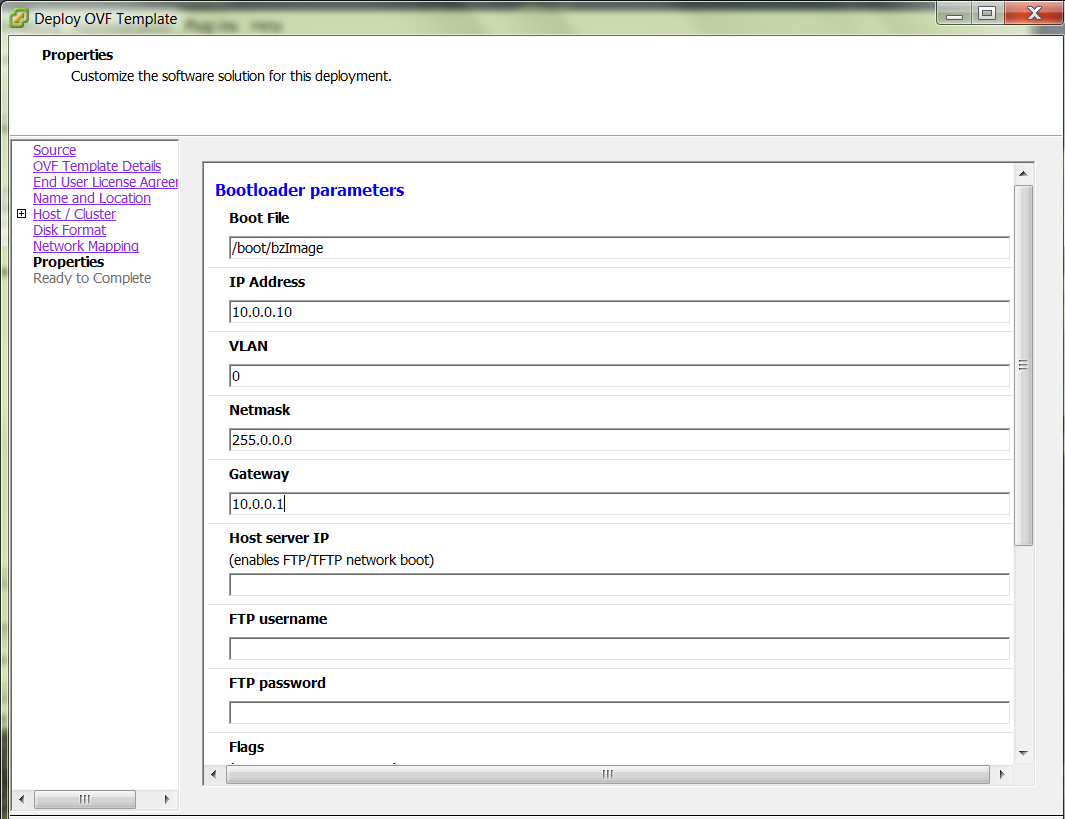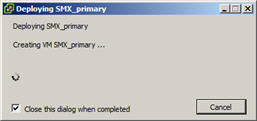Create and Deploy on VMware®
This section provides detail on deploying Oracle Communications Session Delivery products over the ESXI hypervisor and assumes VMware 6. The section also assumes the user understands deployment in these environments and that the majority of deployment tasks, from hardware installation and startup to VM resource and management setup, is complete.
For information on VMware 6, which is also supported, refer to the following link.
https://www.vmware.com/support/pubs/vsphere-esxi-vcenter-server-6-pubs.html
Before You Begin:
- Confirm that the VMware version 6 Hypervisor is installed on an appropriate network server.
- Confirm that the server has 40GB of space for this installation.
Note:
The following procedure describes a typical deployment. The system may display different screens, depending on the deployment.Detail on Oracle Communications Session Delivery product-specific setup steps is shown below.