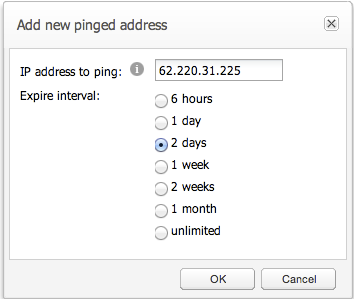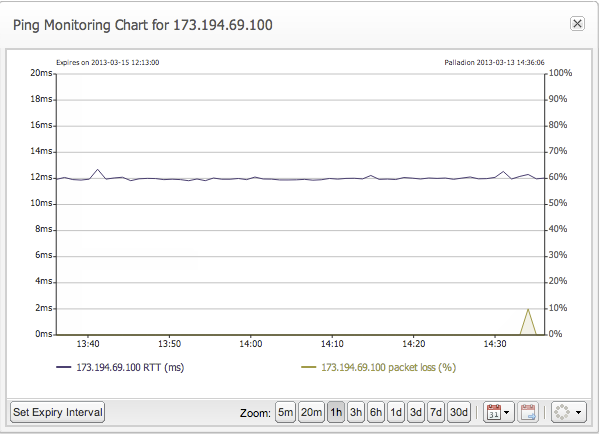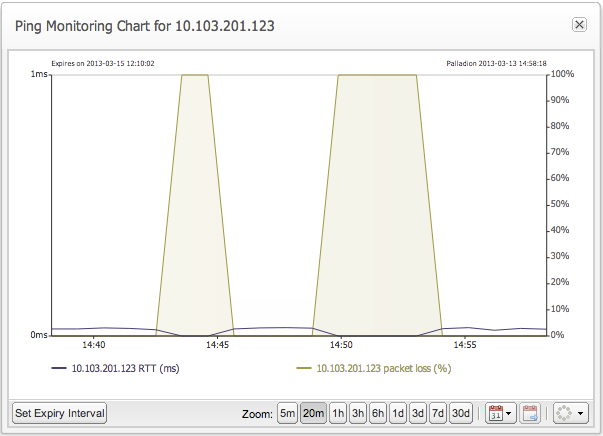Link Quality
Operations Monitor has the ability to ping the public IP of a subscriber or ping the IP of a proxy. You can access Link Quality under the Customer Experience & Troubleshooting section of the main menu. It sends out 10 ICMP Echo Request packets every minute with a 500 milliseconds delay between successive packets to an individual target. Based on the incoming responses and elapsed time for the requests, it reports on the target's reachability, packet loss and round trip delay.
For every pinged address, Operations Monitor measures an average value of round-trip time (RTT) and loss rate. The loss rate is the percentage of ICMP Echo Replies lost for a remote target as illustrated in Figure 5-9.
Check Link Quality to a Subscriber
To check the quality of the link between the provider and the subscriber, the provider can start pinging the user's IP from the User Tracking page. This is usually helpful to track voice quality problems. For more information, see "User Tracking".
Check Link Quality to a Proxy
To start pinging a new address, you must add the IP address to the Network Link Quality page by clicking on the Add button. In Figure 5-10 the IP address 62.220.31.225 is added and is configured to be pinged for 2 days. Once you add a pinged address, the interval is extended by pressing the Extend Expiry Interval button of the Link Quality panel.
To stop pinging a target, you can delete the address by selecting it and pressing the Delete button of the Link Quality panel.
The Link Quality panel describes the quality of a link through its columns as listed in Table 5-2:
Table 5-2 Link Quality Panel
| Column Name | Description |
|---|---|
|
IP Address |
Uses the IPv4 address of the target to ping either the subscriber or a proxy. |
|
User |
In case of a subscriber, the User field provides the username. |
|
Expiry Date |
Define the time when Operations Monitor ceases to ping the target. |
|
Expires (sec) |
Define the pinging interval period in seconds. |
|
RTT (ms) |
Takes the average value of the round trip time in milliseconds. |
|
Loss Rate (%) |
Takes the average value of the loss rate in percentage. |
|
Last Updated |
Describes when the link quality values were last updated. |
As an example, Figure 5-9 displays link quality results with three particular targets. The first two targets have a good link quality as their medium loss rate is equal to 0% and the average value of the RTT is 0.04ms and 11.95ms. The last target is unreachable as it doesn't respond at all to ping requests. Thus its average loss rate is equal to 100%.
A time chart of positive link quality presents RTT and Loss Rate values over one hour in Figure 5-11. The dark blue wave defines the RTT values, and the light green wave defines loss rate. On a scale of 0ms up to 1ms from the left side of the graph, RTT values slightly variate around the medium value of 0.04ms. As the loss rate value stays constant at 0%, it overlaps with the horizontal axis with 2 exceptions where is 100%.
A poor link quality evolution over a 20 minutes period is presented in Figure 5-12. The variations of the blue curves for RTT values and the light green lines for Loss Rate values, signifies that the voice quality of the subscriber in some periods of time is quite bad.