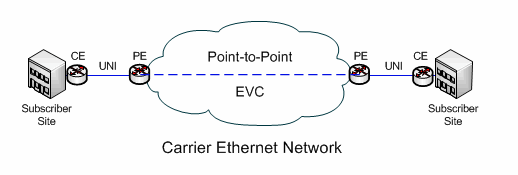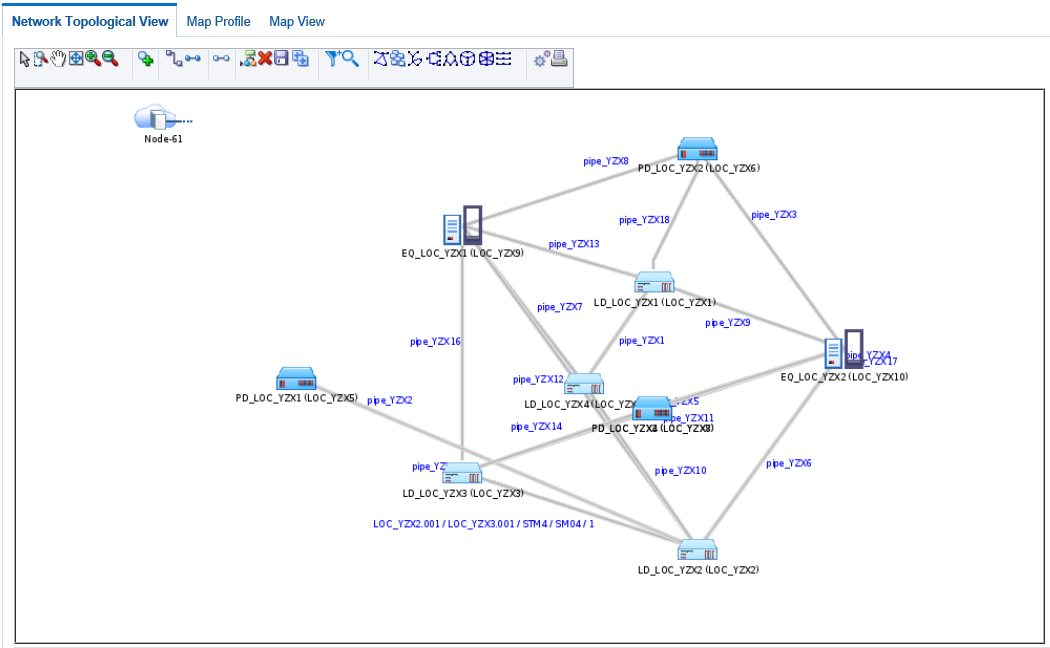12 Networks
This chapter describes how networks are modeled and implemented in Oracle Communications Unified Inventory Management (UIM). It describes the entities you use to model networks and how you build a network in UIM by using the network visualization.
See the UIM and Design Studio Help for detailed instructions about working with the specifications and entities discussed in this chapter.
Understanding Networks
In UIM, a network is a collection of entities that has a common meaning or purpose. You use a Network entity to represent the entity as a whole.
You associate other entities to the Network entity to define the contents of the network. Entities in a network can be physical or logical resources (such as equipment or logical devices) or they can be non-resources (such as parties or places). A network can also include other networks.
Network entities can have configurations. Some network types are always created with configurations. See "About Packet Virtual Networks" and "About Service Networks" for information about networks that require configurations.
You do many of the tasks related to networks in the UIM network visualization. For example, you add network nodes and edges in the visualization.
-
Network nodes represent specific points in the network that you can associate with other entities such as places, property locations, equipment, and so on.
-
Network edges represent reachability or connectivity between nodes in the network. You can associate network edges with Connectivity entities and Pipe entities that represent connections between entities represented as nodes.
There are several ways to approach building a network in UIM. The following general pattern is a starting place:
-
(Optional) Define Network specifications in Design Studio. Specifications are not required, but you can use them to add characteristics or rules based on your business requirements. Several Network specifications are available in UIM reference cartridges, such as the Carrier Ethernet sample cartridge.
-
Create a network entity in UIM.
-
Create network nodes in UIM. You create network nodes in the network visualization.
-
Associate network nodes to entities such as logical devices or equipment in UIM.
-
Associate network nodes to places, property locations, and service locations to specify their geographic location. If these locations include longitude and latitude, the nodes can appear in the UIM map view.
-
Create network edges that connect network nodes in UIM.
-
Associate connectivities and pipes to network edges in UIM.
You can accomplish many of these tasks in one operation from the Network Topology view. See "Building Networks in UIM" for more information.
About Network Technologies
When you create a Network entity, you must specify its technology or specify that the network technology is undefined. The technology cannot be changed after the network entity has been created, unless you set the technology to Undefined.
When you specify the technology during the creation of a Network entity, UIM filters the list of specifications you can select from. For example, if you set the Technology data element to Ethernet, you can select only a specification that is valid for the Ethernet technology.
Technologies are supplied as part of the Base Technologies cartridge. See UIM Cartridge Guide for more information.
About Network Types
There are three types of networks in UIM. You specify the type when you define a Network specification in Design Studio. The network type and the network technology are interdependent.
-
An infrastructure network is a resource-based network such as SDH, ATM, Ethernet, or MPLS.
-
A packet virtual network (PVN) is collection of the interfaces and connectivities that support a packet-based connectivity service. Multipoint Ethernet virtual circuits (EVCs) are examples of PVNs. See "About Packet Virtual Networks" for more information.
-
A service network consolidates service locations, network access connectivity, and supporting virtual networks to provide a unified view of a connection-oriented service. See "About Service Networks" for more information.
The network type is not displayed on Network entities in UIM, but can be inferred from the specification on which the entity is based. For example, the Ethernet EVC Network specification, provided in the Carrier Ethernet sample cartridge, defines a PVN network. Similarly, the Ethernet Transport Network specification in the same sample cartridge defines an infrastructure network.
The network type determines the functionality that is available in the network visualization. For example, the Design Steps feature is available only for PVNs and service networks.
About Packet Virtual Networks
PVNs represent the elements in a service provider's network that fulfill a connection-oriented service based on packet technologies such as Ethernet, ATM, Frame Relay, and MPLS.
A PVN typically includes nodes that represent flow interfaces and edges that represent packet network connectivity and cross-connects. See "About Flow Interfaces" for more information about flow interfaces.
Note:
PVNs are not required to have any edges. They can exist as a set of nodes that represent flow interfaces with no edge connectivity modeled.
PVNs can be referenced by multiple services and are always created with configurations.
Valid topologies for a Packet Virtual Network are:
-
Point to Point
-
Multipoint to Multipoint
-
Rooted Multipoint
Figure 12-1 illustrates a simple Carrier Ethernet scenario that includes a point-to-point EVC. Data travels from a customer site through a UNIs to an EVC managed by the service provider or carrier. The data then flows through the EVC to another UNI and on to the other customer site.
An EVC Network specification is included in the Carrier Ethernet sample cartridge.
About Service Networks
Service networks are virtual networks that provide an end-to-end view of a connection-oriented service, such as a multipoint Ethernet service. Unlike other networks, you create service networks from the service configuration of the parent service.
For example, if you have a Carrier Ethernet service, its service network is based on the resources that enable the service.
A service network can include nodes that represent:
-
Packet virtual networks that support the service
-
Service locations
-
Parties that represent service providers who own external networks that support the service
A service network can include edges that represent:
-
Service connectivity
-
Network access connectivity that links packet virtual networks
A Service Network is always created with a configuration.
The Carrier Ethernet cartridge includes a specification for an Ethernet service network. This service network comprises the service locations and the packet virtual networks that are involved in delivering the service. The service network is included as a configuration item in the Service configuration.
See the UIM Carrier Ethernet Cartridge Guide for more information about using Service networks.
About Network Topologies
When you create or maintain a network entity in UIM, you can specify a topology to describe how the network's nodes are arranged in relation to each other. For example, you can define the network topology as Mesh, which means that all the nodes in the network are connected to each other directly or indirectly. Alternatively, you can define the topology as Ring, meaning that the network is a loop in which signals travel in a predictable pattern from node to node.
This setting is descriptive by default, but you can customize UIM by adding validations or other rules associated with the selection.
See UIM Help for a complete list of all the topologies from which you can choose.
SONET and SDH Network Attributes
Networks that are based on the SONET and SDH technologies have several attributes not shared by other networks. These attributes are included by default in the base SONET and SDH specifications which are included in the ora_uim_base_specifications cartridge. (See UIM Cartridge Guide for more information about base cartridges.)
-
Enforce Same Channel Assignment. This check box determines how UIM provisions connectivity for pipes that are associated with the network. If the check box is selected, a trail signal that is enabled by pipes that are associated with edges in the network must travel on the same channel or time slot in all segments. For example, a DS3 trail enabled across an STS-3 ring topology would be assigned to the same channel in each pipe that makes up the ring.
-
Ring Type. If you select Ring as the network topology, you can use this data element to specify the specific architecture of the network, such as simple ring, single-home subtended, and so on. See "Selecting the Ring Type" for more information.
-
Protection Type. This data element defines how the network implements protection paths to ensure signal reliability and quality. Protection schemes include UPSR, SNCP, and so on. See "Selecting the Protection Type" for more information.
Selecting the Ring Type
You can select from several different ring types if you set the network topology to Ring. You use set the type to describe the ring's relationship (if any) to other rings in your inventory.
For example, you can designate that a ring is either single-homed or dual-homed subtended. Subtended rings are ones that are dependent on a core network. A single-homed subtended ring shares only a single node with the core network and is therefore a complete loop in itself. A dual-homed subtended ring, however, is not a complete loop because it shares two nodes with the core network.
Subtended rings are used to extend ring networks to support lower-level services. For example, an OC48 or STM1 core network supports services based on STS1 (51.840 Mbps), DS3 (44.736 Mbps), VC3/TUG3 (51.840), or E3 (34.368 Mbps). It may not support services based on DS1 (1.544 Mbps) or E1 (2.048 Mbps). Subtended rings act as network multiplexers to make it possible to support these lower level services.
Another type of interconnected ring type is a virtual ring. A virtual ring is made up of segments from other rings. The virtual ring takes its capacity from these segments. For example, an STS1 (51.840 Mbps) virtual ring could be enabled by an OC-48 (2.4832 Gbps) core ring and multiple OC3 (155.52 Mbps) subtended rings interconnected with it. The virtual ring would be enabled by the signal structures of the rings.
See the UIM Help for a complete list of all the ring types from which you can choose.
Selecting the Protection Type
When you create or maintain a network entity, you can optionally designate its protection type. SONET and SDH networks include a secondary or protection path by which a signal can be delivered if the primary path encounters a problem.
The protection types for SONET and SDH are different, but they fall into a few categories:
-
Protection based on dedicated protection paths. This type of protection is called UPSR (for SONET) or SNCP (for SDH).
-
For SDH only, the MSP protection type uses dedicated secondary paths, but implements them on a segment-by-segment basis rather than on the whole ring.
-
Protection based on the re-routing of traffic around nodes that are experiencing problems. This protection type is called BLSR (in SONET) or MS-SPRing (in SDH).
See the UIM Help for a complete list of all the protection types from which you can choose.
Understanding Network Nodes
A network node is a specific resource or location in a network. In UIM, nodes and the resources that they represent are modeled separately. This approach gives you the flexibility to maintain your inventory as equipment changes. For example, a network node in Dallas might initially represent a particular kind of DSLAM. When the DSLAM is upgraded, the node remains in place but the associated resource can be changed.
Modeling nodes and resources separately also enables you to plan a network without knowing exactly which devices it will include. For example, you may know that a planned network must include nodes in Toronto, Ottawa, and Montreal, but not know which devices will be used for those nodes. In this case, you can model the network's nodes in advance and associate resources later.
In Design Studio, you can define Network Node specifications. For example, you can define a Network Node specification for nodes in a DSL network. This specification could include characteristics specific to DSL and can limit the node to representing only DSL-related resources.
You can limit the kinds of entities that a network node can represent by relating entity specifications to the Network Node specification. In UIM, these relationships restrict the entity types to which a node can be associated. For example, if the DSL Network Node specification includes relationships to the DSLAM Logical Device specification, UIM allows DSLAM network nodes to be associated only with entities based on the DSLAM Logical Device specification.
If a Network Node specification does not include any relationships to the entity types a network node can represent, UIM allows nodes to be associated with any of the allowable entity types.
Network nodes can be associated with the following entity types:
-
Custom network address
-
Custom object
-
Device interface
-
Equipment
-
Flow interface
-
Logical device
-
Network
-
Place
-
Physical device
-
Physical port
-
Party
-
Property Location (including both network locations and service locations)
A network node can be associated with both a logical device and a place or network location. This situation occurs when you associate the node to a logical device that is located at a place or network location.
In UIM, you use the Topological View page to add network nodes to a network. A network node represents a place when it is associated to a place. If you associate the node that is currently associated to a place to a resource, the node then represents the resource. For example, if you add a node to a DSL network, you can associate that node with a particular logical device, such as a DSLAM.
Figure 12-2 illustrates the icons used in the Network Topology View page for network nodes that represent entities.
Understanding Network Edges
A network edge represents reachability between two nodes in your network. This can be represented by one or more pipes or connectivities, or it may be in the form of traffic over a network where a static route is not defined.
A Network Edge specification describes the behavior and attributes of the edges that connect nodes in a network. You define different Network Edge specifications for the different kinds of edges in your inventory. For example, you can define a Network Edge specification with appropriate characteristics to represent an edge in a DSL network.
Network edges are modeled separately from pipes or connectivities they represent. As a result, you can create edges when the resource details are not known and to update them over time.
You can associate a network edge to one or more pipes or connectivities. You can also associate a network edge or to one or more custom object entities when the connection cannot be represented by other entities in the default model. Edges can also represent cross-connects between flow interfaces in a packet virtual network.You can also leave the network edge unassociated if the details are unknown or unimportant.
As with network nodes, you use the Topological View page to add network edges between nodes. The edges are visually expressed as lines that connect network nodes. The lines are dotted when the edge is not associated with a resource entity and solid when an association has been made.
Limiting the Types of Entities Represented by a Network Edge
You can associate a network edge to any entity based on a Pipe, Connectivity or Custom Object specification. In Design Studio, you can relate Network Node specifications to Network Edge specifications to limit the possible associations in UIM.
For example, to limit the possible associations for a particular Network Edge specification to entities based on specifications for T1 and T3 pipes, in Design Studio you include those two specifications in the Related Specifications list for the node.
If no relationship exists in Design Studio between the Network Edge specification and a resource specification, UIM does not limit the entities a network edge can represent.
Building Networks in UIM
In UIM, you build a network in the network visualization. To create a network in UIM, you perform the following high-level tasks:
-
Create a new network.
-
Add network nodes to the canvas.
-
Associate network nodes with entities (such as logical devices) and places.
-
Add network edges between nodes.
-
Associate connectivities and pipes with network edges.
-
Customize icons for the entities.
Note:
You can also view the customized icons of the entities in Map View.
You can accomplish many of these tasks in one operation from the Network Topology View. You can click the Associate Connectivity button in the toolbar and select all of the connectivities that should be represented as edges in the network. UIM automatically creates edges, associates the correct connectivity to each edge, creates nodes, and associates the correct logical device to each node.
Networks in the Topological View have a drill-down feature that enables you to drill down from one network into a subnetwork and see the network edges that connect network nodes in different network levels.
Figure 12-3 depicts a network in the Topological View page. This network includes network nodes that represent logical devices. One of the devices is selected and its details are displayed in the Details area in the bottom of the page.
You can save the network visualization as a JPG file that you can view or print. See the UIM Help for detailed information about this feature and other topological view tools.
Map View
You can also view the network geographically in the UIM Map View page. In this view, network nodes and edges are shown on a map based on latitude and longitude. Network nodes appear in the map view only if they are associated with a place or network location that includes a latitude and longitude or associated to a place that is associated with an address that has a latitude and longitude.
Note:
The map view is not supported for packet virtual networks (PVNs).
You must also select a map profile before a network is shown on a map. There are additional implementations required to use map functionality. Refer to UIM System Administrator's Guide for additional information on setting up UIM to use with maps. For information about setting up UIM for geocoding, see UIM Developer's Guide.
You can create custom map views by using map profiles. Map profiles control what a map displays when it opens for each network. For example, a map can open at the national level for one network and can be zoomed down to the city level for another network. See the UIM Help for information about creating a map profile.
See the UIM Help for detailed information on using the tools on the Map View page.