Migrating Business Data
CMA may be used to perform a targeted migration of selected master entities and their related transactional data from one environment to another. For example, migrating a subset of accounts and their related data for testing purposes.
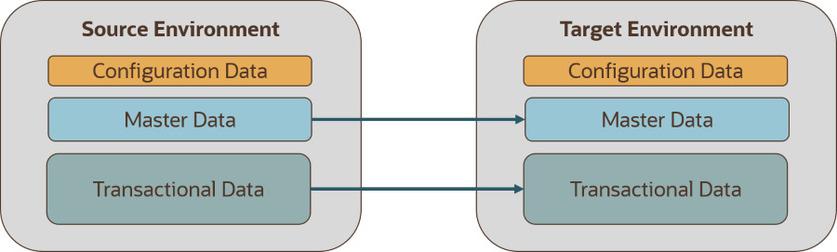
The following points highlight key differences between business data and configuration data that call for special considerations when designing your business data migrations:
-
Migration of business data typically involves a much higher number of records in a data set compared with a configuration-only data set. While there is no explicit limit to the size of a data set, some reasonable limit has to be assumed.
-
Having large sets of entities depend on relatively few entities in the same data set significantly slows the import process. This situation occurs when mixing configuration data, master data and high volume transaction data in a single migration. We therefore recommend designing separate migrations for these data classes. Refer to the Reduce Dependency Between Migration Objects section below for more information.
-
All business entities have a system generated key. Refer to Data with System Generated Primary Keys for more information.
The following sections expand on topics and concepts related to business data migration.
Reduce Dependency Between Migration Objects
CMA leverages the application’s referential integrity and business rules to ensure entities remain compliant and valid when imported into another environment. These rules are there to prevent an entity from being imported when any of the entities it references do not exist in the target environment. When both the referencing entity and the entity it references are part of the same data set they establish a dependency that dictates the sequence in which these entities should be processed in order to be successfully imported. Note that the tool supports even the more complex and rare situations wherein the dependency between entities is cyclical, i.e. entity A (directly or indirectly) refers to entity B while entity B (directly or indirectly) refers back to entity A, for which sequential processing is not enough to guarantee a successful import.
The tool uses foreign key relationships between entities in the same data set to identify sets of dependent entities and group them into separate migration transaction records. Note that these foreign keys are defined in the application’s data model repository and not at the database level for greater flexibility. The larger the migration transaction the more complex the process is to successfully import all its objects. So while the tool is designed to support all types of dependencies (sequential and cyclical), handling very large sets of dependent objects may incur a significant performance cost.
While configuration entities tend to be highly inter-dependent, the total number of entities that comprise the entire set of configuration objects is relatively small. Therefore, the impact on performance such dependencies have when importing a configuration-only data set is negligible. On the other hand, configuration entities tend to be referenced on many master and transaction entities as they control many aspects of the latter’s business rules. As such, mixing configuration and business data in the same data set is likely to form extremely large sets of business entities that dependent on a small number of configuration entities. It is therefore strongly recommended to import or set up configuration data in the target environment prior to importing business data into it.
In a similar way, some transactional data tends to be of a much higher volume compared to the master data entities they reference. Here too, it is strongly recommend to migrate master data entities prior to their high volume related transactional data. For example, many interval measurement records (transaction data) reference the same measuring component (master data). Migrating a large volume of measurement data along with their measurement component would result in a very large migration transaction that may take long to import. Importing the measurement components prior to migrating their interval measurements will eliminate unnecessary dependencies within the measurements only data set and significantly improve the performance of the overall process.
Reasonable Data Volume
The overall volume of all business entities to migrate in a single data set should be reasonably sized. For example, importing several hundreds of accounts and their related master and transactional data is considered a reasonable size. Migrating too much data may reach physical and performance limitations of the tool.
You may use any supported migration request methods for describing the entities to export. If you opt for an Entity List migration request, consider using the Collect Entity dashboard zone to build the list of entities as you browse them on their respective portals.
Single Source of Data
CMA uses an entity’s prime key to determine if it is new to the target environment and therefore should be added or refers to an existing record and therefore needs to be replaced with the new version. All business entities have system generated keys, which are environment specific. It is therefore possible to have different entities in separate environments having the same prime key. When migrating entities whose keys are system generated, it is strongly recommended to migrate data to a target environment from a single source environment and avoid creating such entities in the target environment using the application. This practice ensures that prime keys for an imported entity are always in sync with their source environment. Refer to Data with System Generated Primary Keys for more information and considerations.
No Deletion
CMA does not handle deletion of entities of any kind, whether they are configuration or business entities. If a test needs to be repeated using an initial snapshot of the data, you should restore your target environment to a backup taken before test data was imported and import the latest version of the test data. If there is no need to delete previously imported entities, you may keep reloading test data from a single source environment as needed.
Bulk Import Mode
By default, the import process creates a migration object for each imported entity. This allows for granular reporting and error handling at the entity level. When importing a high volume data set of business entities, this granular management has a performance toll. In this situation, you may want to use the Bulk Import option on the migration data set import request. In this mode, a single migration object record is created for multiple entities of the same maintenance object. In the same way, a single migration transaction record is created for multiple logical transaction groups. Using this option reduces the migration object management effort throughout the process and thus results in better performance.
Note that each entity is still individually compared and validated, as in regular import processing, but if one entity is invalid the entire migration object is not applied hence impacting all entities grouped together with it. Bulk import mode is useful when importing a large set of data from a validated data source such that almost no errors are anticipated.
This option is only supported for master and transaction maintenance objects, i.e. it is not applicable to configuration migrations.
Insert Only Mode
By default, the comparison step of the import process needs to determine whether the imported entity is new and therefore should be added, represents a change to an existing entity and should be updated or the entity is unchanged. When importing a high volume data set of business entities that are all new to the current environment, this check is time consuming and can be avoided. In this situation, you may use the Insert Only option on the migration data set import request to indicate that all imported entities are assumed to be new additions to the current environment. By doing so, the import process avoids unnecessary steps to determine whether the entity should be added or updated and thus contributes to a faster import process.
This option is only supported for master and transaction maintenance objects, i.e. it is not applicable to configuration migrations.
Separate Batch Processes for Managing Business Migration Objects
By default, the same import related batch processes manage configuration and business data migrations. Typically, business data migrations involve high volume of records compared to much lighter configuration data sets. Processing them together by the same batch process may slow down the performance of configuration migrations, preventing them from completing faster and more frequently. The issue mainly affects test-like environments where mixed data class migrations are more common: configuration data is imported from a lower environment and large test data is imported from a higher environment. You may adjust the base product’s configuration in such environments to benefit from separating the import processes for configuration and business data.
Note that the ability to separate import processes applies to migration objects only because of their volume. Migration data set and transaction records are of low volume and as such remain managed by the same batch processes.
Designated batch processes are provided for importing migration objects containing business data but they are not used by default:
-
F1-MGOPB - Migration Object Monitor (Business)
-
F1-MGOAB - Migration Object Monitor (Business) - Apply
Follow these steps to use these separate designated batch processes for business data:
-
Update the Migration Object Business Data (F1-MigrObjectBus) business object to reference the business data related batch controls on the following statuses:
-
Pending, Error Applying, Needs Review - Migration Object Monitor (Business) - F1-MGOPB
-
Approved - Migration Object Monitor (Business) - Apply - F1-MGOAB
-
-
If your organization uses event driven job submissions for CMA batch processes then refer to Running Batch Jobs for additional configuration steps.
