Savings Hub Survey
The Savings Hub Survey presents the customer with a series of questions about the customer's home and finances, and then uses the customer's answers to determine their eligibility for assistance programs.
A customer can follow several paths to reach the survey. The path taken depends on how the survey is promoted and the utility's setup and implementation. Below are some examples of common pathways.
- Email Promotion: If the customer accesses the Savings Hub from a marketing module promotion in their Email Home Energy Report or Home Energy Report, they bypass the Savings Hub Pre-Survey and are redirected to the first question of the Savings Hub Survey.
- Web Portal: If customers access the survey for the first time, or if they previously started their survey but never completed it, they are directed to the Affordability Survey after they complete the Savings Hub Pre-Survey.
- Utility's Website: If customers visit their utility's website, sign in to their account, and navigate to the survey by browsing the available links, they are directed to the Affordability Survey after they complete the Savings Hub Pre-Survey.
Through the utility’s website, customers can also have unauthenticated access to the Savings Hub page, where they get the option to either log in before taking the survey, or to take the survey without authenticating.
- External Link (Unauthenticated Access): Customers can use an external link provided by their utility to access and complete their Savings Hub Survey without logging in. In such case, the results page prompts them to either log in, or continue viewing their results without authentication. If the customer logs in, they are redirected to a results page with a notification that confirms that the login was successful.
User Experience
The survey includes five required questions and one optional question:
- Do you rent or own your home?
- How many people live in your home?
- What programs are you currently enrolled in?
- What is your annual household income before taxes?
- Are there members of your household who fit in any of these categories?
- (Optional) Do any of these crisis situations currently apply to your household?
Question 1: Do you own or rent your home?
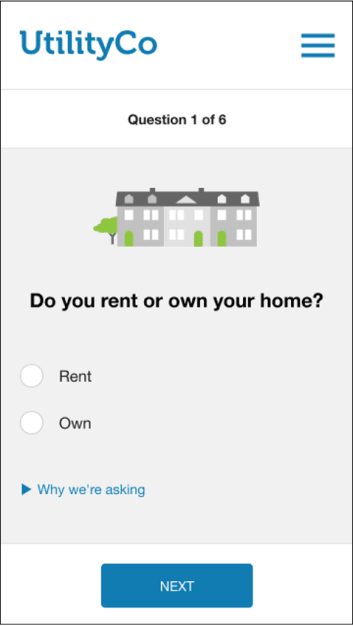
- Header: The header contains the utility logo and a progress indicator.
- Illustration: All survey questions contain a graphic illustration.
- Question Copy: The question copy asks the customer whether they rent or own their home.
- Answer Type: The customer can select either the Rent or Own button.
- Details (Why we're asking): This expandable element provides customers with details on how the answer to this question is used to evaluate their eligibility for assistance programs. For example, "Some programs need to know if you rent or own your home in order to determine your eligibility." By default, this element is not expanded.
- Footer: The footer contains a Next button that allows the customer to navigate to the next survey question.
Question 2: How many people live in your home?
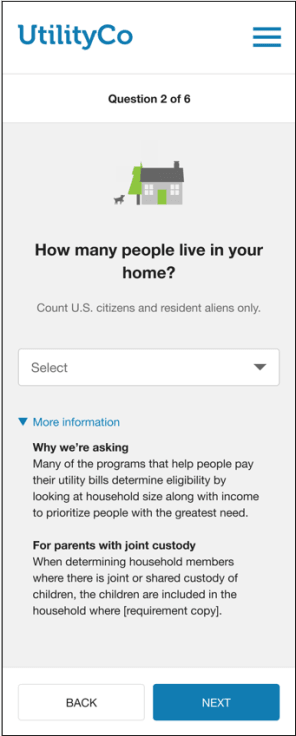
- Header: The header contains the utility logo and a progress indicator.
- Illustration: All survey questions contain a graphic illustration.
- Question Copy: The question copy asks the customer how many people live in their home.
- Help Text: The help text clarified what should be included in the customer's answer. For example, "Count U.S. citizens and resident aliens only."
- Answer Type: The customer can select a number range of people living in their home from the drop-down list.
- Details (More Information): This expandable element educates customers on how the answer to this question is used to evaluate their eligibility for assistance programs, and provides guidance for how to complete the question. For example, how children should be counted in a joint custody household. By default, this element is not expanded.
- Footer: The footer contains Next and Back buttons that allow the customer to easily navigate the survey.
Question 3: What programs are you currently receiving benefits from?

- Header: The header contains the utility logo and a progress indicator.
- Illustration: All survey questions contain a graphic illustration.
- Question Copy: The question copy asks the customer what programs they are currently enrolled in.
- Help Text: The help text clarified what should be included in the customer's answer.
- Answer Type: The customer can select any of the programs that they are currently enrolled in from the list.
- Details (More Information): This expandable element provides customers with information about how the answer to this question is used to evaluate their eligibility for assistance programs. For example: "If you are currently enrolled in one or more of these programs you can automatically qualify for certain energy assistance programs." By default, this element is not expanded.
- Footer: The footer contains Next and Back buttons that allow the customer to easily navigate the survey.
Question 4: What is your annual household income before taxes?

- Header: The header contains the utility logo and a progress indicator.
- Illustration: All survey questions contain a graphic illustration.
- Question copy: The question copy asks the customer what their annual household income is before taxes.
- Answer Type: The customer can enter an amount in the field. The field is limited to numerical values only.
- Details (How to calculate this number): This expandable element provides customers with instructions for how to calculate their annual household income before taxes. For example: "Add up the annual incomes (before taxes) of everyone in your household over 18 years old. Income includes wages, self-employment, cash assistance, rental income, military pay, child support/alimony, unemployment income, SSI, worker's compensation, veteran benefits, pensions, and family support." By default, this element is not expanded.
- Footer: The footer contains Next and Back buttons that allow the customer to easily navigate the survey.
Question 5: Are there members of your household who fit in any of these categories?

- Header: The header contains the utility logo and a progress indicator.
- Illustration: All survey questions contain a graphic illustration.
- Question Copy: The question copy asks the customer to indicate if there are any household members age 65 or older or age five or younger.
- Help Text: The help text clarified what should be included in the customer's answer.
- Answer Type: The customer can check one or both boxes to indicate members of the household that fit the age groups.
- Footer: The footer contains Next and Back buttons that allow the customer to easily navigate the survey.
Question 6 (Optional): Do any of these crisis situations currently apply to your household?

- Header: The header contains the utility logo and a progress indicator.
- Illustration: All survey questions contain a graphic illustration.
- Question Copy: The question copy asks the customer to indicate what, if any, crisis situations apply to them.
- Help Text: The help text indicates that the customer can select more than one option.
- Answer Type: The customer can select any crisis situation options that apply to them.
- Footer: The last question includes a Back button and a Submit button. Once the customer clicks Submit, they are directed to the Survey Results page.
User Experience Variations
The user experience varies for customers depending upon their service types, available data, costs, and locale. Note that the following list indicates the primary user experience variations, not all possible variations.
Data Retrieval Error
All elements on the page are data-dependent. If an error in this page results in a data retrieval failure, customers see a message telling them that something went wrong. The message encourages them to try again or refresh the page.
Last Question in the Survey
If there are only five questions in a survey, the Next button of the last question is replaced with a Submit button. Once the customer clicks Submit, they are directed to the Affordability Savings Hub Survey Results page.