Real-Time Marketing of Additional Services to a Customer
The following business process flow illustrates how the sales and marketing functionality would be used to market additional services to existing customers when they call in.
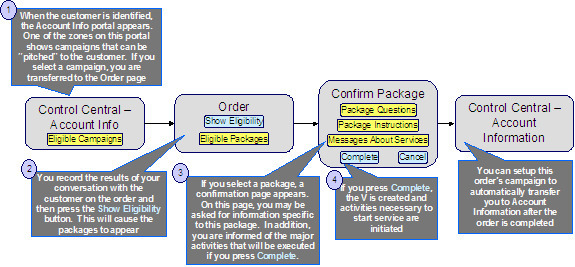
The following points describe the steps in this business process:
- When you find the customer's record on Control Central - Search, you are automatically transferred to the Account Information portal. One of the zones on this page contains the campaigns that can be offered to the customer.
The "potential campaigns" zone only appears if the CSR has modified their preferences to display this zone.
- If you select a campaign from this zone, you are transferred to the Order transaction.
An order's campaign controls whether the Main or Questions & Misc Fields tab is initially displayed when the order transaction is invoked from this zone. For example, you might want to have the Main tab displayed if you want the order-taker to confirm the customer's demographic information before posing questions. Alternatively, you may want to skip this step and immediately present the order-taker with the campaign's questions. Keep in mind that the user can always display the other tab regardless of what is initially displayed.
- You then process the order as described above.
An easy way to create one-time charges. The above business process illustrates how the selection of a package will create one or more new service agreements for a customer. If your organization levies one-time charges (e.g., tree trimming charges, damage assessments, etc.), you can also use the order transaction to create both a "one-time charge" service agreement and create the related billable charge when the order is completed. To do this, setup a campaign with a separate package for each possible one-time charge. If an order is created for this type of campaign and the relevant package is selected, the system will setup the new billable charge service agreement and link the billable charge to it. Refer to An Easier Way To Create One Time Charges for an example of such a campaign.
