Green Button - Download My Data
The Green Button - Download My Data feature allows business customers to export their billing data to CSV or XML format. It is located beneath the Data Browser. When a customer clicks the Green Button link, a Download my data section displays and allows the customer to choose between downloading their data in CSV or XML format. Customers can use this capability to review their data in a spreadsheet program, or send their data to third parties for use in some type of analysis software.
On this page:
Requirements
Utility Requirements
Same as listed in the product-wide requirements.
Customer Requirements
|
Category |
Description |
|---|---|
|
Billing Frequency |
Monthly, bi-monthly, and quarterly. |
|
Data Delivery Frequency |
Monthly, bi-monthly, and quarterly. |
|
Data Requirements |
Billing Data: The business must have a minimum of one historical bill. AMI Data: AMI data is required for additional download options to appear. Rates Data: The Rates Engagement cloud service must be purchased and customers' rates must be modeled for cost values to display for interval AMI data reads in the exported file. Contact your Delivery Team if you have questions about this cloud service and whether your rate structure can be supported. Power Data: Additional types of power data can be included in the downloaded file, such as demand, apparent power, reactive power, and power factor. See Power View - Customer Requirements for more information about how to provide this data. Enhanced Solar Data: Utilities must be on the latest data transfer specifications in order for enhanced solar data IMPORT and EXPORT columns to display in the exported file. Your Delivery Team will work with you to identify which data transfer specifications you need. |
|
Data History |
At a minimum, one historical bill is required for customers who do not have AMI data. For customers who have AMI data, a minimum of one read (that is, one day of data) is required. |
|
Data Coverage |
Not applicable. Missing or null reads are marked as such in the downloaded file. |
|
Supported Fuels |
Gas, electricity, and dual fuel. Business customers can only export data relevant to their service types. |
Limitations
- Supported Resolutions: The Usage Export can support the following subdaily resolutions: hour, half hour, quarter of an hour. It cannot support more granular resolutions, such as 5-minute reads.
- Multilingual Limitation: The CSV data download is available for localization. The XML data download (Green Button) is only available in US English, but it can still be downloaded by business customers in any locale.
- Comparison to Green Button Connect: The Green Button - Download My Data feature is not the same as Green Button Connect. Green Button is a solution for downloading data in XML format, whereas Green Button Connect is a solution that would allow customers to make their energy data available to a third party through an API.
- ESPI Format: Green Button allows customers to download XML data in the Energy Services Provider Interface (ESPI) format. However, the feature is not Green Button Download certified.
User Experience
This section describes the user experience for dual fuel businesses that have billing data.
Green Button
Business customers can select the Green Button link to download their billing or AMI data to CSV or XML formats. The link is most commonly available at the bottom of the Data Browser.
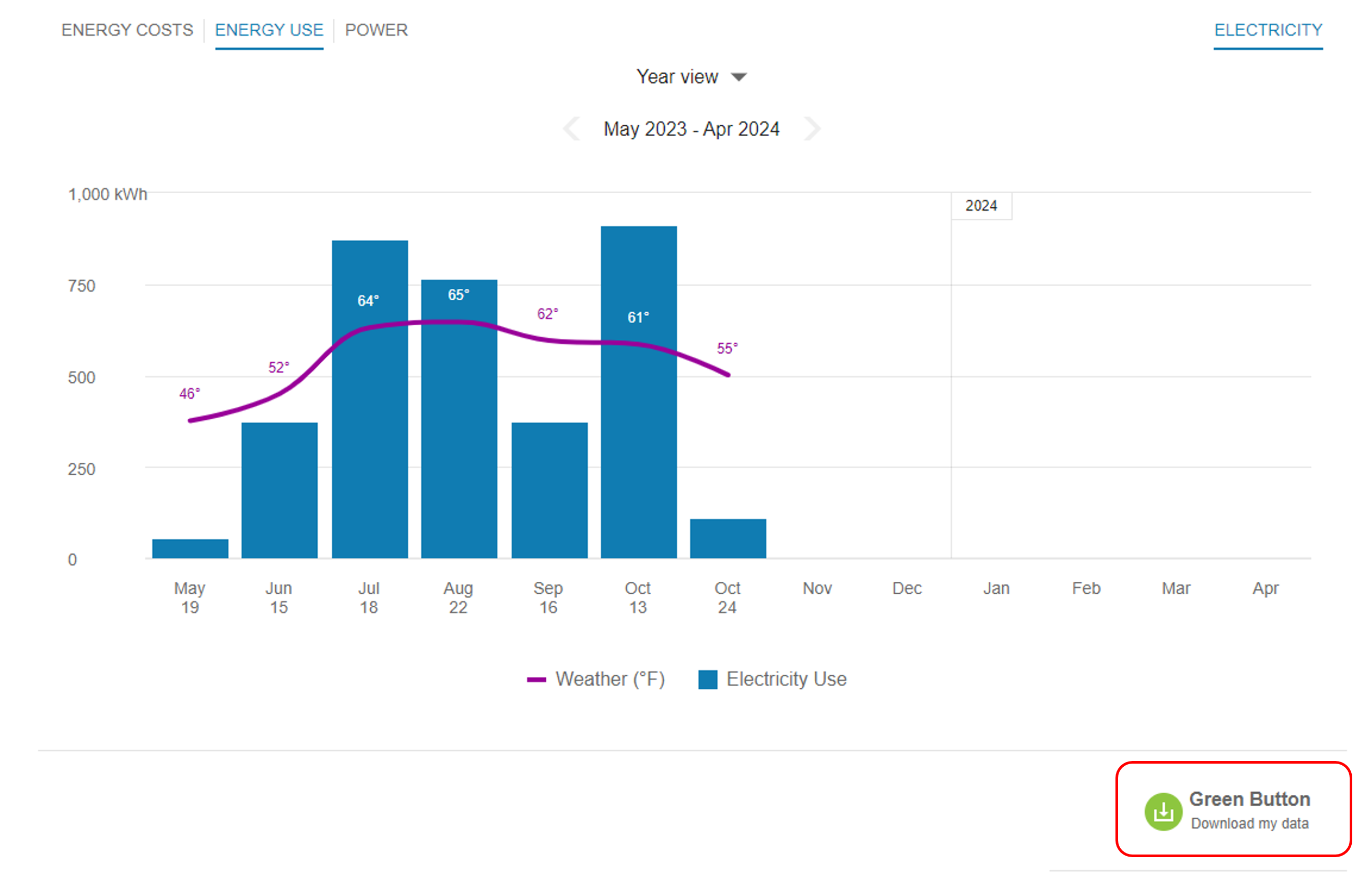
Note: Depending your setup, configuration, and available data, the downloaded file may not contain the full range of possible data types. See Downloaded Files below for details.
The Green Button link is based on an initiative called the "Green Button initiative," an industry-led effort that responds to a White House call-to-action to provide electricity customers with easy access to their energy usage data. The goal is for customers to be able to go to their utility website and securely download their energy usage information in a platform-neutral format. Customers can then send this data to third-party web apps or developers to create visualizations or perform additional analysis.
See The Green Button for Residential Use for more information on how this data is intended to be used.
Download My Data
When a business customer clicks the Green Button link, a Download my data section displays and allows the customer to choose between downloading their data in CSV or XML format. The customer can then click Export to download the file. Depending on which web browser they are using, customers may be prompted to save the file to their desktop rather than seeing an automatic download to their Downloads folder.

Business customers with AMI data have additional data download options. A bill period can be selected from a drop-down list, or customers can also select Since your last bill to view energy usage and costs that have not yet been included on a bill.
By default, up to 30 days of in-progress billing data can be downloaded, which can be configured to align with the length of a customer's billing cycle. Alternatively, a start and end date can be selected to define the range of days. For large files, the export may take up to a minute.
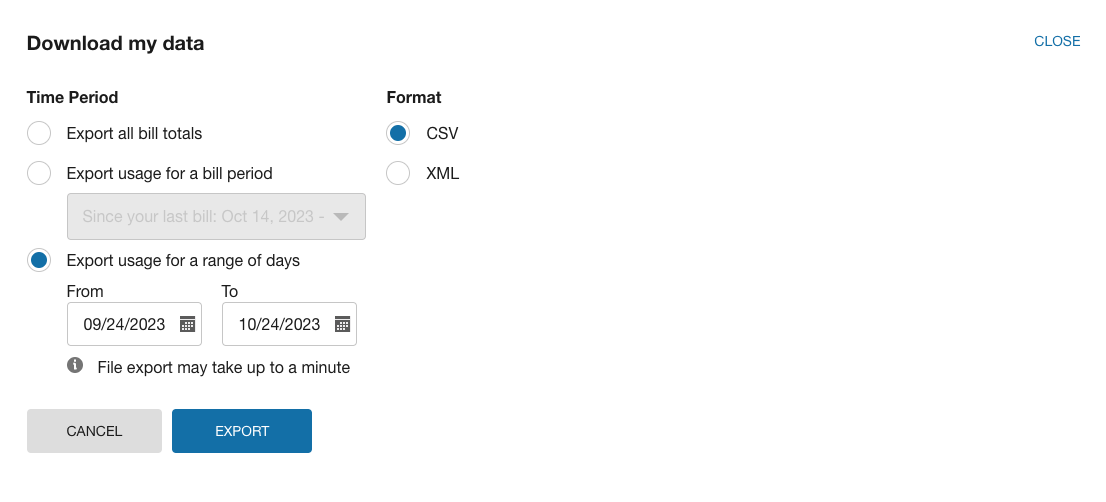
Downloaded Files
The contents and structure of the downloaded file depend on the customer's data types and the options selected in the Download My Data screen. The contents may also depend on which buttons and menus the customer has selected in the Data Browser.
CSV File Structure
If the customer chooses to export their data in CSV format, then the .zip file contains a CSV file for each resource type that is applicable for the customer (gas or electricity).
The most common columns in the CSV file are described below. For information about additional columns that can appear, such as for power data and solar data or multiregister meters, see the User Experience Variations section below.
Note: If you open your file in Excel, there may be some cells in which part of the number is displayed in scientific (exponential) notation, replacing part of the number with E+n. This can occur for cells where there are 12 or more digits. See Display numbers in scientific (exponential) notation for more information.
CSV File Header
- Name: The business customer's first and last name.
- Address: The address of the premise or property associated with the business customer.
- Account Number: The business customer's utility account number.
- Service: The ID of the business customer's service agreement with the utility. Alternatively, this field may display a nickname for the service agreement. There is some logic in the widget to determine which value to show. A nickname will be shown if one is available. If a nickname does not exist, then the widget looks for the service agreement ID. Note: The downloaded file currently cannot show service point IDs. It can only show the service agreement ID or nickname—even if a customer opens the Bill or Day view of the Data Browser, selects an individual service point, and downloads a file.
- Service Point: The ID of the service point associated with the service agreement. Depending on your setup and configuration, this field may not be enabled. If you export billing data for an account with only one service point, then the field will display the service point ID. If you export billing data for an account with multiple service points, the field will simply say "Multiple" and will not list all of the service point IDs.
CSV File Body
- TYPE: The type of billing data, such as for electricity or gas usage.
- START DATE: The bill start date.
- END DATE: The bill end date.
- USAGE: The energy use value. In some cases, this may show blank values. For example, if a business customer has AMI data, but selects a date range that does not have any data, then blank values will appear in this column. If a customer has sub-daily data for one fuel but only daily data for another fuel, the start and end time columns are left blank for the daily data.
- UNITS: The applicable unit of measure for the resource type, such as therms or kWh.
- COST: The cost of the bill. This is the total bill cost, not a value from the Oracle Utilities Opower Rate Engine.
- NOTES: This column displays the statement, "* This <bill or read> was estimated" when applicable. Otherwise it is left blank. An estimated read is an approximate energy or resource use amount calculated based on what a customer has consumed in the past, rather than what the customer has consumed in the present billing period.
XML File Structure
If a business customer chooses to export their data in XML format, then the .zip file contains one or more XML files, one for each resource type that is applicable for the customer (gas or electricity). The XML file includes the customer's address and usage information. Contact your Delivery Team if you need assistance understanding the structure of the XML file.
User Experience Variations
Multiple Accounts and Service Points
If a business customer has multiple accounts, the customer can download a file for each account. Note, however, that the feature does not display a menu for switching between accounts. Customers must switch between their accounts by clicking an account selector hosted on the utility website.
Dual fuel business customers can download data separately for their gas and electricity usage. If a customer has two or more service points of the same fuel type (for example, a customer with one for regular electric usage and one for an electric vehicle), then the customer can download data for the service point that is being currently viewed in the Data Browser. If a dual fuel business customer is in the combined view in the Data Browser and clicks to download data, then two files are generated: one file for electricity and one file for gas.
Multiple Fuels, AMI Data, and Cost Data
The table below describes user experiences depending on the number of fuels or resources, the availability of AMI data, and whether or not the customer has modeled rates. For example, business customers with daily AMI data and rates modeled will see daily cost values. Business customers with subdaily AMI data and rates modeled will see cost values broken down into the appropriate intervals, such as per hour, half hour, or quarter of an hour. Business customers with these same levels of AMI data but without rates modeled cannot see the cost values, but instead can view the energy use values at the same data intervals. The table below lists these and other possible user experience variations.
|
Customer Scenario |
User Experience |
|---|---|
|
Fuels: Single. Available Data: Billing data. Rates Modeled?: No. |
|
|
Fuels: Single. Available Data: Billing and AMI data. Rates Modeled?: No. |
Business customer can choose to export their data in CSV or XML format. CSV
XML
|
|
Fuels: Single. Available Data: Billing and AMI data. Rates Modeled?: Yes. |
Business customer can choose to export their data in CSV or XML format. CSV
XML
|
|
Fuels: Multiple. Available Data: Billing data. Rates Modeled?: No. |
Business customer can choose to export data in CSV or XML format. CSV
XML
|
|
Fuels: Multiple. Available Data: Billing and AMI data. Rates Modeled?: No. |
Business customer can choose to export their data in CSV or XML format. CSV
XML
|
|
Fuels: Multiple. Available Data: Billing and AMI data. Rates Modeled?: Yes. |
Business customer can choose to export their data in CSV or XML format. CSV
XML
|
Power Data
When a business customer downloads a file from the Power View of the Data Browser, the file may include additional columns of data that align with the data that is shown in the Power view. Depending on each utility's setup and configuration, some or all of the following columns may be included in the downloaded file:
- DEMAND (KW): The rate at which energy is consumed.
- REACTIVE POWER (KVAR): Wasted or lost power.
- APPARENT POWER (KVA): Power used to run machinery and equipment.
- POWER FACTOR (PF): A measure of power efficiency.
See the Power View - Line Graph for detailed descriptions of these power data types.
Solar Data and Multi-Register Meters
The downloaded spreadsheet may have additional columns for businesses with multi-register meters and solar technology. This is because multi-register meters can provide more details about energy use within an interval of time, such as the amount of energy consumed from the grid and the amount sent back to the grid due to solar power.
When support for multi-register meter businesses is enabled, the downloaded spreadsheet displays columns for IMPORT (energy consumed from the grid) and EXPORT (energy sent back to the grid). The spreadsheet also displays columns for the START TIME and END TIME of each interval if the business has subdaily AMI data.