Green Button - Download My Data
The Green Button - Download My Data feature allows business customers to export their billing data to CSV or XML format. Use the information below to review the available configuration options.
Green Button Example
The following image is an example of the Green Button - Download My Data feature.
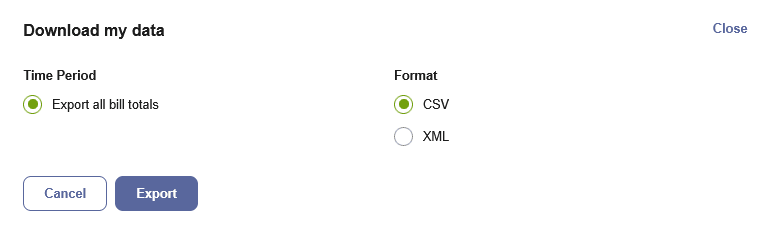
Configuration Options
For each element listed in the table, indicate the desired configuration in the Input Value column. If you do not provide an input for optional configurations, the default will be used.
| Configuration Option | Input Value |
|---|---|
|
Enable Additional Columns Additional columns can be enabled to display in downloaded files for the following types of power data. Such columns may be relevant if the Power view is enabled and should match whatever data is displayed in that view. The columns available are:
Default: Demand (kW) |
Optional Choose one of the following: Use the default option. Enable the following columns: |
|
Enable Service Point ID Row You can enable a service point ID row to be displayed in the header of the downloaded file. This configuration option may not be available if your organization uses the Legacy Billing Data Transfer specification. Your Delivery Team can tell you which specification you are using. Default: Disabled. |
Optional Choose one of the following: Use the default option. Enable the service point ID row. |
|
Enable Meter ID Row You can enable a meter ID row to be displayed in the header of the downloaded file. This configuration option may not be available if your organization uses the Legacy Billing Data Transfer specification. Your Delivery Team can tell you which specification you are using. Default: Disabled. |
Optional Choose one of the following: Use the default option. Enable the service point ID row. |
|
Enable Five-Minute Data Intervals You can enable rows to display five-minute usage data intervals in the downloaded energy use file. This is supported for customers with five-minute AMI data. Default: Disabled. (Five-minute intervals are summed up to 15-minute intervals.) |
Optional Use the default option. Enable rows for five-minute intervals to display. |
User Experience Variations
The user experience of the feature may vary for customers and utilities depending upon their service types (gas, electricity, dual fuel, and so on), available data, costs, locale, and other factors. For more information, see Green Button - Download My Data User Experience Variations in the Business Customer Engagement Digital Self Service - Energy Management Overview Guide.