Bill Segment Lifecycle
The following diagram shows the possible lifecycle of a bill segment.
This diagram only makes sense in the context of the page used to maintain bill segments. Refer to Bill Segment - Main Information for the details.
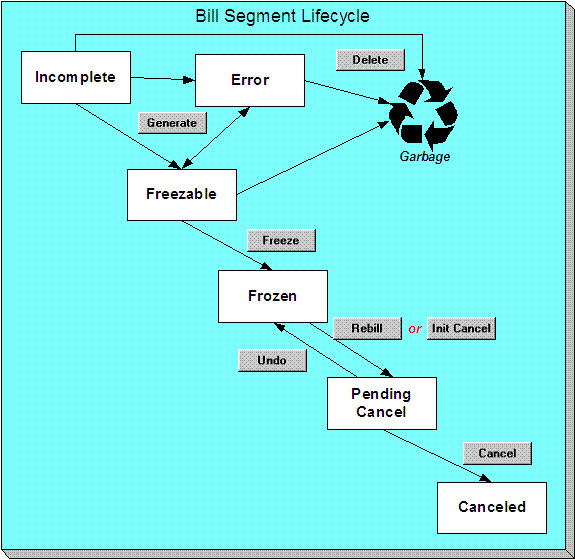
Bill segments are initially created in the Incomplete state. Bill segments in this state don't have bill lines or a financial transaction; they are simply a stub awaiting generation.
Click Generate to generate the bill segment's bill lines and its financial transaction.
- If the system cannot generate the bill segment (for any number of reasons), the bill segment is moved to the Error state. You may regenerate the bill segment after correcting the source of the error (by clicking Generate). You may also delete such a bill segment.
- If the system successfully generates a bill segment, the bill segment becomes Freezable. If the bill segment is incorrect, correct the cause of the problem (e.g., fix the meter read, change the service agreement's rate) and regenerate the bill segment (by clicking Generate).
Click the delete button to physically remove an Incomplete, Error or Freezable bill segment from the database. Note, batch billing will delete unfrozen bill segments when it attempts to create bill segments for an account that has unfrozen bill segments. Also note, if you've plugged-in the appropriate pre-completion algorithm, the system will delete bill segments in error on the last night of the bill cycle. Refer to DEL-BSEG for more information.
Click Freeze to freeze a bill segment and its financial transaction. After doing this, the bill segment's state becomes Frozen and the bill segment may now appear on a customer's bill. Also note, when a bill segment is frozen, its financial details will be interfaced to the general ledger the next time the GL interface executes.
You may not change a bill segment once it is frozen. However, you have two options if you want to change a frozen bill segment's financial impact:
- If you need to remove the financial effects of a bill segment, click Init Cancel. Clicking this button causes a new financial transaction to be generated and linked to the bill segment. This financial transaction reverses the financial effects of the original bill segment. The bill segment becomes Pending Cancel after the system successfully generates this financial transaction. At this point, you have two options:
- Click Cancel to freeze the cancellation. Clicking this button causes the bill segment to move to the Canceled state. Once canceled, the bill segment cannot be uncanceled or changed.
- Click Undo to return the pending cancellation to the Frozen state.
- Click Rebill if you need to recalculate the bill segment because something has changed since it was originally created (e.g., the service agreement's rate was changed, a new read was entered). Clicking this button causes the following events to take place:
- The original bill segment is moved to the Pending Cancel state.
- A new bill segment is created in the Freezable (or Error ) state.
At this point, you have two options.
- Click Freeze to make the new bill segment Frozen and make the original bill segment Canceled.
Multi-Cancel/Rebill Saves Time. If you need to rebill many bill segments related to a service agreement (e.g., because many bill segments were created using the wrong rate), you should use the Multi Cancel Rebill transaction as it allows you to cancel / rebill an unlimited number of bill segments at once.
Using the cancel and cancel/rebill functionality will cause the cancel and rebill details to be swept on to the customer's next bill. If your organization requires cancellation details to be presented to the customer separately from the new bill, then you will need to use Credit Notes. Refer to Credit Notes - Presenting Cancellation Details on a Separate Bill for more information.
- Click Undo to delete the new bill segment and return the original bill segment to the Frozen state.
