Admin Menu
The Admin menu icon,![]() ,is
available in the application toolbar to help you navigate to the different pages of the system.
You only see the menu items that you have security access for. If you don't have security access
to any of the entries in this menu, then the whole menu is suppressed.
,is
available in the application toolbar to help you navigate to the different pages of the system.
You only see the menu items that you have security access for. If you don't have security access
to any of the entries in this menu, then the whole menu is suppressed.
| Keyboard Shortcut |
|---|
| Ctrl+Alt+A |
Depending on how your implementation has configured the Admin menu list, it may be organized either by functional area or alphabetically.
Clicking the Admin icon displays each functional area or alphabetical list. Clicking one of the options, in turn, displays a submenu that contains pages within that area. The following is an example of the Admin menu organized functionally.
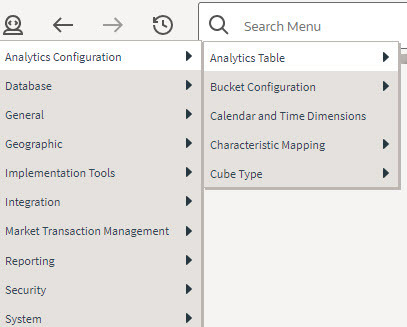
The menu lines displayed for each menu entry typically have two options: Search and Add. If the menu item does not have an Add or Search option, select the menu item itself. See Menu for more information about these options.
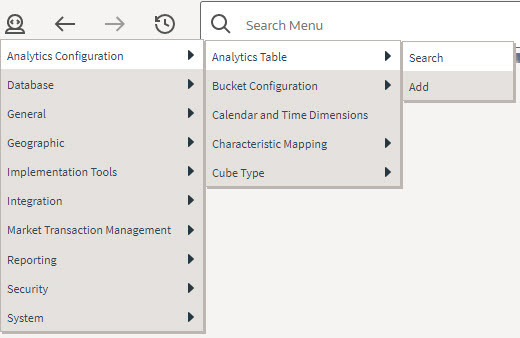
Users may also opt to use the Menu Item Search to find a page.
