Adding an Action to the Customer Dashboard
You can use VB Studio to add custom actions to the Secondary Actions menu on the Customer Dashboard screen, available in CX for Utilities Agent Service.
Figure 14-5 Add Custom Action

You can add these types of actions:
-
Open URL action
-
Navigate to page action
This example shows how to add either an open URL action or a navigate to page action to the button.
This example assumes that the reader is familiar with the Customer Dashboard and understands how to use Visual Builder. For additional information, see:
-
Using the Customer Dashboard in the Using CX for Utilities Agent Service Guide
-
The Visual Builder Studio library in the Oracle Help Center
-
Customizing Variables and Constants in the Extending Oracle Cloud Applications with Visual Builder Studio Guide
Example: Adding a Custom Action to the Customer Dashboard
-
Log into CX for Utilities Agent Service as an administrator.
-
Click the menu at the top right of the page and select Edit Page in Visual Builder Studio.
-
Select your workspace and click Select. Note that you can also create a new workspace if needed.
-
In the App UIs panel, expand Oracle Utilities Advanced Care UI application and then navigate to main, then customer-dashboard, and then select customer-dashboard-start.
- Select the Event and for cutomerDashboardSecondaryActionEvent create an event listener and select an action chain which will implement your custom functionalities.
- In the App UIs panel, expand Oracle Utilities Advanced Care UI application and then select e11y-user-action-template fragment in the Fragments submenu.
-
Select the Variables sub-tab to display the constants and variables.
-
Click on the USER_ACTION_CONTEXT_LIST constant.
-
On the right side of the screen, enter the configuration for your action type in the Default Value field.
Figure 14-6 Example Configuration
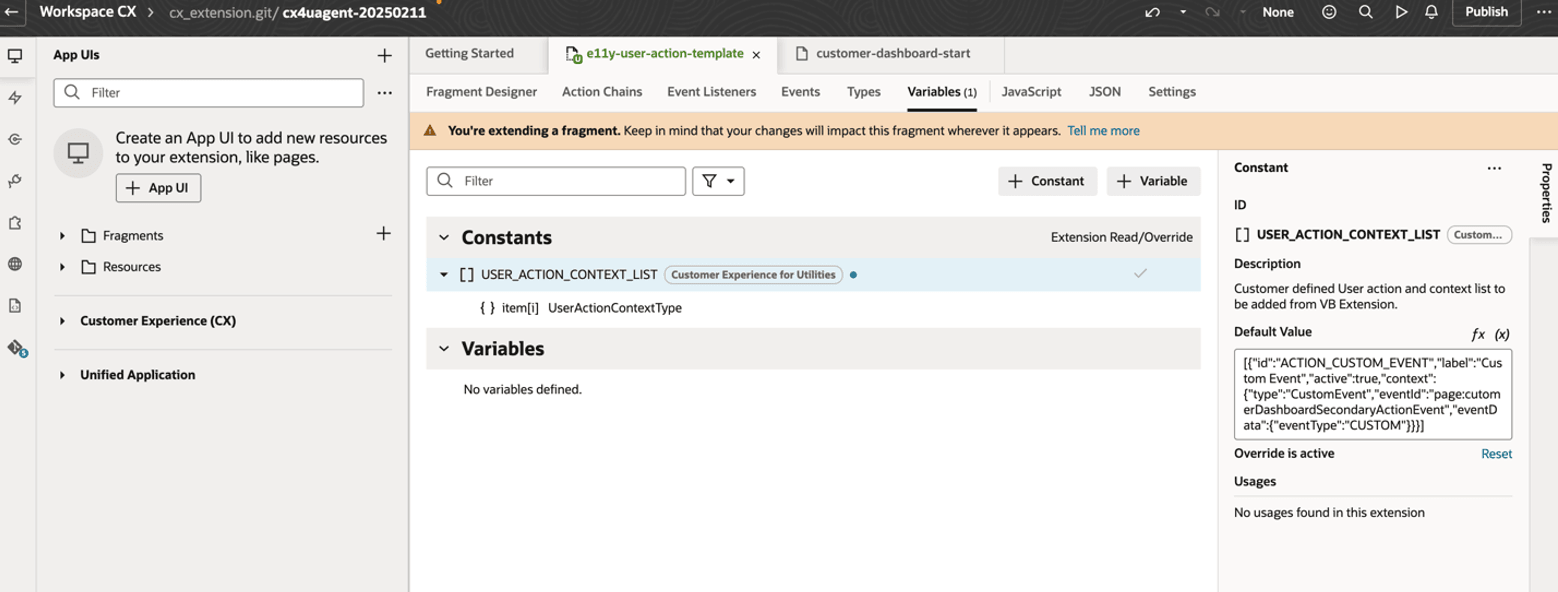
-
In the App UIs panel, expand Oracle Utilities Advanced Care UI application and then again expand main, then select customer-dashboard-start from the customer-dashboard sub-menu.
- Select the Variables sub-tab to display the constants and variables.
-
Click on the USER_ACTION_UI_CUSTOMER_DASHBOARD_MORE_ACTIONS constant.
-
On the right side of the screen, enter the same ID strings which were passed on the USER_ACTION_CONTEXT_LIST of e11y-user- action-template fragment.
Example code:
[ { "id": "ACTION_CUSTOM_EVENT", "label": "Custom Event", "active": true, "context": { "type": "CustomEvent", "eventId": "page:cutomerDashboardSecondaryActionEvent", "eventData": { "eventType": "CUSTOM" } } } ] -
Preview your changes to verify that they look as you expected. This will launch a new tab with the Customer Dashboard. Navigate to Secondary Action Menu and check for your extended user action
-
When your changes are ready for use, complete the steps to publish your changes to your production environment.
Parent topic: Use Cases for Customer Experience for Utilities