Add New Fields to the Account Details Header in Redwood Sales
You can use VB Studio to add new utility-specific fields to the header of the Redwood Sales Account Details page (accounts-detail).
This task is required if your implementation meets both of the following criteria:
-
You are implementing CX for Utilities Sales.
-
You have customized or extended the Redwood Sales Account Details page. If you are using the out-of-the-box version of this page, these fields will appear in your header without completing these steps.
This image shows the Account Details page with the utility-specific Number of Billing Accounts field displayed in the header:
Figure 11-4 Header Fields
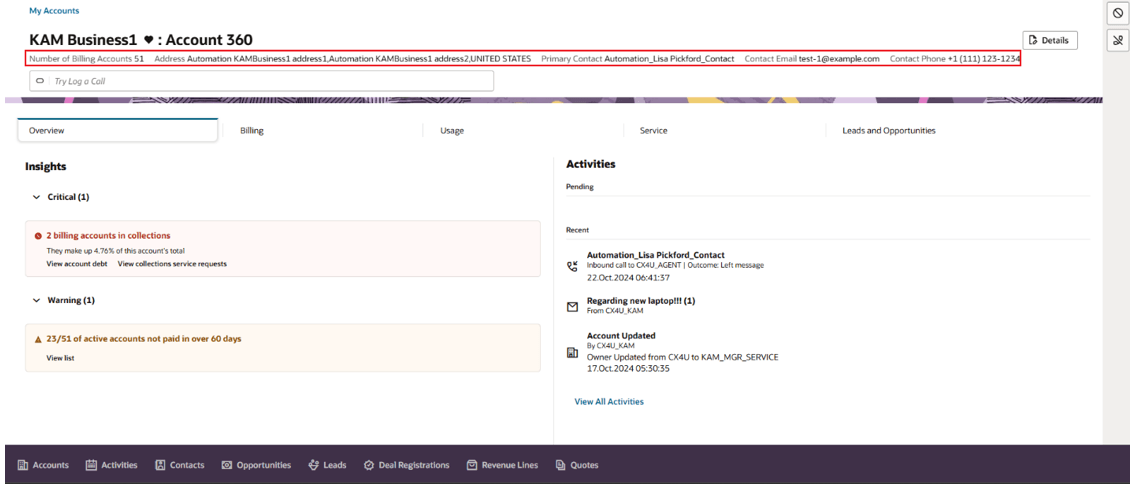
The following task explains how to add this field to the header layout.
This example assumes that the reader is familiar with Redwood Sales account data and understands how to use Visual Builder. For additional information, see:
-
Using Account 360 in the Using CX for Utilities Sales Guide
-
The Visual Builder Studio library in the Oracle Help Center
-
Customizing Dynamic Tables and Forms in the Extending Oracle Cloud Applications with Visual Builder Studio Guide
Example: Adding Number of Billing Accounts Field to the Account Details Header
-
Log into CX for Utilities Sales as an administrator.
-
Click the menu at the top right of the page and select Edit Page in Visual Builder Studio.
-
Select your workspace and click Select. Note that you can also create a new workspace if needed.
-
In the Layouts panel, expand Customer Experience CX, then expand Sales, then select Accounts.
-
From the Rule Sets sub-tab select Header Layout.
-
Duplicate the required layout or select a duplicated layout (if it exists) based on the use case.
-
In the duplicated layout, drag and drop the
numberOfBillingAccountsfield into the form template. -
Select the JSON sub-tab and search for HeaderLayout.
-
9. In the fieldTemplateMap add:
"numberOfBillingAccounts":"oracle_cx_advancedcustomercareUI/numberOfBillingAccountsTemplate" -
Preview your changes to verify that they look as you expected. This will launch a new tab with the Account Details page. Validate that updated layout is loaded and includes the Number of Billing Accounts field.
-
When your changes are ready for use, complete the steps to publish your changes to your production environment.
Parent topic: Configure the Redwood Sales Interface