Viewing Account Debt
When utility accounts enter into the collections or severance process in your customer information system, insights are displayed on the Overview tab of the Customer Dashboard. You can use links from those insights to view detailed information about the debt that is associated with the account.
When you click the View account debt link on a collections insight, the system displays the Debt Summary drawer, which includes:
- Header details: At the top of the screen, the system displays the date that the collection information was last received from the customer information system. For information about how debt information is handled in your customer information system, see "How Arrears History is Captured" in the Business User Guide associated with your Oracle Utilities customer information system, which is available in the Energy and Water Help Center.
- Scorecards: At the top of the screen, the system displays scorecards that
provide an at-a-glance view of important debt details. Scorecards include:
- Total amount in collections
- Last payment
- Billing account credit rating
- Date the account was added to the collections process
- Debt Breakdown: This section of the screen provides you with a chart or a table
view that details the debt information. You can toggle between the chart and table views
using the icon at the top right of this section, and you can view the following
information by billing account:
- Amount in collections
- Minimum amount due
- Amount of any scheduled payments
This image shows an example of the Debt Summary drawer:
Figure 5-12 Debt Summary Drawer
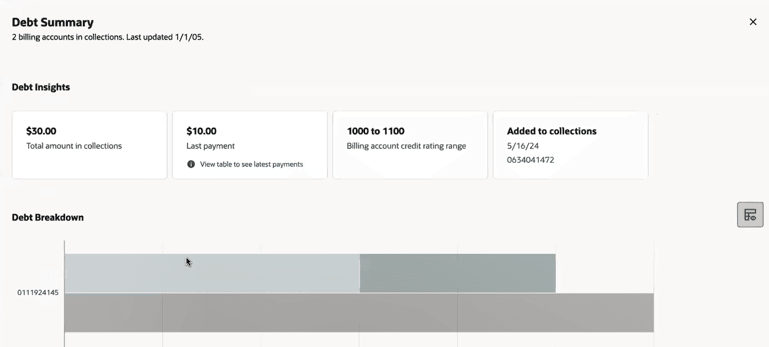
Using Debt Scorecards
When you access the Debt Summary drawer, there are several scorecards that appear at the top of the screen. These scorecards provide you with an at-a-glance view of important debt details. These are the scorecards that are displayed in the Debt Summary drawer:
- Total amount in collections: This scorecard displays the total amount that is currently in the collections process for the selected billing account.
- Last payment: This scorecard displays the amount of the last payment received towards the amount in collections. You can click on this scorecard to display the table view of the account debt in the Debt Breakdown section of the screen.
- Billing account credit rating: This scorecard displays the credit rating of the selected billing account.
Parent topic: Viewing Account Debt
Using the Debt Breakdown
The Debt Breakdown section of the Debt Summary drawer provides you with a chart or a table view that details the debt information. You can toggle between the chart and table views using the icon at the top right of this section. When you first enter the Debt Summary drawer, the system displays the chart, which includes summarized debt information for the selected billing account.
Debt Breakdown Chart View
The chart view is displayed by default when you access the Debt Summary drawer, and it includes the following information:
- The amount in collections
- The minimum amount due, which is displayed as a portion of the total amount in collections.
- Scheduled payments
You can hover over any section of the chart to view additional detail.
Debt Breakdown Table Overview
To display the table view of the Debt Breakdown, do one of the following:
- Click the Last Payment scorecard at the top of the screen.
- Click the toggle icon at the top right of the chart to change the view.
The table view provides more detailed debt information, including:
- Multiple scheduled payments: If there are multiple scheduled payments for a billing account, the table view includes a View list link in the Scheduled Payment Date column. You can click this link to view the date and amount associated with each scheduled payment.
- Disconnection information: The Disconnection column provides details about when the billing account was or will be included in the disconnection process. You can hover over the details in the Disconnection column to view additional details.
Parent topic: Viewing Account Debt