Viewing Customer Activity
When you access the Customer Dashboard, you can view specific interactions that the utility has had with the customer. The Activity panel displays the most recent interactions, and includes a View all activities link at the bottom. Activities that display here are grouped by categories, which include:
- Conversation Message: These include:
- Calls: Call activity records for both inbound and outbound calls are displayed only if you are using a CTI integration. When you click on a call activity record, the system displays the name of the agent that took the call, the date and time of the call, and if available, the call resolution and wrap up notes. For customers that have multiple billing accounts, calls in the activity feed are filtered to display only the calls that are associated with the billing account you are viewing.
- Chats: Chat activity records display the name of the agent that replied to the chat, the customer that started the chat, the date and time of the chat, and if available, the chat resolution, chat summary and chat transcript. For customers that have multiple billing accounts, chats in the activity feed are filtered to display only the chats that are associated with the billing account you are viewing.
- Email: Email activity records show the date and time on which an email was sent, the to and from email addresses, and the subject line in the activity feed. When you click on the email, you can view the body of the email.
- Service Task: Service task records show interactions that were completed by contacts using self-service methods. When you click on a self-service activity record, the system displays details about the task.
- Financial Information: This category includes:
- Bill: A bill record displays the date and amount a bill issued on the billing account. Many bills can be produced for the billing account over time. Bills charge for the utility services and products supplied to a customer.
- Payment: Payment records show all payments that have been made on the billing account. When you click on a payment activity record, the system displays the date and amount of the payment.
- Service Request: Service request records show all open, closed, an in-progress service requests associated with the billing account. The activity feed displays the service request title, status, severity, and category. When you click on a service request activity record, the system opens the service request in the Oracle Fusion Service system.
- Customer Information: This category includes:
- Customer Contact: Customer contact records show all instances of when the contact has contacted the utility. These records typically represent interactions that occurred before a CTI integration was put in place, or if no CTI integration is available. When you click on a customer contact activity record, the system displays information about the activity in your Oracle Utilities customer information system.
- Case: Case records show all instances of when a case was opened for the account in your Oracle Utilities CIS.
- Rebate Claim: Rebate claim records identify all instances of a customer applying for a rebate.
- Service Order: Service order activities represent specific requests to perform work at service point locations. These activities orchestrate the steps necessary to fulfill the request, based on the current state of the related service point. For example, the system creates an Enable Service activity when a new service request is made. This activity examines the current state of the service point, and creates one or more additional activities, as needed. The activities can be dispatched to work in the field or performed via automated smart meter command activities.
- Field Order: Field order records identify activities performed by utility field personnel. For example, manual installation of a physical meter. Once created, field activities are sent to a field work system, where they are scheduled and assigned to a field work crew. When the task is completed by the crew, the field work system sends a response, and the field activity is updated.
- Credit and Collection: This category contains the following record types:
- Collection Process
- Severance Process
- Write Off Process
- Pay Plan Overdue Process
- Payment Arrangement
- Cut Process
- Credit Rating History
- Cash Only History
- Outage Call: These records identify instances when the customer called in regarding an outage.
When you click the View All Activities link, the Activities drawer opens on the right of the screen, and includes a longer list of activities.
You can use the Filter By button to refine your activity list to specific categories. For example, you might want to search for Conversation Message to view agent notes that were recorded for a call, or to see what was said in a chat.
By default, the list displays activity records in six-month increments for the past three years. You can use the Date Range button to enter a more specific time frame. For example, if your system is set up to display two years of historical data, you cannot search for activities that happened more than two years ago.
This image shows an example of the Overview tab with the Activities drawer displayed:
Figure 5-13 Activities Drawer
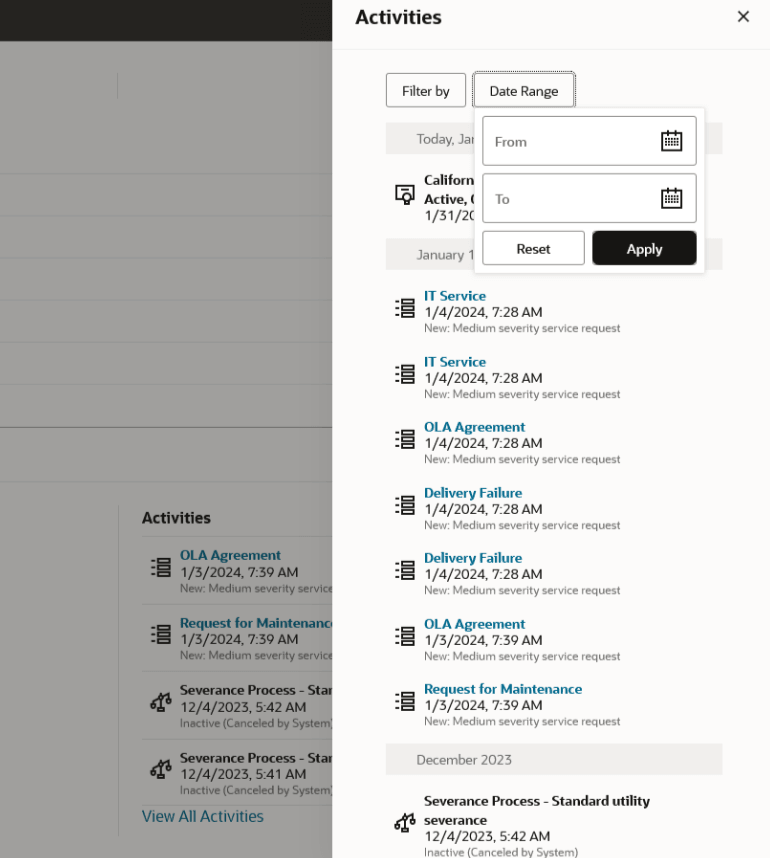
View Activities
To view activities from the Customer Dashboard:
- Access the Customer Dashboard and select the Overview tab. View the most recent activities in the Activities section, or click the View All Activities link to open the Activities drawer on the right of the screen.
- To filter records by activity type, click the Filter By button, click on the activity type categories that you want to view, and then click Apply.
- To filter records by date range, click the Date Range button, use the calendars to select a date range of six months or less within the last three years, and then click Apply.
- The system displays all activity records that match your filter criteria.
- You can scroll down the list to view each activity.
- Click on an activity to view additional details or to access the record.
- To clear filters or date range search criteria, click either the Filter By or Date Range buttons, and then click Reset.
- The search results then include all records for the time frame configured by your utility.
Parent topic: Using the Overview Tab