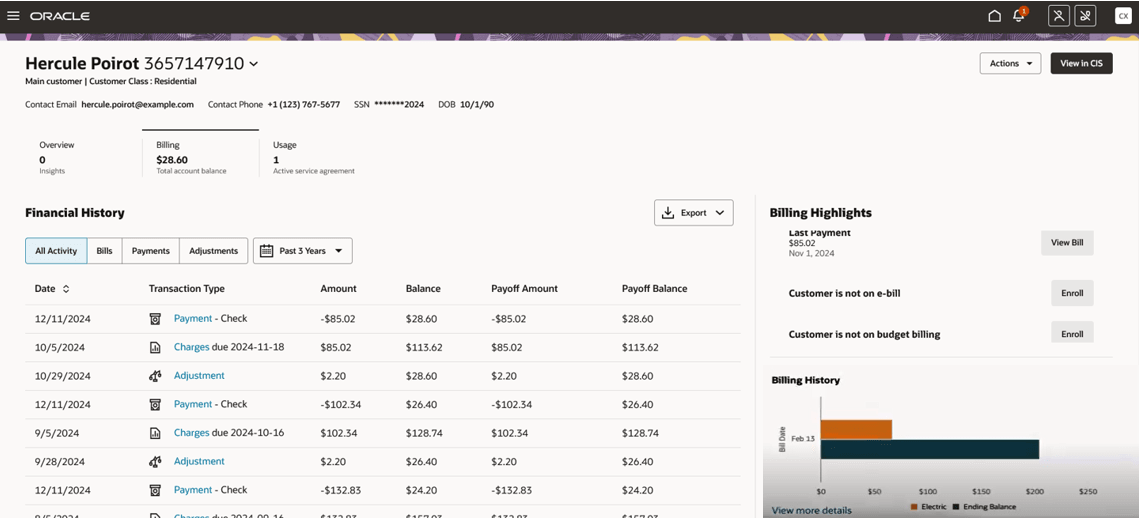Using the Billing Tab
To answer customer inquiries or determine how to best serve a customer, you might need to view information about their utility bills. Once you have accessed a billing account in the Customer Dashboard, you can use the Billing tab to view and analyze billing history, data, and trends. The scorecard in the header includes the total account balance to give you a quick view of how much the customer currently owes.
Billing account information is displayed in the following sections:
- Financial History: This section of the Billing tab displays a record for each bill, payment, and adjustment associated with the billing account over the selected time period. You can view all financial history records, or filter the list to display only bills, payments, or adjustments. You can also specify a time period to display. When you click on a record in this list, the system displays detailed information about the transaction.
- Billing Highlights: This section of the Billing tab provides important billing data points, such as the date of the next bill, details about the last payment, and information on e-bill, budget billing, and autopay enrollment.
- Billing History: This section of the Billing tab displays a chart that represents the billing history for the last six months for the selected account. For each bill period, there are two bars. The first bar can include multiple sections, which represent the amounts associated with each service type included on the bill. The second bar represents the ending balance for that bill. You can click on a bar in the chart to view bill details, or click on the View more details link to view additional billing history.
You access this tab by selecting a customer from the Person and Premise Search, and then selecting the Billing tab. This image shows an example of the Billing tab:
Figure 5-14 Billing Tab