Using the Debt Breakdown
The Debt Breakdown section of the Debt Summary drawer provides you with a chart or a table view that details the debt information. You can toggle between the chart and table views using the icon at the top right of this section.
When you first enter the Debt Summary drawer, the system displays the chart, which includes summarized debt information for each billing account. You can toggle to the table format to view additional debt details.
If you access the Debt Summary drawer from the Account 360 view, debt information for all associated billing accounts that are in collections appears in the chart and table views. If you access the Debt Summary drawer from a specific billing account, the chart and table views display data only for the selected billing account.
Debt Breakdown Chart View
The chart view is displayed by default when you access the Debt Summary drawer, and it includes the following information for each billing account in collections:
- The amount in collections
- The minimum amount due, which is displayed as a portion of the total amount in collections
- Scheduled payments
You can hover over any section of the chart to view additional detail.
This image shows an example of the Debt Breakdown chart:
Figure 5-10 Debt Breakdown Chart
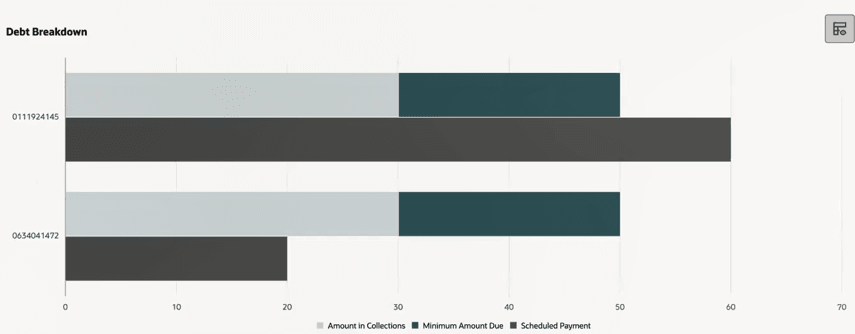
Debt Breakdown Table View
To display the table view of the Debt Breakdown, do one of the following:
- Click the Last Payment scorecard at the top of the screen.
- Click the toggle icon at the top right of the chart to change the view.
The table view provides more detailed debt information, including:
- Multiple scheduled payments: If there are multiple scheduled payments for a billing account, the table view includes a View list link in the Scheduled Payment Date column. You can click this link to view the date and amount associated with each scheduled payment.
- Disconnection information: The Disconnection column provides details about when the billing account was or will be included in the disconnection process. You can hover over the details in the Disconnection column to view additional details.
This image shows an example of the Debt Breakdown table:
Figure 5-11 Debt Breakdown Table

Parent topic: Managing Account Debt