Managing Collections Service Requests
When your accounts have been entered into the collections or severance process, you can use service requests to track the activities associated with collecting the outstanding debt. You can create, view and manage service requests in different ways:
- Access the Service tab from Account 360 to create, view and manage service requests.
- Click the View collections service requests link from a collections insight to access the Service tab, which is automatically filtered to display only collections service requests. This link is available only on collections insights when you are in the Account 360 view.
- Click the View account debt link from any collections insight and scroll down to the Collections Service Requests section of the Debt Summary drawer.
Note:
This topic discusses how to manage collections service requests from the Debt Summary drawer. See also:- Using the Service Tab for additional information about creating and managing service requests from the Service tab.
- Managing Insights for additional information on collections insights.
- Using Service Center in the Redwood Experience Guide for additional information about how to manage service requests and action plans in Oracle Fusion Service.
When you access the Debt Summary drawer, the Collections Service Requests section is displayed below the Debt Breakdown. This section of the screen lists all unresolved collections service requests with a category of Collections that are associated with the selected account or billing account.
Note:
Your utility defines the service request category to use for collections. For the purposes of this documentation, we will call this category Collections, but the category you use might be different.Each service request record in the list includes:
- Status badge that coincides with the service request status.
- Service request number.
- Hyper-linked service request name that you can click to access the service request in Oracle Fusion Service.
- The name of the person assigned to the service request, or "unassigned" if it has not yet been assigned.
- The latest activity associated with the service request, the person who completed the activity, and the date of the activity.
- Action plan details if an action plan has been added to the service request.
This image shows an example of the Collections Service Requests section of the Debt Summary drawer when there are existing service requests:
Figure 5-12 Collections Service Requests

If there are no collections service requests, the system displays a button that enables you to create a collections service request.
This image shows an example of the Collections Service Requests section of the Debt Summary drawer with no existing service requests:
Figure 5-13 Create Collections Service Request
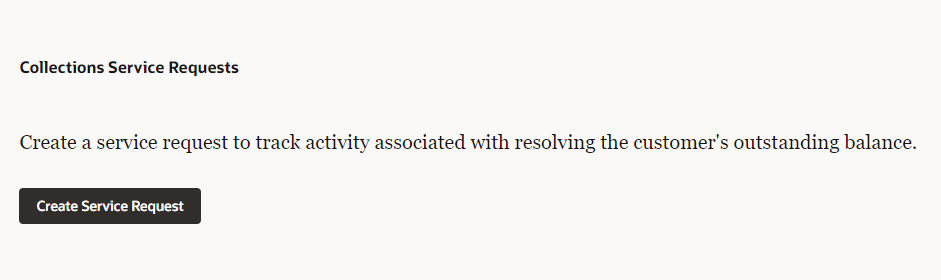
Manage Collections Service Requests
To create and manage collections service request from the Debt Summary drawer:
- Access Account 360 for your account.
- Click the Overview tab.
- Collapse and expand the Critical severity category as needed to view all collections insights.
- On a collections insight, click the View account debt link to open the Debt Summary drawer on the right side of the screen.
- Scroll down to the Collections Service Requests section of the screen, and click the Create Service Request button. Note that this button is only available if there are no existing collections service requests. If the button is not available, you can create service requests on the Service tab. See Using the Service Tab for additional information.
- The Create Service Request drawer opens with the following information
pre-populated:
- Category: Collections
- Account: This field is populated with the Fusion account.
- Billing Account: If you are viewing a billing account, this field is automatically populated with the billing account ID.
- Primary Contact: This field is populated with the primary contact associated with the Fusion account.
- Complete any remaining fields that are required for your service request, and click Create.
- The drawer closes and the Service Request Details form is displayed. See Creating a Service Request in the Using Service Center in the Redwood Experience Guide for additional information about creating and managing service requests.
- When you return to Account 360, the service request is now available in the Debt Summary drawer and in the Service tab. You can complete these actions:
- Click the Assign to Me button at the far right of the record to assign the service request to yourself.
- Click the Edit button to add or edit billing account, premise, and service agreement associations. See Editing Billing Accounts on a Service Request for details.
- Click the hyper-linked name of the service request to open the request in Oracle Fusion Service. See Using Service Center in the Redwood Experience Guide for additional information.
Parent topic: Managing Account Debt