Using the Service Contract Usage Map
You can use the Service Contract Usage Map to view all active and inactive service contracts for a selected billing account on a map and access detailed usage history. To access the map, you first access Account 360 for your key account, then you search for and select an individual billing account. Then select the Usage tab to view the map.
By default, the map displays a list of active service contracts for the selected service type. You can use the drop down filter to display active or inactive contracts only, or to display all service contracts.
This image shows an example of the Service Contract Usage Map with the Electric service type selected:
Figure 5-18 Service Contract Usage Map
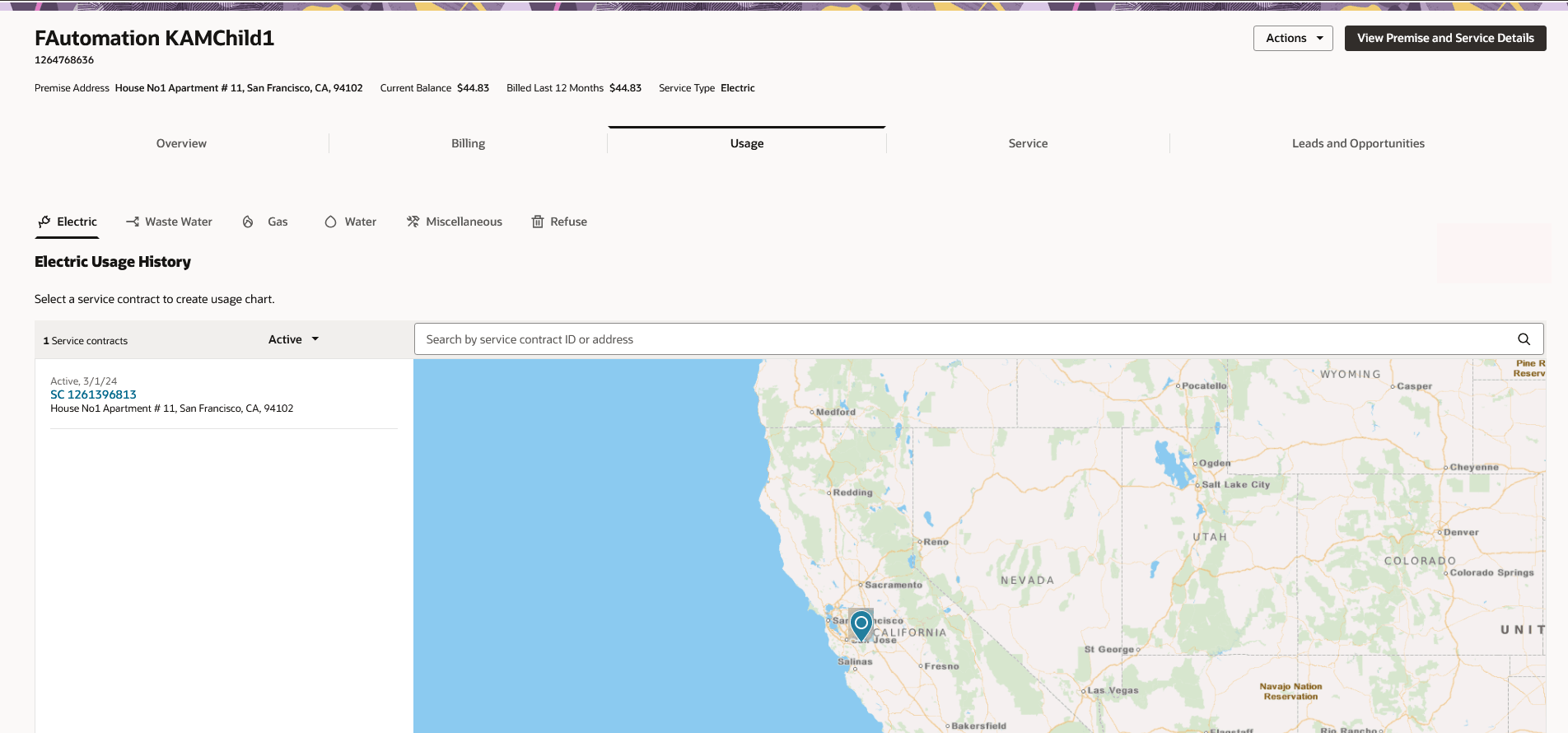
Each service contract associated with the account and service type is plotted on the map using the latitude and longitude of the premise address, and a list of the service contracts is displayed to the left of the map.
You can click within the map and narrow or move your focus to view service contracts in a specific area. You can also search for specific service contracts using the search bar and the filter options. When you enter search criteria, the map view narrows in on your search results. You can then click on a location in the map or a service contract in the list to view detailed usage data.
Note:
Your utility can configure the Service Contract Usage Map so that links associated with flat-fee service contracts that have no usage data are disabled.Topics in this section include:
Parent topic: Using the Usage Tab
Viewing Usage History Data
To view usage history for a service contract, complete one of these actions:
- Click on a pin in the map
- Click on a service contract from the list
Note:
Your utility can configure the system to disable links associated with service contracts that are billed using a flat fee, and do not have any usage data. For this reason, some service contracts might not be clickable from this list or the map.The system displays the Usage History chart for the selected service contract. Once you have navigated to the Usage History chart, you can change your view by:
- Selecting a different unit of measure. For example, select Kilowatt Hours.
- Selecting a different usage interval. For example, select View Bill Period. This option might be disabled if you are viewing a flat-fee service contract, as there is only one available view.
- Use the < and > buttons to change the time period you are viewing.
Note:
Be aware that the date range available for viewing is determined by the Historical Data Range Profile Option set by your utility. By default, the Historical Data Range is set to allow you to view 3 years of data. Click the Select Service Contract button to select and view a different service contract.
You can also view the service contract number, address, number of service points, and the rate code associated with the selected service contract. This information displays above the chart.
This image shows an example of the Usage History chart:
Figure 5-19 Usage History Chart
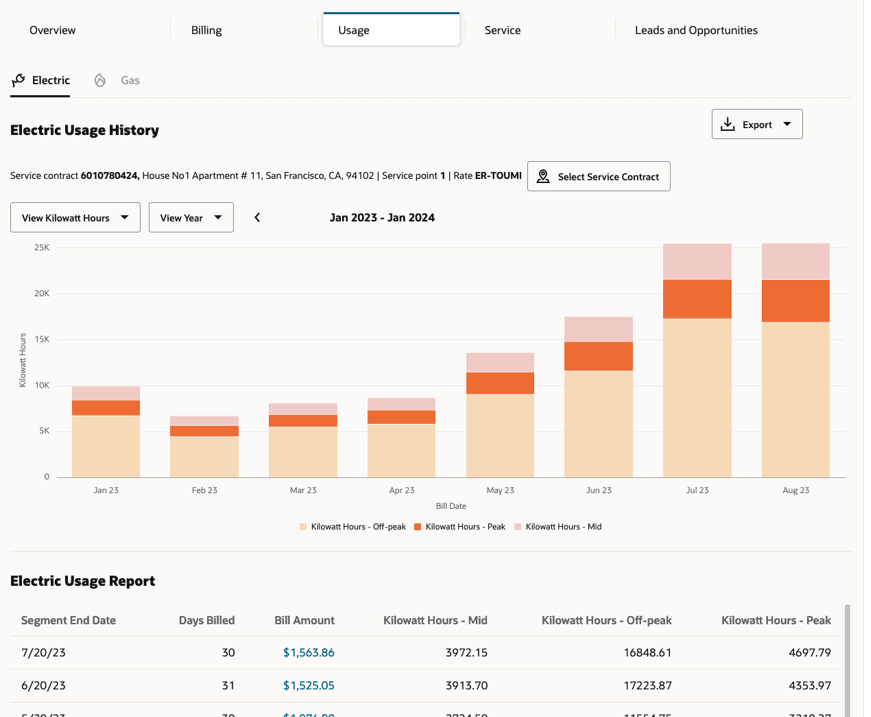
You can hover over a bar in the chart to view additional details in a tool tip, or you can click on a bar to change the chart view to a more granular view. For example, if you hover over a bar that represents a bill period, you can click on that bar to view a more detailed chart for that bill period. If available, the chart would then include a bar for each day in the bill period.
Note:
You can only access a more detailed chart if the detailed data is available. For example, if hourly data is not available, you can't click on a bar that represents a day to display an hourly chart. Similarly, when viewing the chart for services that are billed using a flat-fee and do not have any usage data, this option is not available.Below the chart, the Usage Report displays a list of detailed records about the usage for the selected service contract. You can click on the Bill Amount in any of the records to view the Bill Segment Drawer. You can also export the data in the list and change the date range of the displayed data. Be aware that the date range filter uses the billing date to determine which records to display.
See these topics for additional information:
Parent topic: Using the Service Contract Usage Map
Viewing Usage Details for a Service Contract
Below the chart, the Usage Report displays a list of detailed records about the usage for the selected service contract. You can click on the Bill Amount in any of the records to view the Bill Segment Drawer. See Viewing Bill and Bill Segment Details for additional information.
To view usage details for a service contract:
- Search for and select a billing account, and then click the Usage tab.
- The Service Contract Usage Map appears, and all associated service contracts are displayed as pins in the map, and in a list to the left of the map.
- Click on a pin in the map, or on a service contract in the list.
If you click on a pin that includes multiple service contracts, you will then need to click on the service contract you want to view from the Select a service contract window.
Additionally, your utility can disable usage options for service contracts that are billed using a flat fee. Therefore, some service contracts might not be clickable, as there is not detailed usage data to view.
- The system displays the Usage History chart in the work area.
- Use these options to change your display:
- Unit of Measure filter
- View filter
- Scroll left and right to display different date ranges
Be aware that the date range available for viewing is determined by the Historical Data Range Profile Option set by your utility. By default, the Historical Data Range is set to allow you to view 3 years of data.
- Hover over a bar to view usage details.
- Click on a bar to display a more detailed chart.
- Scroll down to the Usage Report to view additional details about the service contract.
- To view bill segment details, click on the Billed Amount column for a record in the report. See Viewing Bill and Bill Segment Details for additional information.
- You can also change the date range of the displayed data, and export the data in the list. Be aware that the date range filter uses the billing date to determine which records to display. See Exporting Data from Account 360 for additional information.
Parent topic: Using the Service Contract Usage Map