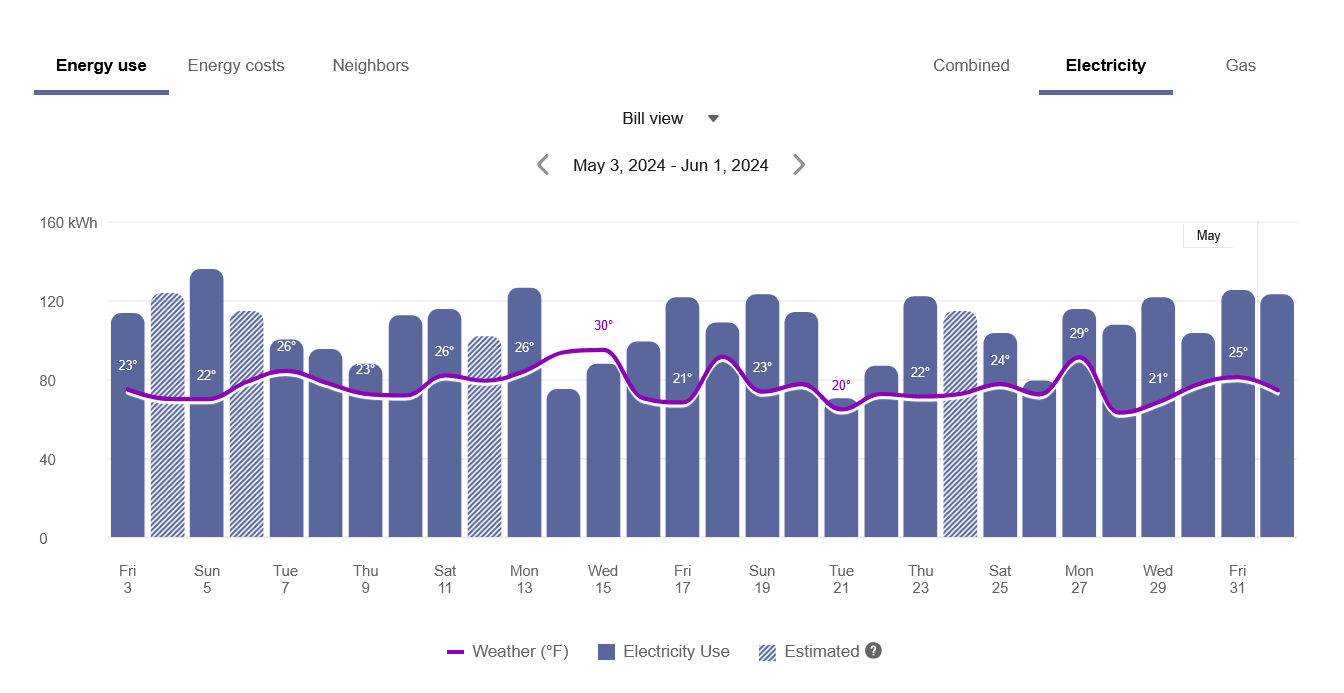Data Browser
The Data Browser is an interactive tool that allows customers to visualize and explore their energy use trends and costs, and make comparisons to useful benchmarks, such as weather and similar homes. One or more views for Energy Costs, Energy Use, and other types of information are available. If applicable, customers can also use menus to switch between multiple premises, service agreements, or service points.
Use the information below to review general configuration options for the Data Browser, such as which views to enable, the order of the views, and the default time view. For configurations that are specific to each view, see Energy Use View, Energy Costs View, Neighbors View, or Usage Breakdown View.
General Configuration Options
Use the information below to review general configuration options for the Data Browser. If you do not provide an input for optional configurations, the default will be used.
| Configuration Option | Input Value |
|---|---|
|
Graph Display and Order Utilities can choose which graphs or views to display, and the order in which to display them. Default: The following views are displayed in the order listed as long as there is sufficient data: Energy Costs, Energy Use, and Neighbors. The Usage Breakdown view is hidden by default. |
Required Choose one of the following:
|
|
Tooltip Explanation Link for Estimated Reads (not depicted) Utilities can provide a URL to include as an explanation link for estimated reads. Default: No link provided. |
Optional Choose one of the following:
|
|
Default Fuel or Resource Type Selected Utilities can choose which fuel or resource type to be selected by default. Default: Display electric data as default. |
Optional Choose one of the following:
|
|
Combined Fuel View For dual fuel customers with electricity and gas service, a combined fuel view combines the energy use for gas and electricity into a single "units" value. When the combined fuel view is enabled, applicable tooltips also display combined totals. The combined view also includes billing insights for a customer's energy costs. Default: Hide the combined fuel view. |
Optional Choose one of the following:
|
|
4. Default Time View The Bill view can be displayed by default for customers with AMI data. Customers without AMI data can only use the Year view. Default: Display the Year view as the initial view. Customers with AMI data can then select to see the Bill view or Day view. |
Optional Choose one of the following:
|
|
Peak Time Rebates Annotation (not depicted) Peak event days and hours are highlighted with icons and tooltips. The tooltips display details regarding the credits the customer earned by participating in a peak event. Default: Disabled |
Optional Choose one of the following:
|
|
Peak Time Rebates Annotation Learn More Link (not depicted) Utilities can provide a URL to include as a Learn More link for Peak Time Rebates annotations. Default: None |
Optional Choose one of the following:
|
|
Display of Device (Meter) ID in Drop-Down Selector The device ID (meter number) can be displayed instead of the service point ID in the drop-down selector menu of the Data Browser. Displaying the device ID can be a clearer way for customers meters to identify the energy use patterns associated with each of their meters. Default: Disabled. |
Optional Choose one of the following:
|
User Experience Variations
The user experience of this feature may vary for customers and utilities depending on their service types (gas, electricity, dual fuel, and so on), available data, costs, locale, and other factors. For more information, see Data Browser in the Digital Self Service - Energy Management Cloud Services Overview.