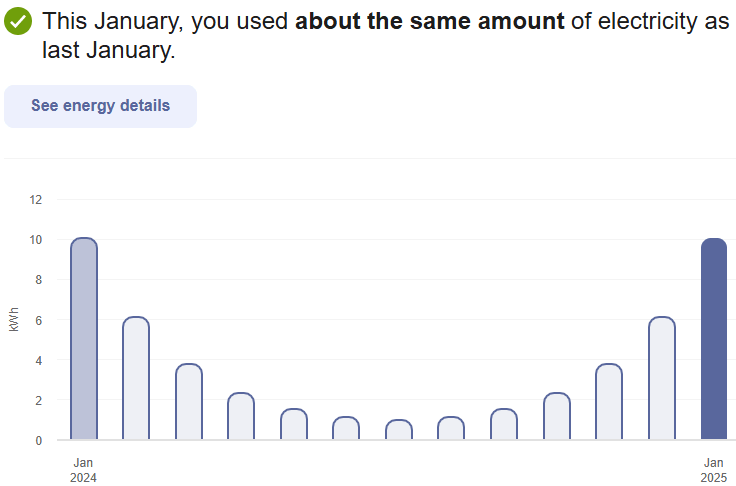Energy Use View
The Energy Use view of the Data Browser displays how much energy a business customer consumed over specific periods of time.
Configuration Options
For each element listed in the table, indicate the desired configuration in the Input Value column. If you do not provide an input for optional configurations, the default will be used.
| Configuration Option | Input Value |
|---|---|
|
General Configuration There are several general configurations you can make to the Data Browser, such as the order of the graphs, the default fuel type menu, and the default time menu. See Data Browser for more details. |
Not applicable. |
|
Enable Toggle between Net Energy Display and Bidirectional Energy Display (Solar Customers) An additional Net and Delivered + Sent toggle can be enabled for electricity. The toggle will appear below the time menu of the Energy Use view. Customers can use the toggle to switch easily between a net energy display and a bidirectional energy display. This option is available for customers who have solar power and a net metering rate. Default: The toggle is disabled, and either a net energy display or bidirectional energy display is shown if solar data is present. |
Optional Choose one of the following:
|
|
Enable Bidirectional Energy Display (Solar Customers) The Energy Use view can display both energy consumption and production data in the same time interval on the horizontal axis of the graph. This option is available for electricity customers who have solar power and a multi-register meter. Default: Bidirectional energy display is disabled. Net energy display is shown if solar data is present. |
Optional Choose one of the following:
|
|
Enable Solar Generation Data Display The Energy Use view can display solar generation data showing the total amount of electricity produced by a customer’s solar panels over a certain time period. (This is different from net energy data, which shows the difference between the amount of energy produced by solar panels and the amount a household consumes.) This option is available for electricity customers who have a meter that tracks gross solar generation data. Default: Solar generation data display is disabled. |
Optional Choose one of the following:
|
|
Energy Use Footer or Disclaimer (not depicted) A brief message displayed below the views that display a customer's energy use. Default: None |
Optional Choose one of the following:
|
User Experience Variations
The user experience of this feature may vary for customers and utilities depending on their service types (gas, electricity, dual fuel, and so on), available data, costs, locale, and other factors. For more information, see Energy Use View in the Digital Self Service - Energy Management Cloud Services Overview.