Energy Use View
The Energy Use view of the Data Browser displays how much energy a customer consumed over specific periods of time. Customers can view energy usage for each bill over a 13-month period. If the required data is available, the customer can also view daily and subdaily data.
Requirements
Same as listed in Data Browser. Additional data and cloud service requirements may apply depending on the types of insights (such as solar insights) that the utility chooses to display. See the feature descriptions and User Experience Variations below for details.
User Experience
The Energy Use view displays how much energy a customer is using over time. This section describes the user experience for customers who have billing data and daily AMI data.
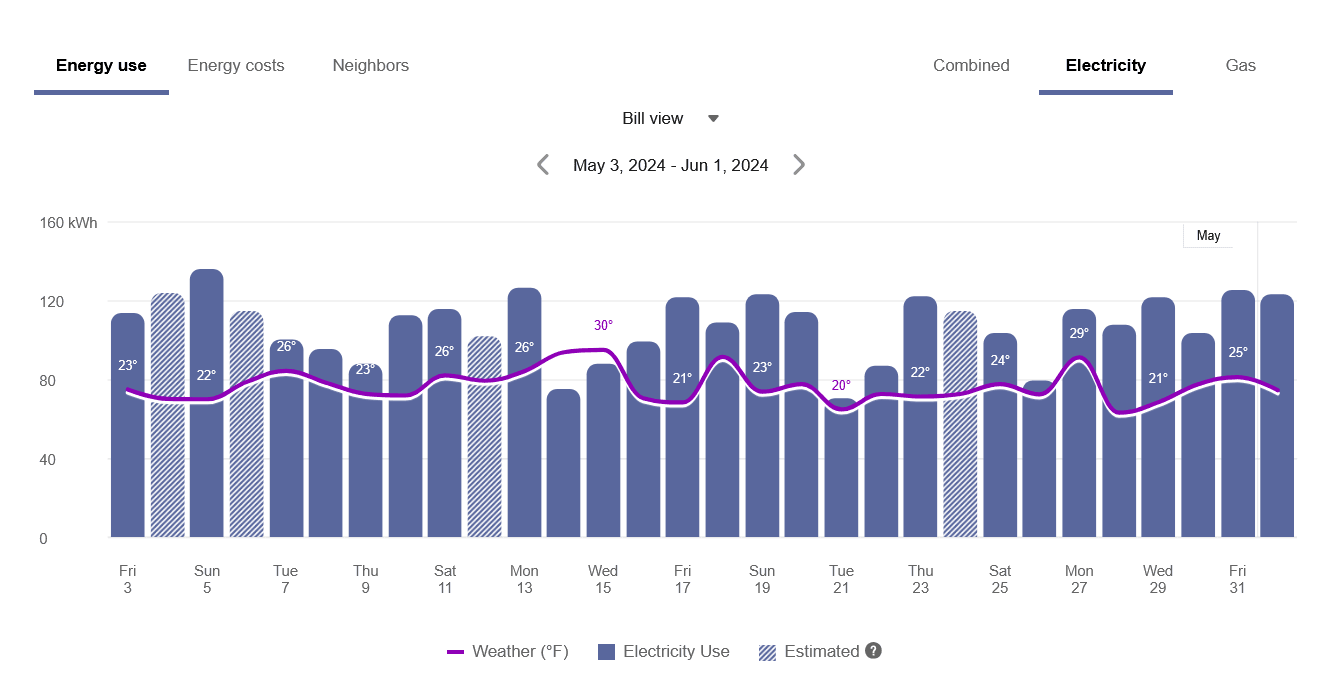
Fuel Menu
Electricity is displayed by default. Dual fuel customers will see options that allow them to switch between electricity and gas use.
A Combined view can be displayed, which combines electricity and gas costs into a single number using a price-weighted index. When the Combined view is enabled, the data point tooltips also display combined totals.
Time Menu
Depending on what data is available, the Energy Use view presents different kinds of trends and insights at varying levels of granularity over time:
- Year view: Energy use by each bill period in a year. Monthly, bi-monthly, and quarterly bills are supported.
- Bill view: Energy use by each day in a bill period. AMI data is required for this view.
- Day view: Energy use by each hour of a day (or another interval such as quarter of an hour). AMI data is required for this view.
There are also forward and backward buttons that customers can select to display contiguous blocks of time. In the Year view, for example, clicking the forward or backward button displays contiguous 13-month blocks of time for customers on monthly billing.
Bar Graph
The bar graph uses a vertical axis (Y-axis) to show the cost, and a horizontal axis (X-axis) shows the time period. The bars use the "You" color, which is blue by default and commonly changed to the utility's brand color. Lighter bars represent estimated bills or usage reads. See General Display Rules for details on how the graph behaves and how the data visualization can change depending on which view is selected.
Weather Data
A line graph representing the average temperature during each time period is overlaid on the bar graph. This allows customers to see how their usage relates to local weather patterns. The weather data is based on data from the airport weather station closest to the location of the customer. See Weather Data for details on how weather data is retrieved.
Tooltips
Tooltips are displayed when customers interact with a data point on the graph. See Energy Tooltips for details on what the tooltips may include.
For AMI customers, a message is displayed at the bottom of tooltips for data points for each bill. This messaging acts as a tip for how a customer can quickly view hourly or sub-hourly data for a given bill.
Customers can also view data points for energy use that has not yet been included on a bill. See Virtual Bills for details.
User Experience Variations
Multiple Accounts and Service Points
If a customer has multiple accounts and service points, a drop-down list is displayed above the graph allowing customers to choose one and view data related to it. See Multiple Billing Accounts, Premises, Service Agreements, and Service Points for details.
Solar Data and Net Energy Display
If a customer has solar power and generates more energy than they consume, the Energy Use view will show the customer's energy use as being sent to the grid. The example below shows short green bars for negative values. Additionally, a tooltip denotes the negative use value.
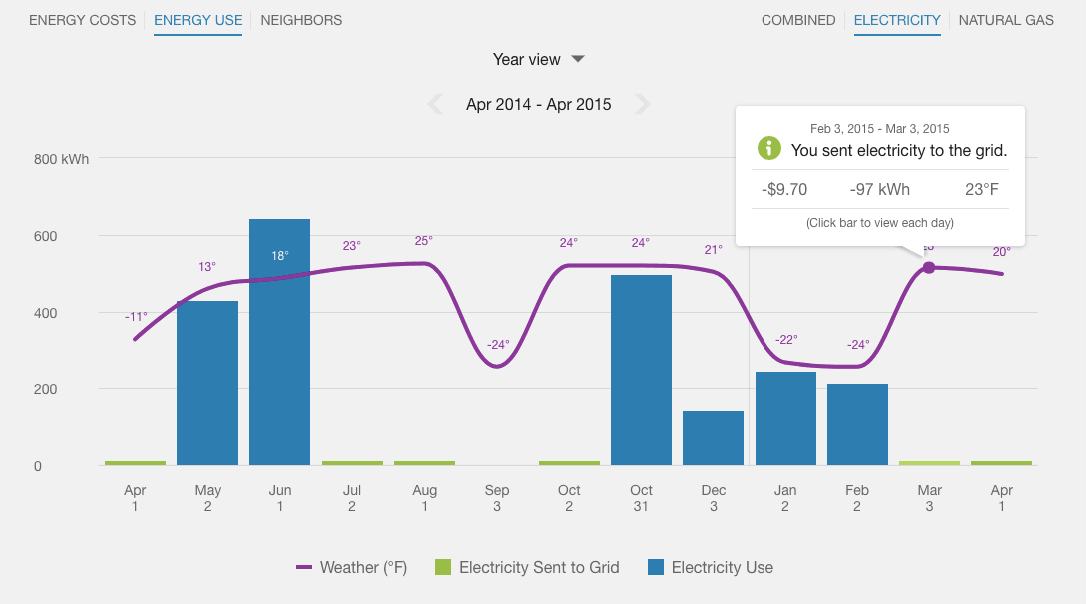
This default experience can be configured to display in different ways. Utilities must coordinate with their Contact Your Delivery Team to determine which display to use.
Solar Data, Net Usage, and Delivered + Sent Toggle
If a customer has solar power, the Energy Use view can display a toggle between Net and Delivered + Sent tabs when electricity is selected from the fuel menu. The toggle appears beneath the time menu. Customers can use the tabs of the toggle to gain insight into their electric energy usage and solar production separately, as well as their net usage. This information is available in all time resolutions (year, bill, and day views) if there is sufficient data.
Net Tab: The Net tab displays the customer’s final amount of energy consumption or energy generation for a given interval of time. It is determined by subtracting the customer’s solar power generation amount from their energy consumption amount. If the customer has a net usage amount, it is displayed as electricity use. If the customer has a net generation amount, it is displayed as an electricity credit.
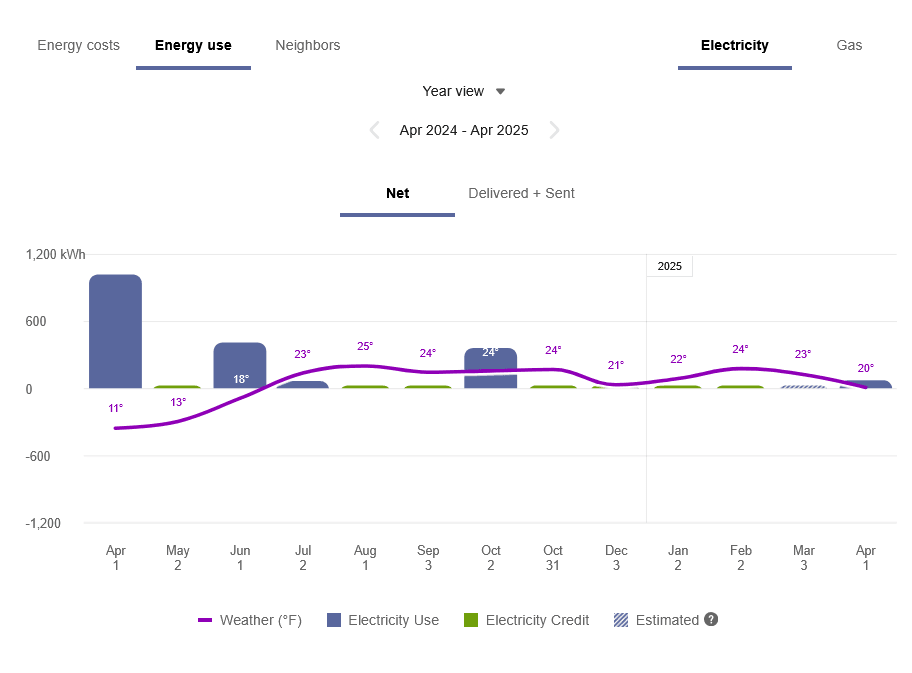
Sent + Delivered Tab: This tab displays the customer’s energy consumption and production data in the same time interval on the horizontal axis of the graph. “Sent” refers to energy sent to the grid through solar technology. “Delivered” refers to energy delivered from the grid to the customer’s premise.
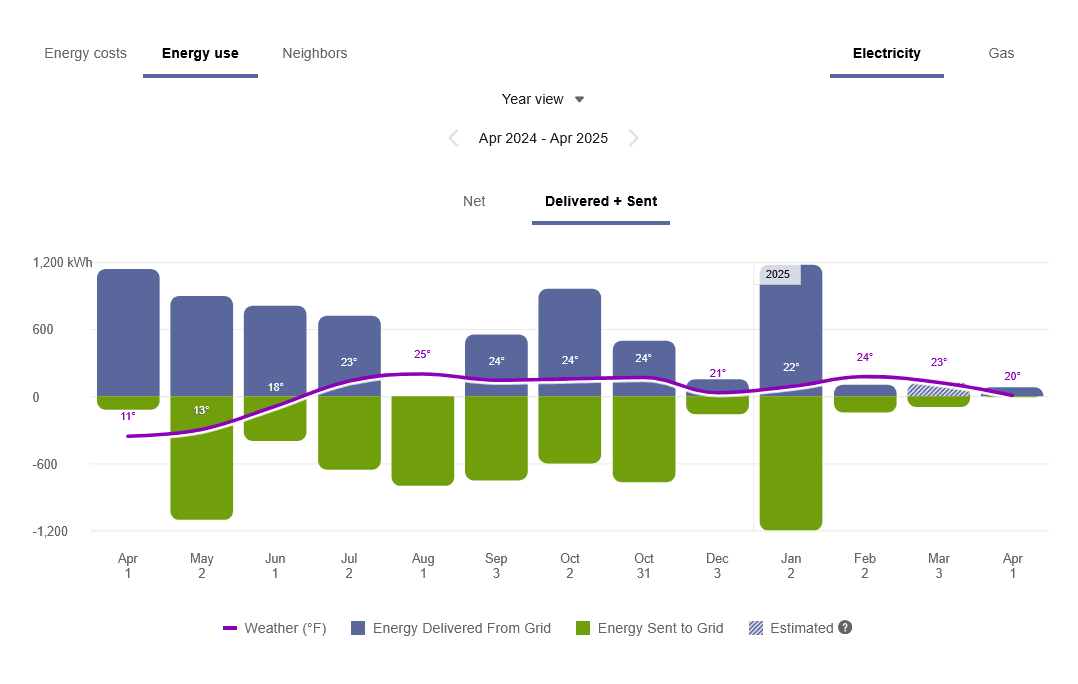
Requirements
- The customer must be on a net metering rate. Customers on a net billing rate or a non-net metering or billing rate are not eligible.
- Account, Billing, and Premise data feeds must be established with the utility.
- Billing data is required to display energy information in the year view. Interval (AMI) data is required to display energy information in the bill and day views. (If the customer only has billing data, then only the year view will be available.) The data must contain an indication of how much energy was consumed and how much was exported or sent back to the grid.
- Some additional configuration is required to enable the view. Contact Your Delivery Team for more information.
Solar Data and Bidirectional Energy Display
The Energy Use view of solar data can be enhanced for customers who have multi-register rather than single-register meters. Single-register meters only provide one data stream that provides total net energy use data (kWh). Multi-register meters can provide more details within an interval, such as the amount that goes from the grid to the house or from the house to the grid due to solar power.
When this view is configured, the Energy Use view can display both energy consumption and production data in the same time interval on the horizontal axis of the graph. Usage data is shown as a positive value and solar data is shown as a negative value, indicating a bidirectional flow of energy. The usage and production data is also reflected in the Green Button feature.
Solar Bidirectional Enhancement: Year View Example
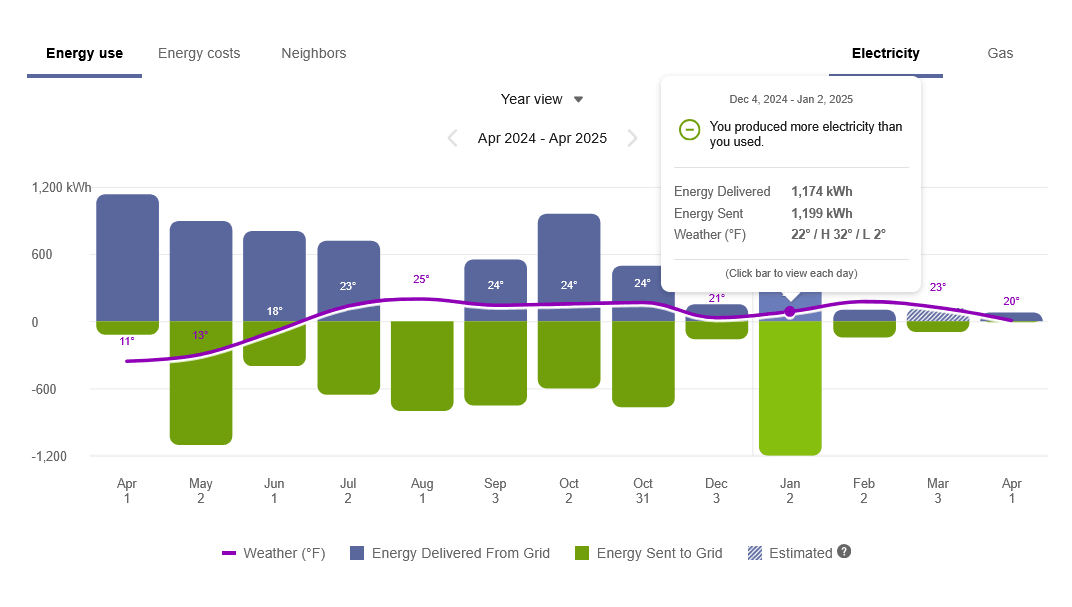
Requirements:
- The customer must have multi-register meters.
- Account, Billing, and Premise data feeds must be established with the utility.
- Some additional configuration is required to enable the view. Contact Your Delivery Team for more information.
Solar Generation Data Display
The Energy Use view of the Data Browser can display solar data in different ways for customers who have a meter that tracks gross solar generation data.
Solar generation data shows the total amount of electricity produced by a customer’s solar panels over a certain period. By contrast, net energy data shows the difference between the amount of energy produced by solar panels and the amount a household consumes. Net energy data reflects only the balance—what the customer household sends to the grid or draws from the grid—not the total produced or consumed. Solar generation data is valuable because it tells customers if their solar panels are working as expected, and enables them to understand how much energy they are consuming overall in various time increments.
The way solar generation data is displayed in the Energy Use view depends on how the customer’s utility service agreement is structured. There are two main supported scenarios.
Scenario 1: One Service Agreement, Two Service Points
In this scenario, customers have one service agreement with two service points: a main service point for billing, and another service point for tracking gross solar generation. When a relevant electricity account is selected, the Energy Use view displays a submenu that allows the customer to see Usage and Production tabs in addition to the default Net tab. (If the customer has a net billing rate, there will be a Purchased and Sold tab instead of a Net tab.)
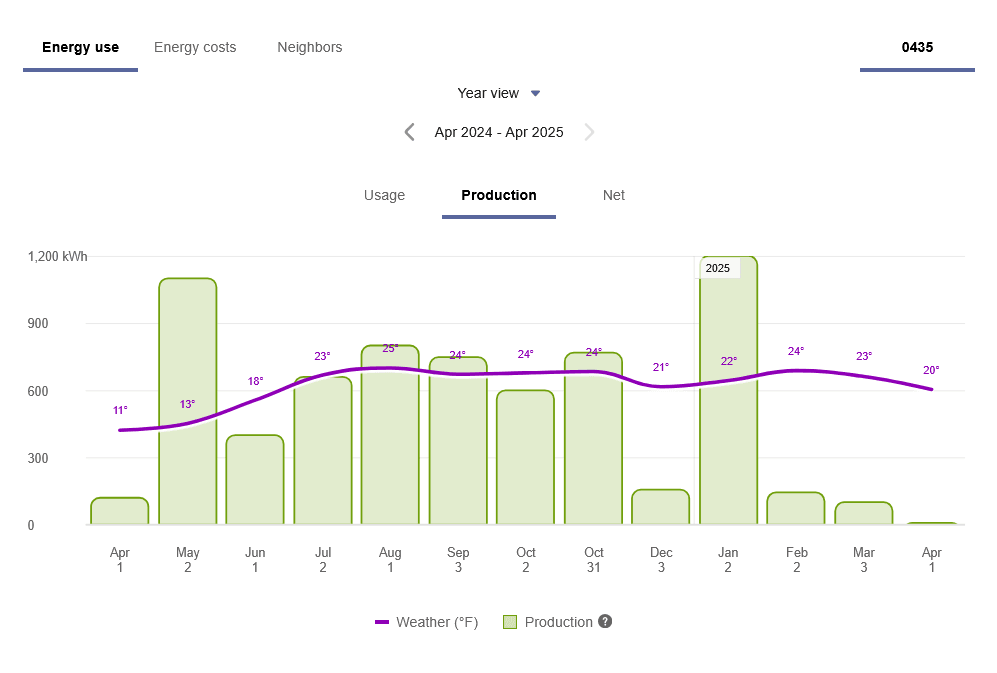
- The Usage tab shows the customer’s total energy usage.
- The Production tab shows the total energy generated by the customer’s solar panels.
- The Net tab shows the net energy balance---the difference between the amount of energy produced and consumed.
- If configured, the Purchased and Sold tab replaces the Net tab and shows a combination of information: the amount of energy bought from the utility and used, alongside the amount of energy generated by solar power and sold to the utility.
Scenario 2: Two Service Agreements, Two Service Points
In this scenario, customers have two separate service agreements: one service agreement with one service point for billing, and another service agreement with a service point for solar generation. The solar generation service agreement can be selected from a drop-down menu. The Energy Use view then displays gross solar production data for that service agreement.
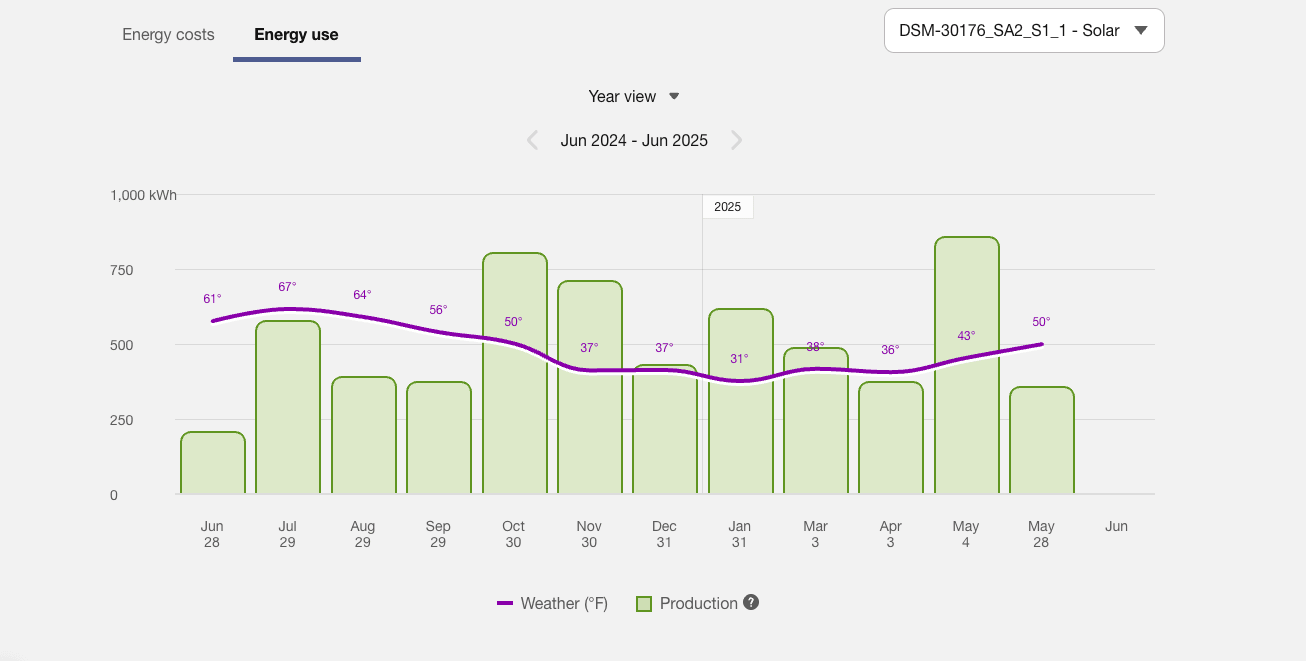
If the customer switches service agreements and selects the main billing service agreement, the data refreshes and the standard view of net energy data is displayed.
Alternatively, depending on the setup and configuration, the data shows a combined view of electricity delivered by the utility and used, alongside the amount of electricity generated by solar power and sent to the utility.
Requirements
| Scenario | Data Requirements |
|---|---|
| Scenario 1: One Service Agreement, Two Service Points |
Entity Attribute Data: The Entity Attribute data feed must be established. The value PHOTOVOLTAIC = 1 is required for the solar generation service point only (it should not be included for the billing service point). Core Data Feeds: Data feeds for the core data standards (Account, Billing, and Premise) must be established. In the Billing data feed, the following values are required for the
service_quantity_identifier field:
Interval Data: For data at the daily or subdaily level to be displayed, the Interval data feed must be established.
|
| Scenario 2: Two Service Agreements, Two Service Points |
Entity Attribute Data: The Entity Attribute data feed must be established. The value PHOTOVOLTAIC = 1 is required for the solar generation service point only. Core Data Feeds: Data feeds for the core data standards (Account, Billing, and Premise) must be established. The USAGE (also known as NET) field is required for both the billing service agreement and solar generation service point. Interval Data: For data at the daily or subdaily level to be displayed, the Interval data feed must be established. The same |