Home Energy Analysis v2
The Home Energy Analysis v2 contains a visual, interactive survey that prompts customers to answer simple questions about their home attributes and energy habits. This information is used to provide customers with a disaggregation of their energy use, focusing on their top three categories of usage. Use the images and tables below to review all Home Energy Analysis v2 configuration options.
Pre-Survey
Onboarding Screen: An introductory onboarding screen can be presented to explain a customer's energy breakdown, and to allow customers to view their breakdown before completing the survey.
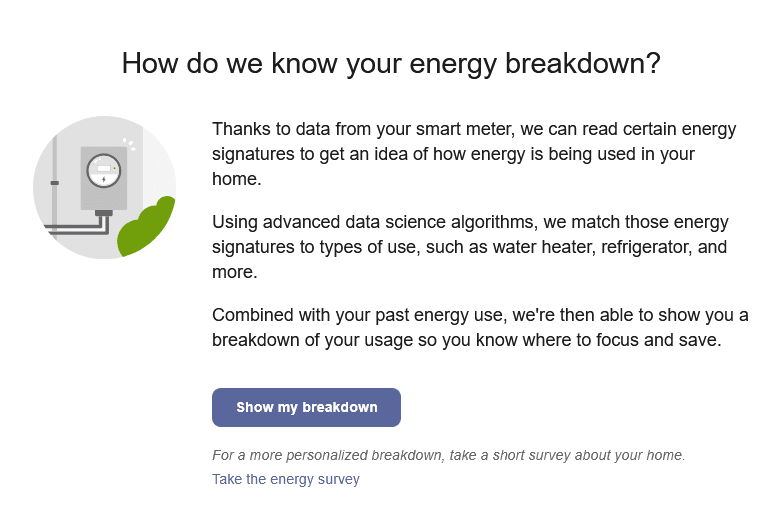
Survey Not Started or Completed: For customers who have not yet started the survey, there is pre-survey screen with information about the survey and the first question. If the customer has started but not completed the survey, the pre-survey screen shows a progress bar and returns the customer to where they left off.
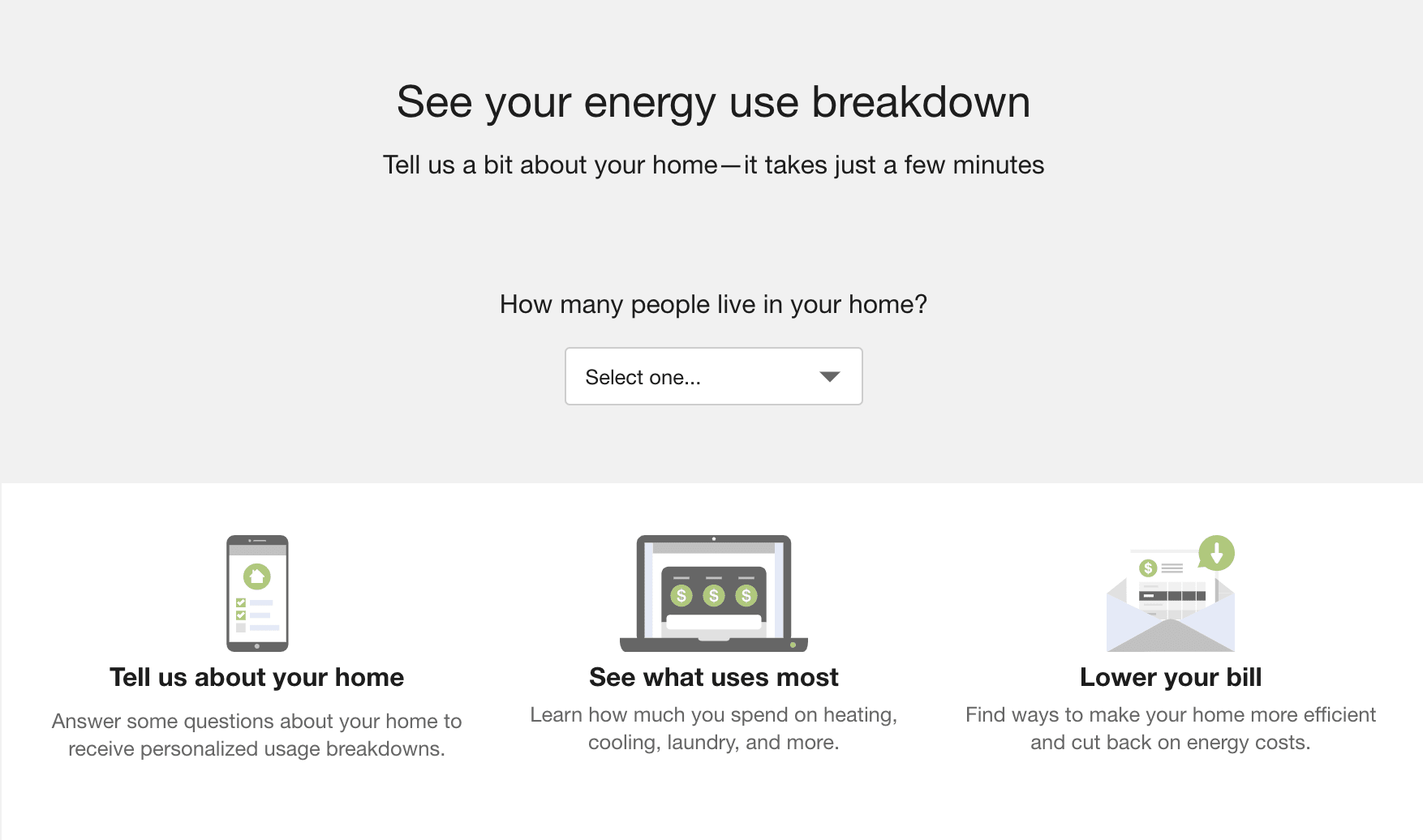
Disaggregation
If the onboarding screen is used, customers can click to see their disaggregation without taking the survey. Otherwise, after the customer answers the last question in the survey, the tool displays their energy use breakdown in the form of top three categories.
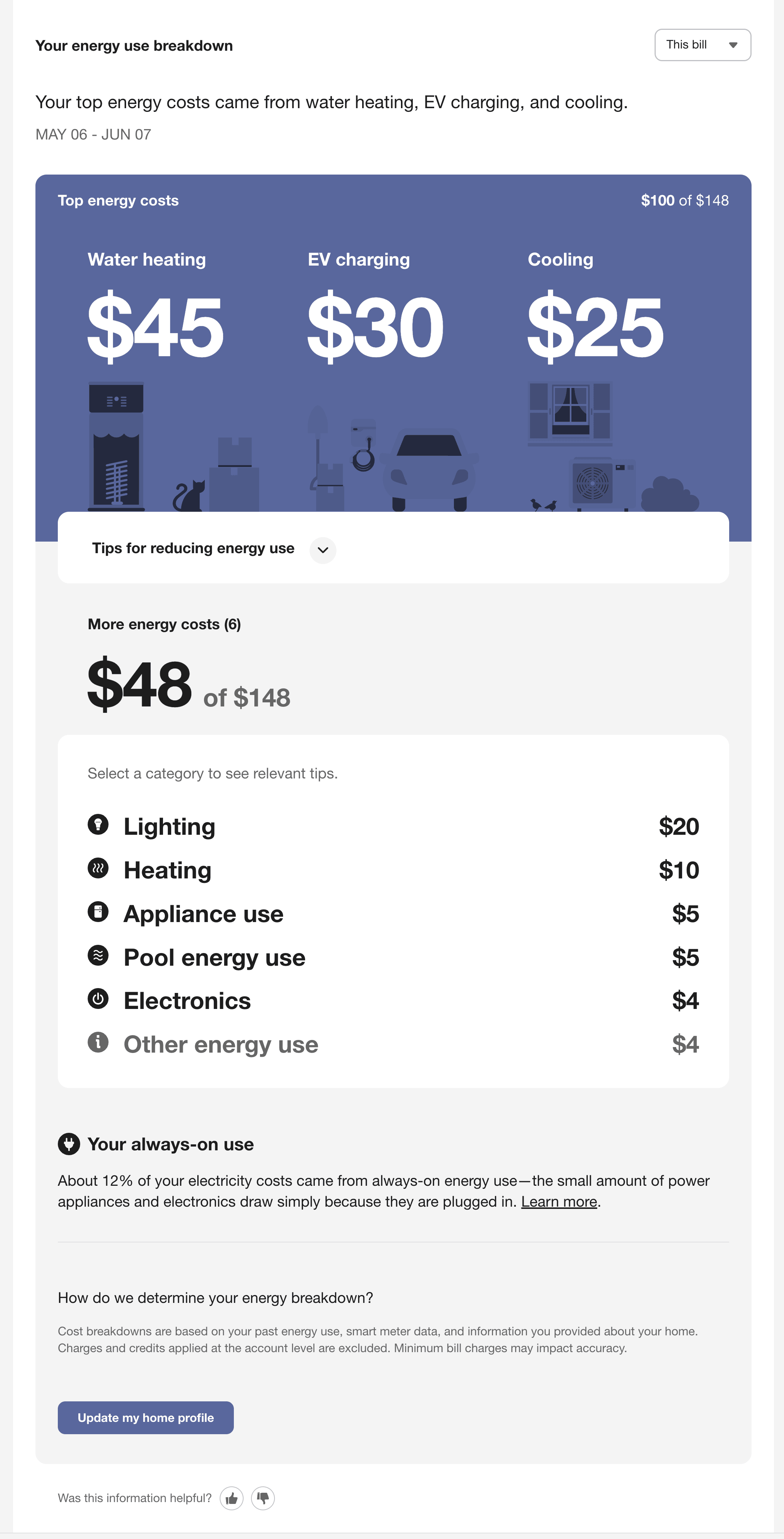
Call-to-Action Banner
A call-to-action banner can be used to encourage customers to complete the Home Energy Analysis survey and receive better tips. This banner is separate from, but related to, the Home Energy Analysis feature. It may appear at the top of the Ways to Save page or in other dashboard-like pages. It is hidden for customers who have completed the survey.

Configuration Options
For each element listed in the table, indicate the desired configuration in the Input Value column. If you do not provide an input for optional configurations, the default will be used.
| Configuration Option | Input Value |
|---|---|
|
Survey Text Simple text changes to the survey questions or answers, such as changing "More than half" to "Greater than 50%," may be made. These changes may not alter the meaning of a question or answer. Note: If changes are requested, Oracle Utilities will provide you with additional information about how to provide the necessary data to make the changes. |
Optional Choose one of the following:
|
|
Show or Hide Onboarding Screen Utilities have the option to display an onboarding screen that explains the disaggregation and that allows customers to view their breakdown before taking the survey. (Customers can still take the survey later to update their disaggregation results.) Default: Hide the onboarding screen. In this case, customers must complete the survey before seeing a disaggregation. |
Optional Choose one of the following:
|
|
Survey Questions - Large Modifications or Additions Some questions can be modified or hidden to be more relevant to a utility. For example, in countries where it is hot all year round, the question about heating your home can be hidden. Editing questions to the point where it will affect the disaggregation algorithm requires engineering work and has related costs. Editing questions where the language is updated, but the disaggregation is not affected is a configuration and can be done without extra costs. If new questions are added, customers who have previously taken the survey are required to take the survey again from the start. Answers to questions that customers have previously answered are pre-populated when completing the survey again. Customers can click Confirm instead of re-answering the question. Default: Keep the existing questions without major edits and with no impact on the disaggregation algorithm. |
Optional Choose one of the following:
|
|
Survey Answer Options Some answer options can be modified to be more relevant to a utility or locale. For example, you may need to provide different heating and cooling technologies as options to certain questions in the survey. Adding answer options that affect the disaggregation algorithm requires additional engineering work and has related costs. Adding or editing answers or questions that do not affect the disaggregation is a configuration and can be done without extra costs. Default: Keep the existing answers without major edits and with no impact on the disaggregation algorithm. |
Choose one of the following:
|
User Experience Variations
The user experience of the feature may vary for customers and utilities depending upon their service types (gas, electricity, dual fuel, and so on), available data, costs, locale, and other factors. For more information, see Home Energy Analysis v2 in the Digital Self Service Energy Management Cloud Services Overview Guide and go to the User Experience Variations section.