Reviewing Start, Stop, and Transfer Service Configuration Options
Use the tables below to review all available configuration options. The following images show standard examples of steps in start, stop, and transfer service requests, and indicate the primary configuration options which can be submitted as a request using My Oracle Support.
Note: You can use the Opower Configuration Tool to implement certain configurations for Digital Self Service - Transactions. This can include user experience configurations, interface messages and formats, branding configurations, and other configurations relevant to Digital Self Service - Transactions. To review if any configurations listed below are available with the Opower Configuration Tool, access the tool at https://configuration.opower.com/ and review the available options for the pages and widgets included in your Digital Self Service - Transactions web portal.
Landing Page
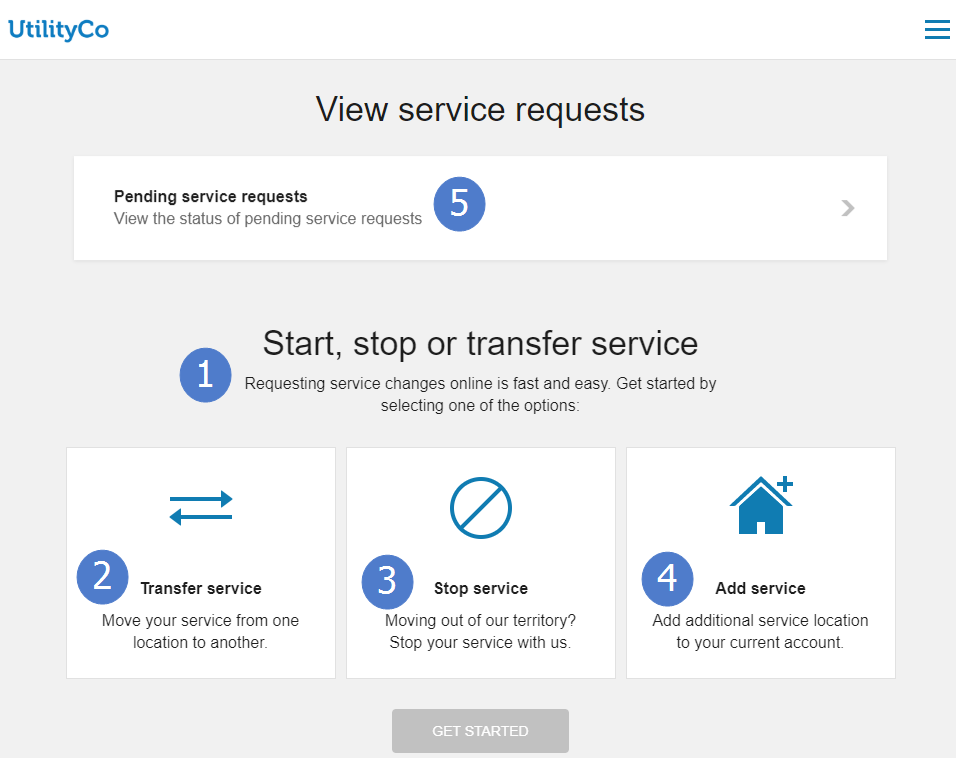
Stop Service Meter Selection
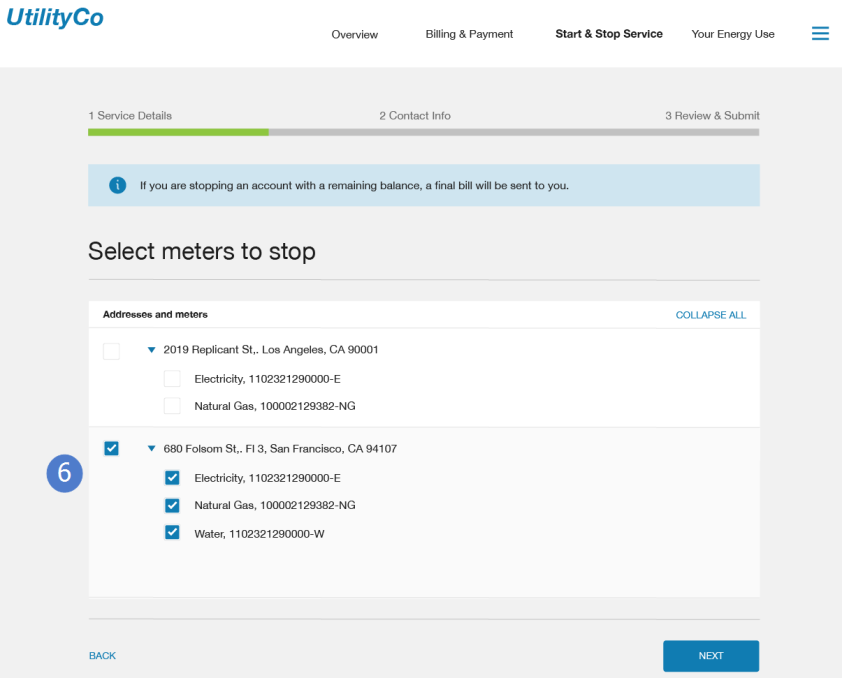
Stop Service Address Confirmation

Start Service Verify Identity
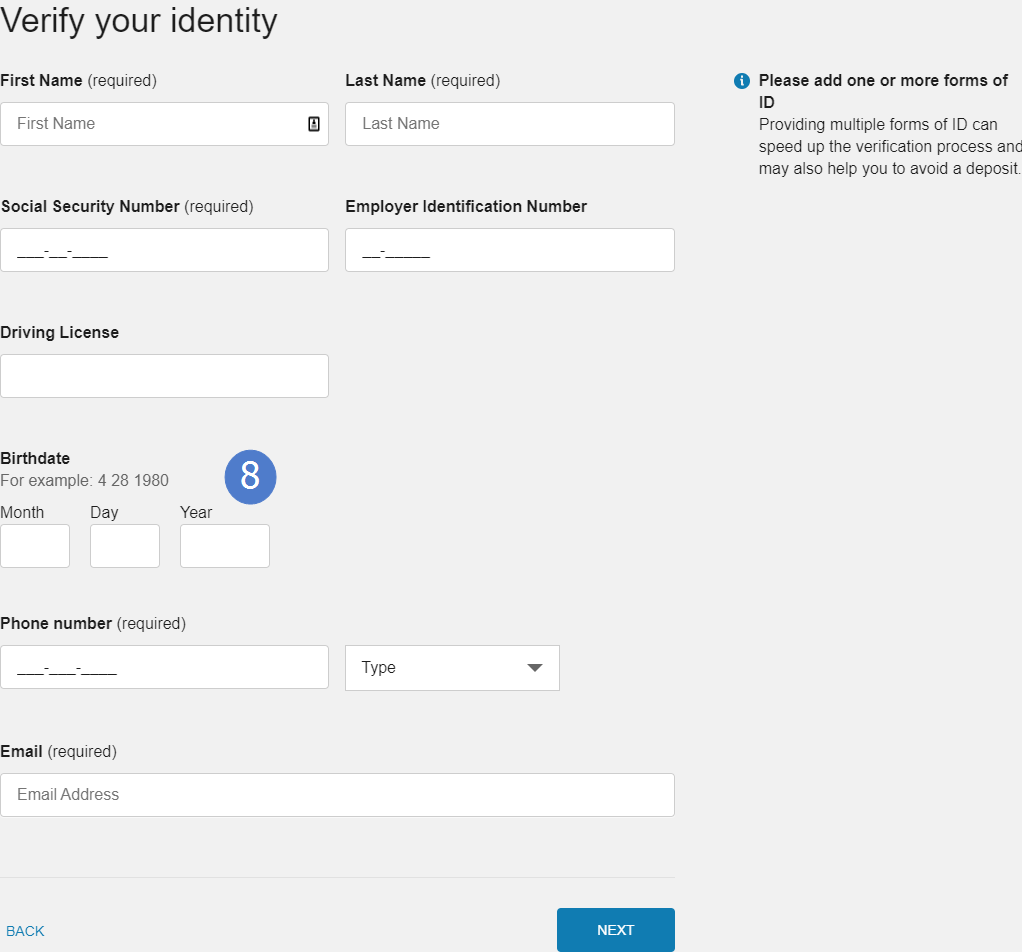
Start Service Customize Your Account Preferences
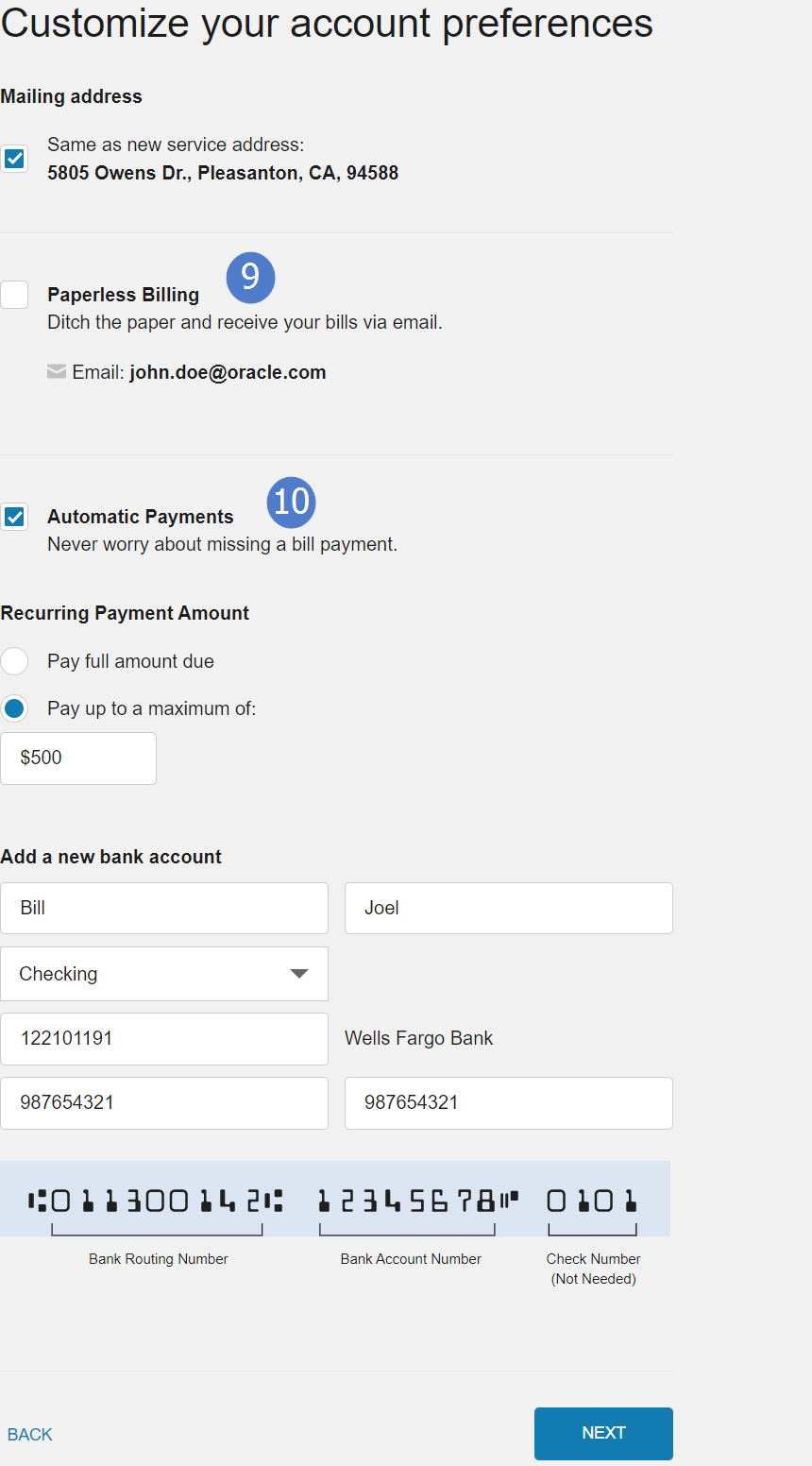
Start Service Request Information Review
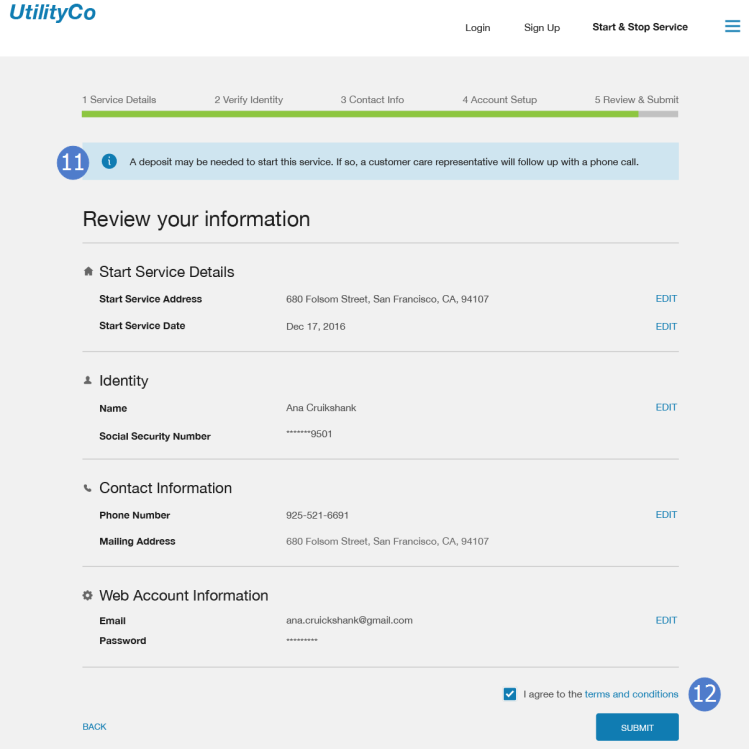
Pending Requests
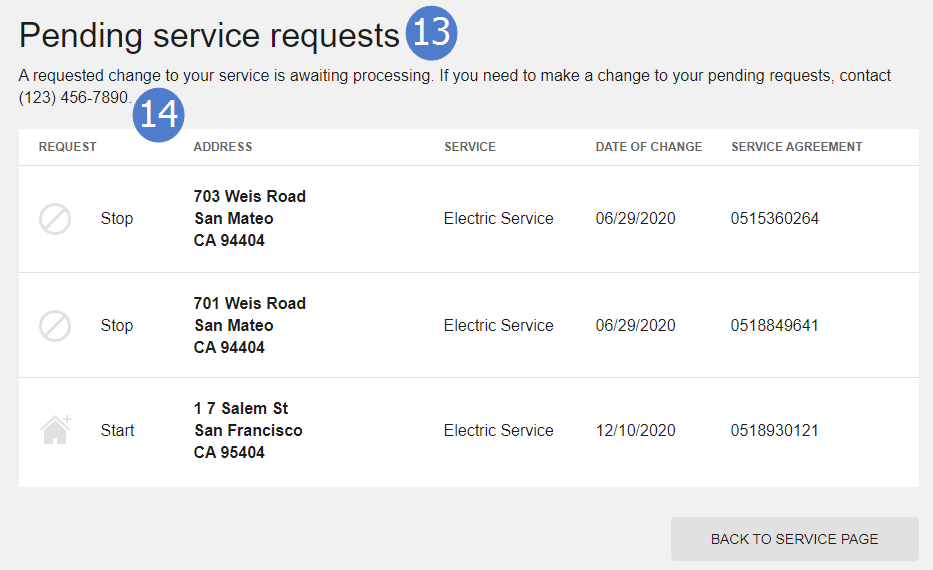
Start, Stop, and Transfer Service Classic Configuration Options
Use the table below to review all available configuration options for the Start, Stop, and Transfer Service Classic features. Certain configurations can also be completed using the Opower Configuration Tool. For general steps to access the tool for the Start, Stop, and Transfer Service Classic features, see Configuring Messaging and Behavior.
| Image Number | Configuration Option |
|---|---|
| 1 |
Introductory Title Default: Start, stop, or transfer service |
| 1 |
Introductory Subtitle Default: Requesting service changes online is fast and easy. |
| 1 |
Introductory Message Default: Get started by selecting one of the options: |
| 2 |
Transfer Service Message Existing customers are presented an option to transfer their service to a different address. Defaults:
|
| 3 |
Stop Service Message Existing customers are presented an option to stop their current service. Defaults:
|
| 4 |
Add Service Message Existing customers are presented an option to add additional service for their account. Defaults:
|
| Not Depicted |
Disable Self-Service Options Self-service options are available to the customer to start, stop, or transfer utility service. Note: Start service cannot be disabled. Default: Start, stop, and transfer self-service are all enabled |
| 5 |
Pending Requests Banner A banner is displayed to customers with pending requests, which customers can click to navigate to and view pending requests. You can choose to disable the banner and instead display pending requests directly on the start, stop, and transfer request landing page. Defaults: A banner is displayed which customers can click to navigate to and view pending requests. |
| Not Depicted |
New Customer Notification Customers who are starting service for the first time with a utility can be presented with an applicable message. The default messaging highlights a credit check requirement for new customers. Default: Since you are applying to UtilityCo for the first time, you will need to complete this form to start service at a new location. By submitting this form, you will give UtilityCo permission to perform credit check on you to determine if a deposit is required. |
| Not Depicted |
Residential Customer Requirements Residential customers that select to start a new service are displayed a message about the required information that they need to start service. Defaults:
|
| Not Depicted |
Commercial Customer Requirements Commercial customers that select to start a new service are displayed a message about the required information that they need to start service. Defaults:
|
| Not Depicted |
Address Search Title Default: Please enter the address where you’d like to start service |
| Not Depicted |
Premise Search Tip The premise search tip provides customers guidance about how they should format their address to quickly find the premise they are looking for. If the premise search tip is enabled, the message for the tip must be provided to Oracle Utilities. Default: Disabled |
| Not Depicted |
Premise Search Wildcard Configuration When customers provide a premise address to start service, the results returned can account for differences between what the customer enters and how the address information is stored in the system. You can choose to enable additional wildcard rules to be applied automatically to the search to improve the search results. Using the default, which disables these additional wildcard rules, is recommended if enabling additional wildcard rules does not improve the search results. Default: Disabled |
| Not Depicted |
State Selection Filtering The states that are available in the State drop-down list can be configured. It is recommended to list only those states serviced by the utility. Default: All US states are available for selection |
| Not Depicted |
Default State A default state can be automatically displayed in the State drop-down list without customer selection. This is recommended only when a vast majority of premises fall within a single state. Default: None |
| Not Depicted |
Help Message for New Service A help message is displayed for customers who do not receive relevant results when they search for their address. Defaults:
|
| Not Depicted |
Help Message for Service Date Selection A help message is displayed when customers are using the calendar selector to choose service dates. Default: You don’t need to be there. Since this address has a smart meter, we can turn off your service remotely. Service will stop between 6am-9am on your selected day. |
| Not Depicted |
Help Message for New Address Questions A help message is displayed for customers adding a new address to help explain why certain information is being requested. Default: This information will help us set up the correct service for this address. |
| Not Depicted |
Help Message for Identity Verification Questions A help message is displayed for customers answering identity verification questions. Defaults:
|
| 6 |
Allowed Stop Service Level Customers can select to stop service for their account. Stopping service can also be extended to allow customers to stop service for a particular premise of an account, and a particular service agreement for a premise. Default: Allow customers to stop service for an account, or a premise for an account. |
| Not Depicted |
Service Type Identifier When selecting to stop service, the service type identifier can display the meter ID or service agreement ID associated with a particular service. Defaults:
|
| 7 |
Number of Records to Display Per Page for Stop Service Requests Customers with multiple addresses are presented with multiple pages to navigate through if the number of addresses is greater than the limit per page. This limit can help ensure the display does not become too cumbersome and difficult to use. Default: 10 records per page. |
| 8 |
Birth Date for Start Service Identity Verification Provides a dedicated birth date field during identity verification which can be used for identity verification with a third-party identity check service. Default: Disabled. |
| 9 |
Paperless Billing Enrollment When Starting Service Customers can enroll in paperless billing as part of their new account activation process. If this enrollment option is enabled when starting service, along with the enabled selection a utility must also provide the bill route type used in Customer Care and Billing that supports paperless billing. This bill route type is defined as part of Paperless Billing configuration. Default: Disabled. |
| 10 |
ACH Automatic Payment Enrollment When Starting Service Customers can enroll in ACH automatic payments as part of their new account activation process. Default: Disabled |
| 11 |
Start Service Deposit Message A message is displayed for customers starting service to alert them that a deposit may be required. Default: A deposit may be needed to start this service. If so, a customer care representative will follow up with a phone call |
| 12 |
Terms and Conditions Link The review and submit step for starting, stopping, or transferring service includes a link to a terms and conditions page. Default: No link, a link must be provided. |
| Not Depicted |
Confirmation Message A message is displayed confirming the customer's request is completed. A confirmation number is also supplied by default. Default: Confirmation Number: [ConfirmationNumber] |
| Not Depicted |
Completion Link A link is provided as part of the request confirmation page, which is commonly directed to an overview or introductory utility page. Default: No link, a link must be provided. |
| Not Depicted |
Automatic Account Linking for Start Service Allows web users and accounts to be automatically linked when service is started. It is recommended to enable automatic account linking when guest user features are enabled in Digital Self Service - Transactions. For additional guest user configurations, see Manage Web Account. Default: Disabled. |
| 13 |
Pending Service Requests Title Default: Pending Service Requests |
| 14 |
Pending Service Requests Message Default: A requested change to your service is awaiting processing. If you need to make a change to your pending requests, contact (123) 456-7890. |
| Not Depicted |
Define Customer Class Codes By default, Customer Care and Billing uses customer class code "R" for Residential customer, and "C" for Commercial customers. Provide Oracle Utilities with the customer class codes used in your Customer Care and Billing environment for customer classes such as residential and commercial customers. This information is required to complete internal mapping to support the Start service experience. If a Utility needs to extend their campaign questions for Start Stop Transfer service beyond what is defined in Customer Care and Billing, they must submit these additional questions to Oracle Utilities. Typically Utilities will use this option for questions that require date picker which is not currently supported in Customer Care and Billing. Below is a list of questions types that can be added to the campaign in Digital Self Service - Transactions. Currently the supported question types are: TEXT RADIO Button DROPDOWN DATE (text field with date picker) TEL (telephone) Default: R for residential customers, C for commercial customers. |
| Not Depicted |
Additional Campaign Question Definitions Campaign questions for Start, Stop, Transfer service that cannot be defined in Customer Care and Billing can be submitted for creation. A common scenario for this type of request is for questions that require date selection. The list of questions types that can be added to the campaign in Digital Self Service - Transactions include:
In addition to the question type, the full information on the question including all messages and other text must be provided. Default: None |
| Not Depicted |
Segmentation of Campaign Questions Campaign questions can be segmented based on the service point of a given premise. To define this style of segmentation, a list of all service types with a list of questions that apply to each one must be provided. Default: None |
| Not Depicted |
Non-Premise Pending Requests Pending requests that apply to a service agreement are displayed to customers, including requests specific to a premise such as a start service request as well as requests such as enrolling in payment arrangements which are not tied to a specific premise. Non-premise pending requests can be hidden, which limits displaying pending requests to requests directly related with starting, stopping, or transferring service. Default: Non-premise and premise requests are displayed to customers. |
| Not Depicted |
Supporting Service Agreements for Pending Requests Pending requests can be hidden from users based on the service agreement. To hide requests related to a type of service agreement, provide Oracle Utilities the service agreement type value for each service agreement type to hide. Default: Display all pending requests regardless of service agreement type. |
| Not Depicted |
Pending Request Entries Per Page Customers with multiple pending requests can click links to view each applicable page of pending requests for their account. Each page includes a defined number of pending requests. Default: 5 |
| Not Depicted |
Support Mailing Address Validation Customers can edit the mailing address in account preferences. Mailing address validation can be enabled to highlight to customers when the address provided is not valid. If support for mailing address validation is requested, additional configuration must be completed as described in Configuring Mailing Address Validation. Default: Disabled. |
Start, Stop, and Transfer Service Configuration Options
Use the table below to review all available configuration options for the Start, Stop, and Transfer Service features. Certain configurations can also be completed using the Opower Configuration Tool. For general steps to access the tool for the Start, Stop, and Transfer Service Classic features, see Configuring Messaging and Behavior.
Note: By default, Start, Stop, and Transfer Service Classic is enabled. In addition to the configurations listed below, you must request to enable Start, Stop, and Transfer Service, as instructed in Start, Stop, and Transfer Service.
| Image Number | Configuration Option |
|---|---|
| Not Depicted |
Disable Self-Service Options Self-service options are available to the customer to start, stop, or transfer utility service. Note: Start service cannot be disabled. Default: Start, stop, and transfer self-service are all enabled |
| Not Depicted |
Premise Search Wildcard Configuration When customers provide a premise address to start service, the results returned can account for differences between what the customer enters and how the address information is stored in the system. You can choose to enable additional wildcard rules to be applied automatically to the search to improve the search results. Using the default, which disables these additional wildcard rules, is recommended if enabling additional wildcard rules does not improve the search results. Default: Disabled |
| Not Depicted |
Show Meter IDs for Stop Service When selecting to stop service the meter ID can be displayed for all services. Default: Hide the meter IDs |
| Not Depicted |
Automatic Account Linking for Start Service Allows web users and accounts to be automatically linked when service is started. It is recommended to enable automatic account linking when guest user features are enabled in Digital Self Service - Transactions. For additional guest user configurations, see Manage Web Account. Default: Disabled. |
| Not Depicted |
Define Customer Class Codes By default, Customer Care and Billing uses customer class code "R" for Residential customer, and "C" for Commercial customers. Provide Oracle Utilities with the customer class codes used in your Customer Care and Billing environment for customer classes such as residential and commercial customers. This information is required to complete internal mapping to support the Start service experience. Default: R for residential customers, C for commercial customers. |
| Not Depicted |
Additional Question Types Questions for Start, Stop, Transfer Service that cannot be defined in Customer Care and Billing can be submitted for creation. For example, conditional question defined in Customer Care and Billing do not explicitly support TEL (telephone) type, but support to override those conditional questions can be provided. The list of questions types that can be added to the campaign in Digital Self Service - Transactions include:
In addition to the question type, the full information on the question including all messages and other text must be provided. Default: None |
| Not Depicted |
Support Mailing Address Validation Customers can edit the mailing address in account preferences. Mailing address validation can be enabled to highlight to customers when the address provided is not valid. If support for mailing address validation is requested, additional configuration must be completed as described in Configuring Mailing Address Validation. Default: Disabled. |
User Experience Variations
The user experience varies for customers depending upon their service types, available data, costs, and locale. Note that the following list indicates the primary user experience variations, not all possible variations.
- New or Existing Customers: The start service for new utility customers must collect information about the customer to create and validate an Oracle Utilities account record. Once the account is created, the account must be linked to the customer's Digital Self Service - Transactions web account. Once these processes are complete, customers can then choose to add, stop, or transfer their utility service as applicable.
- Feature Versions: The Start, Stop, and Transfer Service features are similar to the default Classic version but offer additional capabilities for third-party identity or credit check integration, duplicate customer prevention, co-applicant processing, individual start service selection, and customer deposit assessment.