Tip Modules
Tip modules present actionable energy savings tips for customers to follow. Tip module designs vary by report type as well as available customer and utility data.
On this page:
Requirements
Utility Requirements
|
Category |
Description |
|---|---|
|
Required Cloud Service |
Energy Efficiency Cloud Service |
|
Scale |
There is no limit on the number of customers per utility. |
Customer Requirements
|
Category |
Description |
|---|---|
|
Billing Frequency |
Not applicable |
|
Data Delivery Frequency |
Not applicable |
|
Data Requirements |
AMI data, Appliance Detection and Disaggregation data. |
|
Data History |
Not applicable |
|
Data Coverage |
Not applicable |
|
Supported Fuels |
Electric-only, gas-only, and dual fuel. |
Limitations
- Promotion Tips: The Promotion Tips module is only is offered as part of the Promotion Report. See Promotion Report for report requirements.
User Experience
This section describes the user experience for tips in the different report types.
Progress Report Tips
Appears in:Progress Report
The Progress Report includes a single tip module on the back of the report which highlights personalized aspects of the tip experience.
This image shows an example of the progress report tip design.
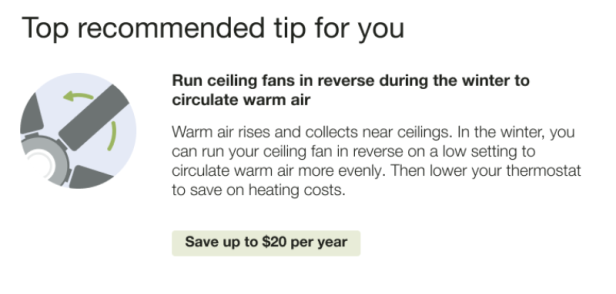
Header: The header indicates that this tip has been personalized for the customer.
Context: The progress report tip includes context to help the customer understand why that tip has been selected for them. Tip contexts are shown randomly with the exception of the "recent HEA completion context" which is shown in the report immediately following Home Energy Analysis completion. Availability of contexts is dependent on available customer AMI data and whether the customer completed the Home Energy Analysis. See Home Energy Analysis.
Tip Title: The module title focuses on future savings to motivate the customer to act.
Image: The tip contains an illustration that correlates to the presented tip.
Tip Body: The tip body provides information to help customers save energy.
Savings Estimate: The savings estimate gives customers a concrete sense of how much money they can save by doing the tip. It is designed to provide extra motivation for the customer to act.
Call to Action: The " Get more savings tips" button redirects customers to the web portal where they can view additional energy saving tips.
Promotion Report Tips
Appears in:Promotion Report
The back of the Promotion report includes two tip modules. The tips use disaggregation or Home Energy Analysis data to provide customers with low or no-cost actions.
This image shows an example of the promotion report tip design.
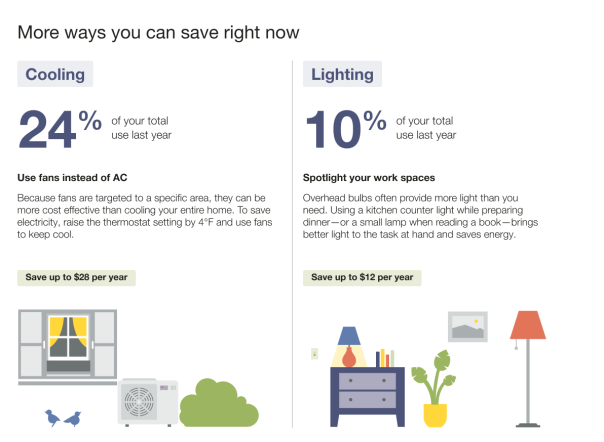
Header: The header "More ways you can save right now" builds off of the promotion on the front of the report "X could help you save." The language is state-agnostic and will be used regardless of where these specific categories fall in the customer's disaggregation breakdown.
End Use Category 1: The first end use shows the customer one of their top end uses, depending on the promotion use case.
End Use Category 2: The second end use shows the customer a second top end uses, depending on the promotion use case.
Usage Insight: The tip is paired with an insight showing the percent of the customer's overall use that the specific category makes up.
Insight Label: The insight label identifies that the insight shown is an annual insight. Note that the insights provided is always an annual insight.
Tip Title: The tip title focuses on future savings to help motivate the customer to act.
Tip Body: The tip body provides information to help customers act.
Savings Estimate: The savings estimate calculates a savings estimate for the customer based on their personal energy use data.
Welcome Report Tips
Appears in:Time of Use Welcome and Announcement Report, Limited Income Welcome Report, Solar Welcome Report
The Welcome tip module includes two tips that highlight the personalized aspects of the tip experience.
This image shows an example of the welcome and announcement report tip design.
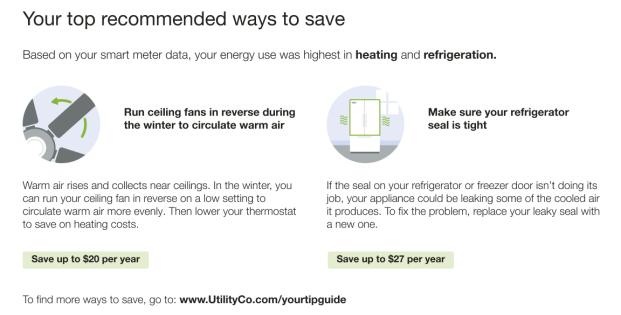
Header: The header indicates that the tips have been personalized for the customer.
Context: The tips include context to help the customer understand why these tips have been selected for them. Tip contexts are shown randomly with the exception of the "recent HEA completion context" which is shown in the report immediately following Home Energy Analysis completion. Availability of contexts is dependent on available customer AMI data and whether the customer completed the Home Energy Analysis. See Home Energy Analysis.
Tip Title: The module title focuses on future savings to motivate the customer to act.
Tip Image: The tip contains an illustration that correlates to the presented tip.
Tip Body: The tip body provides information to help customers save energy.
Savings Estimate: The savings estimate gives customers a concrete sense of how much money they can save by doing the tip. It is designed to provide extra motivation for the customer to act.
Call to action: A link to the tips experience on the web to further engage customers in other products.
Seasonal Report Tips
Appears in: Seasonal Report
The Seasonal Report includes two seasonally relevant tips designed to help them lower their energy use, and encourages them to view more energy saving tips on the web. The first tip module focuses on how the customer can save on cooling during the summer season. The second tip helps them save on another targeted end use.
This image shows an example of the Seasonal Report tip design.

Header: The header indicates that the tips have been selected for the customer to help them lower their summer energy use.
Context: The tip context helps the customer understand why that tip has been selected for them.
Tip 1: The first tip is a seasonally-focused cooling tip designed to help the customer save during the summer season. To avoid confusion with the Thermostat Adjustment module, which includes a recommended thermostat action, this is not a thermostat tip.
- Title: Seasonally-focused title to motivate the customer to act.
- Body: Seasonally applicable text to help the customer take action.
- Savings Estimate: Calculates a savings estimate for the customer, based on their personal energy use data.
Tip 2: The second tip is designed to help the customer save on an additional targeted end use.
- Title: Seasonally-focused title to motivate the customer to act.
- Body: Seasonally applicable text to help the customer take action.
- Savings Estimate: Calculates a savings estimate for the customer, based on their personal energy use data.
Call to Action: The call to action encourages customers to explore more tips on the web. The link redirects customers to a seasonal tip guide when available.
Solar Progress Report Tips
Appears in: Solar Report
The Solar Progress Report tip presents a single tip module on the back of the report which highlights personalized aspects of the tip experience .
The welcome version of the Solar Report includes a welcome report tip. See Welcome Report Tips for more information.
The following image is an example of the Solar Tip design for a Solar Progress Report.
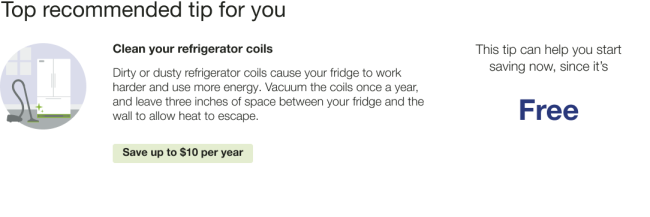
Header: The header indicates that this tip has been personalized for the customer.
Context: The tip context helps the customer understand why that tip has been selected for them. Possible solar tip contexts include low-cost, free, great investment, Home Energy Analysis, and recent Home Energy Analysis.
Tip Title: The module title focuses on future savings to motivate the customer to act.
Image: The tip contains an illustration that correlates to the presented tip.
Tip Body: The tip body provides information to help customers save energy.
Savings Estimate: The savings estimate gives customers a concrete sense of how much money they can save by doing the tip. It is designed to provide extra motivation for the customer to act.
Time of Use Report Tips
The Time of Use Report includes three rotating tip modules that highlight personalized aspects of the tip experience that can help customers on time of use plans save energy and money.
Disaggregation Tip Module
Appears in:Time of Use Report
The Disaggregation and Tip module highlights the customer’s highest electricity end-use category and provides a single tip related to that end-use. The tip shown is determined by the customer's top energy use category.
The following image is an example of the Disaggregation tip for a cooling top category.
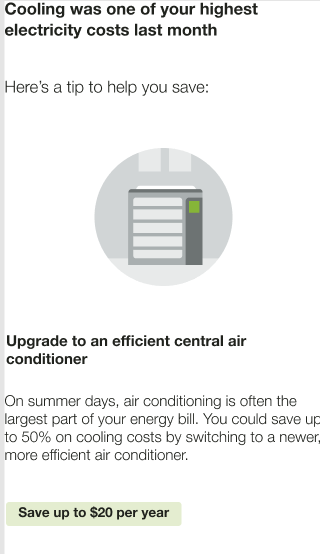
Headline: The headline highlights a cost category where the customer spent the most money in the previous month. It changes dynamically based on the customer's top electricity use.
Tip Lead-in: The tip lead-in prepares the customer to learn how to save energy and money on their future bills.
Illustration: The tip illustration compliments the selected tip.
Tip: The tip shown is determined by the customer's top energy use category.
Tip Savings Estimate: Calculates a savings estimate for the customer, based on their personal energy use data and information in Tip Manager.
Large Appliance Tip Module
Appears in:Time of Use Report
The Large Appliance Tip module highlights four large appliances that typically consume a lot of electricity when run, and provides a link to where to customers can learn more about saving energy. The module is designed to help educate customers on time of use rate plans about the types of appliances that they should try to avoid during peak hours when electricity is highest in demand. The module has two, season-specific states:
- Hot weather: The hot weather state includes the spring and summer seasons.
- Cold weather: The cold weather state includes the fall and winter seasons.
These images are examples of the Large Appliance Tip design for the hot and cold weather seasons.
| Hot Weather | Cold Weather |
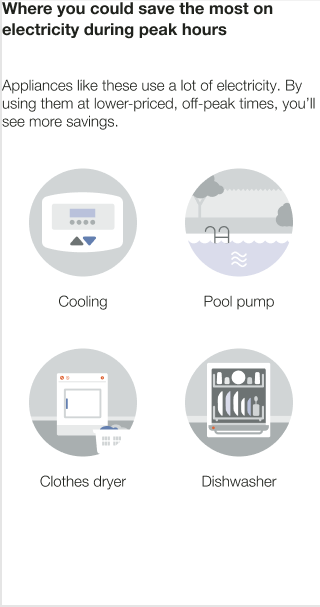
|
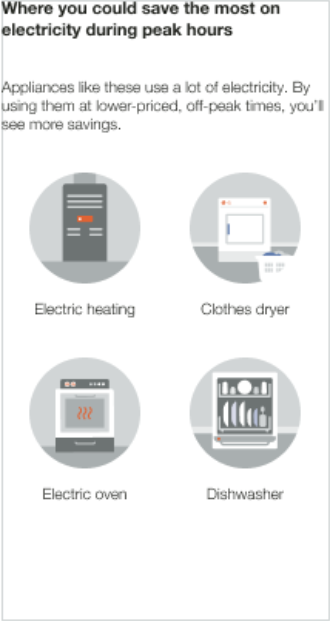
|
Heading: Prepares the customer to learn where they can save the most electricity during peak hours.
Body Text: Echoes the headings message that the customer can save the most energy and money on their bill by using the featured appliances only during off-peak hours.
Appliance Images: This section includes four, seasonally appropriate recommendations for appliances that the customer should avoid using in peak hours.
Two Tip Module
Appears in:Time of Use Report
The Two Tip module provides the customer with a peak-savings tip and an anytime-savings tip The peak-saving tip is identified as such so that the customer knows when to act on that tip. The general energy-efficiency tip can be in any end use category.
This image shows an example of the Two Tip design.
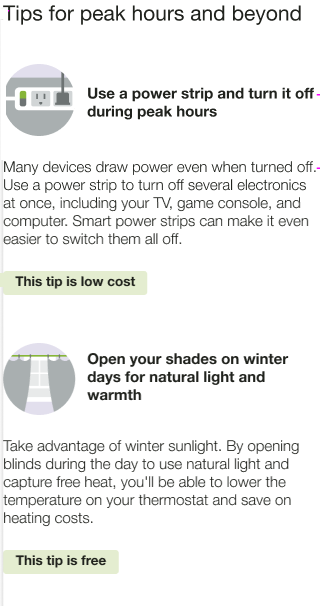
Heading: The heading indicates that the tips has been selected for the customer and can be used to save energy during peak and off peak hours.
Tip Title: The first tip is specific to peak usage and can pull from the list of available peak tips. The second tip leverages standard tip targeting logic to present the customer with a general savings tip most relevant for their household.
Illustration: An illustration that compliments the tip is pulled from the tip illustration library.
Body: Pulls in existing body copy from Tip Manager, depending on the tip shown.
Cost Category: The cost category is displayed in a green highlight below the illustration to helps the customer understand the financial impact of the tip. Possible cost categories include free, smart purchase, and great investment.
User Experience Variations
AMI and Appliance Detection and Disaggregation
If the utility has AMI and appliance detection and disaggregation data, the tip is related to the customer’s highest disaggregated end use energy category. For example, if the customer spends the most energy on heating, the tip will be focused on heating.
Completed Home Energy Analysis
If the customer completed their Home Energy Analysis in the past and there is existing survey data, the tip copy indicates that the tips are personalized based on the results of the customer's survey.
Promotion Report Tip User Experience Variations
Promotional Report Tip - Utility Selects One End Use
Tips are displayed for the top two end uses (excluding the promotion end use).
Promotional Report Tip - Utility Selects Heating and Cooling Combined
Tips provide free and low-cost ways to save for heating and cooling as an alternative to the promotion on the front, which is likely a larger investment.
Seasonal Report Tips
Seasonal Report Tip - Winter Seasonal Report Tips
The Winter Seasonal Report tips are focused on actions that the customer can take to save energy and reduce their heating costs.
Seasonal Report Tip - No Savings
If there is not sufficient data to generate personalized savings estimates, the savings estimates do not appear in the tips module.
Seasonal Report Tip - Context
The tip context underneath the header has two states:
- No Information: The no information context is the most common user experience. The context informs the customer that the presented tips are low-cost. "These low-cost tips were chosen for you based on how you use energy in your home."
- Recent Home Energy Analysis Completion: The context informs the customer that the tips were selected based on the information that the customer provided in their recently
Solar Report Tips
Solar Welcome Report Tip - Completed Home Energy Analysis
If the customer has completed their Home Energy Analysis, the tip context indicates that the tips are personalized based on the results of the customer's survey.
Time of Use Report Tips
Time of Use Report Large Appliance Tip - Seasonal Variations
- Cold weather: The Cold Weather state combines the fall and winter seasons. By default, Heating - Furnace Clothes dryer, Oven, and Dishwasher are included in the cool season variation.
- Hot weather: The Hot Weather state combines the spring and summer seasons. By default, Cooling - Thermostat, Pool pump, Clothes dryer, and Dishwasher are included in the hot weather season variation.