Energy Use View
The Energy Use view of the Data Browser displays how much energy a customer consumed over specific periods of time. Customers can view energy usage for each bill over a 13-month period. If the required data is available, the customer can also view daily and subdaily data.
On this page:
Requirements
Same as listed in Data Browser. Additional data and cloud service requirements may apply depending on the types of insights (such as solar insights) that the utility chooses to display. See the feature descriptions and User Experience Variations below for details.
Limitations
Same as listed in Data Browser.
User Experience
The Energy Use view displays how much energy a customer is using over time. This section describes the user experience for customers who have billing data and daily AMI data.
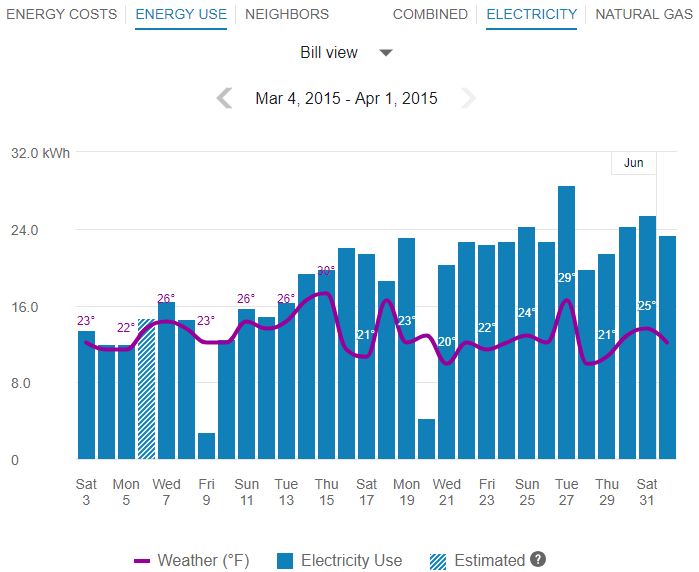
Fuel Menu
Electricity is displayed by default. Dual fuel customers will see options that allow them to switch between electricity and gas use.
A Combined view can be displayed, which combines electricity and gas costs into a single number using a price-weighted index. When the Combined view is enabled, the data point tooltips also display combined totals.

Time Menu
Depending on what data is available, the Energy Use view presents different kinds of trends and insights at varying levels of granularity over time:
- Year view: Energy use by each bill period in a year. Monthly, bi-monthly, and quarterly bills are supported.
- Bill view: Energy use by each day in a bill period. AMI data is required for this view.
- Day view: Energy use by each hour of a day (or another interval such as quarter of an hour). AMI data is required for this view.
(missing or bad snippet)
Bar Graph
The bar graph uses a vertical axis (Y-axis) to show the cost, and a horizontal axis (X-axis) shows the time period. The bars use the "You" color, which is blue by default and commonly changed to the utility's brand color. Lighter bars represent estimated bills or usage reads. See General Display Rules for details on how the graph behaves and how the data visualization can change depending on which view is selected.
Weather Data
A line graph representing the average temperature during each time period is overlaid on the bar graph. This allows customers to see how their usage relates to local weather patterns. The weather data is based on data from the airport weather station closest to the location of the customer. See Weather Data for details on how weather data is retrieved.
Tooltips
Tooltips are displayed when customers interact with a data point on the graph. See Energy Tooltips for details on what the tooltips may include.
For AMI customers, a message is displayed at the bottom of tooltips for data points for each bill. This messaging acts as a tip for how a customer can quickly view hourly or sub-hourly data for a given bill.
Customers can also view data points for energy use that has not yet been included on a bill. See Virtual Bills for details.
Disclaimer
Disclaimer messages can be added to the Energy Use view that are specific to the view. For example, a disclaimer message can explain estimated usage. The disclaimer messages can also include links to resources where customers can find more information.
User Experience Variations
Multiple Accounts and Service Points
If a customer has multiple accounts and service points, a drop-down list is displayed above the graph allowing customers to choose one and view data related to it. See Multiple Billing Accounts, Premises, Service Agreements, and Service Points for details.
Solar Data and Net Energy Display
If a customer has solar power and generates more energy than they consume, the Energy Use view will show the customer's energy use as being sent to the grid. The example below shows short green bars for negative values. Additionally, a tooltip denotes the negative use value.

This default experience can be configured to display in different ways. Utilities must coordinate with their Delivery Team to determine which display to use.
Solar Data, Net Usage, and Delivered + Sent Toggle
If a customer has solar power, the Energy Use view can display a toggle between Net and Delivered + Sent tabs when electricity is selected from the fuel menu. The toggle appears beneath the time menu. Customers can use the tabs of the toggle to gain insight into their electric energy usage and solar production separately, as well as their net usage. This information is available in all time resolutions (year, bill, and day views) if there is sufficient data.
Net Tab: The Net tab displays the customer’s final amount of energy consumption or energy generation for a given interval of time. It is determined by subtracting the customer’s solar power generation amount from their energy consumption amount. If the customer has a net usage amount, it is displayed as electricity use. If the customer has a net generation amount, it is displayed as an electricity credit.

Sent + Delivered Tab: This tab displays the customer’s energy consumption and production data in the same time interval on the horizontal axis of the graph. “Sent” refers to energy sent to the grid through solar technology. “Delivered” refers to energy delivered from the grid to the customer’s premise.

Requirements
- The customer must be on a net metering rate. Customers on a net billing rate or a non-net metering or billing rate are not eligible.
- Account, Billing, and Premise data feeds must be established with the utility.
- Billing data is required to display energy information in the year view. Interval (AMI) data is required to display energy information in the bill and day views. (If the customer only has billing data, then only the year view will be available.) The data must contain an indication of how much energy was consumed and how much was exported or sent back to the grid.
- Some additional configuration is required to enable the view. Contact your Delivery Team for more information.