Design and Configuration
The Oracle Utilities Opower platform allows for product configurations and customizations to meet the needs of each utility. A configuration is a simple change that can be made with no coding required. There are required configurations and optional configurations. A customization is a change that requires more in-depth technical work, design, or coding to alter the appearance or behavior of the product, or to create something new within the product.
This guide only provides a summary of configuration options. Customization options may be available for your program at cost as an Oracle Utilities Opower professional service offering. Ask your Service Delivery Manager how customization options could enhance your program.
Note: If an element is not listed as a configuration, you should assume that it cannot be configured and would require a customization.
Report Design
The following images show the standard layout of the front and back pages of the Home Energy Report, and indicate the primary configuration options. See Configuration Options below to see detailed descriptions.
Front Page Design
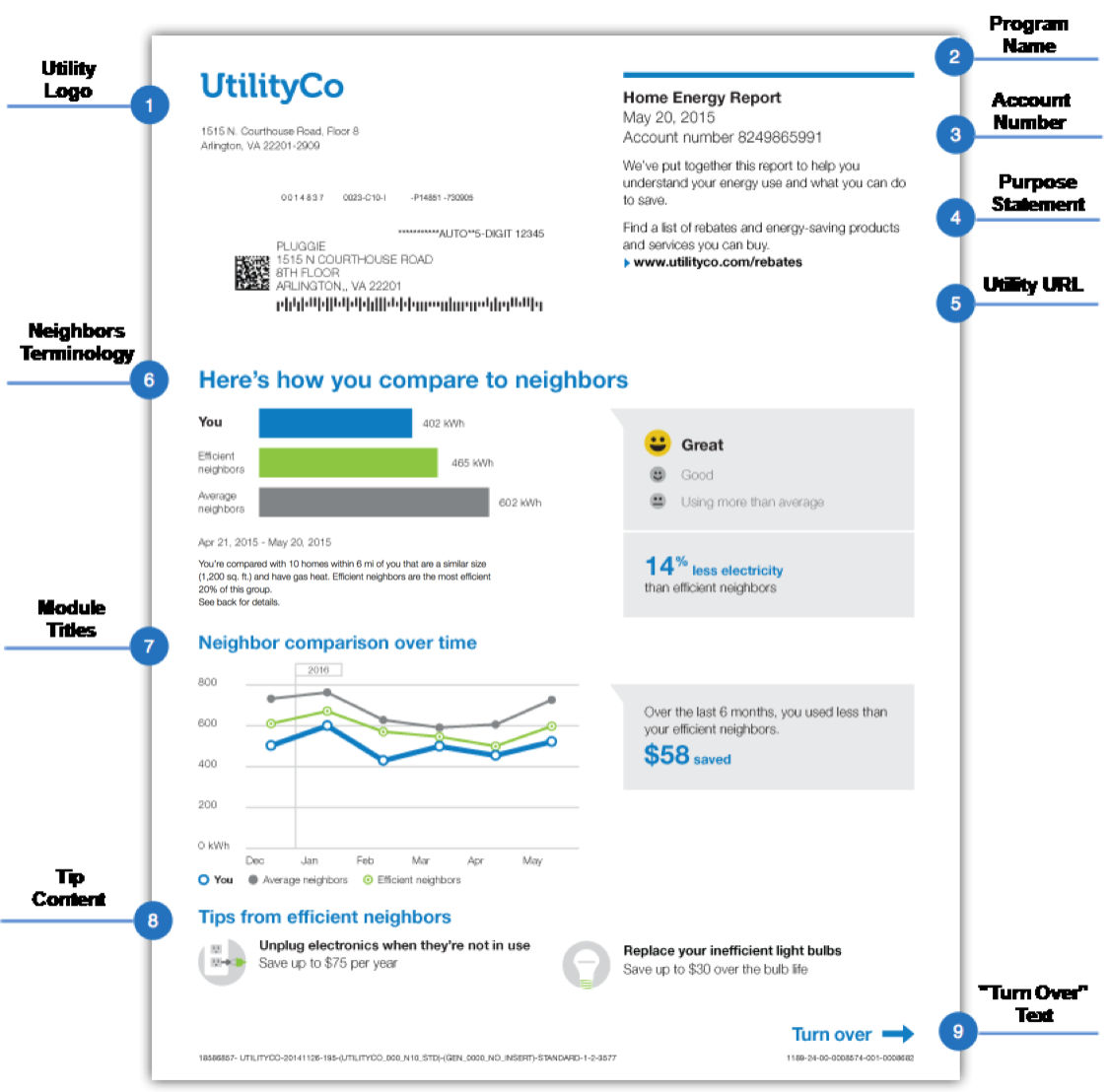
Back Page Design
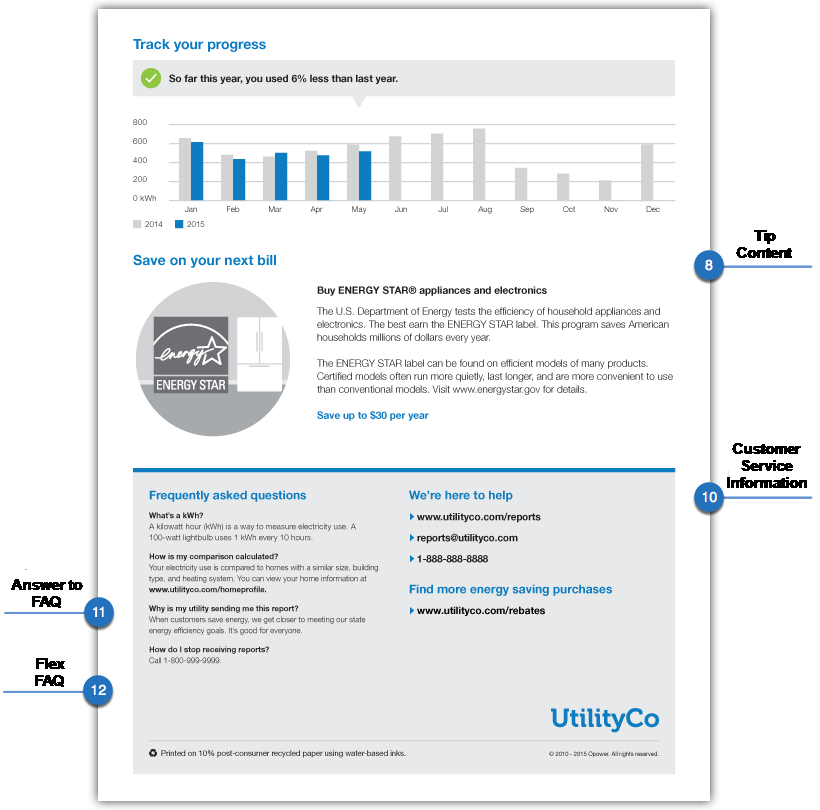
Configuration Options
The configurable elements of Home Energy Reports are described below. For each element listed in the table, indicate the desired configuration in the Input Value column. If you do not provide an input for optional configurations, the default will be used.
Note: This HTML documentation is for reference only. Your Delivery Team will give you a .pdf or .docx version of the document to capture your inputs. Once submitted to Oracle Utilities, all utility inputs recorded in the configuration guides are final and cannot be modified. Ensure that all configuration inputs are accurate before submitting them.
Note: All text changes in Home Energy Report modules, such as altering titles or subtitles, must be discussed with Oracle Utilities. If text changes are requested, Oracle Utilities will inform you of any required edits to the requested language.
| Configuration Option | Input Value |
|---|---|
|
1. Utility Logo The RGB and CMYK versions of the utility logo as .ai files. |
Required Provide the utility logo in the Oracle Utilities Opower Platform Configuration Guide. |
|
2. Program Name The program name appears on print Oracle Utilities Opower Home Energy Reports and on the Oracle Utilities Opower Web Portal. By default, the program name is Home Energy Report. |
Required Provide the desired program name in the Oracle Utilities Opower Platform Configuration Guide. |
|
3. Account Number Format An example of how the customer account number is formatted on the bill. In your example, indicate how many digits should be displayed (in the example below, four digits are displayed). Example: 12-34XX-XXX |
Required Provide the desired account number format in the Oracle Utilities Opower Platform Configuration Guide. |
|
3. Premise Address The premise address can be enabled to appear after the account number for customers with one or more premise. Default: By default, the premise address value is set to False and does not appear in the report. |
Optional Talk to your Service Delivery Manager about configuring the premise address. |
|
4. Purpose Statement The purpose statement appears at the top of Home Energy Reports to explain the purpose of the report. Default: By default, the purpose statement says, "We've put together this report to help you understand your energy use and what you can do to save." |
Optional Choose one of the following: Use the default option. Use the following purpose statement: |
|
5. Utility URL The utility URL directs customers to the utility's website. The URL provided can also direct customers to specific pages on the website, such as a page with rebate information or other offers. Example: "UtilityCo.com/rebates" |
Required Provide the utility URL in the Oracle Utilities Opower Platform Configuration Guide. |
|
6. Neighbors Versus Similar Homes Terminology "Neighbors" terminology can be replaced with "Similar Homes" terminology. Default: Neighbors terminology is used. |
Optional Indicate the desired terminology in the Oracle Utilities Opower Platform Configuration Guide. |
|
7. Module Titles Most module titles (for example, "Save on your next bill") can be configured. See the Module Appendix for examples of all available Home Energy Report v2 modules. |
Optional Talk to your Service Delivery Manager about configuring module titles. |
|
8. Tip Content All tip content, including the name of the tip, can be altered. Default: Varies by tip. |
Optional Contact your Service Delivery Manager for tip editing options. Some tip content can be edited in the Tip Manager, a tool available in Inside Opower. |
|
9. "Turn Over" Text The front footer indicates that more content is on the back of the report. Default: By default, the front footer says "Turn over". |
Optional Choose one of the following: Use the default option. Use the following text for the front footer: |
|
10. Customer Service Contact Information Provide the utility customer service email address and phone number. |
Required Provide the customer service contact information in the Oracle Utilities Opower Platform Configuration Guide. |
|
10. Report Back Layout A smaller version of the Utility Info module can be used to make room for a second marketing module on the back of the report. Default: By default, the back of the report includes only one marketing module. |
Optional Choose one of the following: Use the default option. Talk to your Service Delivery Manager about using a smaller version of the Utility Info module and selecting an additional marketing module to appear on the back of the report.
|
|
11. Answer to FAQ: "Why does my utility send me these reports?" There are three options for the answer to this FAQ: Option 1: "When customers save energy, we get closer to meeting state energy efficiency goals. It's good for everyone." Option 2: "When everyone cuts back on their use, we can provide energy without building more power plants. This helps reduce costs for you and your community." Option 3: "We want to help you make smart energy decisions and cut back on your bills." |
Optional Choose one of the following: Use the default option (Option 1). Use Option 2. Use Option 3. |
|
12. Flex FAQ Utilities can add a fifth, "flex" FAQ to the report. Default: By default, four FAQs are included in the report. |
Optional Provide the file name of a Word document with the desired question and answer for the flex FAQ. |
|
13. Daily Peak Module (Not Depicted) The Daily Peak module displays a customer's average daily peak usage for the last month, so that customers can see which hours of the day they are using the most energy. For more information, see Daily Peak Module. Default: By default, this module is not included. |
Optional Choose one of the following: Use the default option. Include the Daily Peak module. Your Service Delivery Manager will provide information about configuring the module. |
|
14. Time of Use Daily Peak Module (Not Depicted) The Time of Use Daily Peak module displays a customer's peak and off-peak usage during weekdays and weekends. This module is designed to educate utility customers about their Time of Use (TOU) rate plan and to encourage them to shift energy use to off-peak hours. This module should be used in place of the Daily Peak module for customers with an electric TOU rate plan. For more information, see Time of Use Daily Peak. Default: By default, this module is not included. |
Optional Choose one of the following: Use the default option. Include the Time of Use Daily Peak module. Your Service Delivery Manager will provide information about configuring the module. |
|
15. Personal Tracker Module (Not Depicted) The Personal Tracker module includes a bar chart that compares the customer's energy use in the current billing period to that of previous billing periods. For more information, see Personal Tracker. Default: By default, the Personal Tracker module is not displayed on Home Energy Reports. |
Optional Choose one of the following: Use the default option. Include the Personal Tracker module. Your Service Delivery Manager will provide more information about configuring the Personal Tracker module. |
|
16. Pre-Audit Home Profile Module (Not Depicted) The Pre-Audit Home Profile module encourages customers to complete their home profile in the Energy Efficiency Web Portal. For more information, see Pre-Audit Home Profile Default: By default, the Pre-Audit Home Profile module is not included in Home Energy Reports. |
Optional Choose one of the following: Use the default option. Include the Pre-Audit Home Profile module. Your Service Delivery Manager about configuring the Pre-Audit Home Profile module. |
|
17. Post-Audit Home Profile Module (Not Depicted) The Post-Audit Home Profile module introduces customers to their more personalized Home Energy Report following the completion of their home profile in the Oracle Utilitiesweb portal. For more information, see Post-Audit Home Profile. Default: By default, the Post-Audit Home Profile module is not included in Home Energy Reports. |
Optional Choose one of the following: Use the default option. Include the Post-Audit Home Profile module. Your Service Delivery Manager about configuring the Post-Audit Home Profile module. |
|
18. Primary and Secondary Colors Oracle Utilities uses the utility branding guidelines to configure the primary and secondary colors in Home Energy Reports, such as the colors that represent the customer ("You") and "Efficient Neighbors" in the Neighbor Comparison. |
Required Provide the utility branding guidelines in the Oracle Utilities Opower Platform Configuration Guide. |