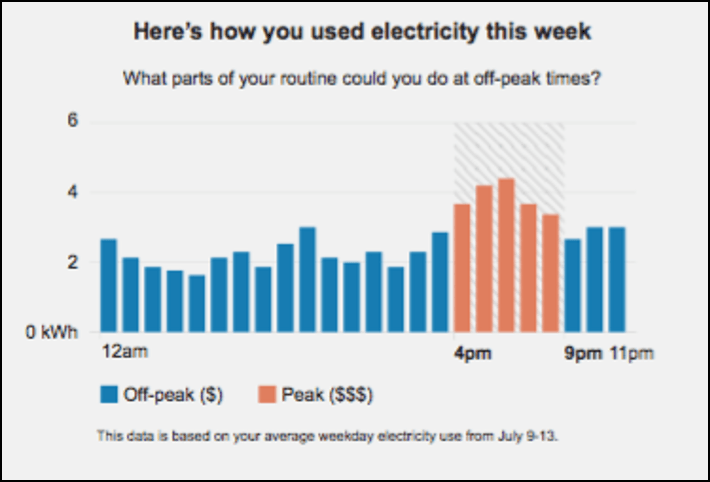Hourly Usage Module
This module educates customers about how much electricity they use during peak hours and encourages them to shift tasks to off-peak hours to save money. The module supports partial-peak periods, multiple peak periods in a day, and weekday and weekend breakdowns.
Configuration Options
For each element listed in the table, indicate the desired configuration in the Input Value column. If you do not provide an input for optional configurations, the default will be used.
| Configuration Option | Input Value |
|---|---|
|
Peak Time Hours The bar chart displays the times associated with the peak period. For example, electricity might be more expensive from 4pm-9pm. Note that this value, and the Peak Time Hours value in the TOU 101 module must be the same. |
Required Specify the peak hours: |
|
Bar Chart Colors Colors in the bar graph for Off-peak, Partial peak, and Peak can match the utility’s color palette, if desired. The colors shown are the default colors. Research has shown that using a bright color to identify the peak periods is the most successful. Attention to contrast and accessibility guidelines should be considered if changing the default colors. Note that the colors used here must be the same as the colors used in the TOU 101 module. |
Optional Choose one of the following:
|
|
Peak Time Names You can designate the name of peak and off-peak ranges in the legend. Default values include:
Note that the values used here should be the same as the values used in the TOU 101 module. |
Optional Choose from the following:
|
|
Data Basis Statement This statement identifies the data that is used to generate the graph. Default: This data is based on your average weekday electricity use from [date range]. |
Optional Choose one of the following:
|
To see how this module fits into the overall user experience, see:
User Experience Variations
This section discusses the user experience variations in the Hourly Usage module.
Partial Peak Periods
For utility companies with partial-peak periods, the module displays off-peak, partial-peak, and peak hours using different colors within the bar chart.
Multiple Peak Periods
For utility companies with multiple peak periods each day, the module displays all peak periods in the chart.
Weekday and Weekend Breakdowns with Different Pricing
If a customer’s rate plan has different weekday and weekend pricing breakdowns, then the Hourly Usage and TOU 101 modules should be separated so that weekdays are discussed first (with the accompanying TOU 101 module sliding scale) and the weekend modules appear next. Note that this is only true if there are peak hours during both weekdays and weekends. See the "Weekday Only Peak Pricing" variation below for additional information.
Note that the introduction statement above the graph changes to reflect whether the chart is displaying weekday or weekend usage.
Weekday and Weekend Breakdowns with Same Pricing
If a customer’s rate plan has peak hours on the weekdays and weekends, but the pricing scheme is the same during both the weekdays and weekends, then the TOU 101 module should only appear once, followed by two separate Hourly Usage modules that show the usage patterns of weekdays and weekends separately. Weekday and weekend usage patterns are typically consistently different. Separating them gives the customer an opportunity to better envision their behaviors.
Note that the introduction statement above the graph changes to reflect whether the chart is displaying weekday or weekend usage.
Weekday Only Peak Pricing
If a customer's rate plan only charges peak pricing on weekdays, then the email includes only one set of modules, where the Hourly Usage and TOU 101 modules for weekday peak pricing appear, and the introduction statement above the graph reflects weekday usage. No charts are displayed to show the weekend pricing, which does not include any peak periods.
Data Overlapping the Seasonal Transition Date
Costs cannot be calculated for this module if the seasonal transition occurs within the module look back period. The behavior of the module is impacted by whether or not the peak hours data has changed.
Peak hours have changed: If peak hours changed at the season transition, and the look-back period for a given module overlaps the season transition date, then the module fails and the individual module is not included in the Time of Use Coach email type. The report will still be sent with the remaining modules.
Peak hours have not changed: If the customer's peak hours have not changed, one the following variations occurs:
- If peak hours have not changed in a period that overlaps the seasonal transition, the seasonal transition module is shown in usage form.
-
If peak hours have not changed in a period that overlaps the seasonal transition, and non-peak data for other data changing modules in the report have changed during the season transition date, then all of the report modules are shown in usage form. Costs are not calculated or shown.