Understanding Table Sorting
Sorting by a Single Column
Tables may be sorted by a column by clicking the column heading or by clicking a Sort button ( ) that is displayed in a toolbar that drops down when your mouse hovers over the column heading.
) that is displayed in a toolbar that drops down when your mouse hovers over the column heading.
 ) that is displayed in a toolbar that drops down when your mouse hovers over the column heading.
) that is displayed in a toolbar that drops down when your mouse hovers over the column heading. 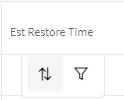
Note: In addition to the Sort button, a Quick Filter button ( ) is displayed. See “Understanding Quick Filters” for information.
) is displayed. See “Understanding Quick Filters” for information.
 ) is displayed. See “Understanding Quick Filters” for information.
) is displayed. See “Understanding Quick Filters” for information.The Sort double arrow button ( ) is available when the table is not being sorted by that column; once a column is included in a sort, the button will display the current sort direction and clicking it will reverse the sort. Sorting a column will also update the column heading cell to show the sort direction; the sort direction icon is enabled as a button when you hover over it.
) is available when the table is not being sorted by that column; once a column is included in a sort, the button will display the current sort direction and clicking it will reverse the sort. Sorting a column will also update the column heading cell to show the sort direction; the sort direction icon is enabled as a button when you hover over it.
 ) is available when the table is not being sorted by that column; once a column is included in a sort, the button will display the current sort direction and clicking it will reverse the sort. Sorting a column will also update the column heading cell to show the sort direction; the sort direction icon is enabled as a button when you hover over it.
) is available when the table is not being sorted by that column; once a column is included in a sort, the button will display the current sort direction and clicking it will reverse the sort. Sorting a column will also update the column heading cell to show the sort direction; the sort direction icon is enabled as a button when you hover over it.
Note: Once you sort on a different column, the previous sort column heading updates to remove the sort direction icon.
Sorting by Multiple Columns By Column Selection
If you press the Shift key while selecting columns, each column will be included in a sort. The sort hierarchy is based on the selection order, which is indicated by a number next to the sort direction in the column heading cell.
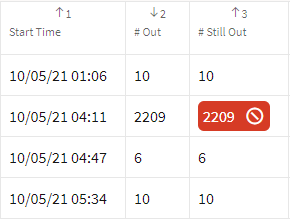
You can change the sort direction for any of the selected columns by pressing Shift and either clicking the sort direction button in the column header or in the drop down toolbar.

Note: If you do not press Shift, you multiple column selection will be lost.
Sorting by Multiple Columns Using the Advanced Sorting Options
To display the Columns dialog box with sorting options, right click a column heading, select Sort and then Show Advanced Sort Options... from the context menu.
The Columns dialog box displays a list of all columns in the table and will be expanded to show a sort configuration pane. Select the column name and then click the Add to sorting list button ( ). Once columns have been added, you may arrange the sort order using the controls below the list or by dragging the column name to the desired spot in the list; see “Changing Column Order and Display” for information on the Columns dialog box controls. Set the sort type by clicking the button on the left to get the proper sort direction.
). Once columns have been added, you may arrange the sort order using the controls below the list or by dragging the column name to the desired spot in the list; see “Changing Column Order and Display” for information on the Columns dialog box controls. Set the sort type by clicking the button on the left to get the proper sort direction.
 ). Once columns have been added, you may arrange the sort order using the controls below the list or by dragging the column name to the desired spot in the list; see “Changing Column Order and Display” for information on the Columns dialog box controls. Set the sort type by clicking the button on the left to get the proper sort direction.
). Once columns have been added, you may arrange the sort order using the controls below the list or by dragging the column name to the desired spot in the list; see “Changing Column Order and Display” for information on the Columns dialog box controls. Set the sort type by clicking the button on the left to get the proper sort direction.