Understanding the Unsaved Changes Dialog Box
If you attempt to close the Calculation Editor with unsaved changes then the Unsaved Changes dialog box is invoked.
The dialog box consists of the following items:
• The Yes button will close the dialog box and the Calculation Editor and discard the unsaved changes.
• The No button will close the dialog box but keep the Calculation Editor open and retain the unsaved changes.
Understanding Device Selection

The Device Selection section consists of the following information:
• The Device field is where you can enter the full or partial name of a device.
• The Device Lookup button () is used to search for and select a device using the Select Device dialog box.
• The Link Device button () is used to link a device selected from the Viewer. First, select the device in the Viewer, then click this button. The Device field is populated with the selected device name.
• The Unlink Device button () replaces the Link Device button when a valid device is successfully selected. It is used to clear the Device field.
• The Focus button () is used to locate this device in the Viewer.
When the Device Lookup button is selected, the Select Device dialog box is invoked.
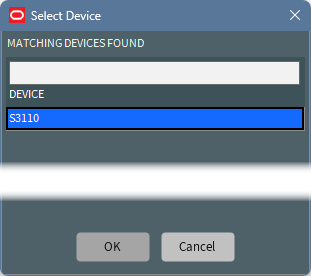
The Select Device dialog box consists of the following information:
• A Filter field to allow the list of matching devices to be filtered.
• A list of devices matching the information in the Device field.
• The OK button is enabled when a device in the list is selected. Selecting OK closes the dialog box and populates the Device field with the selected device.
• The Cancel button closes the Select Device dialog box without populating the Device field.
Understanding Validation
The Validation button in the Calculation Editor allows you to make unsaved changes to the Definition of the calculation and then request the Calculation Engine parse the unsaved calculation and return the results of the evaluation allowing you to test changes without affecting the calculation in the NMS system until you are ready to save the changes.
When you Validate or Save the calculation definition the Calculation Engine will attempt to identify and highlight any issues using the Definition, Quality, and Error fields.
Some examples of common issues include:
• A missing closed bracket in the definition, the contents of an IF statement must be enclosed in brackets IF()
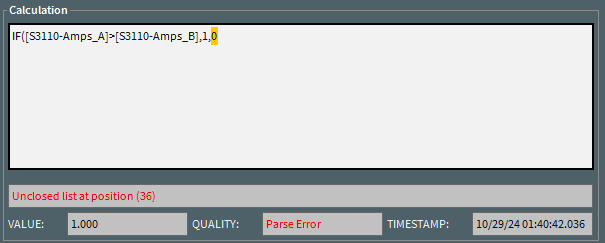
• An unclosed list, the SUM function must enclose its list in brackets SUM()
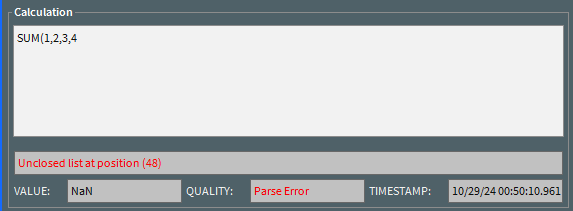
• An invalid character in the calculation definition, in this case £ is an unknown character.
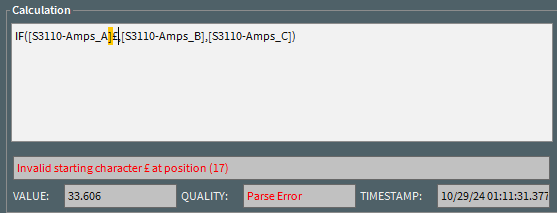
• An unknown function, IFX() is not a supported function in the calculation engine.
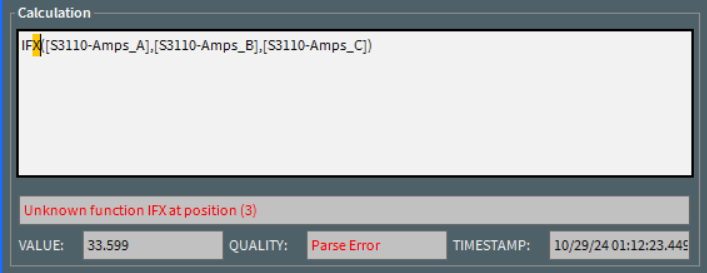
• Too many parameters passed to a function, the IF() function takes 3 parameters not 4.
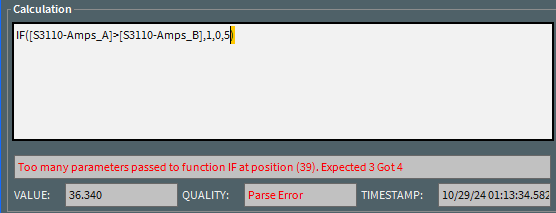
• The calculation containing a missing dependency, measurement S3111-Amps_X does not exist and is a typo for S3111-Amps_B
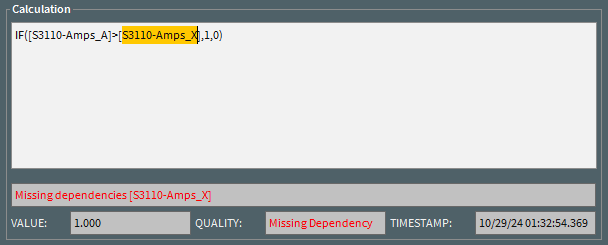
Understanding Device Class Rules
You can associate a calculation with the calculations Device Class. When you do this the calculation is automatically created for every instance of the Device Class in the system. The Inheritance of each calculation is set to Inherited and a new device class calculation rule is created in the Device Class Rules Summary.
An Inherited calculation can still be modified or deleted as normal. If the calculation is modified then its Inheritance is set to Overridden. This allows you to quickly identify any calculations that override their Device Class Rule.
Promoting a Calculation to a Device Class Rule
You can promote a calculation to a device class rule in the Calculation Editor via the Promote to Device Class Rule menu.
• If this is a new Device Class Rule, the rule is created and a calculation is created for each instance of the device class in the system.
• If this calculation is already a Device Class Rule, then the rules calculation definition is updated to this calculations definition and the definition of all instances is updated if they do not currently override the rule.
When you select to promote the calculation to a device class rule the Save Device Class Calculation dialog box is invoked. The dialog box has the following contents:
• The Yes button will close the dialog box and save the calculation as a Device Class Rule.
• The No button will close the dialog box without making the calculation a Device Class Rule.
Restoring the Device Class Rule
If a calculation overrides the Device Class Rule then you can restore the calculation back to the rule in the Calculation Editor via the Restore to Device Class Rule menu. Selecting the option invokes the Restore Device Class dialog box.
The dialog box has the following contents:
• The Yes button will close the dialog box and reverts the calculation back to the Device Class Rule version. Its Inheritance will be set to Inherited.
• The No button will close the dialog box without modifying the calculation, its Inheritance will remain as Overridden.
Reapply all Device Class Rules
You can restore all Device Class Rule calculations for a device by selecting any calculation associated with that device in the Calculation Editor and selecting the Restore to Device Class Rule menu option.
If the device has no calculations you can still restore the Device Class Rule calculations. In the Calculation Summary, select Create… to open the Calculation Editor in create mode. Select a valid device in the Device Selection section then select the Restore to Device Class Rule menu option. Selecting the option invokes the Restore All Device Class Calculations dialog box.
The dialog box has the following contents:
• The Yes button will close the dialog box. Any missing calculations in the device will be created. Any overridden calculations in the device will be restored to their device class versions.
• The No button will close the dialog box without modifying any calculations associated with the device.
Model Builds and SCADA Measurement Re-caching
As new devices or SCADA measurements are added or removed from the NMS model the Calculation Engine will automatically maintain the Device Class Rules and create or remove calculations for newly introduced or deleted devices and measurements.
Understanding Device Class Rules Summary
The Device Class Rules Summary provides a list of all Device Class Rules in the system. It can also be opened for a specific device class via the Calculation Editor's View Device Class Rules menu option.
The Device Class Rules Summary consists of three parts:
Device Class Rules Summary Menus and Toolbar
File Menu
Menu Option | Description | Toolbar Icon |
|---|---|---|
Export | Export the data in the Calculation Summary table. See Exporting and Copying Table Data for details. | -- |
Toggle Dockable Window | Changes a standalone window to a pane that may be moved or docked in another window or frame. See Understanding Windows, Frames, and Dock Panes for more information on dockable and standalone windows. | -- |
Exit | Closes the window. | -- |
Sort Menu
Menu Option | Description | Toolbar Icon |
|---|---|---|
Sort Dialog... | Opens the Sort Dialog dialog box, allowing you to create, modify, apply, and save user-defined sorts. See Using the Sort Dialog Box. | -- |
Default | Applies the default sort. | -- |
Actions Menu
Menu Option | Description | Toolbar Icon |
|---|---|---|
Propagate... | Opens the Propagate Device Class Rule dialog box for the selected rule. See Understanding the Propagate Device Class Rule Dialog Box for details. | |
Delete... | Opens the Delete dialog box for the selected calculations. See Understanding the Delete Device Class Rule Dialog Box for details. |
Help Menu
Menu Option | Description | Toolbar Icon |
|---|---|---|
Help | Opens the online help content. | -- |
Device Class Rules Summary Table
The Device Class Rules Summary Table contains the following information for each rule.
• The Device Class shows the name of the device class associated with the rule.
• The Number shows the class number.
• The Name shows the name of the rule.
• The Calculation shows the calculation definition. In any calculation or SCADA measurement reference the name of the device is replaced by the Number preceded with the # character.
• The Trigger contains the evaluation type of the rule and can be one of the following values:
• On Change: Calculations are evaluated every time one of its dependencies changes value.
• Periodic: Calculations are evaluated periodically.
• On Change and Periodic: Calculations are evaluated periodically and every time one of its dependencies changes value.
• The Periodicity is the time between periodic evaluations if the calculation trigger is set to Periodic or On Change and Periodic and can be one of the following values:
• 1 minute
• 5 minutes
• 10 minutes
• 15 minutes
• 30 minutes
• Hourly
• Daily
Device Class Rules Summary Filters
The Device Class Rules Summary provides a set of global filters that can be applied to the contents of the Device Class Rules Summary Table.
The global filters provided are:
• All: Show all device class rules.
Understanding the Propagate Device Class Rule Dialog Box
Selecting a rule and selecting the Propagate… menu invokes the Propagate Device Class Rule dialog box.
The dialog box has the following contents:
• The Yes button closes the dialog box and propagates the rule to all device instances. If the calculation is missing in an instance it is created. If an instance already overrides the rule, the instances calculation is not modified and continues to override the rule.
• The No button closes the dialog box without propagating the rule.
Understanding the Delete Device Class Rule Dialog Box
Selecting a rule and then selecting the Delete… menu invokes the Delete Device Class Rule dialog box.
The dialog box has the following contents:
• The Yes button closes the dialog box and deletes the rule from the Device Class Summary. All device Inherited and Overridden instances of the calculation are deleted.
• The No button closes the dialog box without deleting the rule.
Understanding the Audit Log
The Audit Log provides an audit of all operator actions associated with calculations, variables and device class rules. The Audit Log consists of three parts:
Audit Log Menus and Toolbar
File Menu
Menu Option | Description | Toolbar Icon |
|---|---|---|
Export | Export the data in the Calculation Summary table. See Exporting and Copying Table Data for details. | -- |
Toggle Dockable Window | Changes a standalone window to a pane that may be moved or docked in another window or frame. See Understanding Windows, Frames, and Dock Panes for more information on dockable and standalone windows. | -- |
Exit | Closes the window. | -- |
Sort Menu
Menu Option | Description | Toolbar Icon |
|---|---|---|
Sort Dialog... | Opens the Sort Dialog dialog box, allowing you to create, modify, apply, and save user-defined sorts. See Using the Sort Dialog Box. | -- |
Default | Applies the default sort. | -- |
Help Menu
Menu Option | Description | Toolbar Icon |
|---|---|---|
Help | Opens the online help content. | -- |
Audit Log Table
The Audit Log Table contains the following information for each entry:
• The When column shows when the operation was carried out.
• The Who columns shows who carried the operation out.
• The What column shows what the operation was.
• The ID shows the id of the calculation, variable or device class rule.
• The New Calculation shows the new value of the calculation definition.
• The Old Calculation shows the old value of the calculation definition.
• The Quality shows the quality of the calculation or variable at the time of the operation.
• The Error shows the error string of the calculation or variable at the time of the operation.
The Audit Log Filters
The Audit Log provides a set of global filters that can be applied to the contents of the Audit Log table.
The global filters provided are:
• In the last day: Show all operations in the last day.
• In the last hour: Show all operations in the last hour.
• In the last week: Show all operations in the last week.