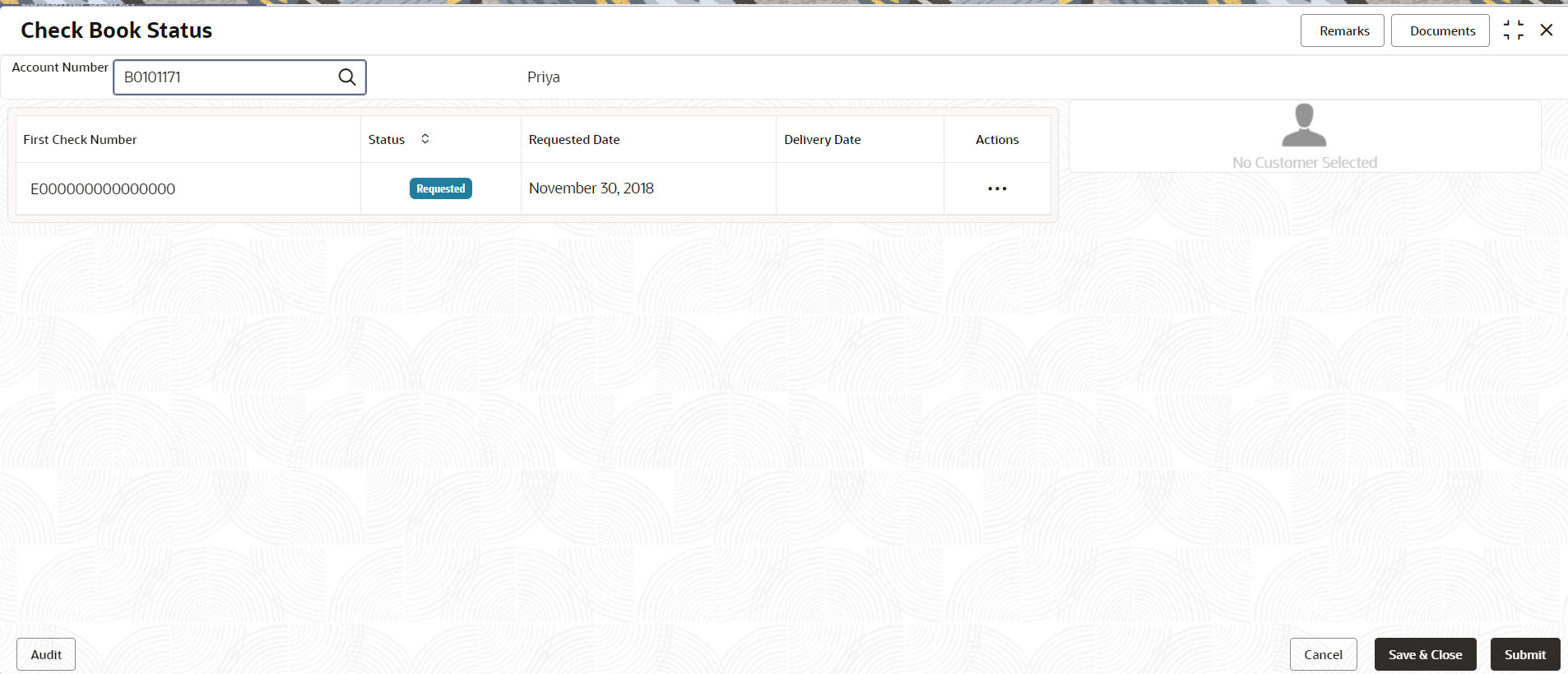- Retail Accounts User Guide (US Regionalization)
- Operations
- Check Book
- Check Book Status
2.9.2 Check Book Status
This topic describes the systematic instructions about the Check Book Status.
The Check Book Status screen helps the user to inquire about the
delivery status of the check book that the customer has requested for and be able to
update its status to Delivered once it is delivered to the customer.
To view the check book status:
- On the Home screen, from Retail Account
Services, under Check Book, click
Check Book Status, or specify the Check
Book Status in the Search icon bar.Check Book Status screen is displayed.
- On Check Book Status specifiy the fields. For more information on fields, refer to the field description
table.
Table 2-26 Check Book Status - Field Description
Field Description Account Number Enter the debit account number or click the search icon to view the Account Number pop-up window. By default, this window lists all the Account Numbers present in the system. You can search for a specific Account Number by providing Customer ID, Account Number, or Account Name and clicking on the Fetch button. Account Name Account Name is displayed based on the account selected. First Check Number By default, the system displays the most recent check book request that the customer has made. Status The system displays the following status of the check book request. - Requested
- Delivered
- Destroyed
Delivery Awaited or Destruction Awaited is updated as interim status when the transaction is pending approval for delivery or destruction.
Note:
When the check book is updated as Destroyed, the delivery date is updated to the current business date and highlighted in red.Requested Date The system displays the date on which the customer requested the check book. Delivery Date The system displays the date on which the check book is delivered to the customer. Automatically the current business date is updated when the status of the check book is changed to Delivered. The delivery date is blank for check books where the status is Requested.
Actions Click the Actions icon to update the check book status from updated to: - Deliver
- Destory
- On click of the Deliver option, the status is updated as Delivery Pending. Upon authorization the status is updated as Delivered.
- On click of the Destory option, the status is updated as Destruction Pending. Upon authorization the status is updated as Destroyed.
- Click Submit.The screen is successfully submitted for authorization.
Parent topic: Check Book