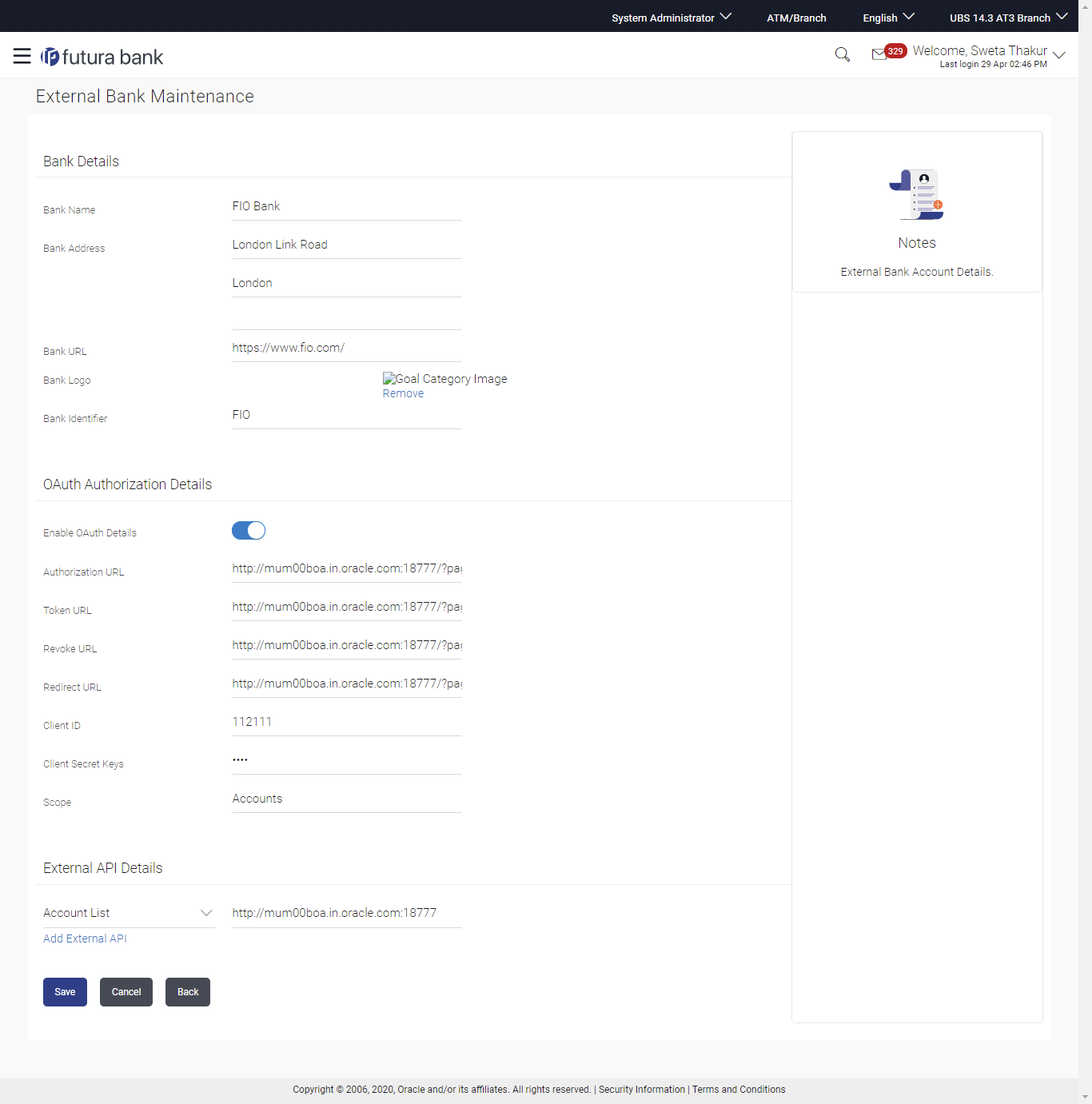- Core User Manual
- Account Aggregation
- External Bank Maintenance
- Add External Bank
43.1.2 Add External Bank
To add external bank:
- Navigate to one of the above paths.The External Bank Maintenance screen appears.
- Click Add.The External Bank Maintenance screen appears.
Figure 43-4 External Bank Maintenance - Add
Table 43-3 Field Description
Field Name Description Bank Details Bank Name Specify the name of the external bank. Bank Address Enter address of the external bank. Bank URL Specify the URL of the external bank. Bank Logo Upload logo of the bank through browse and upload image option. Bank Identifier Enter the external bank identifier. OAuth Authorization Details Enable OAuth Details Select the authorization details status for the external bank i.e. whether to enable /disable. Below fields is enabled only if the Enable OAuth Details field is enable under OAuth Authorization Details section Authorization URL Specify the authorization URL. Token URL Specify the Token URL. Revoke URL Specify the Revoke url. Redirect URL Specify the Redirect url. Client ID Specify the Client ID. Client Secret Keys Specify the Client secret keys. Scope Specify the applicable scope(s) for the external bank. External API Details External API's Select the external API's category, to access data between OBAPIS and the External Bank.
The External API could be to access the following information of the User's External Bank accounts:
- Account List
- Account Details
- Account Summary
- Account Activity
API URL Specify the API URL. - In the Bank Name field, enter the external bank's name.
- In the Bank Address field, enter the external bank's address.
- In the Bank URL field, enter the external bank's url.
- Click Choose Files or Drag Files here, browse and upload image of bank logo.
- In the Bank Identifier field, enter the external bank's identifier.
- Click the Enable OAuth Details toggle button to enable
or disable the authorization details.
Note:
OAuth Authorization Details are maintained for the external bank, if the status of the Enable OAuth Details field is enabled. - In the Authorization URL field, enter the external bank's authorization url.
- In the Token URL field, enter the external bank's token url.
- In the Revoke URL field, enter the external bank's revoke url.
- In the Redirect URL field, enter the external bank's redirect url.
- In the Client ID field, enter the external bank's client ID.
- In the Client Secret Keys field, enter the external bank's client secret keys.
- In the Scope field, enter the appropriate scope for the external bank.
- From the External APIs list, select the external API's exchanged between the Banks in External API Details section.
- Click + Add External API to add more APIs.The list appears to select the APIs.
- From the drop-down list, select the appropriate option.
- In the API URL field, enter the API url.
- OR
Click
 icon against the particular already added External API to delete it.
icon against the particular already added External API to delete it.
- Click Save to save the changes.OR
Click Cancel to cancel the transaction.
OR
Click Back to navigate to the previous screen.
- The Review screen appears.Verify the details, and click Confirm.
OR
Click Cancel to cancel the transaction.
OR
Click Back to navigate to the previous screen.
- The success message of external bank details creation appears.Click OK to complete the transaction.
Parent topic: External Bank Maintenance