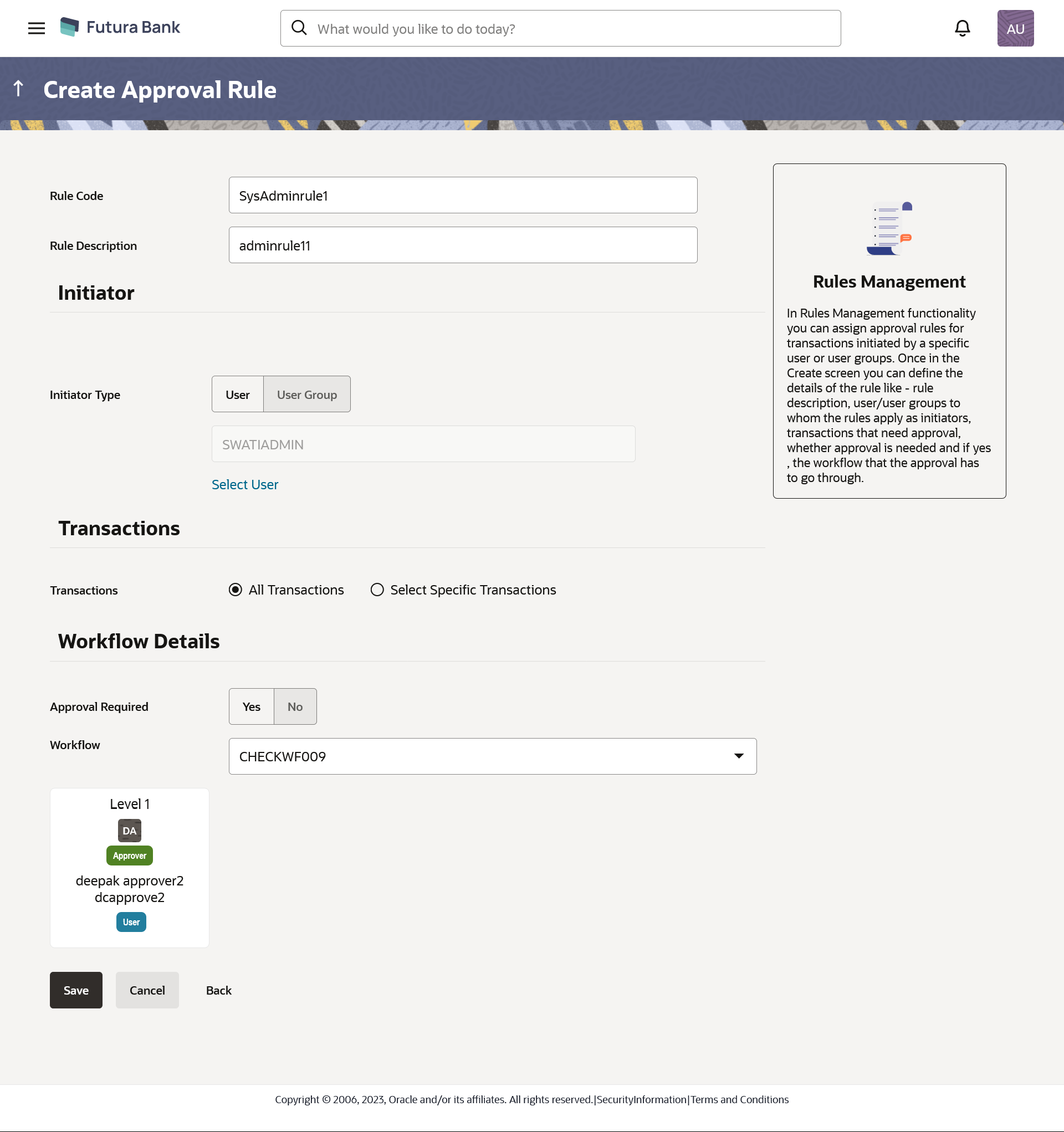15.2.2.3 Admin Approval Rules – Create
- Transactions
- Initiator
- Specific User
- User Group
Bank Administrator can create multiple approval rules for Administrator users. In a scenario when a transaction is initiated and multiple rules are applicable as per set conditions, then the complex rule amongst all the applicable rules is applied for approval.
User can further define if for a condition, the transaction should be auto approved (which means there is no approval workflow and the transaction gets approved as soon as initiator submits the transaction) or should follow a set approval workflow and should get approved by the defined set of approvers. The same is achieved by attaching a workflow maintained for the administrator users.
To create an approval rule:
Parent topic: Approval Rules - Admin User