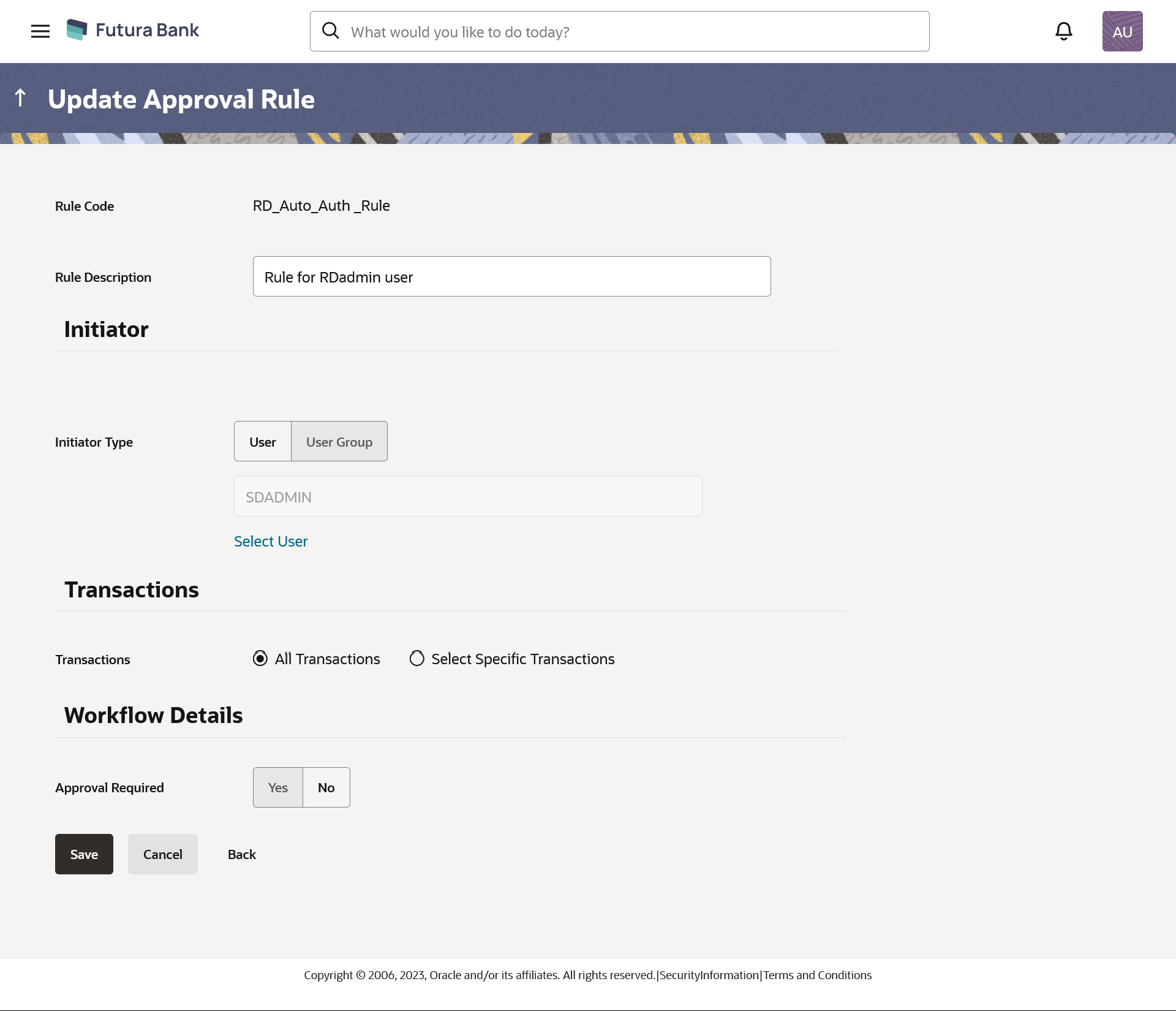15.2.2.4 Admin Approval Rules - Edit
Bank Administrator can edit the approval rules. An Administrator is
allowed to change the description of the rule and is also allowed to change the
parameters associated with the specific approval rule.
Edited rules are applicable for new transactions initiated post rule update. Previously initiated transactions which are pending approval will follow a rule which was applied at the time of transaction initiation.
To edit an approval workflow:
Parent topic: Approval Rules - Admin User