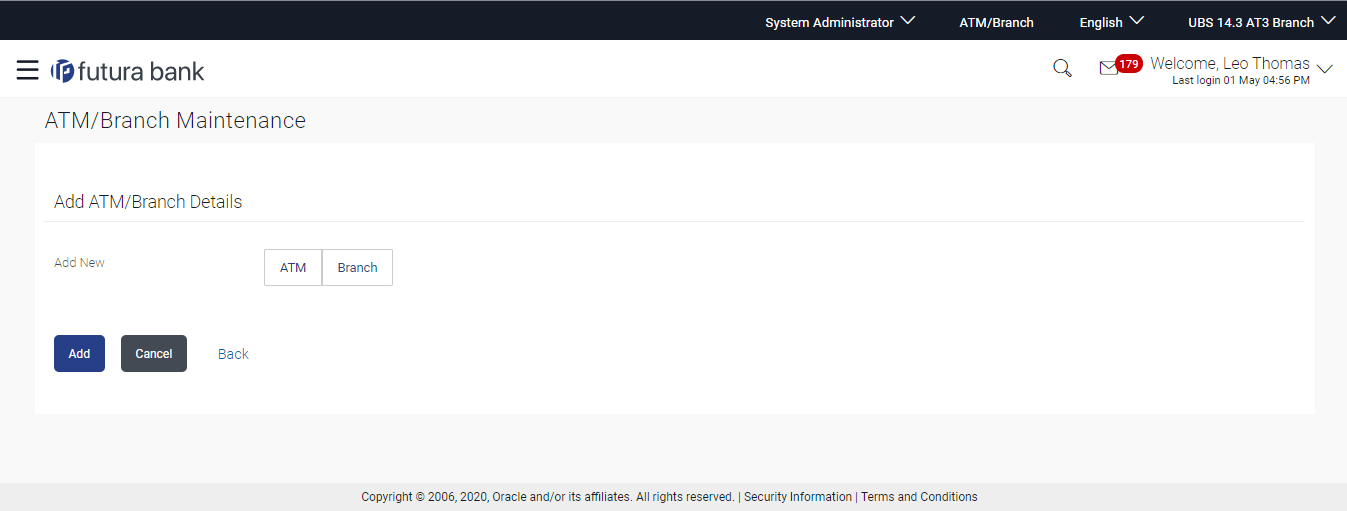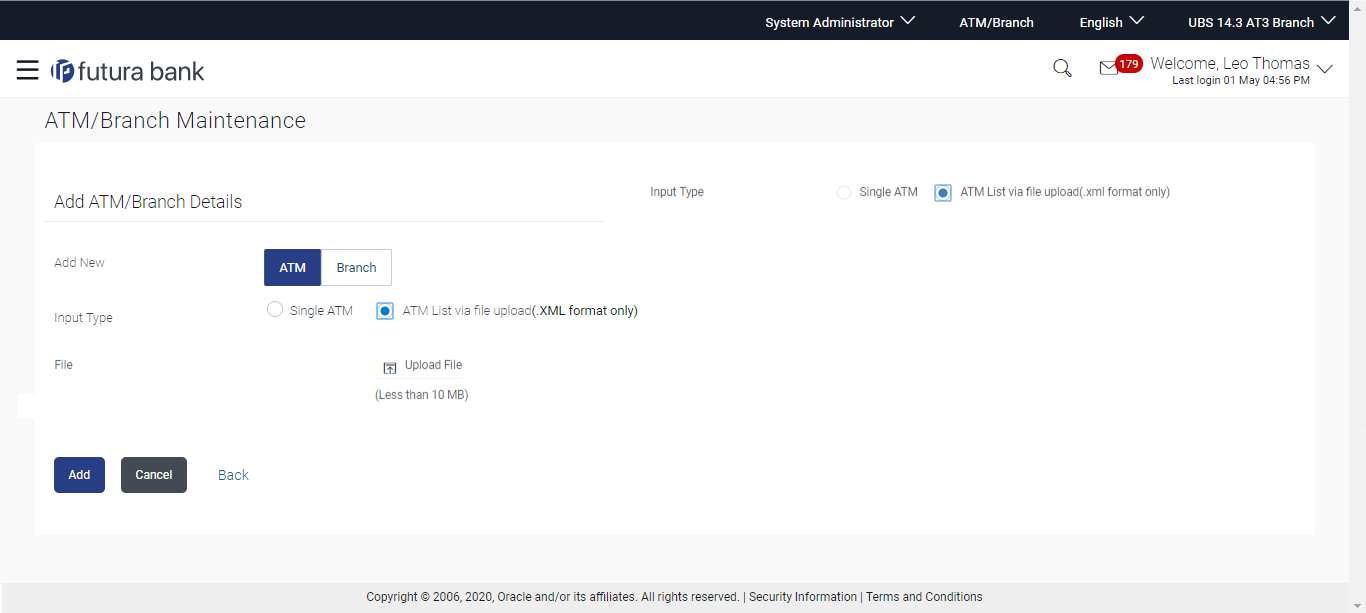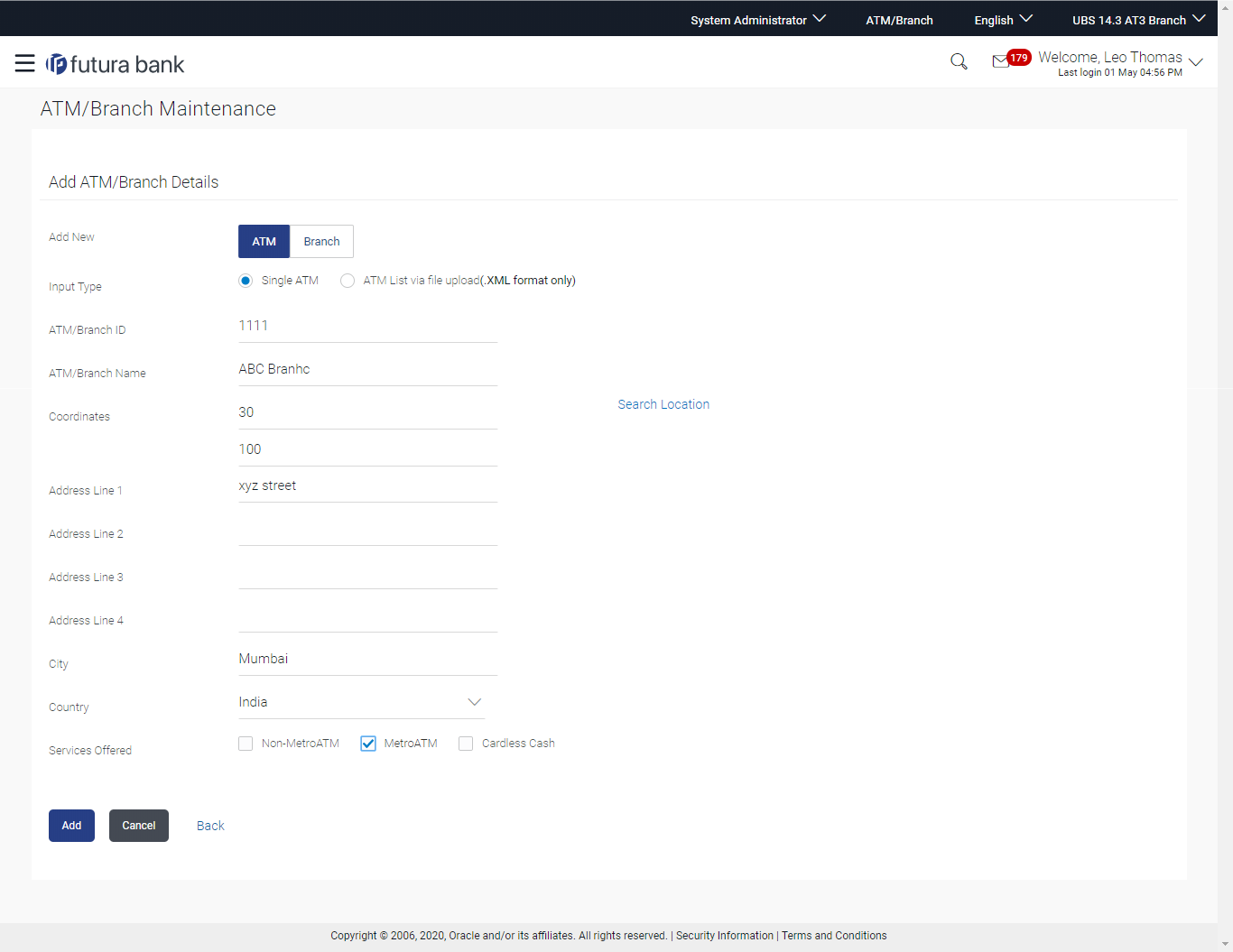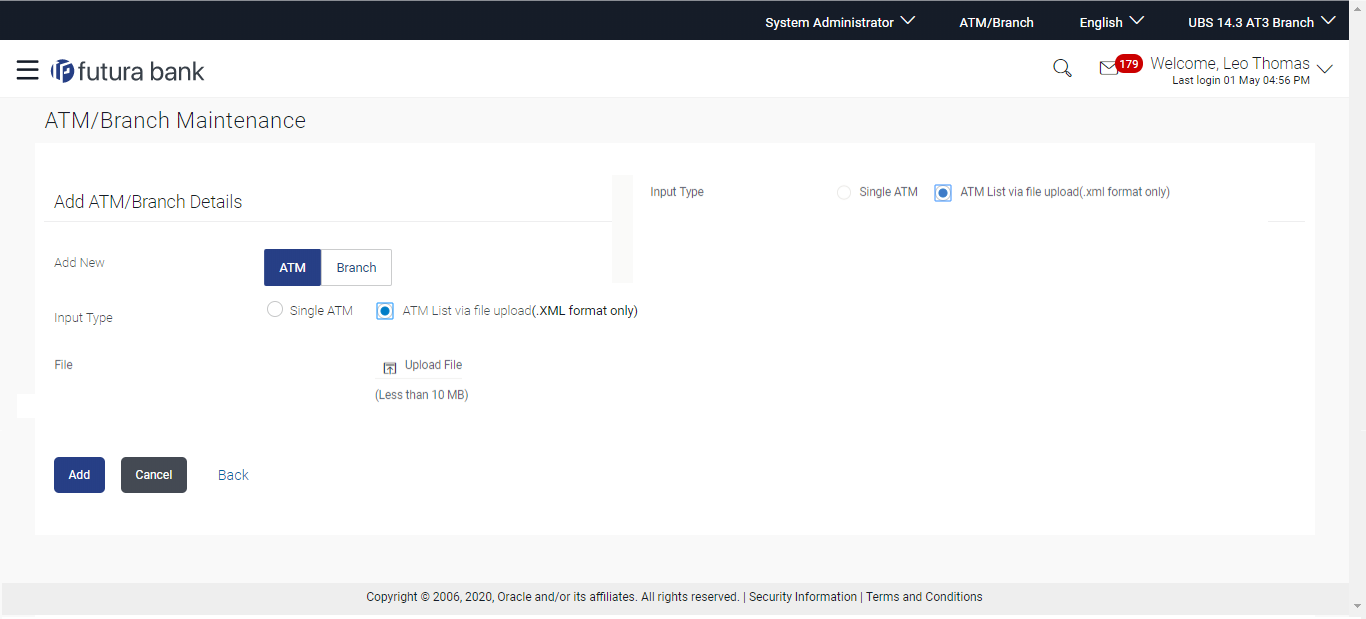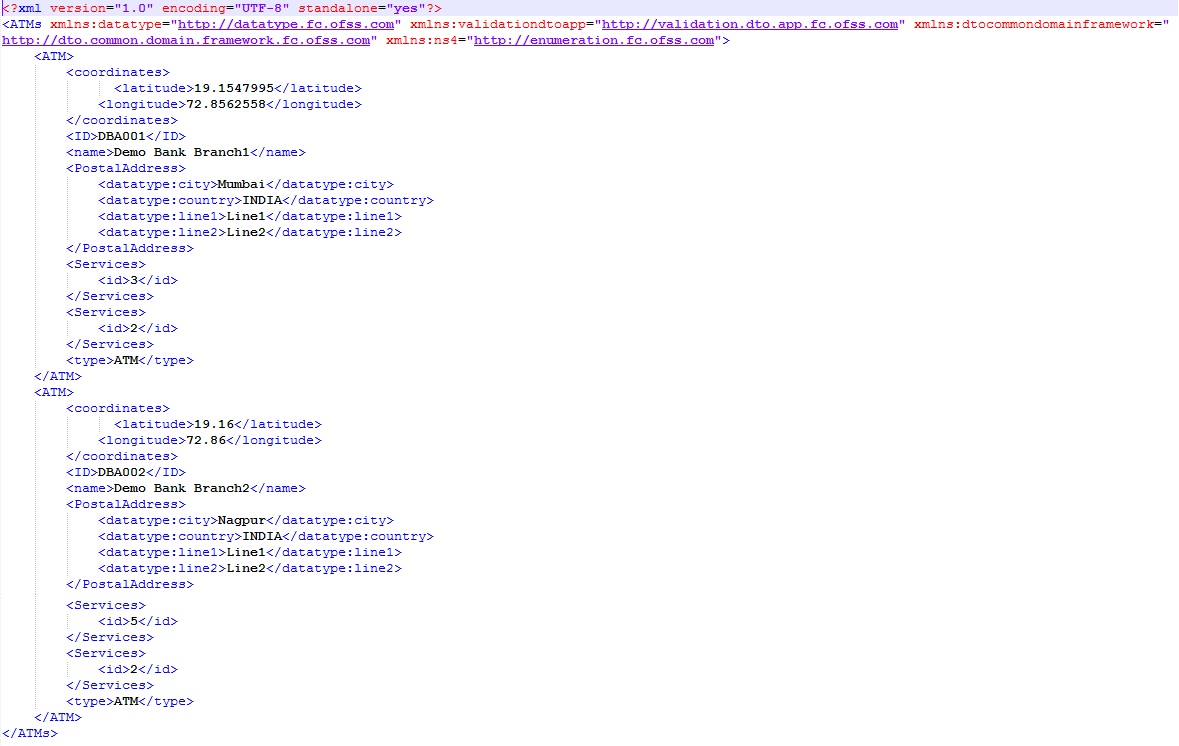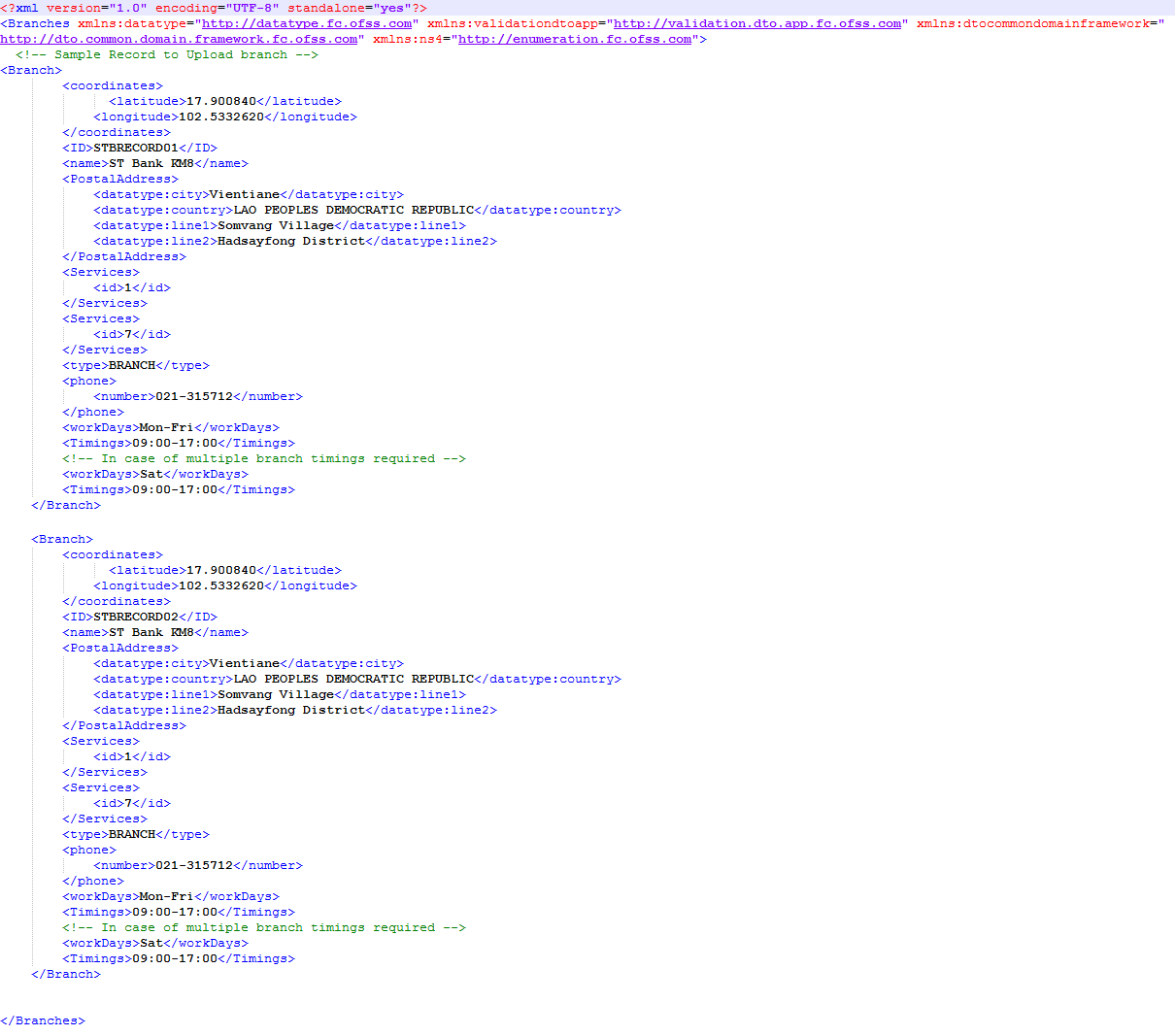- Core User Manual
- ATM / Branch Maintenance
- ATM/ Branch Maintenance - Add
24.2 ATM/ Branch Maintenance - Add
- Add Single ATM/ Branches
- Add Multiple ATM/ Branches
To add an ATM/ Branch:
- Navigate to one of the above paths.The ATM/ Branch Maintenance screen appears.
- Click Create.The ATM/ Branch Maintenance - Add ATM/ Branch Details screen appears.
Figure 24-4 ATM/ Branch Maintenance - Add Single ATM/ Branch Details
Table 24-3 Field Description
Field Name Description Add ATM/ Branch Details Add New – ATM / Branch Buttons to be selected for adding either the ATM or the branch details. The buttons are:- ATM
- Branch
- In the Add New field, click the appropriate button to
add the ATM or branch details.The ATM/ Branch Maintenance - Add ATM/ Branch Details screen with options to add single or multiple ATM/ Branch details appear.
Figure 24-5 ATM/ Branch Maintenance - Add ATM/ Branch Details
Table 24-4 Field Description
Field Name Description Add New – ATM / Branch Buttons for adding either the ATM or the branch details. Input Type Options to add single or multiple ATM/ branch details. - Add Single ATM/ Branches
- Add Multiple ATM/ Branches
File Select the file to be uploaded. - In the Input Type field, click the appropriate option to
add the single or multiple ATM/ branch details.
- If you select Single ATM/ Branches option, the
fields for adding the details appears on the ATM/ Branch
Maintenance - Add ATM/ Branch Details screen.
Figure 24-6 Add Single ATM/ Branches Details
Table 24-5 Field Description
Field Name Description Add ATM/ Branch Details Add New – ATM / Branch Buttons for adding either the ATM or the branch details. Input Type Options to add single or multiple ATM/ branch details. - Single ATM/ Branch
- Multiple ATMs/ Branches via file upload (.xml format only)
ATM/ Branch ID Unique key to identify the ATM / branch. ATM/ Branch Name Name of the ATM / branch which is to be added. Coordinates The location of the new ATM/ branch in term of latitude which is the angular distance, north or south of the equator (an imaginary circle around the Earth halfway between the North Pole and the South Pole). The location of the new ATM/ branch in term of longitude which is angular distance, east or west of the prime meridian (an imaginary line running from north to south through Greenwich, England).
Click the Search Location link to auto populate the coordinates value.
Address Line 1 - 4 The address of the ATM / branch that corresponds with the ATM / branch ID. City The city in which a branch or ATM of the bank is located. Country The country a branch or ATM of the bank is located. Work Timings The operating hours of the branch This field appears if you click Branch button in the Add New field.
Additional Details Additional details if any.
This field appears if you click Branch button in the Add New field.
Phone Number The phone number of the branch / ATM. This field appears if you click Branch button in the Add New field.
Alternate Phone Number A contact number other than your main phone number, if you have any. This field appears if you click Branch button in the Add New field.
Services Offered Services offered by the bank. Following services are offered if you click ATM button in the Add New field. (The information will be fetched based on the data maintained as Day 0).- Non-Metro ATM
- Metro ATM
- Cardless Cash
Following services are offered if you click Branch button in the Add New field. (The information will be fetched based on the data maintained as Day 0).
- Wealth branch
- Loan Servicing Branch
- Forex Branch
- Gold Loan Branch
- Touch Banking Branch
- Lockers Enabled Branch
- Retail Branch
- In the ATM/ Branch ID field, enter the unique id for ATM/ branch.
- In the ATM/ Branch Name field, enter the name of the new ATM/ branch.
- In the Coordinates field, click the
Search Location link to enter the
location.The coordinate value appears in the field.
- In the Address Line 1, 2 field, enter the address of the new ATM/ branch.
- In the City field, enter the city of the ATM/ branch.
- From the Country list, select the country of the new ATM/ branch.
- In the Phone Number field, enter the phone number of the bank branch.
- Click Add to add the ATM/ branch details.OR
Click Cancel to cancel current transaction.
- The Add ATM/ Branch Details - Review screen
appears post necessary validations.Verify the details, and click Confirm.
OR
Click Edit to make the changes if any.
User is directed to the Add ATM/ Branch Details screen with values in editable form.
OR
Click Cancel to cancel current transaction.
- The success message of saving the ATM/ Branch maintenance appears along
with the transaction reference number and status of the
transaction.Click OK to complete the transaction and navigate back to ‘Dashboard’.
- If you select Single ATM/ Branches option, the
fields for adding the details appears on the ATM/ Branch
Maintenance - Add ATM/ Branch Details screen.
- In the ATM/ Branch Maintenance - Add Branch Details
screen, if you select Multiple ATM/ Branches
option.The ATM/ Branch Maintenance - Add ATM/ Branch Details screen for uploading the files appears.
Figure 24-7 ATM/ Branch Maintenance - Add Multiple ATM/ Branch Details
Table 24-6 Field Description
Field Name Description Add ATM/ Branch Details Add New Buttons to be selected for adding either the ATM or the branch details. Input Type Options to add single or multiple ATM/ branch details. - Single ATM/ Branch
- Multiple ATM/ Branches
File Select the file to be uploaded. - In the Input Type field, click the appropriate option to
add the single or multiple ATM/ branch option.
- If you select Multiple ATM/ Branches option, the fields for uploading file (specific file format is mentioned here – XML only) appears on the ATM/ Branch Maintenance - Add ATM/ Branch Details screen.
- In the File field, select the file to be uploaded.
- Click Add to add the ATM/ branch details.OR
Click Cancel to cancel current transaction.
- The Add ATM/ Branch Details - Review screen
appears post necessary validations.Verify the details, and click Confirm.
OR
Click Edit to make the changes if any.
User is directed to the Add ATM/ Branch Details screen with values in editable form.
OR
Click Cancel to cancel current transaction.
- The success message of saving the ATM/ Branch maintenance appears along
with the transaction reference number and status of the
transaction.Click OK to complete the transaction and navigate back to ‘Dashboard’.
Figure 24-9 Output

Parent topic: ATM / Branch Maintenance