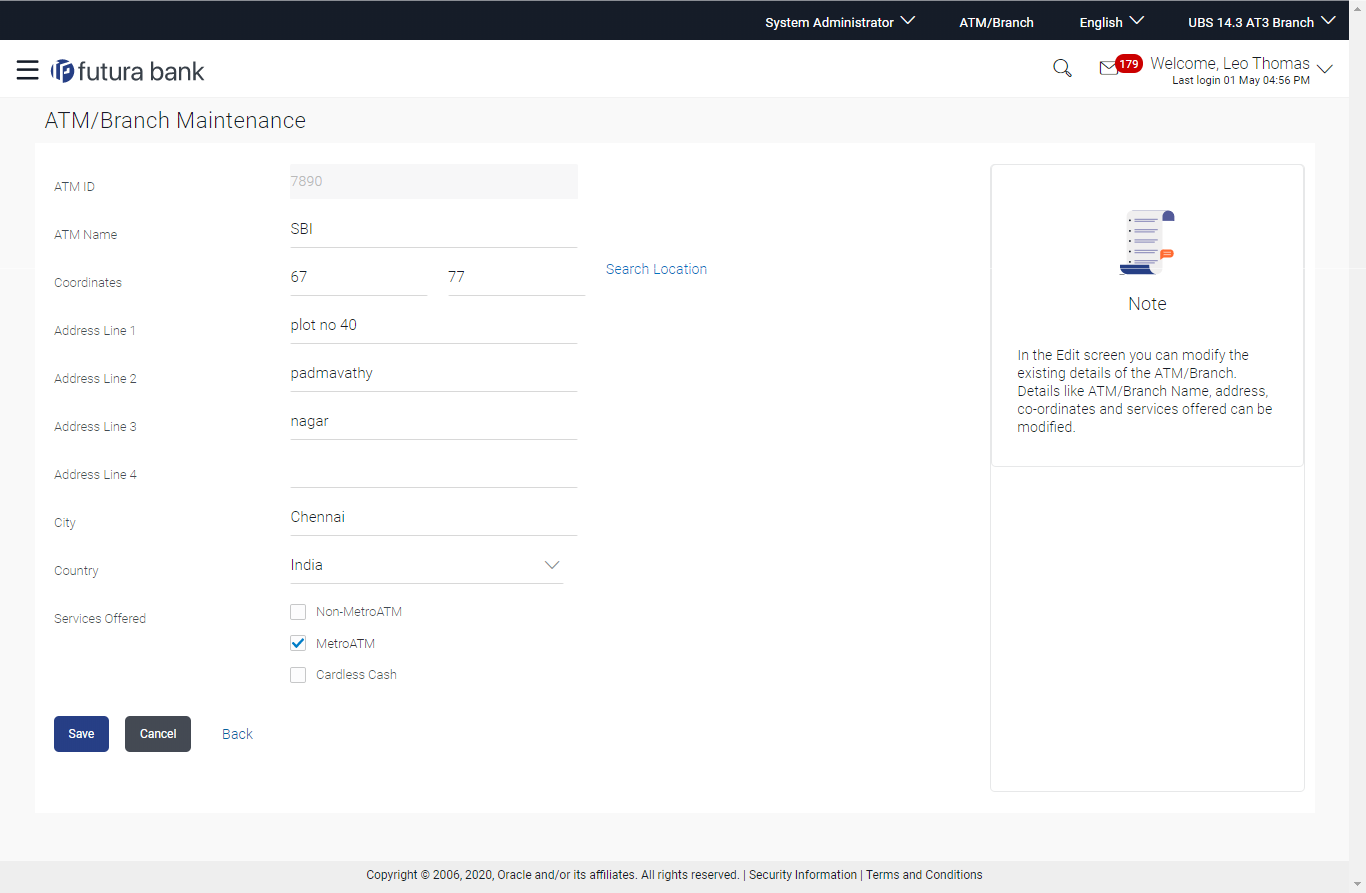- Core User Manual
- ATM / Branch Maintenance
- ATM/ Branch Maintenance - Edit
24.3 ATM/ Branch Maintenance - Edit
To edit an ATM/ branch details:
- Navigate to one of the above paths.The ATM/ Branch Maintenance screen appears.
- Click Search.The ATM/ Branch Maintenance screen with search results appears based on the search criteria.
OR
Click Clear to reset the search parameters.
OR
Click Cancel to cancel the search process.
- Click the ATM/ Branch ID link of the record for which
you want to view the details.The ATM/ Branch Maintenance - View screen appears.
- Click Edit to edit the ATM/ branch details.The ATM/ Branch Maintenance - Edit screen appears.
Figure 24-12 ATM/ Branch Maintenance - Edit
Table 24-7 Field Description
Field Name Description ATM/ Branch ID Unique key to identify the ATM / branch. This field is not editable.
ATM/ Branch Name Name of the ATM / branch which is to be edited. Latitude The location of the ATM/ branch in term of latitude which is the angular distance, north or south of the equator (an imaginary circle around the Earth halfway between the North Pole and the South Pole). Longitude The location of the ATM/ branch in term of longitude which is angular distance, east or west of the prime meridian (an imaginary line running from north to south through Greenwich, England). Address Line 1 - 4 The address of the ATM / branch that corresponds with the ATM / branch ID. City The city of the ATM / branch that corresponds with the ATM / branch ID. Country The country of the ATM / branch. Work Timings The operating hours of the branch / ATM. This field is only applicable when the user is editing details of the Branch.
Additional Details Additional details if any. This field appears if you are viewing the details of a Branch of the bank.
Phone Number The phone number of the branch / ATM. This field is only applicable when the user is editing details of the Branch.
Services Offered The services offered by the bank branch/ ATM. - In the ATM/ Branch Name field, edit the name of the new ATM/ branch if required.
- In the Coordinates field, click the Search Location link to enter the location.
- In the Address Line 1, 2 field, edit the address of the new ATM/ branch if required.
- In the City field, edit the city of the ATM/ branch (if required).
- From the Country list, select the country of the new ATM/ branch.
- In the Phone Number field, edit the phone number of the bank branch if required.
- Click Save to update the ATM/ branch details.OR
Click Cancel to cancel current transaction.
OR
Click Back to navigate to the previous screen.
- The Edit ATM/ Branch Details - Review screen appears post necessary
validations.Verify the details, and click Confirm.
OR
Click Edit to make the changes if any.
User is directed to the Add ATM/ Branch Details screen with values in editable form.
OR
Click Cancel to cancel current transaction.
- The success message of saving the ATM/ Branch maintenance appears along with
the status of the transaction.Click OK to complete the transaction and navigate back to ‘Dashboard’.
Parent topic: ATM / Branch Maintenance