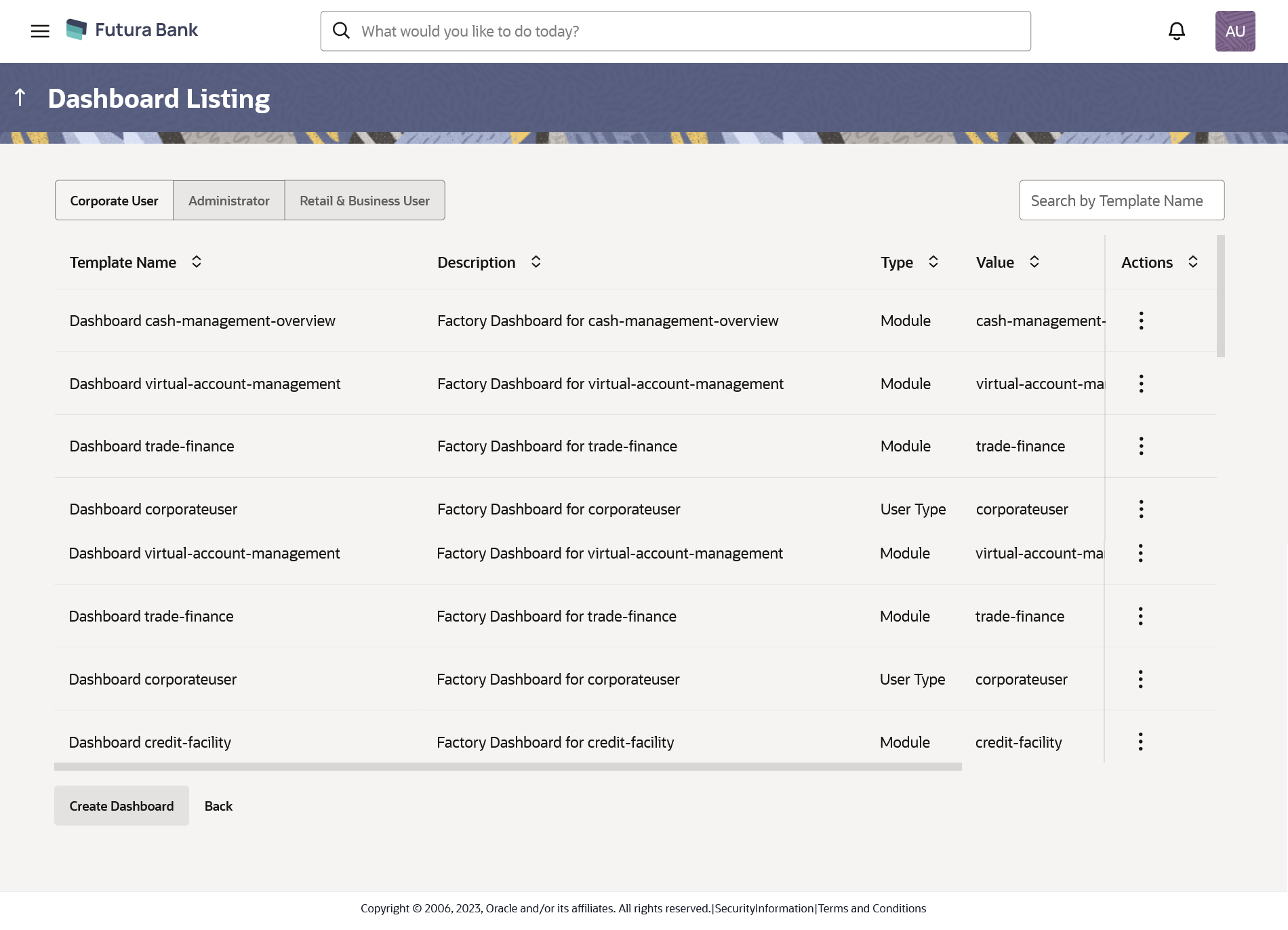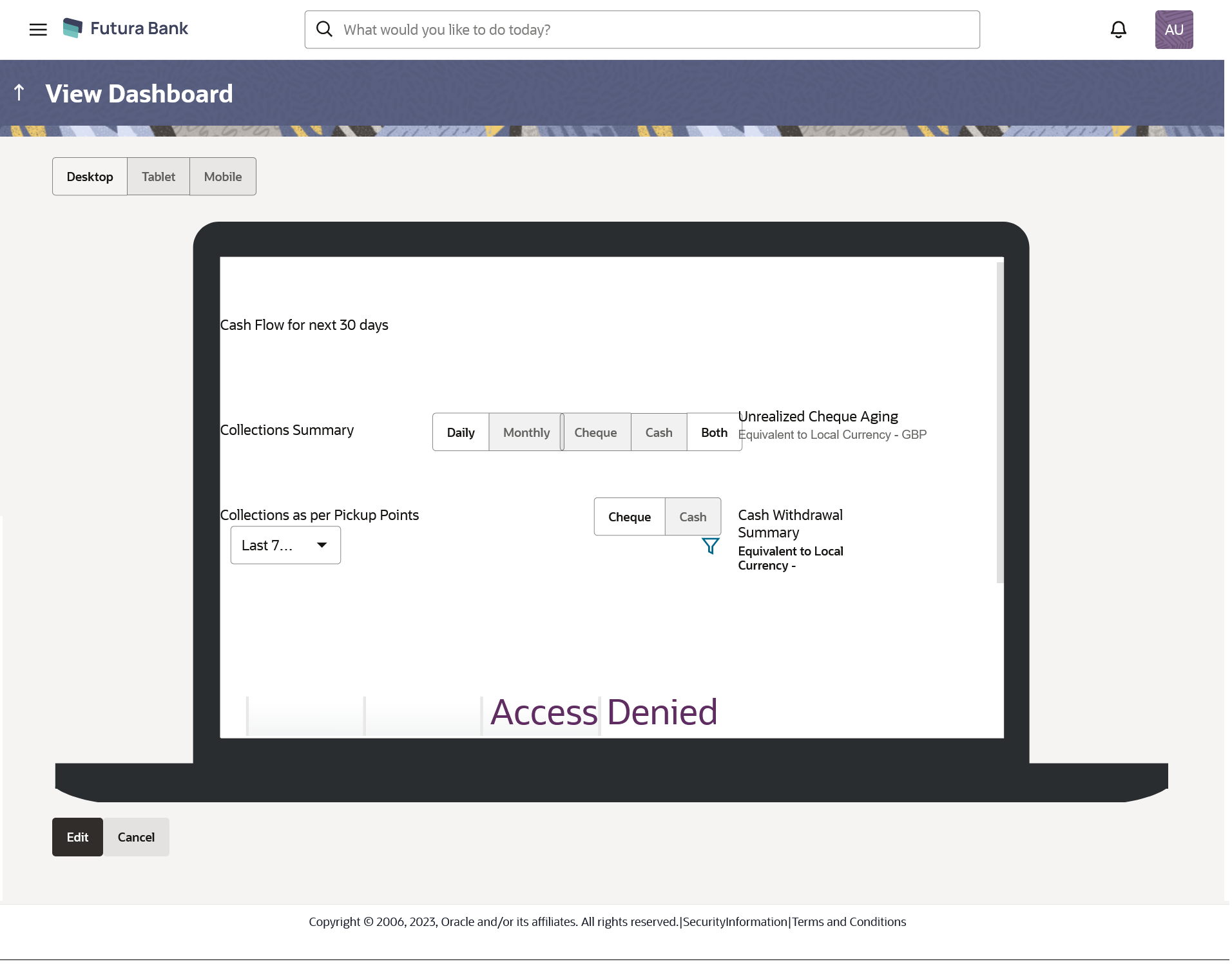- Core User Manual
- Dashboard Overview
- Dashboard Overview – View
47.2 Dashboard Overview – View
Using this option, System Administrator can view the details of already created dashboard template. The system administrator can view the template in desktop, tablet and for mobile mode by clicking the respective icons.
To search and view a dashboard template:
- Navigate to one of the above paths.The Dashboard Overview screen appears.
- On the Dashboard Overview screen, click on View
Dashboard tab.
The Dashboard Listing screen appears.
Figure 47-3 Dashboard Overview – Dashboard Listing
Table 47-2 Field Description
Field Name Description User Type The user type for which the dashboard template needs to be viewed.
The options are:
- Corporate User
- Administrator
- Retail & Business User
Template Name Name of the template that the administrator can enter to view the specific template. Search Results Template Name Displays the name of the custom dashboard template. Description Displays the description as defined for the custom dashboard template. Type Displays the type for which the dashboard template is created i.e. segment, user type or module. Value Displays the name of the segment / module for which the dashboard template is defined. Actions The available action buttons against the dashboard template are displayed.
The action button can be:
- View/Edit Dashboard: Click to view/edit the created dashboard template.
- Clone Dashboard: Click to clone an existing dashboard template.
- Delete Dashboard: Click to delete existing dashboard template.
- Create Mapping: Click to create dashboard mapping of the dashboard type, the dashboard template to a user/party/user segment/user type.
- In the Dashboard Listing screen, select the appropriate type of user in
the User Type field. All the dashboard templates of the selected user type appears on the screen.
OR
In the Template Name field, enter the name of the template that you want to search.
The searched dashboard template appears on the screen.
- In Action column against the already created dashboard template, click
on the
 icon, and then click View/Edit Dashboard link to
view the dashboard template details. The Dashboard Overview - View Dashboard screen appears.
icon, and then click View/Edit Dashboard link to
view the dashboard template details. The Dashboard Overview - View Dashboard screen appears.OR
Click Create Dashboard to create a new dashboard template.
OR
Click Back to navigate to the previous screen.
- Click Edit to modify the template.The Dashboard Listing – Edit Dashboard screen appears.
OR
Click Cancel to cancel the transaction.
OR
Click Back to navigate to the previous screen.
OR
Click the Desktop/ Tab/ Mobile icon to view the template in desktop, tab or mobile mode.
Parent topic: Dashboard Overview