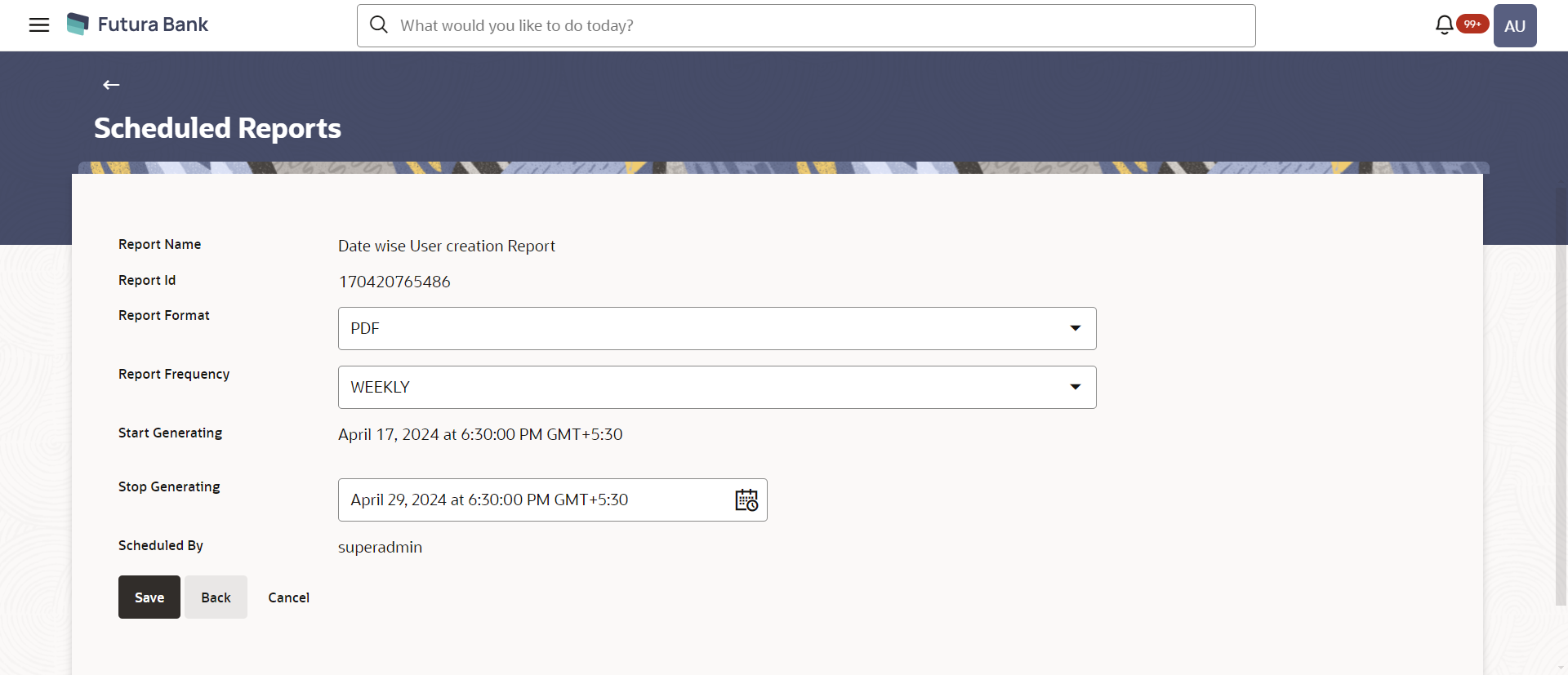- Core User Manual
- Reports
- Schedule Reports
- Edit Schedule Reports
61.2.2 Edit Schedule Reports
To edit the schedule reports:
- Navigate to the above path.The Report Generation screen appears.
- Click the Schedule tab.The Scheduled Report Generation screen appears.
- Click on desired Report ID to edit the details of the
scheduled report.The View Report Schedule screen appears.
- Click Edit to modify the report schedule. The Edit Report Schedule screen appears.
OR
Click Delete to delete the report schedule.
OR
Click Back to navigate to the previous screen.
OR
Click Cancel to cancel the transaction.
Table 61-6 Field Description
Field Name Description Report Name Name of the scheduled reports. Name of the report will be displayed in non-editable form.
Report ID ID of the reports that are scheduled. This is a non-editable field.
Report Format The report format of the scheduled report. Report Frequency The frequency of the scheduled report. The options are:- Once
- Daily
- Weekly
- Monthly
Start Generating The start date of the scheduled report. This field can be edited only if the date and time is in future.
Stop Generating The date till which the report is to be generated. Scheduled By User ID of the user who scheduled the report generation. - Modify the details, if required. You can modify the Report Format, Report Frequency, Start generation date and time (if future date) and Stop Generating date and time.
- Click Save to save the details.The Confirm Edit Report Schedule screen appears.
OR
Click Back to navigate to the previous screen.
OR
Click Cancel to cancel the operation.
- Click Confirm.OR
Click Cancel to cancel the operation.
- The success message along with the reference number and status appears.Click OK to complete the transaction.
Parent topic: Schedule Reports