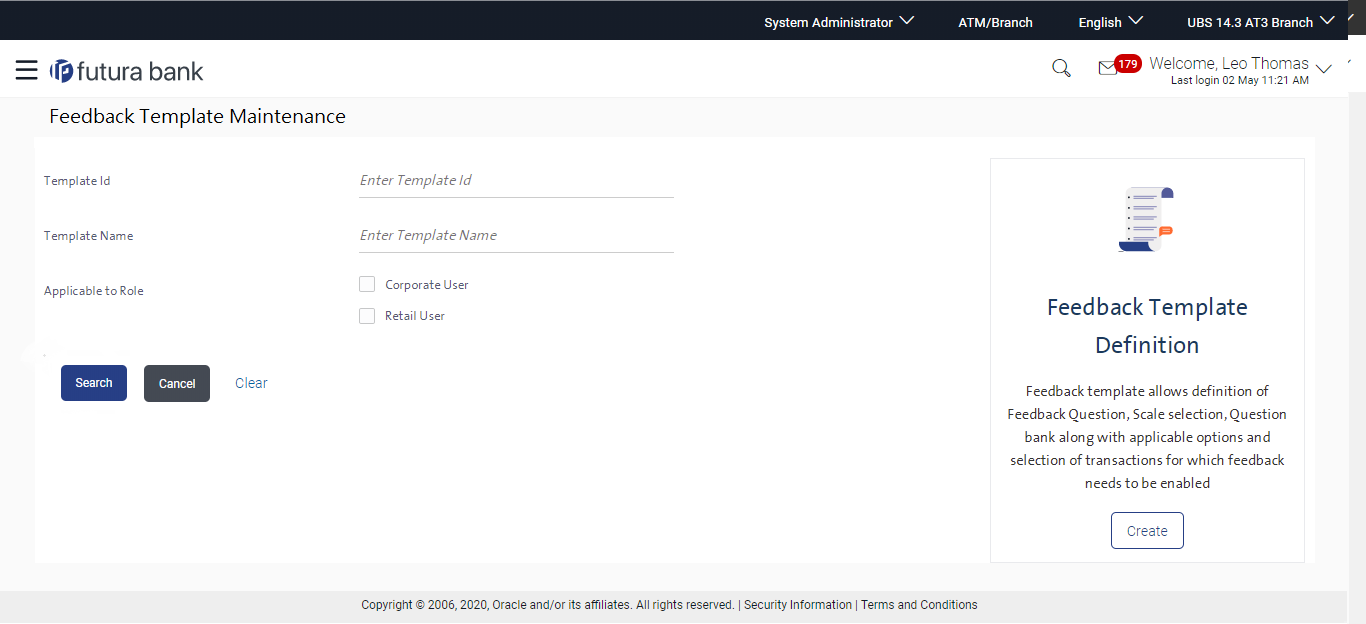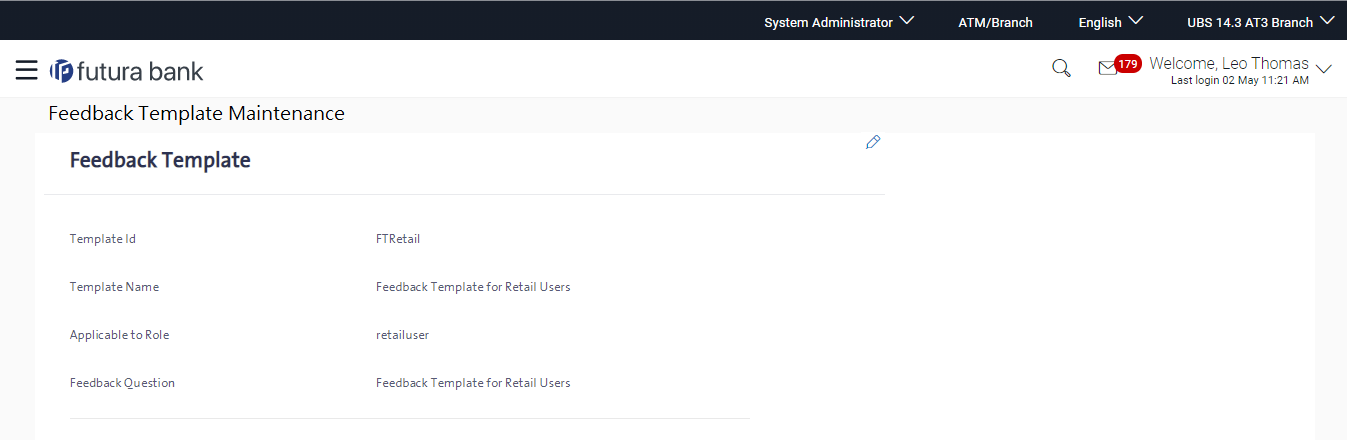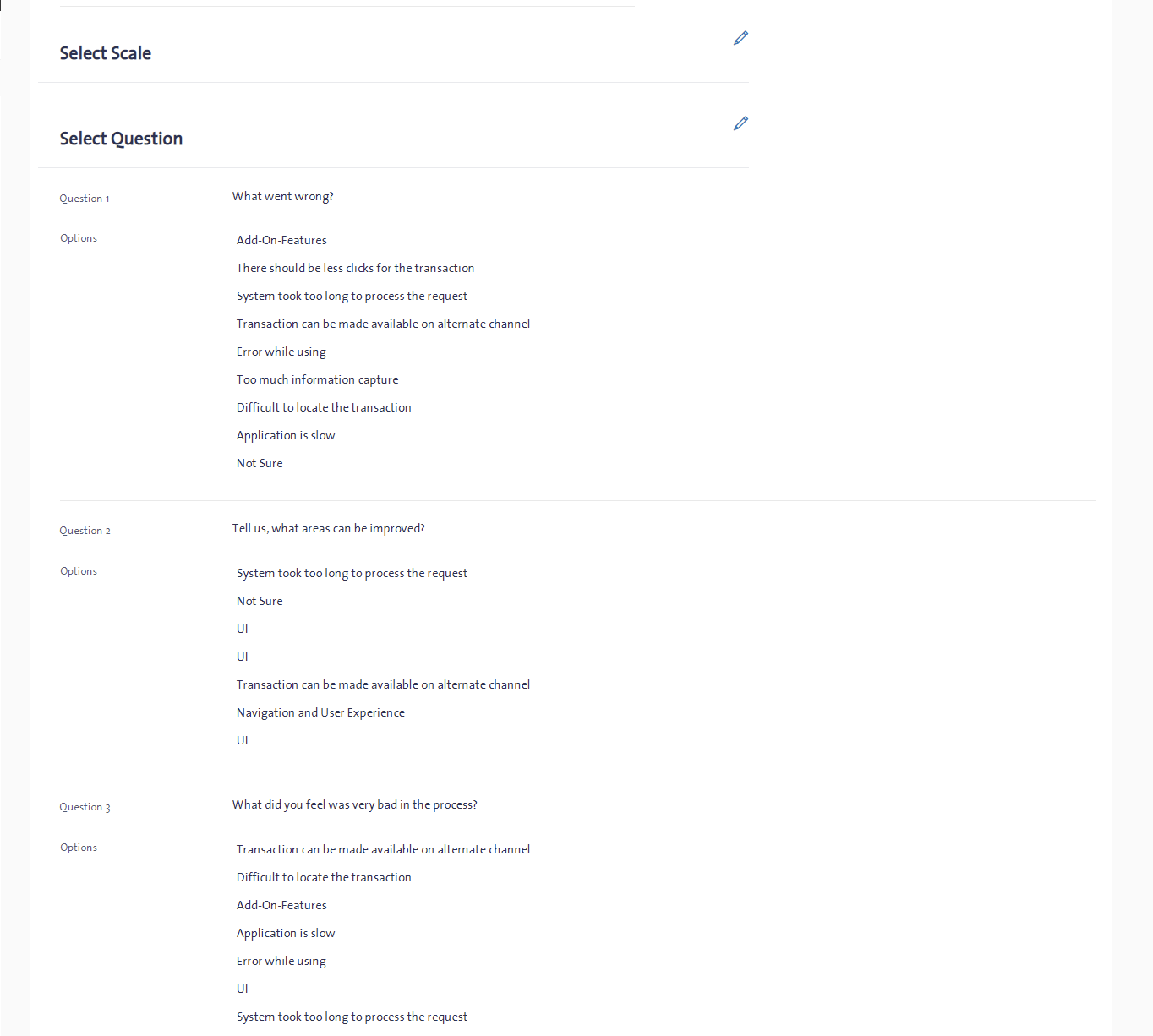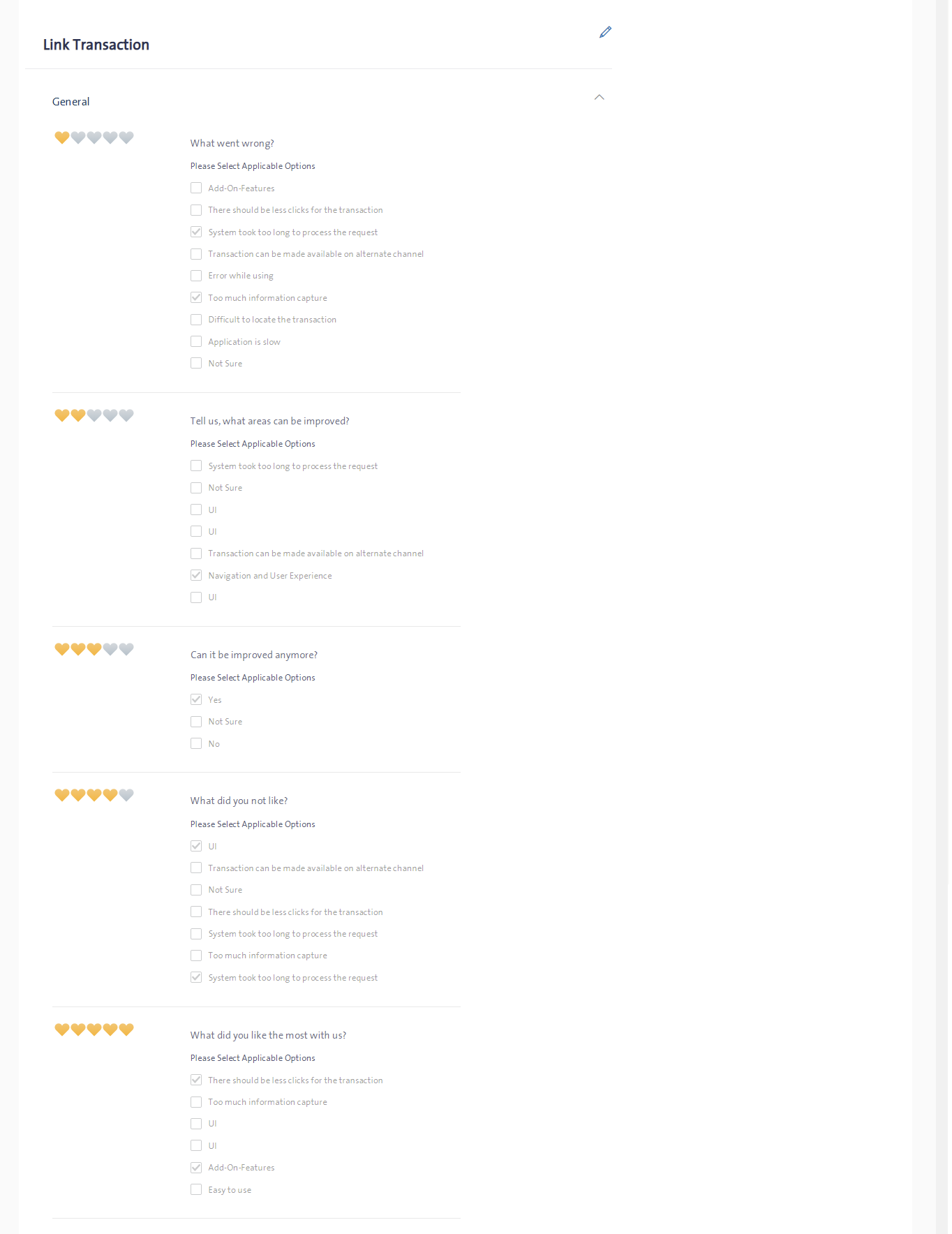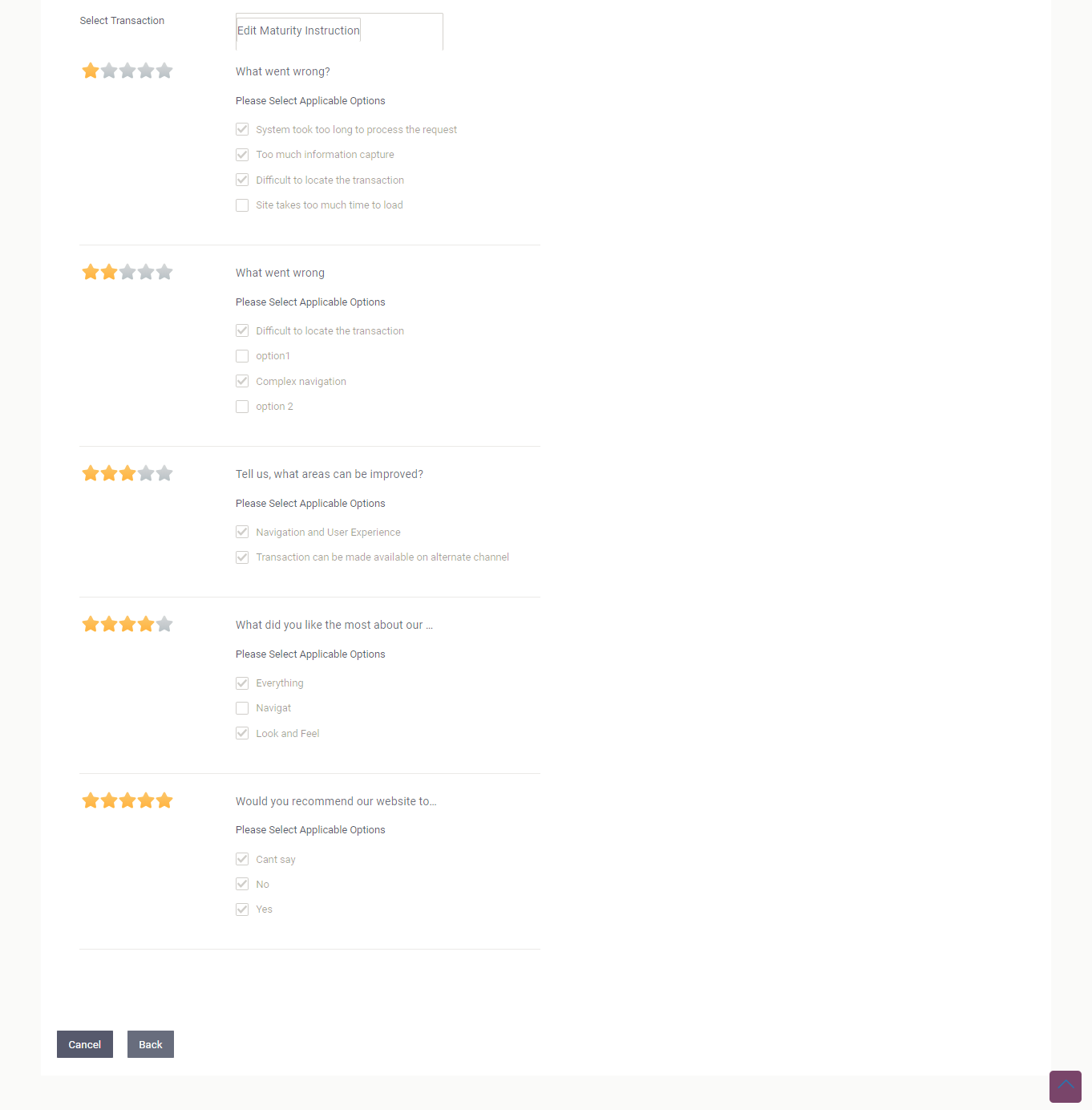- Core User Manual
- Feedback
- Feedback Template Maintenance
- Feedback Template Maintenance - Search
19.1.1 Feedback Template Maintenance - Search
To search feedback template:
- Navigate to one of the above paths.The Feedback Template Maintenance screen appears.
- In the Template ID field, enter an appropriate template ID if you wish to search by template ID.
- In the Template Name field, enter the name of the template to be searched.
- Select appropriate role(s) if you wish to search the template based on the parameter Applicable to Role.
- Click Search.OR
Click Clear to reset the search parameters
OR
Click Cancel to cancel the transaction
Figure 19-1 Feedback Template Maintenance - Search
Table 19-1 Field Description
Field Name Description Template ID Specify the template ID you want to search. Template Name Specify the template name you want to search. Applicable To Role Select the role if you wish the search the template based on the role. Search Results Template ID Displays the template ID of the applicable template based on the search criteria. Template Name Displays the template name of the applicable template based on the search criteria. Applicable To Role The role to which the searched feedback template is applicable. - Click the link under the Template ID column.OR
The Feedback Template Maintenance screen appears with the details of the feedback template i.e. template ID, template name, feedback question, question and option set along with the set of transactions for which template is applicable.
- Click
 icon against the respective section to edit the feedback
template.OR
icon against the respective section to edit the feedback
template.ORClick Cancel to cancel the transaction.
OR
Click Back to navigate to the previous screen.
Parent topic: Feedback Template Maintenance