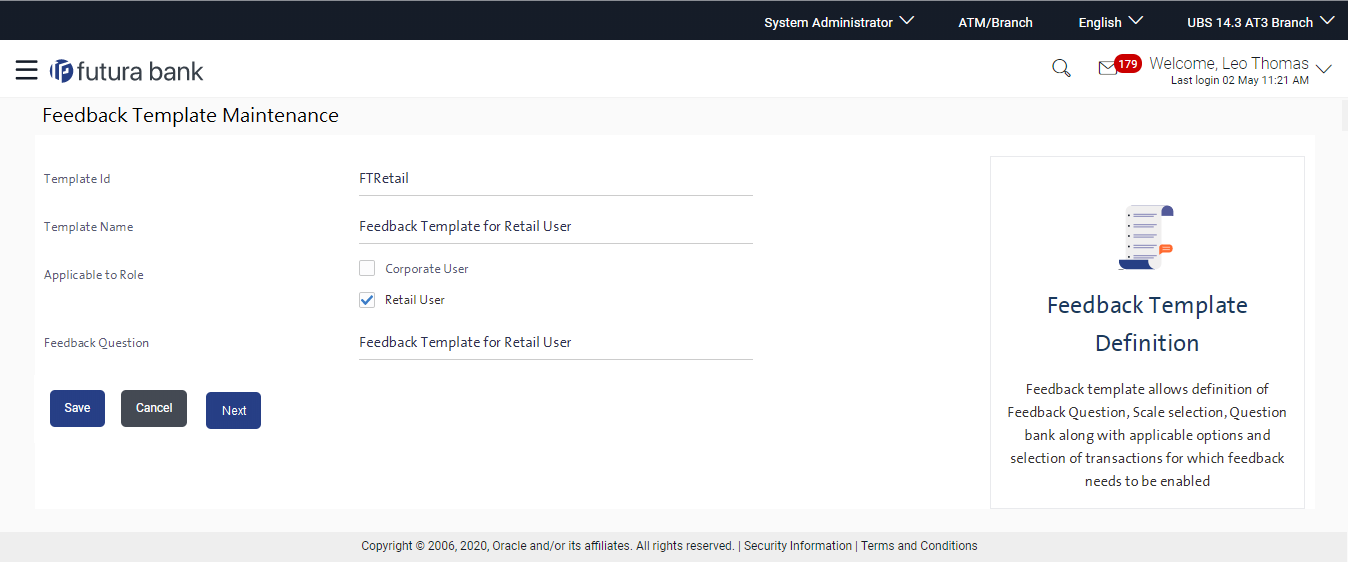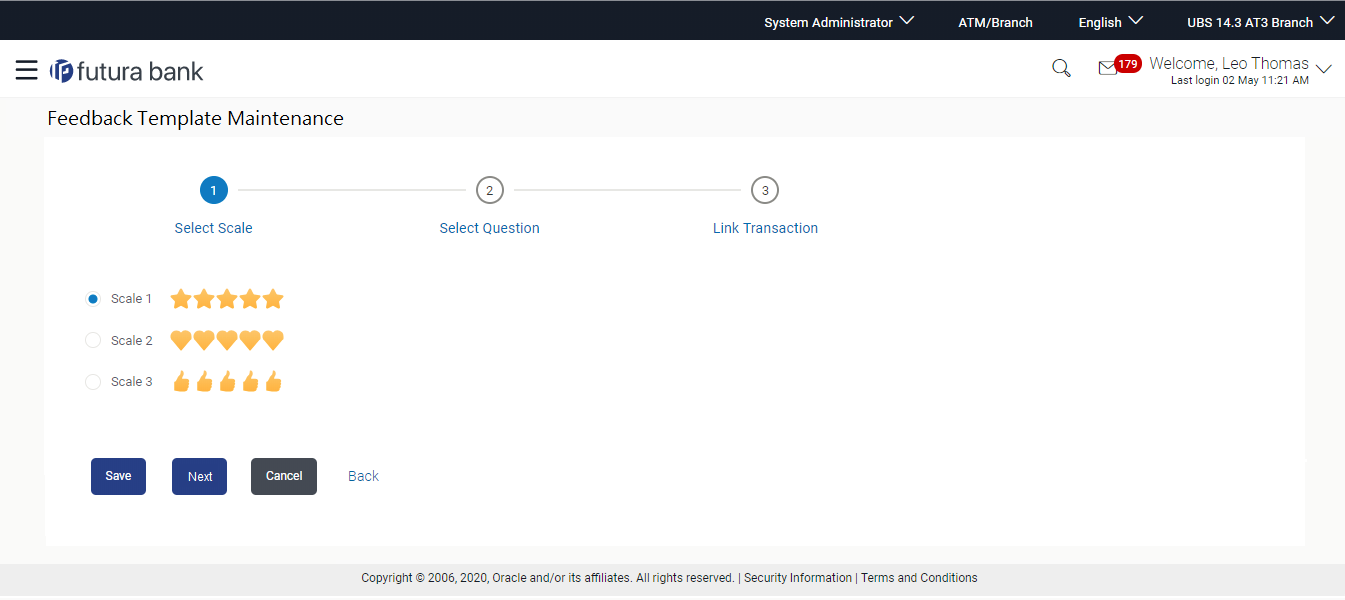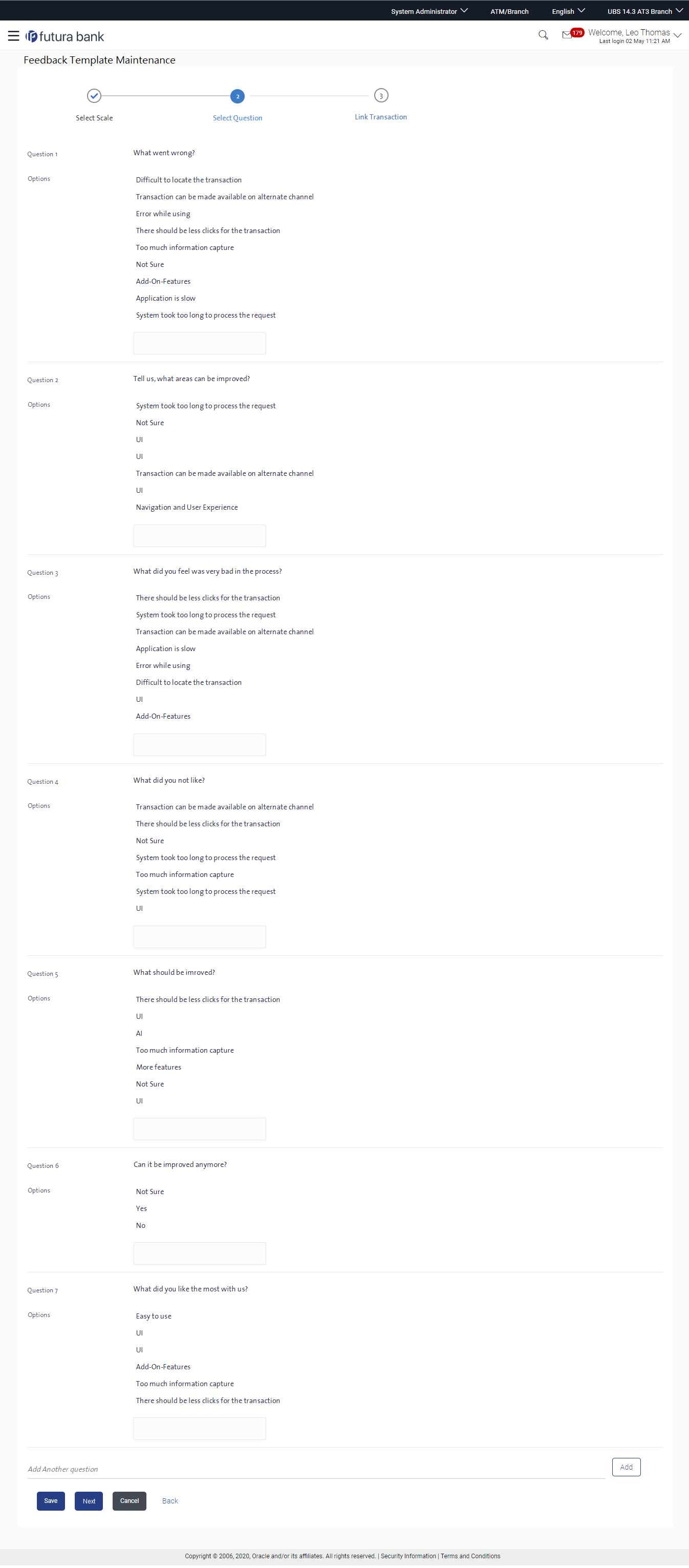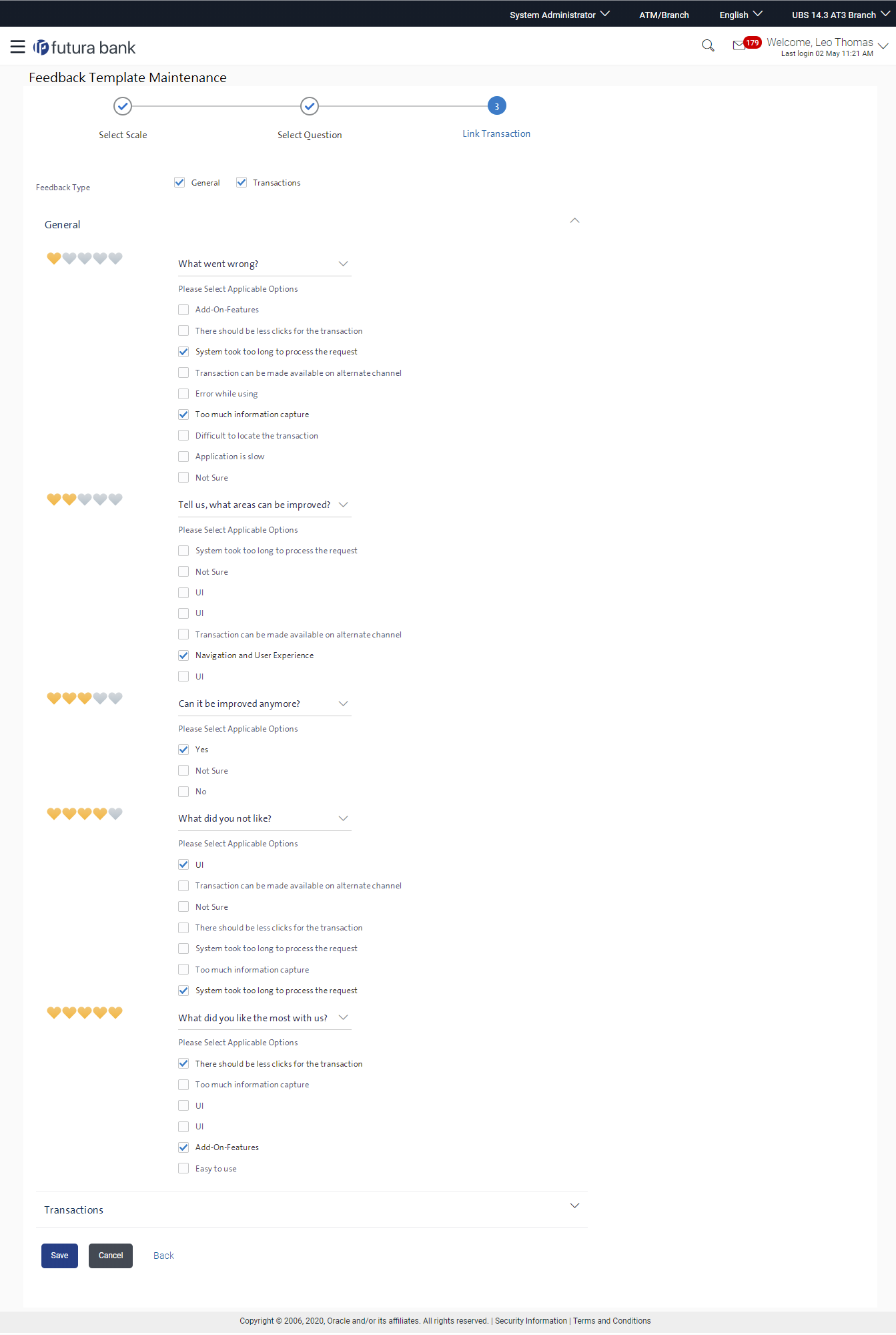19.1.2 Feedback Template Maintenance - Edit
Using this option, the administrator can modify details in the feedback
template i.e. update feedback question, change the rating scale, add new questions and
options, add / remove transactions from the template.
To edit or modify feedback template:
Parent topic: Feedback Template Maintenance